Page 181 of 683
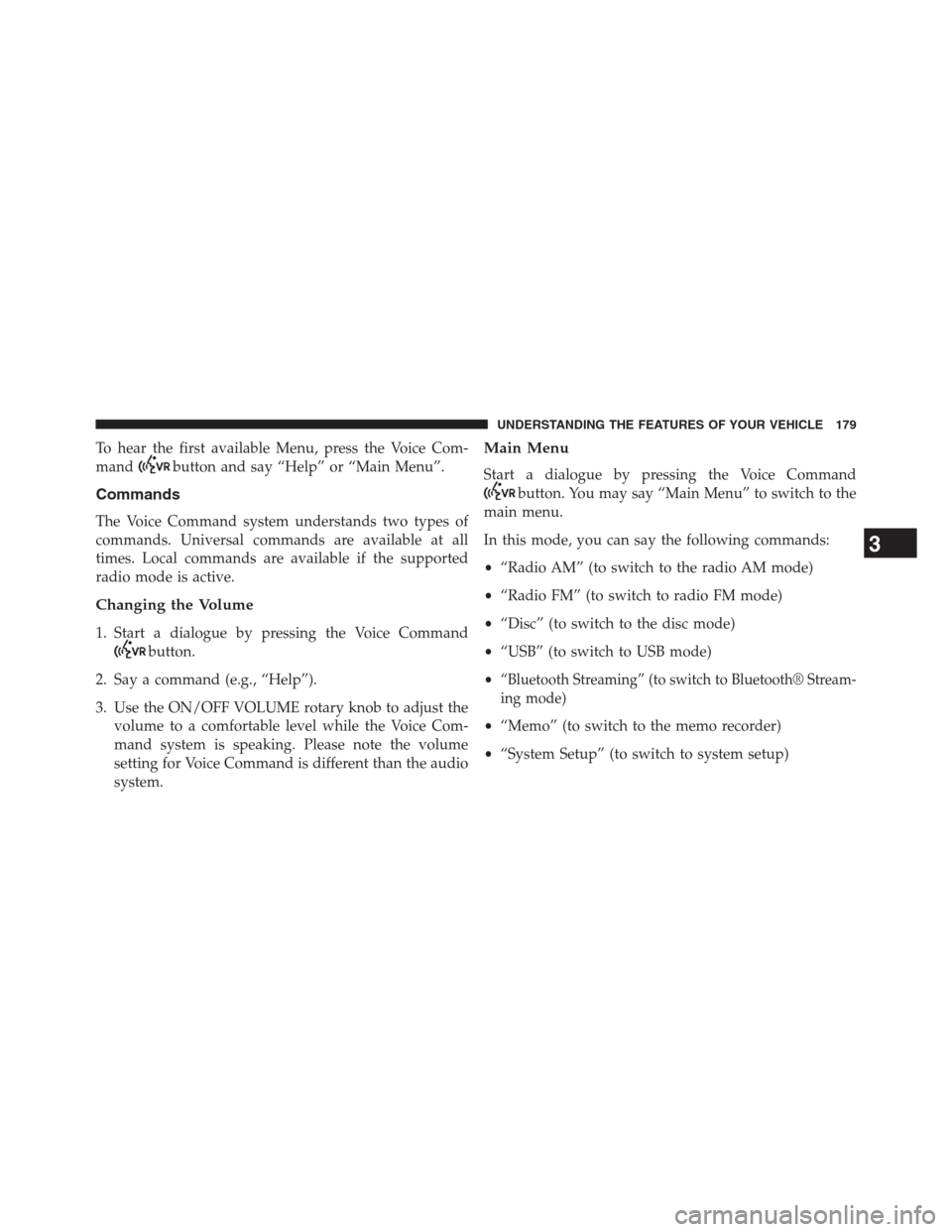
To hear the first available Menu, press the Voice Com-
mand
button and say “Help” or “Main Menu”.
Commands
The Voice Command system understands two types of
commands. Universal commands are available at all
times. Local commands are available if the supported
radio mode is active.
Changing the Volume
1. Start a dialogue by pressing the Voice Command
button.
2. Say a command (e.g., “Help”).
3. Use the ON/OFF VOLUME rotary knob to adjust the
volume to a comfortable level while the Voice Com-
mand system is speaking. Please note the volume
setting for Voice Command is different than the audio
system.
Main Menu
Start a dialogue by pressing the Voice Command
button. You may say “Main Menu” to switch to the
main menu.
In this mode, you can say the following commands:
•“Radio AM” (to switch to the radio AM mode)
•“Radio FM” (to switch to radio FM mode)
•“Disc” (to switch to the disc mode)
•“USB” (to switch to USB mode)
•
“Bluetooth Streaming” (to switch to Bluetooth® Stream-
ing mode)
•“Memo” (to switch to the memo recorder)
•“System Setup” (to switch to system setup)
3
UNDERSTANDING THE FEATURES OF YOUR VEHICLE 179
Page 183 of 683
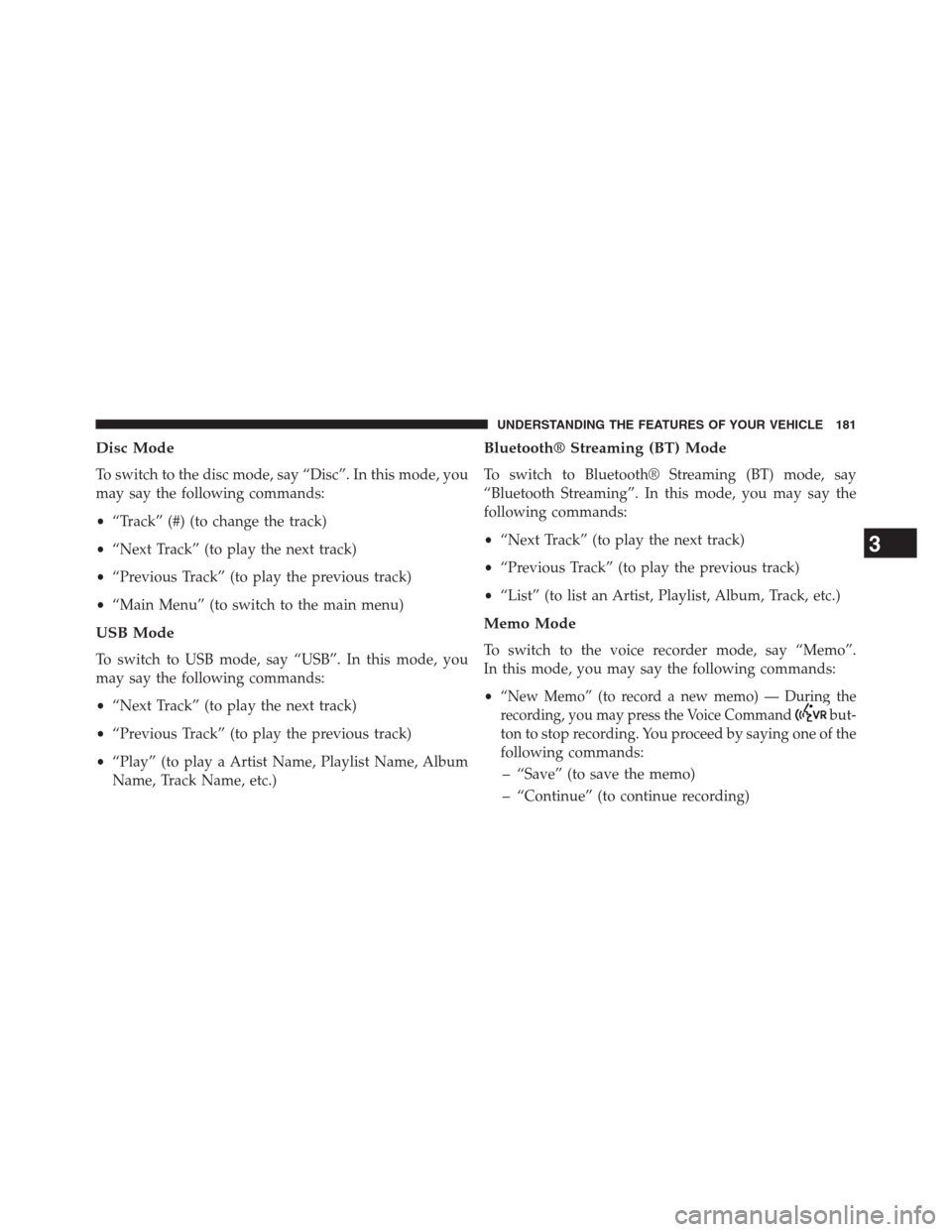
Disc Mode
To switch to the disc mode, say “Disc”. In this mode, you
may say the following commands:
•“Track” (#) (to change the track)
•“Next Track” (to play the next track)
•“Previous Track” (to play the previous track)
•“Main Menu” (to switch to the main menu)
USB Mode
To switch to USB mode, say “USB”. In this mode, you
may say the following commands:
•“Next Track” (to play the next track)
•“Previous Track” (to play the previous track)
•“Play” (to play a Artist Name, Playlist Name, Album
Name, Track Name, etc.)
Bluetooth® Streaming (BT) Mode
To switch to Bluetooth® Streaming (BT) mode, say
“Bluetooth Streaming”. In this mode, you may say the
following commands:
•“Next Track” (to play the next track)
•“Previous Track” (to play the previous track)
•“List” (to list an Artist, Playlist, Album, Track, etc.)
Memo Mode
To switch to the voice recorder mode, say “Memo”.
In this mode, you may say the following commands:
•
“New Memo” (to record a new memo) — During the
recording, you may press the Voice Command
but-
ton to stop recording. You proceed by saying one of the
following commands:
– “Save” (to save the memo)
– “Continue” (to continue recording)
3
UNDERSTANDING THE FEATURES OF YOUR VEHICLE 181
Page 307 of 683

▫Using This Feature.....................378
▫Controlling The iPod® Or External USB
Device Using Radio Buttons..............378
▫Play Mode..........................378
▫List Or Browse Mode...................380
▫Bluetooth Streaming Audio (BTSA).........382
�UCONNECT® MULTIMEDIA — VIDEO
ENTERTAINMENT SYSTEM (VES™) — If
Equipped.............................383
▫Getting Started.......................383
▫Blu-ray Player........................384
▫Play Video Games.....................385
▫Listen To An Audio Source On Channel 2
While A Video Is Playing On Channel 1......388▫Dual Video Screen.....................390
▫Play A DVD Using The Touch-Screen Radio . . .390
▫Play A DVD Using The VES™ Player
(If Equipped).........................392
▫Play A Blu-ray Disc Using The Blu-ray Player
(If Equipped).........................395
▫Listen To An Audio Source While A Video Is
Playing.............................397
▫Important Notes For Dual Video Screen
System.............................399
▫VES Remote Control – If Equipped.........400
▫Blu-ray Player Remote Control – If Equipped . .403
▫Remote Control Storage.................405
▫Locking The Remote Control.............406
4
UNDERSTANDING YOUR INSTRUMENT PANEL 305
Page 384 of 683
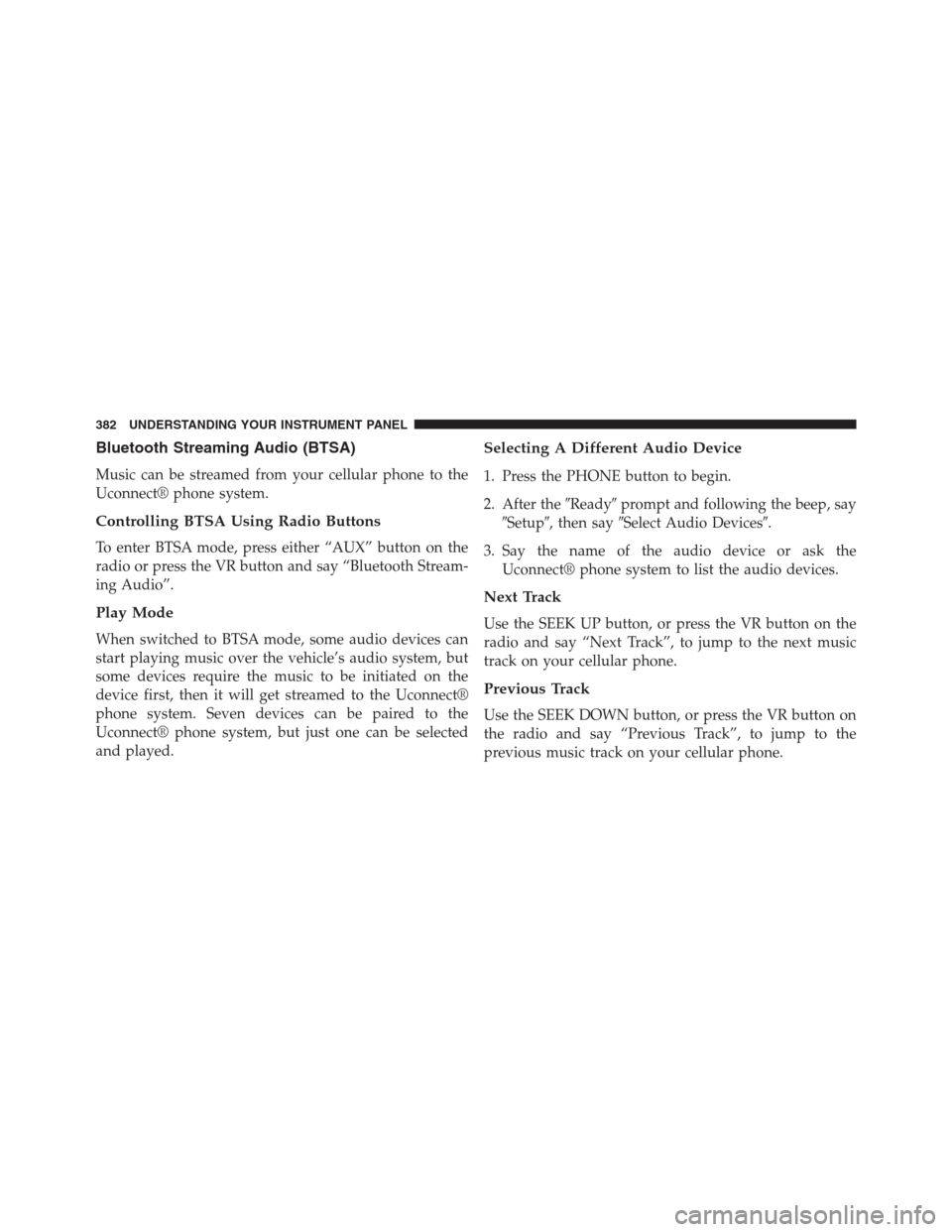
Bluetooth Streaming Audio (BTSA)
Music can be streamed from your cellular phone to the
Uconnect® phone system.
Controlling BTSA Using Radio Buttons
To enter BTSA mode, press either “AUX” button on the
radio or press the VR button and say “Bluetooth Stream-
ing Audio”.
Play Mode
When switched to BTSA mode, some audio devices can
start playing music over the vehicle’s audio system, but
some devices require the music to be initiated on the
device first, then it will get streamed to the Uconnect®
phone system. Seven devices can be paired to the
Uconnect® phone system, but just one can be selected
and played.
Selecting A Different Audio Device
1. Press the PHONE button to begin.
2. After the�Ready�prompt and following the beep, say
�Setup�, then say�Select Audio Devices�.
3. Say the name of the audio device or ask the
Uconnect® phone system to list the audio devices.
Next Track
Use the SEEK UP button, or press the VR button on the
radio and say “Next Track”, to jump to the next music
track on your cellular phone.
Previous Track
Use the SEEK DOWN button, or press the VR button on
the radio and say “Previous Track”, to jump to the
previous music track on your cellular phone.
382 UNDERSTANDING YOUR INSTRUMENT PANEL
Page 385 of 683
Browse
Browsing is not available on a Bluetooth Streaming Audio
(BTSA) device. Only the current song that is playing will
display info.
UCONNECT® MULTIMEDIA — VIDEO
ENTERTAINMENT SYSTEM (VES™) — If
Equipped
Getting Started
•Screen(s) located in the overhead console: Unfold the
overhead LCD screen(s) by pushing the button on the
overhead console behind the screen(s).
•Cycle the ignition to the ON or ACC position.
•Your vehicle may be equipped with either a standard
DVD player or a Blu-ray Disc Player. If equipped with
a Blu-ray Disc Player, the icon will be present on the
Player.
Video Entertainment System (VES™)
4
UNDERSTANDING YOUR INSTRUMENT PANEL 383