2013 DODGE DURANGO phone
[x] Cancel search: phonePage 1 of 140

Durango
User GUide
2013
DownloaD a free Vehicle information app
by visiting your application store, Keyword (
d
rive
d
odge), or scanning the Microsoft
Tag. To put Microsoft Tags to work for you, use your mobile phone’s browser or App
store to download a Microsoft Tag reader, like the free one at www.gettag.mobi.
Then follow the directions to scan the code.
DownloaD a free electronic copy of the
owner’
s m anual or w
arr
anty Booklet
by visiting the Owner's tab at:
www.dodge.com (U.s.)
w ww.dodge.ca (Canada)
U.S. OnlyCanada Only iPhone Canada Only Andr oid
13Wd01-926-AA
Dur ango Fourth
edition
User Guide
1303359_13d_Durango_UserGuide_013113.indd 11/31/13 10:02 AM
Page 2 of 140

if you are the first registered retail owner of your vehicle,
y ou may obtain a complimentary printed copy of the
Owner’s Manual, Navigation/Uconnect
® Manuals or
Warranty Booklet by calling 1-800-423-6343 (U. s .) or
1-800-387-1143 (Canada) or by contacting your dealer.
driving after drinking can lead to an accident. Your perceptions
ar e less sharp, your reflexes are slower, and your judgment is
impaired when you have been drinking. Never drink and then drive.
warning!
drunken driving is one of the most frequent causes of accidents.
Y our driving ability can be seriously impaired with blood alcohol
levels far below the legal minimum.
i f you are drinking, don’t
drive.
r ide with a designated non-drinking driver, call a cab, a
friend, or use public transportation.
DriVing anD alcohol
DoDge.com
This guide has been prepared to help you get quickly acquainted with your
new d odge and to provide a convenient reference source for common
questions. However, it is not a substitute for your Owner’s Manual.
For complete operational instructions, maintenance procedures and
important safety messages, please consult your Owner’s Manual,
Navigation/Uconnect
® Manuals and other Warning Labels in your vehicle.
Not all features shown in this guide may apply to your vehicle. For
additional information on accessories to help personalize your vehicle, visit
www.mopar.com or your local
d odge dealer.
important
This User Guide is intended to familiarize you with the important features of your vehicle. the DVD
enclosed contains y our o wner’s m anual, n avigation/ u connect® manuals, warranty Booklets, t ire warr
anty and
roadside
a
ssistance (new vehicles purchased in the u . s .) or roadside a ssistance
(new vehicles purchased in
c
anada) in electronic format. We hope you find it useful. r
eplacement
dV
d
kits may be purchased by visiting www.techauthority.com. Copyright 2013 Chrysler Group LLC.
The driver’s primary responsibility is the safe operation of the vehicle. driving while distracted can
r esult in loss of vehicle control, resulting in a collision and personal injury. Chrysler Group LLC
strongly recommends that the driver use extreme caution when using any device or feature that
may take their attention off the road. Use of any electrical devices such as cell phones, computers,
portable radios, vehicle navigation or other devices by the driver while the vehicle is moving is
dangerous and could lead to a serious collision. Texting while driving is also dangerous and should
never be done while the vehicle is moving.
i f you find yourself unable to devote your full attention
to vehicle operation, pull off the road to a safe location and stop your vehicle.
s ome s tates or
Provinces prohibit the use of cellular telephones or texting while driving.
i t is always the driver’s
responsibility to comply with all local laws.
1303359_13d_Durango_UserGuide_013113.indd 21/31/13 10:02 AM
Page 3 of 140

INTRODUCTION/WELCOME
WELCOME FROM CHRYSLER GROUP LLC . . . 2
CONTROLS AT A GLANCE
DRIVER COCKPIT................6
INSTRUMENT CLUSTER .............8
GETTING STARTED
KEYFOB .....................10
REMOTE START.................12
KEYLESS ENTER-N-GO™ ............13
THEFT ALARM .................16
SEATBELT ...................16
SUPPLEMENTAL RESTRAINT SYSTEM
(SRS)—AIRBAGS ................17
CHILD RESTRAINTS ..............18
FRONT SEATS ..................21
REARSEATS ..................23
POWER FOLDING THIRD ROW HEAD
RESTRAINTS ..................25
HEATED/VENTILATED SEATS .........26
HEATED STEERING WHEEL ..........27
TILT/TELESCOPING STEERING COLUMN . . . 27
OPERATING YOUR VEHICLE
ENGINE BREAK-IN RECOMMENDATIONS . . . 29
HEADLIGHT SWITCH ..............29
TURN SIGNAL/WIPER/WASHER/
HIGH BEAM LEVER ...............30
AUTOMATIC DIMMING MIRRORS ........31
SPEED CONTROL ...............32
ELECTRONIC RANGE SELECTION (ERS) . . . 36
AUTOMATIC TEMPERATURE
CONTROLS (ATC) ................37
PARKSENSE® REAR PARK ASSIST ......38
PARKVIEW® REAR BACK-UP CAMERA ....39
BLIND SPOT MONITORING ...........39
POWER SUNROOF ...............40
WIND BUFFETING ................41
ELECTRONICS
YOUR VEHICLE'S SOUND SYSTEM ......42
Uconnect® 130 .................44
Uconnect® 130 WITH SiriusXM SATELLITE
RADIO ......................46
Uconnect® 430/430N .............48
Uconnect® 730N ................58
SiriusXM SATELLITE RADIO/TRAVEL LINK . . 69
STEERING WHEEL AUDIO CONTROLS .....72
iPod®/USB/MP3 CONTROL ..........72
Uconnect® Phone ................74
Uconnect® VOICE COMMAND .........76
Bluetooth® STREAMING AUDIO ........79
VIDEO ENTERTAINMENT SYSTEM (VES™) . . . 79
ELECTRONIC VEHICLE INFORMATION
CENTER (EVIC) .................80
PROGRAMMABLE FEATURES .........81UNIVERSAL GARAGE DOOR OPENER
(HomeLink®)
..................82
POWER INVERTER ...............84
POWER OUTLET ................85
OFF-ROAD CAPABILITIES
ALL-WHEEL DRIVE OPERATION ........87
UTILITY
ROOF LUGGAGE RACK.............89
TRAILER TOWING WEIGHTS
(MAXIMUM TRAILER WEIGHT RATINGS) . . . 90
TOW/HAUL MODE ...............91
RECREATIONAL TOWING
(BEHIND MOTORHOME, ETC.) .........91
WHAT TO DO IN EMERGENCIES
ROADSIDE ASSISTANCE............93
INSTRUMENT CLUSTER WARNING LIGHTS . . 93
IF YOUR ENGINE OVERHEATS .........97
JACKING AND TIRE CHANGING ........98
BATTERY LOCATION ..............107
JUMP-STARTING ...............107
EMERGENCY TOW HOOKS ..........109
SHIFT LEVER OVERRIDE ...........110
TOWING A DISABLED VEHICLE ........111
FREEING A STUCK VEHICLE .........112
EVENT DATA RECORDER (EDR) ........113
MAINTAINING YOUR VEHICLE
OPENING THE HOOD..............114
FUEL DOOR RELEASE .............114
ENGINE COMPARTMENT ...........116
FLUIDS AND CAPACITIES ...........118
MAINTENANCE SCHEDULE .........120
MAINTENANCE RECORD ...........123
FUSES .....................124
TIRE PRESSURES ...............127
WHEEL AND WHEEL TRIM CARE ......128
EXTERIOR BULBS ..............128
CUSTOMER ASSISTANCE
CHRYSLER GROUP LLC CUSTOMER
CENTER....................129
CHRYSLER CANADA INC. CUSTOMER
CENTER ....................129
ASSISTANCE FOR THE HEARING
IMPAIRED ...................129
PUBLICATIONS ORDERING ..........129
REPORTING SAFETY DEFECTS IN THE
UNITEDSTATES ................130
MOPAR ACCESSORIES
AUTHENTIC ACCESSORIES BY MOPAR® . . . 131
INDEX....................132
FAQ (How To?)
FREQUENTLY ASKED QUESTIONS ......135
TABLE OF CONTENTS
Page 7 of 140

USE OF AFTERMARKET PRODUCTS (ELECTRONICS)
The use of aftermarket devices including cell phones, MP3 players, GPS systems, or chargers
may affect the performance of on-board wireless features including Keyless Enter-N-Go™ and
Remote Start range. If you are experiencing difficulties with any of your wireless features, try
disconnecting your aftermarket devices to see if the situation improves. If your symptoms
persist, please see an authorized dealer.
CHRYSLER, DODGE, JEEP, RAM TRUCK, SRT, ATF+4, MOPAR and Uconnect are registered
trademarks of Chrysler Group LLC.
COPYRIGHT ©2013 CHRYSLER GROUP LLC
INTRODUCTION/WELCOME
5
Page 48 of 140
Uconnect® 130 WITH SiriusXM SATELLITE RADIO
NOTE:
• Your radio may not be equipped with the Uconnect® Voice Command and Uconnect®Phone features. To determine if your radio has these features, press the Voice Command
button on the radio. You will hear a voice prompt if you have the feature, or see a message
on the radio stating “Uconnect Phone not available” if you do not.
• Your radio has many features that add to the comfort and convenience of you and your passengers. Some of these radio features should not be used when driving because they
take your eyes from the road or your attention from driving.
Clock Setting
• Press and hold the “TIME” button until the hours blink; turn the “TUNE/ SCROLL” control knob to set the hours.
• Press the “TUNE/SCROLL” control knob until the minutes begin to blink; turn the “TUNE/ SCROLL” control knob to set the minutes.
• Press the “TUNE/SCROLL” control knob to save the time change.
• To exit, press any button/knob or wait five seconds.
Equalizer, Balance And Fade
• Press the “TUNE/SCROLL” control knob and BASS, MID, TREBLE, BALANCE and FADE will display. Rotate the “TUNE/SCROLL” control knob to select the desired setting.
ELECTRONICS
46
Page 50 of 140
LIST Button
• Press the “LIST” button to bring up a list of all folders on the CD. Scroll up or down the listby turning the “TUNE/SCROLL” control knob.
• To select a folder from the list, press the “TUNE/SCROLL” control knob and the radio will begin playing the files contained in that folder.
Audio Jack Operation
•
The AUX/Audio Jack provides a means to connect a portable audio device, such as an MP3
player or an iPod®, to the vehicles sound system. This requires the use of a 3.5 mm stereo
audio patch cable.
•Pressing the AUX button will change the mode to auxiliary device if the Audio Jack is con-
nected, allowing the music from your portable device to play through the vehicle's speakers.
•The functions of the portable device are controlled using the device buttons, not the buttons
on the radio. However, the volume may be controlled using the radio or portable device.
Uconnect® 430/430N
NOTE:
• Your radio may not be equipped with the Uconnect® Voice Command and Uconnect® Phone features. To determine if your radio has these features, press the Voice Command
button on the radio. You will hear a voice prompt if you have the feature, or see a message
on the radio stating “Uconnect Phone not available” if you do not.
• Your radio has many features that add to the comfort and convenience of you and your passengers. Some of these radio features should not be used when driving because they
take your eyes from the road or your attention from driving.
ELECTRONICS
48
Page 75 of 140

•Touch-Screen Radios:To hear audio from devices connected to the USB port, press the
“MEDIA” hard-key, then touch the “AUX” or “iPod®” soft-key.
• When connected to this feature: • The iPod® can be controlled using the
radio buttons to Play, Browse, and List
the iPod® or external devices contents.
•
The iPod® battery charges when plugged
into the USB port (if supported by the spe-
cific audio device).
• Compatible iPod® devices may also be
controllable using voice commands.
Refer to the Owner's Manual on the DVD for details.
NOTE:
The USB port supports certain Mini, Classic, Nano, Touch, and iPhone® devices. The USB
port also supports playing music from compatible external USB Mass Storage Class
memory devices. For supported audio file formats, refer to the USB Port section in the
Owner's Manual on the DVD. Refer to www.UconnectPhone.com website for a list of tested
iPod®s. Some iPod® software versions may not fully support the USB port features. Please
visit Apple’s website for iPod® software updates.
Second Row USB Charging Port
• The second row USB connector port can be used for charging purposes only. Use the connection cable to connect an iPod® or external USB device to the vehicle's USB
charging port which is located in the second row center console.
NOTE:
If the device battery to be charged is com-
pletely depleted, it may take awhile to charge.
WARNING!
Do not plug in or remove the iPod® or external device while driving. Failure to follow this
warning could result in a collision.
ELECTRONICS
73
Page 76 of 140

Uconnect® Phone
• To determine if your vehicle is equipped with Uconnect® Phone, press the “Uconnect®Phone” button
located on the radio faceplate. If your vehicle has this feature, you
will hear a voice prompt. If not, you will see a message on the radio “Uconnect phone not
available”.
• The Uconnect® Phone is a voice-activated, hands-free, in-vehicle communications system with Voice Command Capability (see Voice Command section).
NOTE:
To access the tutorial, press the “Uconnect® Phone” button
. After the BEEP, say
“tutorial.” Press any hard-key/button or touch the display (Touch-Screen radio) to cancel
the “tutorial”.
• The Uconnect® Phone allows you to dial a phone number with your mobile phone using simple voice commands.
• Refer to your vehicle Owner's Manual on the DVD for further details.
NOTE:
The Uconnect® Phone requires a mobile phone equipped with the Bluetooth® Hands-Free
Profile, Version 1.0 or higher. For Uconnect® Customer Support: U.S. residents - visit
www.UconnectPhone.com or call 1–877–855–8400. Canadian residents - visit www.Drive
Uconnect.com or call, 1-800-465–2001 (English) or 1-800-387-9983 (French). This site will
provide specific instructions based on the type of mobile phone being paired.
Phone Pairing
NOTE:
• Pairing is a one - time initial setup before using the phone.
• Prior to starting the pairing procedure ensure all additional phones within the vehicle have their Bluetooth® disabled.
• Press the “Phone”
button to begin.
• Wait for the “ready” prompt and BEEP.
• After the BEEP, say ”setup” or “Uconnect device setup”.
• After the BEEP, say “device pairing”.
• After the BEEP, say “pair a device”.
• Follow the audible prompts.
• You will be asked to say a four-digit Per- sonal Identification Number (PIN), which
you will later need to enter into your mo-
bile phone. You can say any four-digit PIN.
You will not need to remember this PIN
after the initial pairing process.
• You will then be prompted to give the phone pairing a name (each phone paired should have a unique name).
ELECTRONICS
74