Page 136 of 699

For Uconnect�customer support, visit
www.UconnectPhone.com or call 1–877–855–8400.
Uconnect� Phone allows you to transfer calls between the
system and your mobile phone as you enter or exit your
vehicle and enables you to mute the system’s microphone
for private conversation.
The Uconnect� Phone is driven through your Bluetooth�
“Hands-Free Profile” mobile phone. Uconnect �features
Bluetooth� technology - the global standard that enables
different electronic devices to connect to each other
without wires or a docking station, so Uconnect� Phone
works no matter where you stow your mobile phone (be
it your purse, pocket, or briefcase), as long as your phone
is turned on and has been paired to the vehicle’s
Uconnect� Phone. The Uconnect� Phone allows up to
seven mobile phones to be linked to the system. Only one
linked (or paired) mobile phone can be used with the
system at a time. The system is available in English,
Spanish, or French languages.WARNING!
Any voice commanded system should be used only
in safe driving conditions following all applicable
laws, including laws regarding phone use. All atten-
tion should be focused on safely operating the ve-
hicle. Failure to do so may result in a collision
causing serious injury or death.
Uconnect� Phone Button
The radio or steering wheel controls (if
equipped) will contain the two control buttons
(Uconnect� Phone
button and Voice Com-
mand
button) that will enable you to
access the system. When you press the button you will
hear the word Uconnect� followed by a BEEP. The beep
is your signal to give a command.
134 UNDERSTANDING THE FEATURES OF YOUR VEHICLE
Page 309 of 699
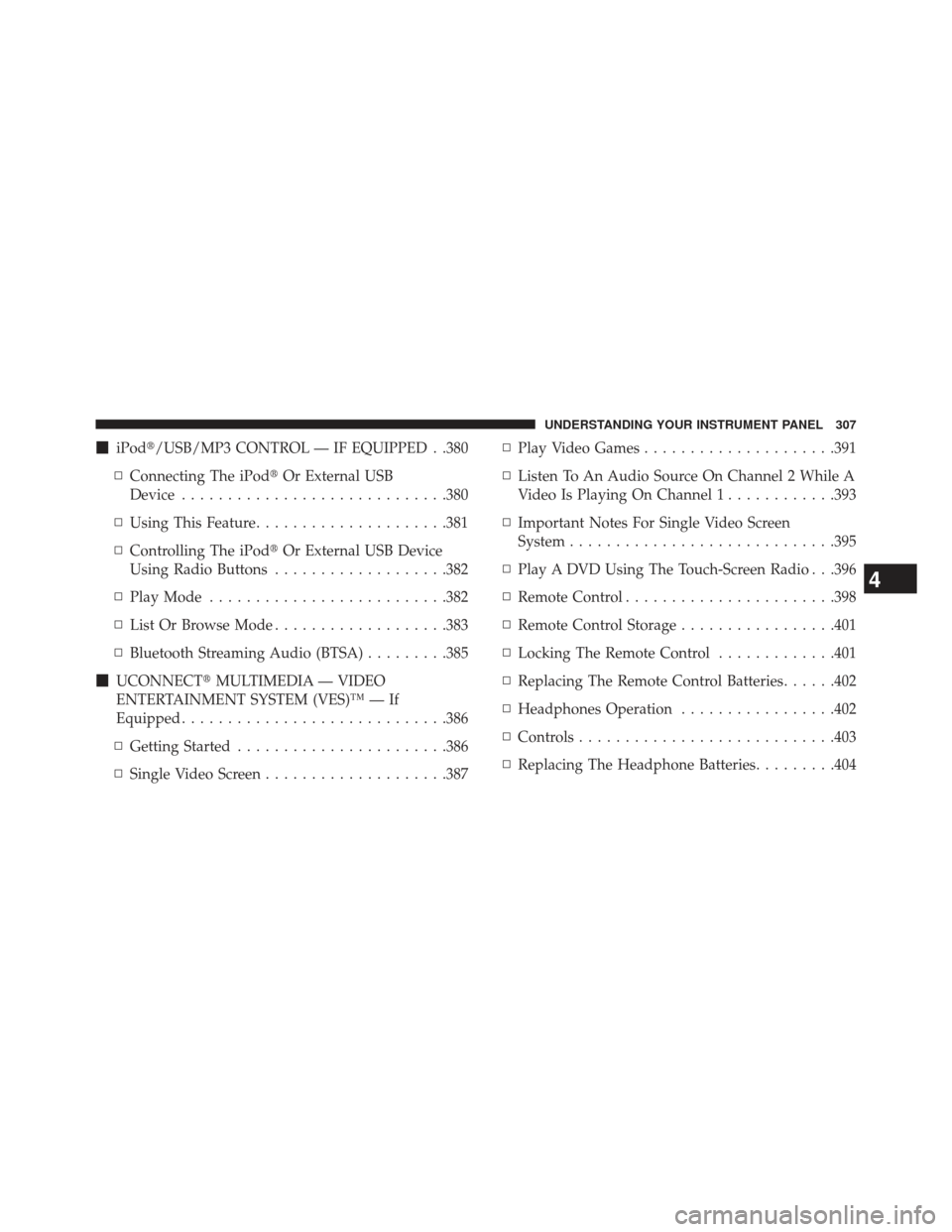
�iPod�/USB/MP3 CONTROL — IF EQUIPPED . .380
▫ Connecting The iPod� Or External USB
Device ............................ .380
▫ Using This Feature .....................381
▫ Controlling The iPod� Or External USB Device
Using Radio Buttons ...................382
▫ Play Mode ......................... .382
▫ List Or Browse Mode ...................383
▫ Bluetooth Streaming Audio (BTSA) .........385
� UCONNECT� MULTIMEDIA — VIDEO
ENTERTAINMENT SYSTEM (VES)™ — If
Equipped ............................ .386
▫ Getting Started ...................... .386
▫ Single Video Screen ....................387 ▫
Play Video Games .....................391
▫ Listen To An Audio Source On Channel 2 While A
Video Is Playing On Channel 1 ............393
▫ Important Notes For Single Video Screen
System ............................ .395
▫ Play A DVD Using The Touch-Screen Radio . . .396
▫ Remote Control ...................... .398
▫ Remote Control Storage .................401
▫ Locking The Remote Control .............401
▫ Replacing The Remote Control Batteries ......402
▫ Headphones Operation .................402
▫ Controls ........................... .403
▫ Replacing The Headphone Batteries .........404
4
UNDERSTANDING YOUR INSTRUMENT PANEL 307
Page 310 of 699
▫Unwired� Stereo Headphone Lifetime Limited
Warranty .......................... .404
▫ System Information ....................406
� STEERING WHEEL AUDIO CONTROLS — IF
EQUIPPED .......................... .420
▫ Radio Operation ..................... .421
▫ CD Player .......................... .421
� CD/DVD DISC MAINTENANCE ...........422
� RADIO OPERATION AND MOBILE PHONES . .422 �
CLIMATE CONTROLS ...................423
▫ Dual-Zone Automatic Temperature Control (ATC)
— If Equipped ...................... .423
▫ Rear Climate Control — If Equipped .......430
▫ Operating Tips ...................... .432
▫ Window Fogging .....................432
▫ Summer Operation ....................432
▫ Winter Operation ..................... .433
▫ Vacation Storage ..................... .433
▫ Operating Tips Chart ...................434
308 UNDERSTANDING YOUR INSTRUMENT PANEL
Page 311 of 699
INSTRUMENT PANEL FEATURES
1 — Air Outlet6 — Lower Switch Bank11 — Headlight Switch
2 — Instrument Cluster 7 — Hazard Switch12 — Hood Release
3 — Radio 8 — Storage Bin13 — Fuel Door Release
4 — Glove Compartment 9 — ESC Off Switch14 — Dimmer Control
5 — Climate Controls 10 — Ignition Switch
4
UNDERSTANDING YOUR INSTRUMENT PANEL 309
Page 391 of 699
Using The Touch-Screen Radio Controls
1. Press the MENU hard-key on the radio faceplate.
2. Touch the Rear VES soft-key to display the Rear VESControls. If a channel list appears on the right side of
the screen, touch the HIDE LIST soft-key to display the
Rear VES Controls screen.
3. Touch the 1 soft-key and then the DISC soft-key in theMEDIA column. To exit touch the back arrow soft-key
at the top left of the screen.
Rear VES Soft-Key
4
UNDERSTANDING YOUR INSTRUMENT PANEL 389
Page 394 of 699
2. While looking at the video screen, highlight VES AUX1, by either pressing Up/Down/Left/Right buttons or
by repeatedly pressing the MODE button, then press
ENTER on the Remote Control.
Using The Touch-Screen Radio Controls
1. Press the MENU hard-key on the radio faceplate. 2. Touch the Rear VES soft-key to display the Rear VES
Controls. If a channel list is displayed, press the HIDE
LIST soft-key to display the Rear VES Controls screen.
Select VES AUX1 Mode On The VES ScreenRear VES Soft-Key
392 UNDERSTANDING YOUR INSTRUMENT PANEL
Page 396 of 699
2. While looking at the video screen, either press Up/Down/Left/Right on the Remote Control to highlight
the desired audio source or repeatedly press the
MODE button on the remote until the desired audio
source appears on the screen.Using The Touch-Screen Radio Controls
1. Press the MENU hard-key on the radio faceplate.
2.
Touch the Rear VES soft-key to display the Rear VES
Controls. If a channel list is displayed, press the HIDE
LIST soft-key to display the Rear VES Controls screen.
Select FM Mode On The VES Screen
Rear VES Soft-Key
394 UNDERSTANDING YOUR INSTRUMENT PANEL
Page 399 of 699

Using The Touch-Screen Radio Controls
1. Press the MENU hard-key on the radio faceplate.
2.
Touch the Rear VES soft-key to display the Rear VES
Controls. If a channel list is displayed, press the HIDE
LIST soft-key to display the Rear VES Controls screen.
3. Touch the 1 or 2 soft-key and then the DISC soft-key inthe MEDIA column. To exit touch the back arrow at
the top left of the screen.
NOTE:
• To view a DVD on the radio press the RADIO/MEDIA
hard-key, on the radio faceplate, then touch the DISC
tab soft-key and then the VIEW VIDEO soft-key.
• Viewing a DVD on the Touch-Screen radio screen is
not available in all states/provinces, and the vehicle
must be stopped, and the shift lever must be in the
PARK position for vehicles with automatic transmis-
sion. In vehicles with manual transmission the parking
brake must be engaged.
• Touching the screen on a Touch-Screen radio while a
DVD is playing brings up basic remote control func-
tions for DVD play such as scene selection, Play, Pause,
FF, RW, and Stop. Pressing the X in the upper corner
will turn off the remote control screen functions.
Rear VES Soft-key
4
UNDERSTANDING YOUR INSTRUMENT PANEL 397