Page 119 of 699
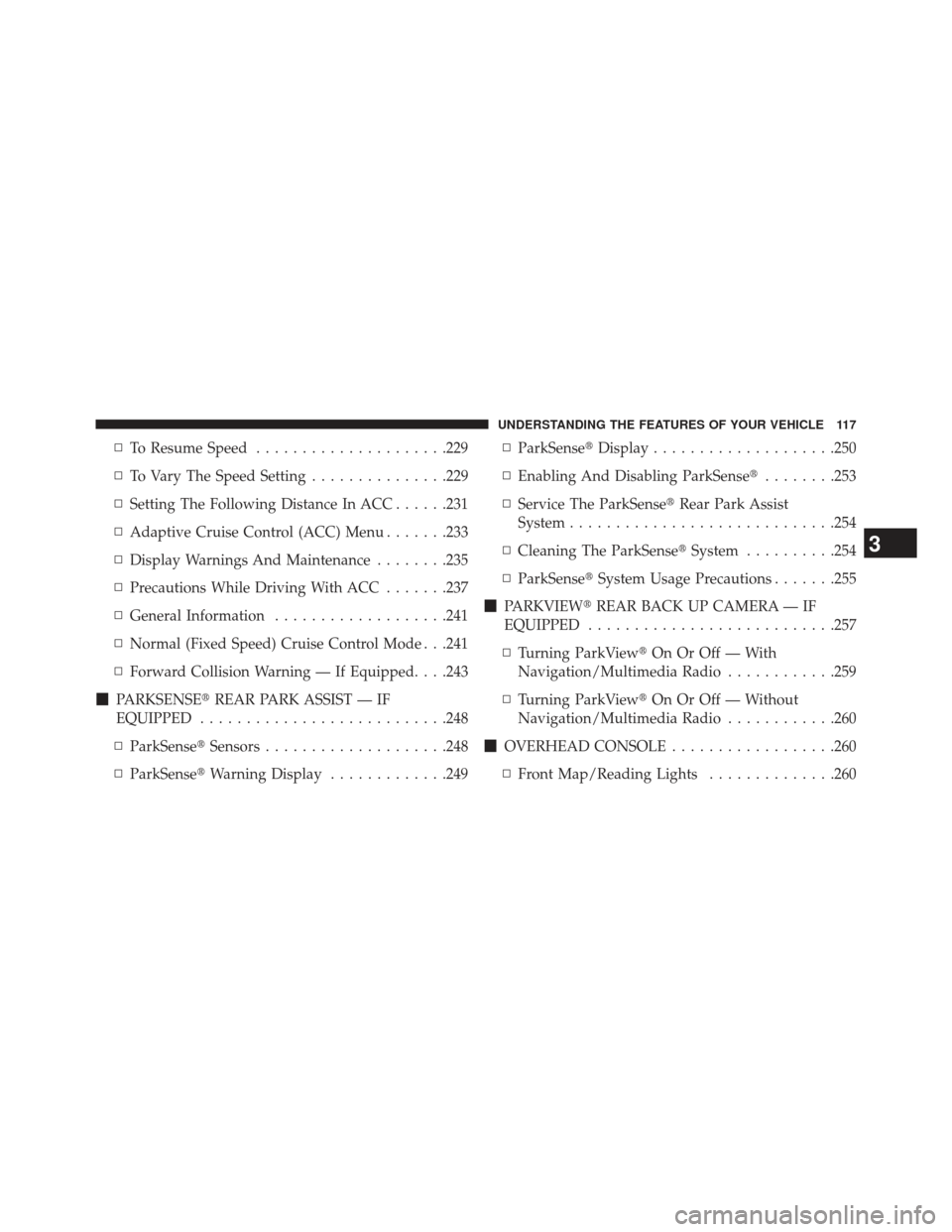
▫To Resume Speed .....................229
▫ To Vary The Speed Setting ...............229
▫ Setting The Following Distance In ACC ......231
▫ Adaptive Cruise Control (ACC) Menu .......233
▫ Display Warnings And Maintenance ........235
▫ Precautions While Driving With ACC .......237
▫ General Information ...................241
▫ Normal (Fixed Speed) Cruise Control Mode . . .241
▫ Forward Collision Warning — If Equipped. . . .243
� PARKSENSE� REAR PARK ASSIST — IF
EQUIPPED .......................... .248
▫ ParkSense� Sensors....................248
▫ ParkSense� Warning Display .............249 ▫
ParkSense� Display....................250
▫ Enabling And Disabling ParkSense� ........253
▫ Service The ParkSense� Rear Park Assist
System ............................ .254
▫ Cleaning The ParkSense� System..........254
▫ ParkSense� System Usage Precautions .......255
� PARKVIEW� REAR BACK UP CAMERA — IF
EQUIPPED .......................... .257
▫ Turning ParkView� On Or Off — With
Navigation/Multimedia Radio ............259
▫ Turning ParkView� On Or Off — Without
Navigation/Multimedia Radio ............260
� OVERHEAD
CONSOLE ..................260
▫ Front Map/Reading Lights ..............260
3
UNDERSTANDING THE FEATURES OF YOUR VEHICLE 117
Page 259 of 699
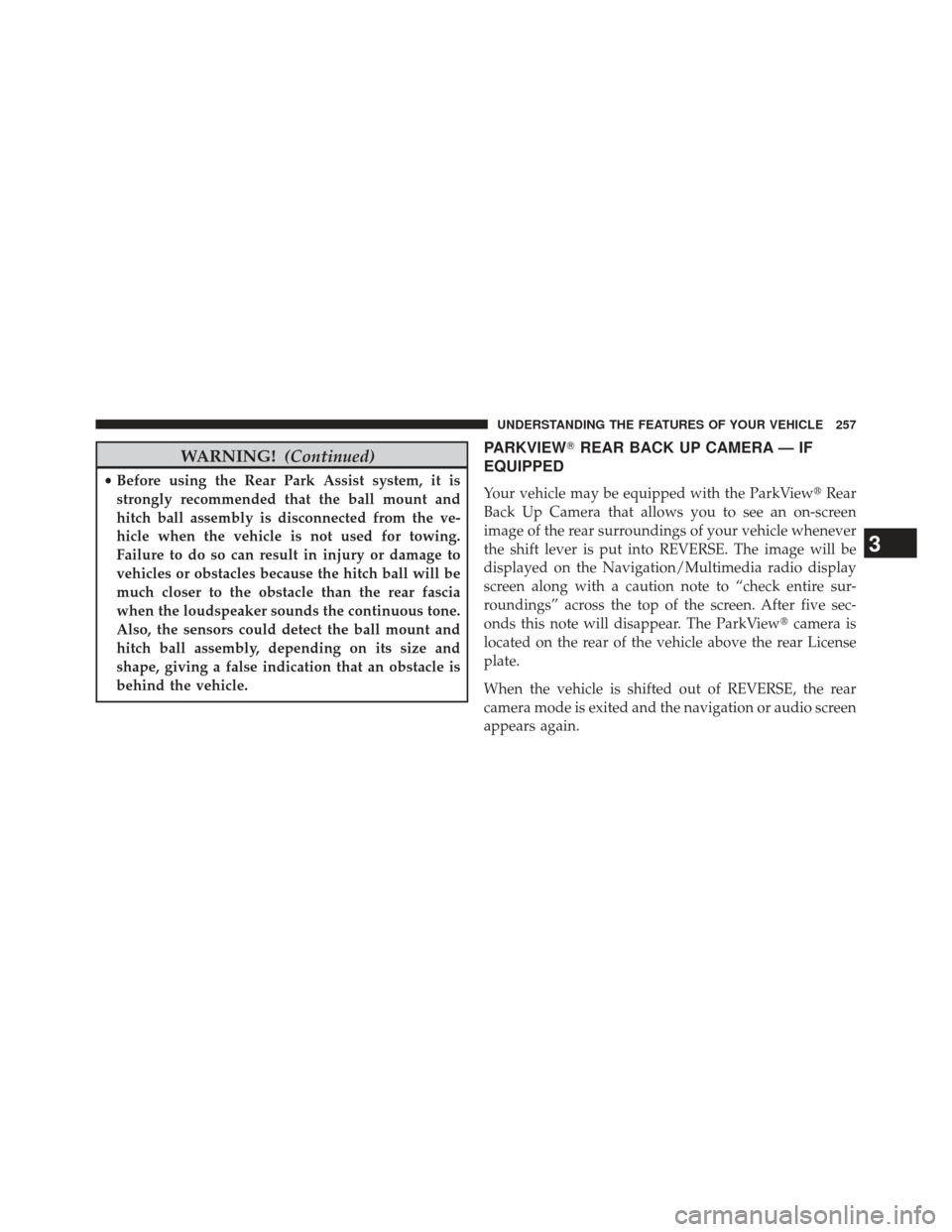
WARNING!(Continued)
•Before using the Rear Park Assist system, it is
strongly recommended that the ball mount and
hitch ball assembly is disconnected from the ve-
hicle when the vehicle is not used for towing.
Failure to do so can result in injury or damage to
vehicles or obstacles because the hitch ball will be
much closer to the obstacle than the rear fascia
when the loudspeaker sounds the continuous tone.
Also, the sensors could detect the ball mount and
hitch ball assembly, depending on its size and
shape, giving a false indication that an obstacle is
behind the vehicle.
PARKVIEW� REAR BACK UP CAMERA — IF
EQUIPPED
Your vehicle may be equipped with the ParkView �Rear
Back Up Camera that allows you to see an on-screen
image of the rear surroundings of your vehicle whenever
the shift lever is put into REVERSE. The image will be
displayed on the Navigation/Multimedia radio display
screen along with a caution note to “check entire sur-
roundings” across the top of the screen. After five sec-
onds this note will disappear. The ParkView� camera is
located on the rear of the vehicle above the rear License
plate.
When the vehicle is shifted out of REVERSE, the rear
camera mode is exited and the navigation or audio screen
appears again.
3
UNDERSTANDING THE FEATURES OF YOUR VEHICLE 257
Page 261 of 699
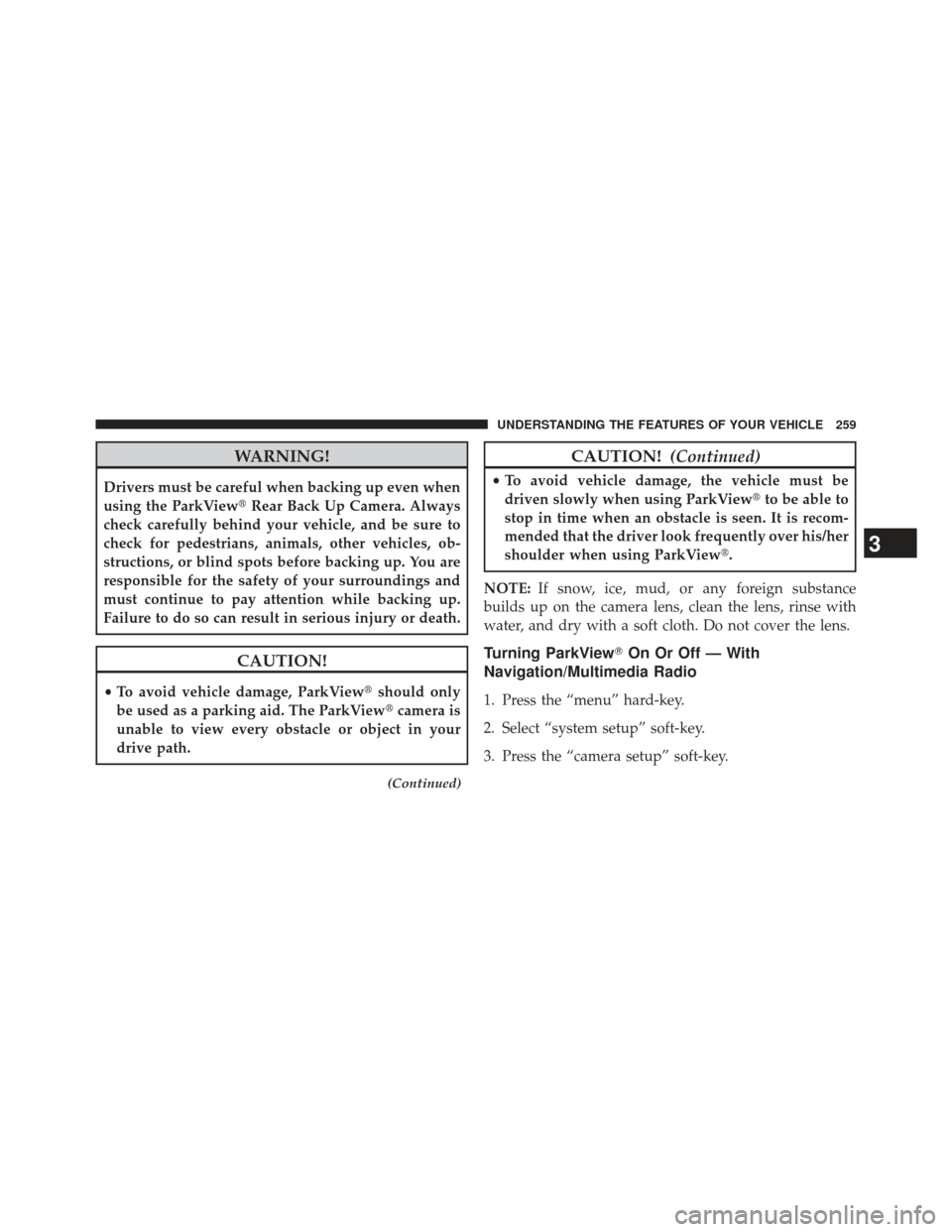
WARNING!
Drivers must be careful when backing up even when
using the ParkView�Rear Back Up Camera. Always
check carefully behind your vehicle, and be sure to
check for pedestrians, animals, other vehicles, ob-
structions, or blind spots before backing up. You are
responsible for the safety of your surroundings and
must continue to pay attention while backing up.
Failure to do so can result in serious injury or death.
CAUTION!
• To avoid vehicle damage, ParkView� should only
be used as a parking aid. The ParkView �camera is
unable to view every obstacle or object in your
drive path.
(Continued)
CAUTION! (Continued)
•To avoid vehicle damage, the vehicle must be
driven slowly when using ParkView� to be able to
stop in time when an obstacle is seen. It is recom-
mended that the driver look frequently over his/her
shoulder when using ParkView�.
NOTE: If snow, ice, mud, or any foreign substance
builds up on the camera lens, clean the lens, rinse with
water, and dry with a soft cloth. Do not cover the lens.
Turning ParkView� On Or Off — With
Navigation/Multimedia Radio
1. Press the “menu” hard-key.
2. Select “system setup” soft-key.
3. Press the “camera setup” soft-key.
3
UNDERSTANDING THE FEATURES OF YOUR VEHICLE 259
Page 262 of 699
4. Enable or disable the rear camera feature by selectingthe “enable rear camera in reverse” soft-key.
5. Press the “save” soft-key.
Turning ParkView� On Or Off — Without
Navigation/Multimedia Radio
1. Press the “menu” hard-key.
2. Select “system setup” soft-key.
3. Enable or disable the rear camera feature by selecting “enable rear camera in reverse” soft-key.
OVERHEAD CONSOLE
The overhead console contains courtesy/reading lights
and storage for sunglasses. Universal Garage Door
Opener (HomeLink�), power liftgate and power sunroof
switches may also be included, if equipped.Front Map/Reading Lights
Lights are mounted in the overhead console. Each light
can be turned on by pressing the switch on either side of
the console. These buttons are backlit for night time
visibility.
Overhead Console
260 UNDERSTANDING THE FEATURES OF YOUR VEHICLE
Page 341 of 699
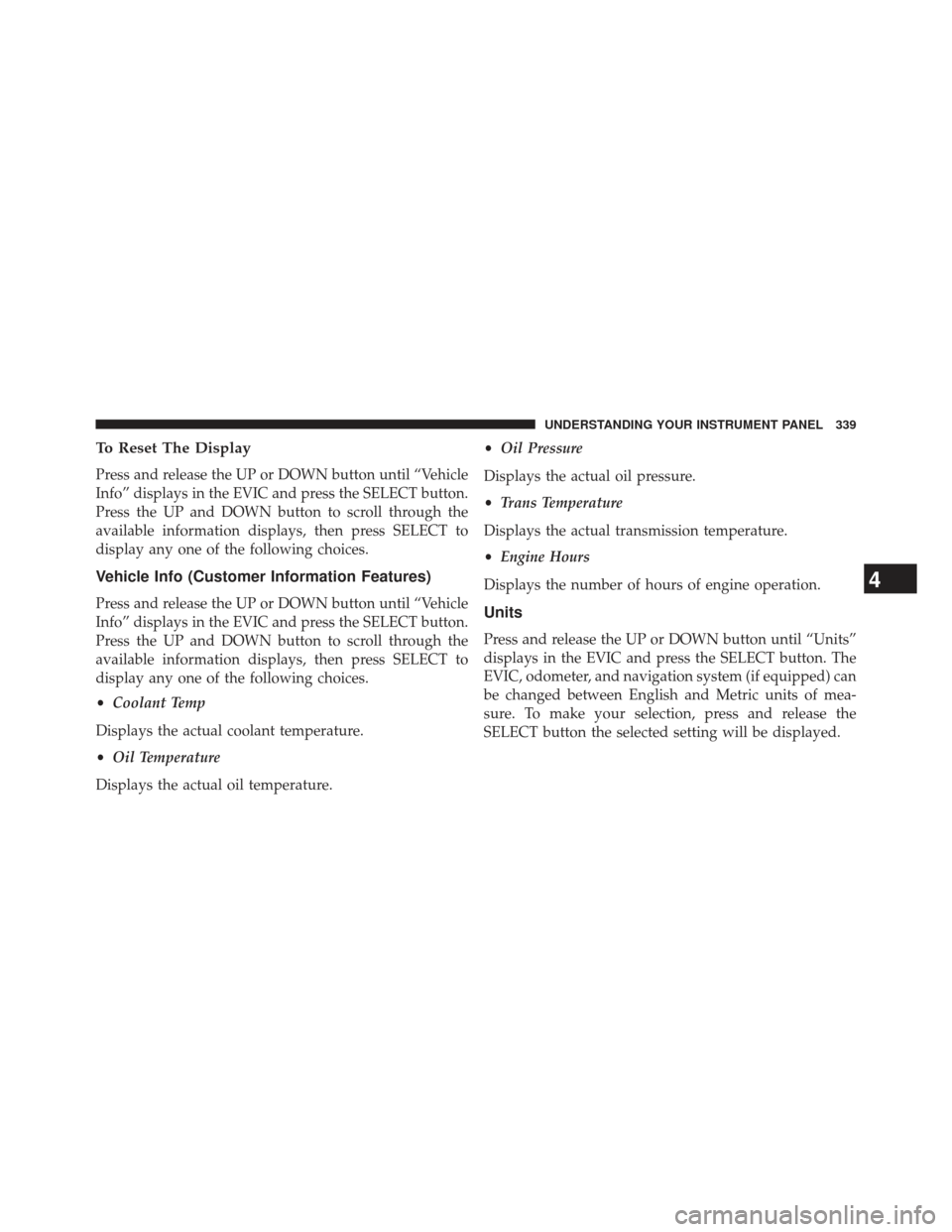
To Reset The Display
Press and release the UP or DOWN button until “Vehicle
Info” displays in the EVIC and press the SELECT button.
Press the UP and DOWN button to scroll through the
available information displays, then press SELECT to
display any one of the following choices.
Vehicle Info (Customer Information Features)
Press and release the UP or DOWN button until “Vehicle
Info” displays in the EVIC and press the SELECT button.
Press the UP and DOWN button to scroll through the
available information displays, then press SELECT to
display any one of the following choices.
•Coolant Temp
Displays the actual coolant temperature.
• Oil Temperature
Displays the actual oil temperature. •
Oil Pressure
Displays the actual oil pressure.
• Trans Temperature
Displays the actual transmission temperature.
• Engine Hours
Displays the number of hours of engine operation.Units
Press and release the UP or DOWN button until “Units”
displays in the EVIC and press the SELECT button. The
EVIC, odometer, and navigation system (if equipped) can
be changed between English and Metric units of mea-
sure. To make your selection, press and release the
SELECT button the selected setting will be displayed.
4
UNDERSTANDING YOUR INSTRUMENT PANEL 339
Page 346 of 699
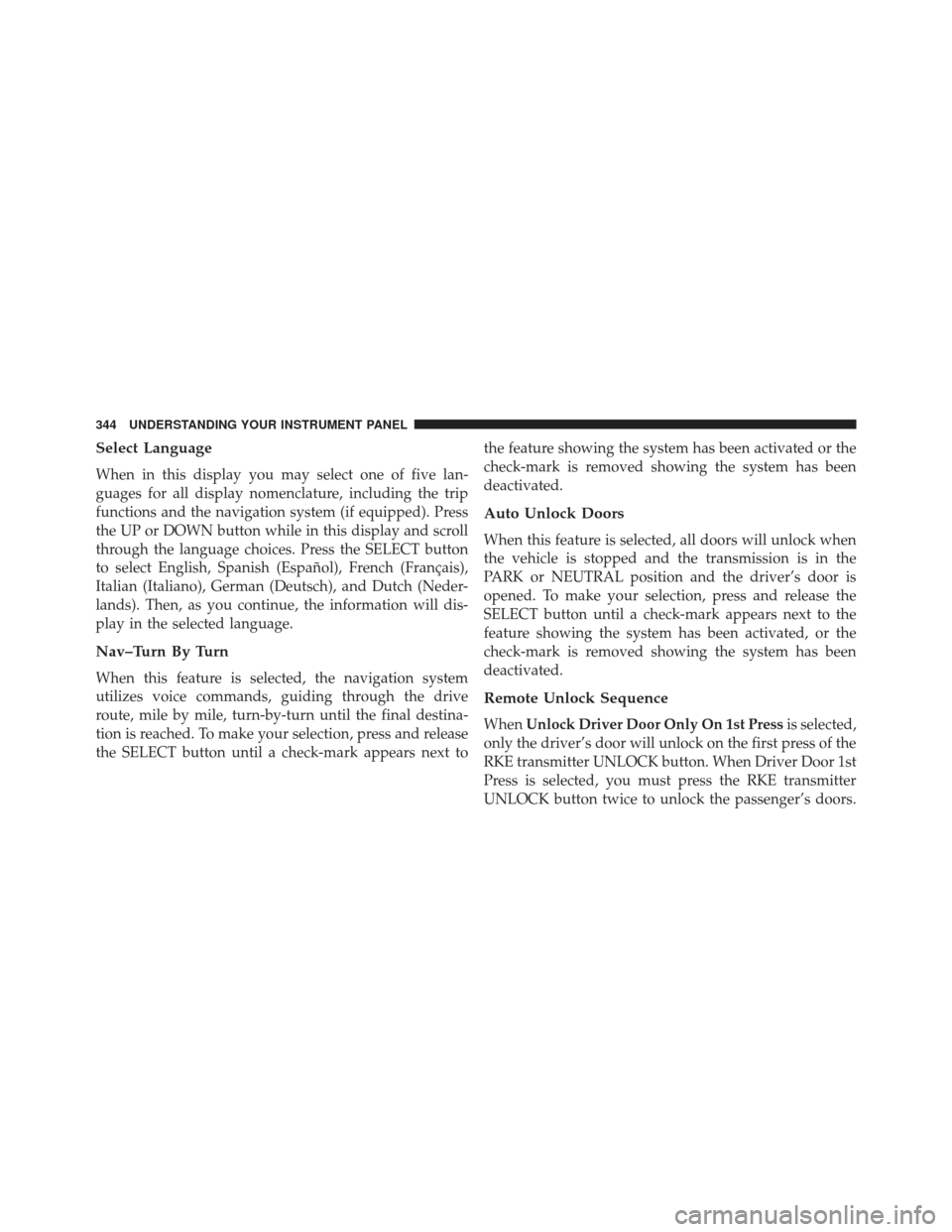
Select Language
When in this display you may select one of five lan-
guages for all display nomenclature, including the trip
functions and the navigation system (if equipped). Press
the UP or DOWN button while in this display and scroll
through the language choices. Press the SELECT button
to select English, Spanish (Español), French (Français),
Italian (Italiano), German (Deutsch), and Dutch (Neder-
lands). Then, as you continue, the information will dis-
play in the selected language.
Nav–Turn By Turn
When this feature is selected, the navigation system
utilizes voice commands, guiding through the drive
route, mile by mile, turn-by-turn until the final destina-
tion is reached. To make your selection, press and release
the SELECT button until a check-mark appears next tothe feature showing the system has been activated or the
check-mark is removed showing the system has been
deactivated.
Auto Unlock Doors
When this feature is selected, all doors will unlock when
the vehicle is stopped and the transmission is in the
PARK or NEUTRAL position and the driver’s door is
opened. To make your selection, press and release the
SELECT button until a check-mark appears next to the
feature showing the system has been activated, or the
check-mark is removed showing the system has been
deactivated.
Remote Unlock Sequence
When
Unlock Driver Door Only On 1st Press is selected,
only the driver’s door will unlock on the first press of the
RKE transmitter UNLOCK button. When Driver Door 1st
Press is selected, you must press the RKE transmitter
UNLOCK button twice to unlock the passenger’s doors.
344 UNDERSTANDING YOUR INSTRUMENT PANEL
Page 410 of 699

Numeric Keypad Menu
When the display for either Channel 1 or Channel 2
shows DIRECT TUNE, pressing the remote control’s
ENTER button activates a numeric keypad menu. Thisscreen makes it easy to enter a specific tuner frequency,
satellite channel, or track number. To enter the desired
digit:
1. Press the remote control’s navigation buttons (
�,�,
�, �) to navigate to the desired digit.
2. When the digit is highlighted, press the remote con- trol’s ENTER button to select the digit. Repeat these
steps until all digits are entered.
3. To delete the last digit, navigate to the Del button and press the remote control’s ENTER button.
4. After all of the digits are entered, navigate to the Go button and press the remote control’s ENTER button.Station List Menu
When listening to Satellite audio, pressing the remote
control’s MENU button displays a list of all available
channels. Navigate this list using the remote control’s
Numeric Keypad Menu
408 UNDERSTANDING YOUR INSTRUMENT PANEL
Page 411 of 699
navigation buttons (�,�) to find the desired station,
press the remote control’s ENTER button to tune to that
station. To jump through the list more quickly, navigate
to the Page Up and Page Down icons on the screen.
Disc Menu
When listening to a CD Audio or CD Data disc, pressing
the remote control’s MENU button displays a list of all
commands which control playback of the disc. Using the
options you can activate or cancel Scan play and Random
play.
Disc Menu For CDs
4
UNDERSTANDING YOUR INSTRUMENT PANEL 409