Page 412 of 699
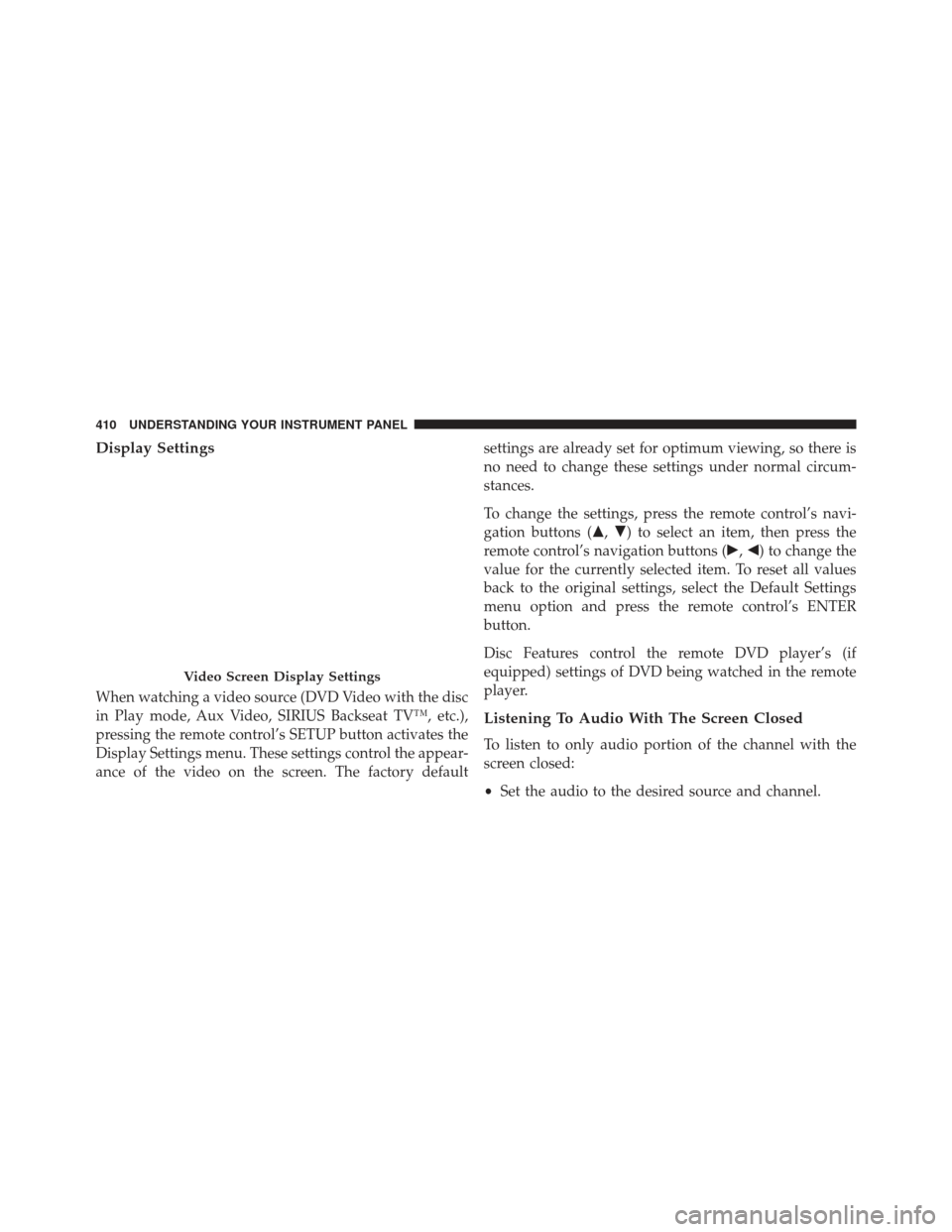
Display Settings
When watching a video source (DVD Video with the disc
in Play mode, Aux Video, SIRIUS Backseat TV™, etc.),
pressing the remote control’s SETUP button activates the
Display Settings menu. These settings control the appear-
ance of the video on the screen. The factory defaultsettings are already set for optimum viewing, so there is
no need to change these settings under normal circum-
stances.
To change the settings, press the remote control’s navi-
gation buttons (�,
�) to select an item, then press the
remote control’s navigation buttons (�, �) to change the
value for the currently selected item. To reset all values
back to the original settings, select the Default Settings
menu option and press the remote control’s ENTER
button.
Disc Features control the remote DVD player’s (if
equipped) settings of DVD being watched in the remote
player.
Listening To Audio With The Screen Closed
To listen to only audio portion of the channel with the
screen closed:
• Set the audio to the desired source and channel.
Video Screen Display Settings
410 UNDERSTANDING YOUR INSTRUMENT PANEL
Page 416 of 699
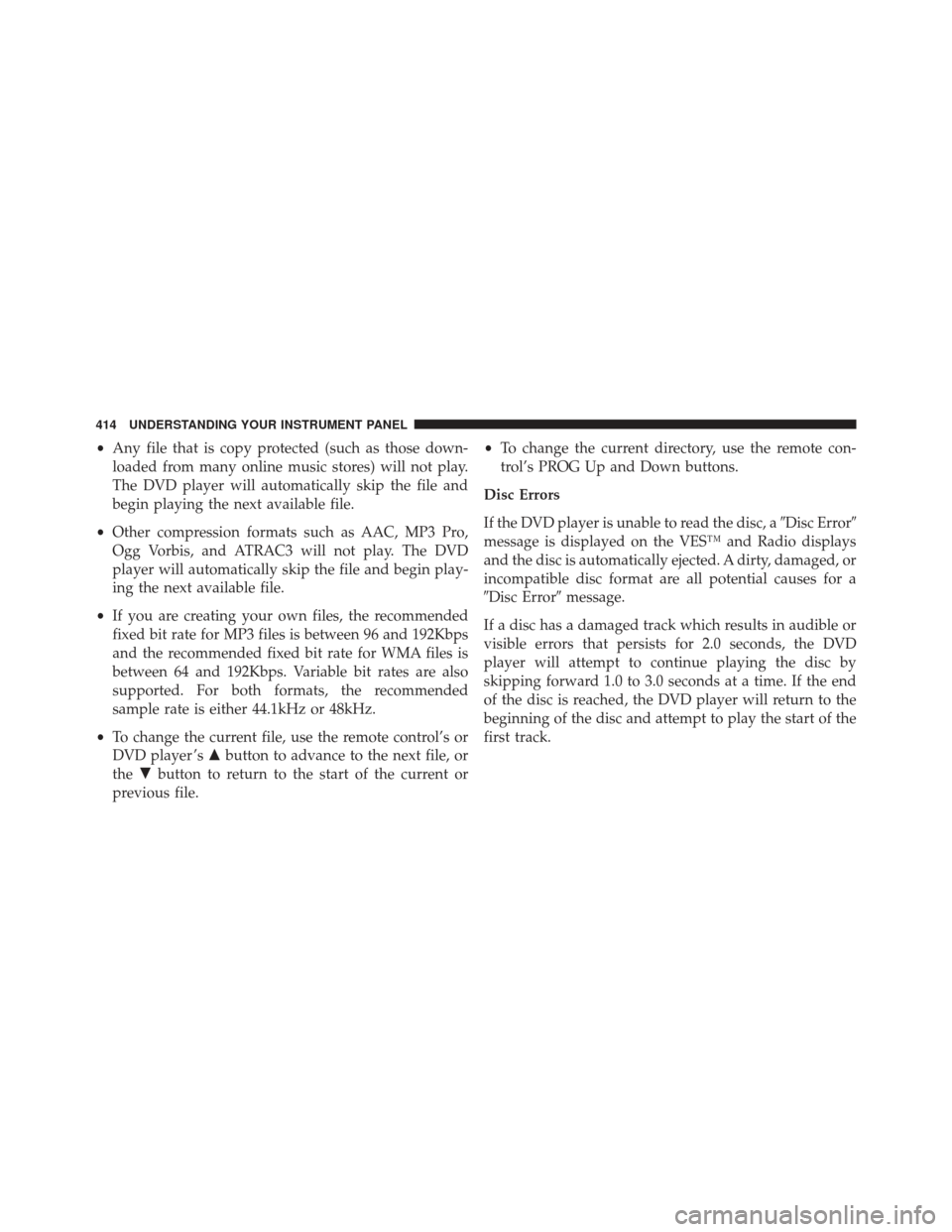
•Any file that is copy protected (such as those down-
loaded from many online music stores) will not play.
The DVD player will automatically skip the file and
begin playing the next available file.
• Other compression formats such as AAC, MP3 Pro,
Ogg Vorbis, and ATRAC3 will not play. The DVD
player will automatically skip the file and begin play-
ing the next available file.
• If you are creating your own files, the recommended
fixed bit rate for MP3 files is between 96 and 192Kbps
and the recommended fixed bit rate for WMA files is
between 64 and 192Kbps. Variable bit rates are also
supported. For both formats, the recommended
sample rate is either 44.1kHz or 48kHz.
• To change the current file, use the remote control’s or
DVD player ’s �button to advance to the next file, or
the �button to return to the start of the current or
previous file. •
To change the current directory, use the remote con-
trol’s PROG Up and Down buttons.
Disc Errors
If the DVD player is unable to read the disc, a �Disc Error�
message is displayed on the VES™ and Radio displays
and the disc is automatically ejected. A dirty, damaged, or
incompatible disc format are all potential causes for a
�Disc Error� message.
If a disc has a damaged track which results in audible or
visible errors that persists for 2.0 seconds, the DVD
player will attempt to continue playing the disc by
skipping forward 1.0 to 3.0 seconds at a time. If the end
of the disc is reached, the DVD player will return to the
beginning of the disc and attempt to play the start of the
first track.
414 UNDERSTANDING YOUR INSTRUMENT PANEL
Page 420 of 699
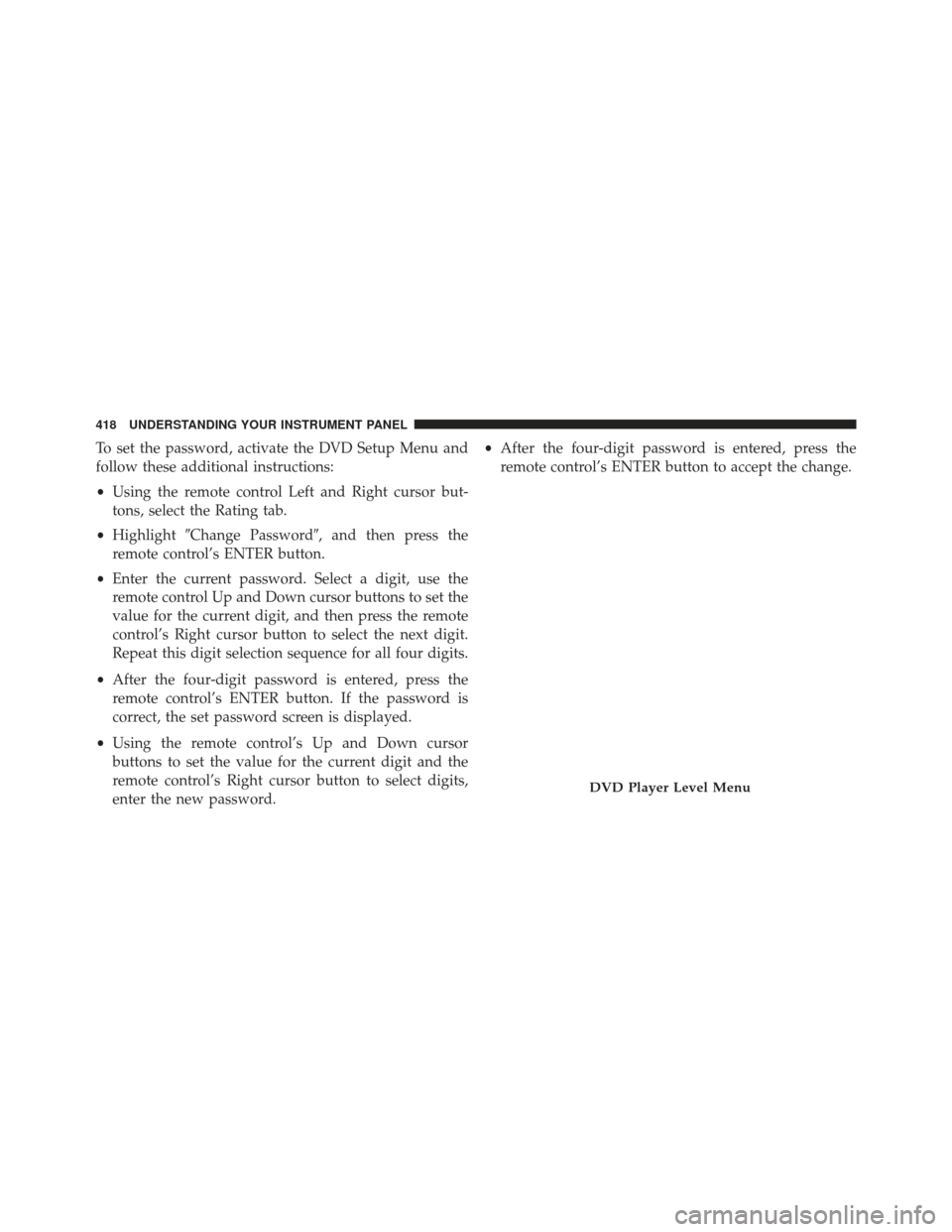
To set the password, activate the DVD Setup Menu and
follow these additional instructions:
•Using the remote control Left and Right cursor but-
tons, select the Rating tab.
• Highlight �Change Password�, and then press the
remote control’s ENTER button.
• Enter the current password. Select a digit, use the
remote control Up and Down cursor buttons to set the
value for the current digit, and then press the remote
control’s Right cursor button to select the next digit.
Repeat this digit selection sequence for all four digits.
• After the four-digit password is entered, press the
remote control’s ENTER button. If the password is
correct, the set password screen is displayed.
• Using the remote control’s Up and Down cursor
buttons to set the value for the current digit and the
remote control’s Right cursor button to select digits,
enter the new password. •
After the four-digit password is entered, press the
remote control’s ENTER button to accept the change.
DVD Player Level Menu
418 UNDERSTANDING YOUR INSTRUMENT PANEL
Page 421 of 699

To set the rating, activate the DVD Setup Menu and
follow these additional instructions:
•Using the remote control’s Left and Right cursor
buttons, select the Rating tab.
• Highlight �Change Rating�, and then press the remote
control’s ENTER button.
• Enter the current password. Select a digit, use the
remote control’s Up and Down cursor buttons to set
the value for the current digit, and then press the
remote control’s Right cursor button to select the next
digit. Repeat this digit selection sequence for all four
digits.
• After the four-digit password is entered, press the
remote control’s ENTER button. If the password is
correct, the Rating Level menu is displayed. •
Using the remote control’s Up and Down cursor
buttons, select the new rating level, and then press the
remote control’s ENTER button to accept the change.
Product Agreement
This product incorporates copyright protection technol-
ogy that is protected by U.S. patents and other intellec-
tual property rights. Use of this copyright protection
technology must be authorized by Macrovision, and is
intended for home or other limited viewing uses other-
wise authorized by Macrovision. Reverse engineering or
disassembly is prohibited.
Dolby� Digital and MLP Lossless Manufactured
under license from Dolby Laboratories. �Dolby�,�MLP
Lossless�, and the double-D symbol are trademarks of
Dolby Laboratories. Confidential unpublished works.
Copyright 1992-1997 Dolby Laboratories. All right
reserved.
4
UNDERSTANDING YOUR INSTRUMENT PANEL 419
Page 425 of 699
CLIMATE CONTROLS
The air conditioning and heating system is designed to
make you comfortable in all types of weather.
Dual-Zone Automatic Temperature Control (ATC)
— If Equipped
•The Automatic Temperature Control (ATC) allows
both driver and front passenger seat occupants to
select individual comfort settings.
• When occupants in the vehicle select the AUTO mode
operation, a comfort temperature can be set by using
the temperature up and down buttons, and the auto
blower operation will be set automatically.
• The system provides set-and-forget operation for op-
timum comfort and convenience.
• The system can be controlled manually, if desired. The ATC system automatically maintains the interior
comfort level desired by the driver and passenger.
Automatic Temperature Control (ATC) Panel
4
UNDERSTANDING YOUR INSTRUMENT PANEL 423
Page 428 of 699

17. Rear Control Button
Provides the rear seat occupants with independent
blower and temperature control. Push the button to
activate the rear climate control and allow the rear seat
occupants control of the rear blower and temperature
settings.
Automatic Operation
1. Press the AUTO button on the Automatic TemperatureControl (ATC) Panel.
2. Next, adjust the temperature you would like the system to maintain by adjusting the driver and front
passenger temperature control buttons. Once the de-
sired temperature is displayed, the system will
achieve and automatically maintain that comfort level. 3. When the system is set up for your comfort level, it is
not necessary to change the settings. You will experi-
ence the greatest efficiency by simply allowing the
system to function automatically.
NOTE:
• It is not necessary to move the temperature settings for
cold or hot vehicles. The system automatically adjusts
the temperature, mode and fan speed to provide
comfort as quickly as possible.
• The temperature can be displayed in U.S. or Metric
units by selecting the US/M customer-programmable
feature. Refer to the “Electronic Vehicle Information
Center (EVIC) — Customer-Programmable Features
(SETUP)” in this section of the manual.
To provide you with maximum comfort in the Automatic
mode, during cold start-ups, the blower fan will remain
426 UNDERSTANDING YOUR INSTRUMENT PANEL