Page 399 of 699

Using The Touch-Screen Radio Controls
1. Press the MENU hard-key on the radio faceplate.
2.
Touch the Rear VES soft-key to display the Rear VES
Controls. If a channel list is displayed, press the HIDE
LIST soft-key to display the Rear VES Controls screen.
3. Touch the 1 or 2 soft-key and then the DISC soft-key inthe MEDIA column. To exit touch the back arrow at
the top left of the screen.
NOTE:
• To view a DVD on the radio press the RADIO/MEDIA
hard-key, on the radio faceplate, then touch the DISC
tab soft-key and then the VIEW VIDEO soft-key.
• Viewing a DVD on the Touch-Screen radio screen is
not available in all states/provinces, and the vehicle
must be stopped, and the shift lever must be in the
PARK position for vehicles with automatic transmis-
sion. In vehicles with manual transmission the parking
brake must be engaged.
• Touching the screen on a Touch-Screen radio while a
DVD is playing brings up basic remote control func-
tions for DVD play such as scene selection, Play, Pause,
FF, RW, and Stop. Pressing the X in the upper corner
will turn off the remote control screen functions.
Rear VES Soft-key
4
UNDERSTANDING YOUR INSTRUMENT PANEL 397
Page 402 of 699
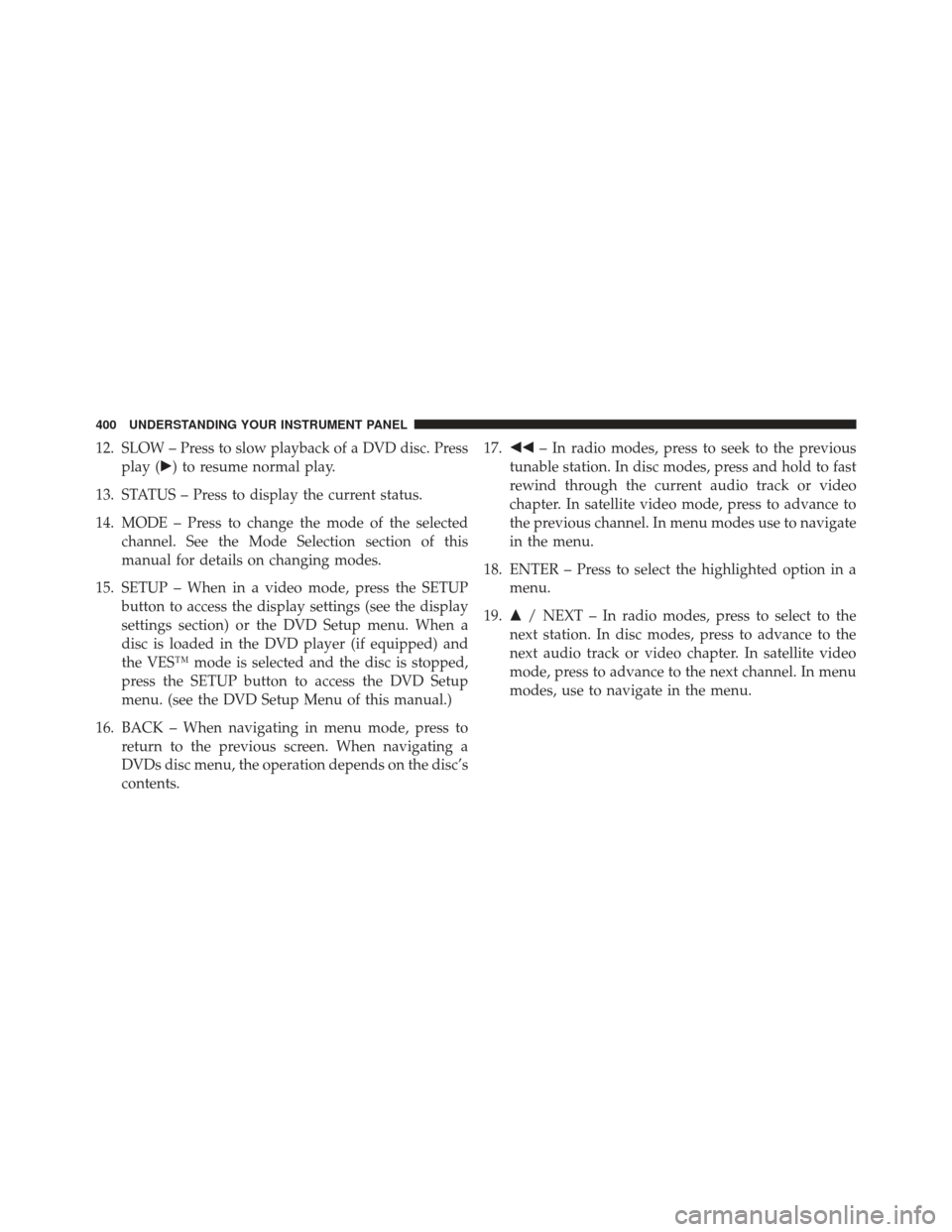
12. SLOW – Press to slow playback of a DVD disc. Pressplay (�) to resume normal play.
13. STATUS – Press to display the current status.
14. MODE – Press to change the mode of the selected channel. See the Mode Selection section of this
manual for details on changing modes.
15. SETUP – When in a video mode, press the SETUP button to access the display settings (see the display
settings section) or the DVD Setup menu. When a
disc is loaded in the DVD player (if equipped) and
the VES™ mode is selected and the disc is stopped,
press the SETUP button to access the DVD Setup
menu. (see the DVD Setup Menu of this manual.)
16. BACK – When navigating in menu mode, press to return to the previous screen. When navigating a
DVDs disc menu, the operation depends on the disc’s
contents. 17.
�� – In radio modes, press to seek to the previous
tunable station. In disc modes, press and hold to fast
rewind through the current audio track or video
chapter. In satellite video mode, press to advance to
the previous channel. In menu modes use to navigate
in the menu.
18. ENTER – Press to select the highlighted option in a menu.
19. �/ NEXT – In radio modes, press to select to the
next station. In disc modes, press to advance to the
next audio track or video chapter. In satellite video
mode, press to advance to the next channel. In menu
modes, use to navigate in the menu.
400 UNDERSTANDING YOUR INSTRUMENT PANEL
Page 406 of 699

•When both switches are on Channel 2, the Remote is
controlling Channel 2 and the headphones are tuned to
the audio of the VES™ Channel 2.
2. Press the MODE button on the remote control.
3. If the video screen is displaying a video source (such as a DVD Video), pressing DISPLAY shows the status
on a popup banner at the bottom of the screen.
Pressing the MODE button will advance to the next
mode. When the mode is in an audio only source (such
as FM), the Mode Selection menu appears on screen.
4. When the Mode Selection menu appears on screen, use the cursor buttons on the remote control to navi-
gate to the available modes and press the ENTER
button to select the new mode.
5. To cancel out of the Mode Selection menu, press the BACK button on the remote control.Replacing The Headphone Batteries
Each set of headphones requires two AAA batteries for
operation. To replace the batteries:
•Locate the battery compartment on the left ear cup of
the headphones, and then slide the battery cover
downward.
• Replace the batteries, making sure to orient them
according to the polarity diagram shown.
• Replace the battery compartment cover.
Unwired� Stereo Headphone Lifetime Limited
Warranty
Who Does This Warranty Cover? This warranty covers
the initial user or purchaser (�you� or�your�) of this
particular Unwired Technology LLC (�Unwired�) wire-
less headphone (�Product�). The warranty is not transfer-
able.
404 UNDERSTANDING YOUR INSTRUMENT PANEL
Page 408 of 699

You may register your Unwired�wireless headphones
online at www.unwiredtechnology.com or by phone at
1-888-293-3332.
System Information
Shared Modes
The VES™ and radio are capable of communicating with
each other. This allows the VES™ to output radio audio
to the headphones and the radio to output VES™ audio
to the vehicle speakers. When the radio and VES™ are in
the same (shared) mode, a VES™ icon will be visible on
the radio’s display and the shared icon will be visible on
the VES™ screen. When in shared mode, the same audio
source is heard in the headphones and vehicle speakers
simultaneously.
If the radio functions (FM, AM, or SAT) are in the shared
mode with the VES™, only the radio is able to control the
radio functions. In this case, VES™ can share the radio mode, but not change stations until the radio mode is
changed to a mode that is different from the VES™
selected radio mode. When shared, the radio has priority
over the VES™ or all radio modes (FM, AM, and SAT).
The VES™ has the ability to switch tuner (AM/FM),
SEEK, SCAN, TUNE, and recall presets in radio modes as
long as it is not in shared mode.
When in shared disc or satellite video mode both the
radio and the VES™ have control of the video functions.
The VES™ has the ability to control the following video
modes:
1. CD: Ability to Fast Forward, Rewind, Scan, and Track
Up/Down.
2. CD Changer (in radio): Ability to Disk Up/Down and program all listed CD controls (Fast Forward, Rewind,
Scan, and Track Up/Down).
406 UNDERSTANDING YOUR INSTRUMENT PANEL
Page 409 of 699
The VES™ can even control radio modes or video modes
while the radio is turned off. The VES™ can access the
radio modes or disc modes by navigating to those modes
on the VES™ and activating a radio mode or disc mode.
Information Mode Display
1. Channel 1 Mode
2. Channel 1 Shared Status
3. Channel 1 Audio Only/Mute
4. Channel 2 Mode
5. Channel 2 Shared Status
6. Channel 2 Audio Only/Mute
7. Channel 1 ENTER Button Action
8. Channel 2 ENTER Button Action
9. Clock
10. Video Lock
11. Not Available / Error
12. Disc Changer Status
Information Mode Video Screen Display
4
UNDERSTANDING YOUR INSTRUMENT PANEL 407
Page 410 of 699

Numeric Keypad Menu
When the display for either Channel 1 or Channel 2
shows DIRECT TUNE, pressing the remote control’s
ENTER button activates a numeric keypad menu. Thisscreen makes it easy to enter a specific tuner frequency,
satellite channel, or track number. To enter the desired
digit:
1. Press the remote control’s navigation buttons (
�,�,
�, �) to navigate to the desired digit.
2. When the digit is highlighted, press the remote con- trol’s ENTER button to select the digit. Repeat these
steps until all digits are entered.
3. To delete the last digit, navigate to the Del button and press the remote control’s ENTER button.
4. After all of the digits are entered, navigate to the Go button and press the remote control’s ENTER button.Station List Menu
When listening to Satellite audio, pressing the remote
control’s MENU button displays a list of all available
channels. Navigate this list using the remote control’s
Numeric Keypad Menu
408 UNDERSTANDING YOUR INSTRUMENT PANEL
Page 411 of 699
navigation buttons (�,�) to find the desired station,
press the remote control’s ENTER button to tune to that
station. To jump through the list more quickly, navigate
to the Page Up and Page Down icons on the screen.
Disc Menu
When listening to a CD Audio or CD Data disc, pressing
the remote control’s MENU button displays a list of all
commands which control playback of the disc. Using the
options you can activate or cancel Scan play and Random
play.
Disc Menu For CDs
4
UNDERSTANDING YOUR INSTRUMENT PANEL 409
Page 412 of 699
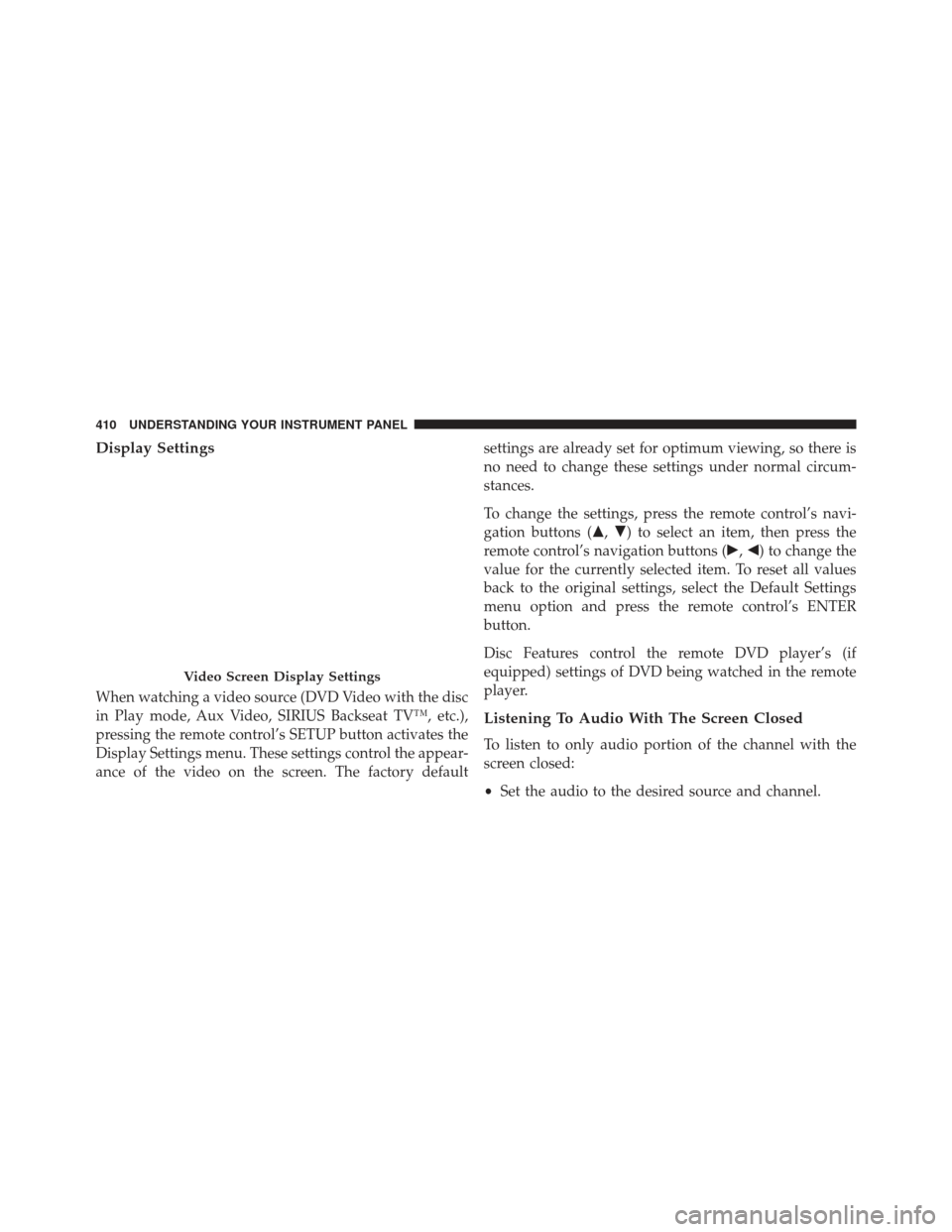
Display Settings
When watching a video source (DVD Video with the disc
in Play mode, Aux Video, SIRIUS Backseat TV™, etc.),
pressing the remote control’s SETUP button activates the
Display Settings menu. These settings control the appear-
ance of the video on the screen. The factory defaultsettings are already set for optimum viewing, so there is
no need to change these settings under normal circum-
stances.
To change the settings, press the remote control’s navi-
gation buttons (�,
�) to select an item, then press the
remote control’s navigation buttons (�, �) to change the
value for the currently selected item. To reset all values
back to the original settings, select the Default Settings
menu option and press the remote control’s ENTER
button.
Disc Features control the remote DVD player’s (if
equipped) settings of DVD being watched in the remote
player.
Listening To Audio With The Screen Closed
To listen to only audio portion of the channel with the
screen closed:
• Set the audio to the desired source and channel.
Video Screen Display Settings
410 UNDERSTANDING YOUR INSTRUMENT PANEL