2013 DODGE DART manual radio set
[x] Cancel search: manual radio setPage 28 of 132

HEADLIGHT SWITCH
Automatic Headlights/Parking
Lights/Headlights
• Rotate the headlight switch, located onthe instrument panel to the left of the
steering wheel, to the first detent for park-
ing lights
and to the second detent
for headlights
.
• With the parking lights or low beam head- lights on, push the headlight switch once
for fog lights.
• Rotate the headlight switch to “AUTO” for AUTO headlights.
• When set to “AUTO”, the system auto- matically turns the headlights on or off
based on ambient light levels.
Fog Lights
• Turn the headlights or parking lights on and push the headlight switch once to turn the fog lights on. Push the switch a second time to turn the fog lights off. Fog lights will not
operate when high beams are on.
• A fog light symbol will illuminate in the cluster to indicate the fog lights are on.
Instrument Panel Dimmer
• Rotate the dimmer control to the extreme bottom position to fully dim the instrument panel lights and prevent the interior lights from illuminating when a door is opened.
• Rotate the dimmer control up to increase the brightness of the instrument panel when the parking lights or headlights are on.
• Rotate the dimmer control up to the next detent position to fully brighten the odometer and radio when the parking lights or headlights are on. Refer to your Uconnect®/Radio
User Manual on the DVD for display dimming.
• Rotate the dimmer control up to the last detent position to turn on the interior lighting.
OPERATING YOUR VEHICLE
26
Page 45 of 132

• After the BEEP, say “Pair a Phone”.
• Follow the audible prompts.
• You will then be asked if paired device should be set to favorite.
Device
• Uconnect® Phone will say "Start pairing procedure on device"
• Search for available devices on your Bluetooth® enabled mobile phone. This is usuallywithin Settings or Options under “Bluetooth”. See your mobile phone’s manual for
details.
NOTE:
For assistance in pairing your phone, contact Uconnect® customer support at 1–877–855–8400
or visit www.UconnectPhone.com for phone compatibility, pairing instructions and details.
• When your phone finds the system, select “Uconnect” as the paired device.
Complete the Pairing Procedure
• When prompted on the phone, enter the 4-digit PIN number shown on the radio display.
• If your phone asks you to accept a connection request from Uconnect®, select “Yes”. If available, check the box telling it not to ask again – that way your phone will automatically
connect each time you start the vehicle.
Phonebook Download – Automatic Phonebook Transfer From Mobile Phone
• If equipped and specifically supported by your phone, Uconnect® Phone automaticallydownloads names (text names) and number entries from your mobile phone’s phone-
book. Specific Bluetooth® Phones with Phone Book Access Profile may support this
feature. See www.UconnectPhone.com for supported phones.
• Automatic download and update, if supported, begins as soon as the Bluetooth® wire- less phone connection is made to the Uconnect® Phone, for example, after you start the
vehicle.
NOTE:
You may be asked for permission to initiate the phonebook download.
• A maximum of 1000 entries per phone will be downloaded and updated every time a phone is connected to the Uconnect® Phone.
• Depending on the maximum number of entries downloaded, there may be a short delay before the latest downloaded names can be used. Until then, if available, the previously
downloaded phonebook is available for use.
• Only the phonebook of the currently connected mobile phone is accessible.
• Only the mobile phone’s phonebook is downloaded. SIM card phonebook is not part of the Mobile phonebook.
• This downloaded phonebook cannot be edited or deleted on the Uconnect® Phone. These can only be edited on the mobile phone. The changes are transferred and updated
to Uconnect® Phone on the next phone connection.
ELECTRONICS
43
Page 48 of 132

Main Menu“Radio AM” (to switch to the radio mode)
“Radio FM” (to switch to the radio mode)
“Satellite Radio” (to switch to the radio mode)
“Disc” (to switch to the disc mode)
“USB” (to switch to the USB mode)
“Bluetooth Streaming” (to switch to the
Bluetooth mode)
“Memo” (to switch to the memo recorder)
“System Setup” (to switch to system setup)
Memo Mode To switch to the voice recorder mode, say
“Memo”. The following are common voice
commands for this mode:
“New Memo” (to record a new memo) — During
the recording, you may press the Voice Com-
mand button
to stop recording. You proceed by
saying one of the following commands:
• “Save” (to save the memo)
• “Continue” (to continue recording)
• “Delete” (to delete the recording)
• Play Memos” (to play previously recorded
memos) — During the playback you may
press the Voice Command button
to stop playing memos. You proceed by
saying one of the following commands:
• “Repeat” (to repeat a memo)
• “Next” (to play the next memo)
• “Previous” (to play the previous memo)
• “Delete” (to delete a memo)
• “Delete All” (to delete all memos)
NOTE:
Refer to your vehicle Owner's Manual on the DVD for further details on Voice Command.
Voice Text Reply
• If equipped with Uconnect® Voice Command, your radios may be able to play incoming
Voice Text Reply messages (text messages) through the vehicle's sound system.
• It also allows you to respond by selecting from various pre-defined phrases.
• Not all phones are compatible with this feature. Refer to the phone compatibility list at www.UconnectPhone.com. Connected mobile phones must be bluetooth-compatible,
and paired with your radio.
• Press the “Voice Command” button
and after the BEEP, say “SMS” to get started.
NOTE:
To access the tutorial, press the “Voice Command” button
. After the BEEP, say
“tutorial”. Press any hard-key/button or touch the display (Touch-Screen radio) to cancel
the tutorial.
ELECTRONICS
46
Page 50 of 132

Uconnect® 8.4 & 8.4N AT A GLANCE
Anti-Theft Protection
• This radio will not operate in any vehicle other than the vehicle in which it was delivered.The radio display will prompt you to enter an anti-theft code and the radio will not
function, if this radio is transferred to another vehicle. You must contact your authorized
dealer to get the anti-theft code to unlock the radio.
Displaying the Time
• If the time is not currently displayed on the radio or player main page, touch the More soft-key and then touch the Settings soft-key. In the Settings list, touch the Clock
soft-key then touch the check box next to Show Time in Status Bar.
Setting the Time
• Model 8.4N synchronizes time automatically via GPS, so should not require any time adjustment. If you do need to set the time manually, follow the instructions below for
Model 8.4.
• For Model 8.4, turn the unit on, then touch the time display at the top of the screen. Touch Yes.
•
If the time is not displayed at the top of the screen, touch More soft-key and then Settings
soft-key. In the Settings screen, touch the Clock soft-key, then check or uncheck this option.
• Touch + or – next to Set Time Hours and Set Time Minutes to adjust the time.
• If these features are not available, uncheck the Sync with GPS box.
• Touch X to save your settings and exit out of the Clock Setting screen.
ELECTRONICS
48
Page 65 of 132
Pairing a Phone
• To use the Uconnect® Phone feature, you must first pair your Bluetooth® phone with theUconnect® system.
NOTE:
For Voice Command enabled phone pairing, refer to your vehicles Owner's Manual for
details.
Start pairing procedure on the radio
•
Touch the Phone soft-key and then the Set-
tings soft-key. Next, touch Add Device.
• Uconnect® Phone will display an “In prog- ress” screen while the system is
connecting.
Start pairing procedure on mobile phone
• Search for available devices on your Bluetooth® enabled mobile phone. This is
usually within Settings or Options under
“Bluetooth”. See your mobile phone’s
manual for details.
NOTE:
For assistance in pairing your phone, contact Uconnect® customer support at 1–877–855–8400
or visit www.UconnectPhone.com.
• When your phone finds the system, select “Uconnect” as the paired device.
Complete the pairing procedure
• When prompted on the phone, enter the 4-digit PIN number shown on the
Uconnect® Screen.
• If your phone asks you to accept a con- nection request from Uconnect, select
“Yes”. If available, check the box telling it
not to ask again – that way your phone will
automatically connect each time you
start the vehicle.
Select the mobile phone's priority level
• When the pairing process has success- fully completed, the system will prompt you to choose whether or not this is your favorite
phone. Selecting Yes will make this phone the highest priority. This phone will take
precedence over other paired phones within range. Only one phone can be connected at
a time.
• You are now ready to make hands-free calls. Press the Uconnect® Phone button on your steering wheel to begin.
ELECTRONICS
63
Page 67 of 132

Common Phone Commands (Examples)
“Call John Smith”“Show Missed Calls”
“Call John Smith mobile” “Show Recent Calls”
“Dial 1 248 555 12XX” “Show My Contacts:
“Call Emergency” “Redial”
“Call Towing Assistance” “Call Back”
“Redial”
“Send 1234#” (only available while call is active)
“Search for John Smith”
Phonebook
• Uconnect® radios will automatically download your contact list from your
paired phone, if this feature is supported
by your phone. Entries are updated each
time that the phone is paired. If your con-
tact list entries do not appear, check the
settings on your phone. Some phones re-
quire you to enable this feature manually.
• Your phonebook can be browsed on your radio screen, but editing can only be done
on your phone. To browse, touch the
Phone soft-key, then the Phonebook soft-
key.
• Favorite phonebook entries can be saved as Favorites for quicker access. Favorites are shown at the top of your main phone screen.
Voice Command Tips
• The Phonebutton is for placing calls, or responding to texts, or Phone controls
• The Voice Command
button is for controlling Media, such as changing broad-
cast modes, (FM, SATELLITE), or Tuning to stations (95.5 or “Symphony Hall” )
• Take care to speak into the Voice Command System as calmly and normally as possible. The ability of Voice Command to recognize user voice commands may be negatively
affected by rapid speaking or a raised voice level.
• Use longer names that are less easily mistaken for others. For examples, say “Call John Doe” instead of “Call John”.
• You can “chain” commands together for faster results. Say “Call John Doe, mobile”, for example.
• You can interrupt while the system is talking to you, enabling you to say your response without waiting. Just press the
button on the steering wheel to say your
command.
ELECTRONICS
65
Page 100 of 132

JUMP-STARTING
• If your vehicle has a discharged battery itcan be jump-started using a set of jumper
cables and a battery in another vehicle or
by using a portable battery booster pack.
• Jump-starting can be dangerous if done improperly so please follow the proce-
dures in this section carefully.
NOTE:
When using a portable battery booster pack
follow the manufacturer’s operating instruc-
tions and precautions.
Preparations for Jump-Start
• The battery in your vehicle is located in the front of the engine compartment, be-
hind the left headlight assembly.
NOTE:
The positive battery post is covered with a protective cap. Lift up on the cap to gain access
to the positive battery post.
• Set the parking brake, shift the automatic transmission into PARK (manual transmission in NEUTRAL) and turn the ignition to LOCK.
• Turn off the heater, radio, and all unnecessary electrical accessories.
• If using another vehicle to jump-start the battery, park the vehicle within the jumper cables reach, set the parking brake and make sure the ignition is OFF.
Jump-Starting Procedure
1. Connect the positive (+) end of the jumper cable to the remote positive (+) post of the discharged vehicle.
2. Connect the opposite end of the positive (+) jumper cable to the positive (+) post of the booster battery.
3. Connect the negative end (-) of the jumper cable to the negative (-) post of the booster battery.
4. Connect the opposite end of the negative (-) jumper cable to the remote negative (-) post of the vehicle with the discharged battery.
5. Start the engine in the vehicle that has the booster battery, let the engine idle a few minutes, and then start the engine in the vehicle with the discharged battery.
Once the engine is started, remove the jumper cables in the reverse sequence:
1. Disconnect the negative (-) jumper cable from the remote negative (-) post of the vehicle with the discharged battery.
WHAT TO DO IN EMERGENCIES
98