2013 DODGE DART center console
[x] Cancel search: center consolePage 7 of 132

A. Headlight Switch pg. 26
B. Turn Signal/Wiper/Washer/High BeamsLever (behind steering wheel) pg. 24
C. Electronic Vehicle Information Center (EVIC) 4 Button Controls pg. 71
D. Electronic Vehicle Information Center (EVIC) Display pg. 6
E. Instrument Cluster pg. 6 F. Ignition Switch pg. 12
G. Uconnect® Sound System pg. 47
H. Uconnect® 8.4 Climate Hard Controls
pg. 29
I. Transmission Gear Selector
J. CD Slot/USB Port/Audio Jack/Power Outlet (inside center console) pg. 49
K. Park Brake Lever L. Power Outlet/Cigar Lighter pg. 78
M. Speed Control pg. 27
N. Tilt Steering Column Lever pg. 23
O. Power Mirrors
P. Power Windows
Q. Power Door Locks
CONTROLS AT A GLANCE
5
Page 43 of 132

System Info
• Selecting System Info will display the software version, serial number and SIRIUS ID.
SiriusXM Satellite Radio
• SiriusXM Satellite Radio gives you over 130 channels, including 100% commercial-freemusic from nearly every genre, plus all your favorite sports, news, talk and entertainment
channels–all with crystal clear, coast-to-coast coverage, all in one place and all at your
fingertips.
• To access SiriusXM Satellite Radio, press the RADIO button.
CD/DISC Operation
• This radio is capable of playing compact discs (CD), recordable compact discs (CD-R), rewritable compact discs (CD-RW), compact discs with MP3 tracks and multisession
compact discs with CD, MP3 and WMA tracks.
Seek Up/Down Buttons
• Press to seek through CD tracks.
• Hold either button to bypass tracks without stopping.
Audio Jack Operation
• The Audio Jack allows a portable device,such as an MP3 player or an iPod® to be
plugged into the center console and uti-
lize the vehicle’s audio system, using a
3.5 mm audio cable, to amplify the source
and play through the vehicle speakers.
• Pressing the PLAYER button will change the mode to auxiliary device if the Audio
Jack is connected, allowing the music
from your portable device to play through
the vehicle's speakers.
• The functions of the portable device are controlled using the device buttons. The volume may be controlled using the radio or
portable device.
USB Port
• Connect your iPod®/MP3 or compatible device using a USB cable into the USB Port. USB Memory sticks with audio files can also be used. Then, audio from the device can be
played on the vehicles sound system while providing metadata (artist, track title, album,
etc.) information on the radio display.
• Pressing the Player button will change the device mode between connected auxiliary devices.
• When connected, the MP3 Player/compatible USB device can be controlled using the radio or Steering Wheel Audio Controls or Voice Commands to play, skip to the next or
previous track, browse, and list the contents.
ELECTRONICS
41
Page 44 of 132

• The MP3/WMA Player battery charges when plugged into the USB port (if supported bythe specific device).
• To route the audio cable out of the center console, use the access cut out on the right side of the console.
NOTE:
• Your vehicle cannot be equipped with the USB Port without having the available Uconnect® Voice Command feature.
• When connecting your MP3/WMA Player device for the first time, the system may take several minutes to read your music, depending on the number of files. For example, the
system will take approximately five minutes for every 1000 songs loaded on the device.
However, music on the device will play while reading continues in the background. Also
during the reading process, the Shuffle and Browse functions will be disabled. This
process is needed to ensure the full use of your MP3/WMA Player features and only
happens the first time it is connected. After the first time, the reading process of your
iPod® will take considerably less time unless changes are made or new songs are added
to the playlist.
• The USB port supports certain Mini, Classic, Nano, Touch, and iPhone® devices. The USB port also supports playing music from compatible external USB Mass Storage Class
memory devices. Some iPod® software versions may not fully support the USB port
features. Please visit Apple’s website for iPod® software updates.
Uconnect® Phone (BLUETOOTH® HANDS FREE CALLING)
• The Uconnect® Phone is a voice-activated, hands-free, in-vehicle communications system with Voice Command Capability (see Voice Command section).
• The Uconnect® Phone allows you to dial a phone number with your mobile phone using simple voice commands.
• Refer to your vehicle Owner's Manual on the DVD for further details.
NOTE:
•
The Uconnect® Phone requires a mobile phone equipped with the Bluetooth® Hands-Free
Profile, Version 1.0 or higher. For Uconnect® customer support, call 1–877–855–8400 or visit
www.UconnectPhone.com.
• Prior to starting the pairing procedure, ensure all additional Bluetooth® devices or phones within the vehicle have their Bluetooth® disabled.
Phone Pairing
• To use the Uconnect® Phone feature, you must first pair your bluetooth phone with theUconnect® system.
Start Pairing Procedure
• Press the “Phone” buttonto begin.
• Wait for the “ready” prompt and BEEP.
• After the BEEP, say “Setup Phone Pairing”.
ELECTRONICS
42
Page 51 of 132

Audio Settings
• Touch the Audio soft-key to activate the Audio settings screen to adjust Balance\Fade,Equalizer, and Speed Adjusted Volume.
• You can return to the Radio screen by touching the X located at the top right.
Balance/Fade
• Touch the Balance/Fade soft-key to Balance audio between the front speakers or fade the audio between the rear and front speakers.
• Touching the Front, Rear, Left, or Right soft-keys or touch and drag the red Speaker Icon to adjust the Balance/Fade.
Equalizer
• Touch the Equalizer soft-key to activate the Equalizer screen.
• Touch the + or - soft-keys, or by touching and dragging over the level bar for each of the equalizer bands. The level value, which spans between ±9, is displayed at the bottom of
each of the Bands.
Speed Adjusted Volume
• Touch the Speed Adjusted Volume soft-key to activate the Speed Adjusted Volume screen. The Speed Adjusted Volume is adjusted by touching the + and - buttons or by
touching and dragging over the level bar. This alters the automatic adjustment of the
audio volume with variation to vehicle speed.
Remote CD/Disc Player
• The CD/Disc Player is located inside the center console.
• With the printed side facing the rear of the car, insert the disc into the disc slot inside
the center console. The radio pulls the
disc in automatically. The radio selects
the appropriate mode after the disc is
recognized, and starts playing the first
track.
ELECTRONICS
49
Page 56 of 132

USB Port
• Connect your MP3 Player or compatibledevice using a USB cable into the USB
Port. USB Memory sticks with audio files
can also be used. Then, audio from the
device can be played on the vehicles
sound system while providing metadata
(artist, track title, album, etc.) information
on the radio display.
• When connected, the MP3 Player/ compatible USB device can be controlled
using the radio or Steering Wheel Audio
Controls to play, skip to the next or previ-
ous track, browse, and list the contents.
• The MP3 Player battery charges when plugged into the USB port (if supported by
the specific device).
• To route the audio cable out of the center console, use the access cut out on the right side of the console.
ELECTRONICS
54
Page 57 of 132
NOTE:
When connecting your MP3 Player device for the first time, the system may take several
minutes to read your music, depending on the number of files. For example, the system
will take approximately five minutes for every 1000 songs loaded on the device. Also dur-
ing the reading process, the Shuffle and Browse functions will be disabled. This process
is needed to ensure the full use of your MP3 Player features and only happens the first
time it is connected. After the first time, the reading process of your MP3 Player will take
considerably less time unless changes are made or new songs are added to the playlist.
• The USB port supports certain Mini, Classic, Nano, Touch, and iPhone® devices. The USBport also supports playing music from compatible external USB Mass Storage Class
memory devices. Some iPod® software versions may not fully support the USB port
features. Please visit Apple’s website for iPod® software updates.
Audio Jack
• The Audio Jack allows a portable device, such as an MP3 player or an iPod® to be pluggedinto the radio and utilize the vehicle’s sound system, using a standard 3.5 mm audio
cable, to amplify the source and play through the vehicle speakers.
• Touch the Player soft-key on the then choose AUX source will change the mode to auxiliary device if the Audio Jack is connected, allowing the music from your portable
device to be heard through the vehicle's speakers.
• The functions of the portable device are controlled using the device controls. The volume may be controlled using the radio or portable device.
• To route the audio cable out of the center console, use the access cut out on the right side of the console.
Remote CD/Disc Player
• The CD/Disc Player is located inside the center console.
• With the printed side facing the rear of the car, lift up the protective door and insert thedisc into the disc slot. The radio pulls the disc in automatically. The radio selects the
appropriate mode after the disc is recognized, and starts playing the first track.
• The CD/Disc can also be selected by touching the Player soft-key, then touch the source soft-key and then touch the Disc soft-key.
NOTE: • Depending on the CD/Disc being used, you will only be able to browse by folder.
• There are Voice Commands available while in this mode. Refer to the Uconnect® VoiceCommand section in this guide.
ELECTRONICS
55
Page 78 of 132

UNIVERSAL GARAGE DOOR OPENER (HomeLink®)
• HomeLink® replaces up to three hand-held transmitters that operate devices such asgarage door openers, motorized gates, lighting or home security systems. The
HomeLink® unit is powered by your vehicles 12 Volt battery.
• The HomeLink® buttons that are located in the overhead console or sunvisor designate the three different HomeLink® channels.
• The HomeLink® indicator is located above the center button.
Before You Begin Programming
HomeLink®
• Ensure that your vehicle is parked outside of the garage before you begin program-
ming.
• For efficient programming and accurate transmission of the radio-frequency sig-
nal, it is recommended that a new battery
be placed in the hand-held transmitter of
the device that is being programmed to
the HomeLink® system.
• Erase all channels before you begin programming. To erase the channels, place the ignition switch into the ON/RUN position, then press and hold the two outside
HomeLink® buttons (I and III) for up to 20 seconds or until the red indicator flashes.
NOTE:
Erasing all channels should only be performed when programming HomeLink® for the first
time. Do not erase channels when programming additional buttons.
• If you have any problems, or require assistance, please call toll-free 1–800–355–3515 or, on the Internet at www.HomeLink.com for information or assistance.
Programming A Rolling Code
• For programming Garage Door Openers that were manufactured after 1995. These Garage Door Openers can be identified by the “LEARN” or “TRAIN” button located where
the hanging antenna is attached to the Garage Door Opener. It is NOT the button that is
normally used to open and close the door. The name and color of the button may vary by
manufacturer.
• Place the ignition switch into the ON/RUN position.
• Place the hand-held transmitter 1 to 3 in (3 to 8 cm) away from the HomeLink® button you wish to program while keeping the HomeLink® indicator light in view.
• Simultaneously press and hold both the HomeLink® button you want to program and the hand-held transmitter button.
• Continue to hold both buttons and observe the indicator light. The Homelink® indicator will flash slowly and then rapidly after Homelink® has received the frequency signal from
the hand-held transmitter. Release both buttons after the indicator light changes from
slow to rapid.
ELECTRONICS
76
Page 80 of 132

WARNING!
• Your motorized door or gate will open and close while you are programming theuniversal transceiver. Do not program the transceiver if people or pets are in the path
of the door or gate.
• Do not run your vehicle in a closed garage or confined area while programming the
transceiver. Exhaust gas from your vehicle contains Carbon Monoxide (CO) which is
odorless and colorless. Carbon Monoxide is poisonous when inhaled and can cause
you and others to be severely injured or killed.
POWER OUTLET
• There is a 12 Volt power outlet located inthe front storage bin below the radio. This
outlet has power available when the igni-
tion switch in the ON position.
• A second 12 Volt power outlet is located inside the center console. This outlet has
power available when the ignition switch
is in the LOCK, ON, or ACC position.
NOTE:
• Do not exceed the maximum power of 160 Watts (13 Amps) at 12 Volts. If the 160 Watt
(13 Amp) power rating is exceeded, the
fuse protecting the system will need to be
replaced.
• Power outlets are designed for accessory plugs only. Do not insert any other object in the power outlet as this will damage the outlet and blow the fuse. Improper use of the power
outlet can cause damage not covered by your new vehicle warranty.
ELECTRONICS
78