2013 DODGE DART radio
[x] Cancel search: radioPage 56 of 132

USB Port
• Connect your MP3 Player or compatibledevice using a USB cable into the USB
Port. USB Memory sticks with audio files
can also be used. Then, audio from the
device can be played on the vehicles
sound system while providing metadata
(artist, track title, album, etc.) information
on the radio display.
• When connected, the MP3 Player/ compatible USB device can be controlled
using the radio or Steering Wheel Audio
Controls to play, skip to the next or previ-
ous track, browse, and list the contents.
• The MP3 Player battery charges when plugged into the USB port (if supported by
the specific device).
• To route the audio cable out of the center console, use the access cut out on the right side of the console.
ELECTRONICS
54
Page 57 of 132
NOTE:
When connecting your MP3 Player device for the first time, the system may take several
minutes to read your music, depending on the number of files. For example, the system
will take approximately five minutes for every 1000 songs loaded on the device. Also dur-
ing the reading process, the Shuffle and Browse functions will be disabled. This process
is needed to ensure the full use of your MP3 Player features and only happens the first
time it is connected. After the first time, the reading process of your MP3 Player will take
considerably less time unless changes are made or new songs are added to the playlist.
• The USB port supports certain Mini, Classic, Nano, Touch, and iPhone® devices. The USBport also supports playing music from compatible external USB Mass Storage Class
memory devices. Some iPod® software versions may not fully support the USB port
features. Please visit Apple’s website for iPod® software updates.
Audio Jack
• The Audio Jack allows a portable device, such as an MP3 player or an iPod® to be pluggedinto the radio and utilize the vehicle’s sound system, using a standard 3.5 mm audio
cable, to amplify the source and play through the vehicle speakers.
• Touch the Player soft-key on the then choose AUX source will change the mode to auxiliary device if the Audio Jack is connected, allowing the music from your portable
device to be heard through the vehicle's speakers.
• The functions of the portable device are controlled using the device controls. The volume may be controlled using the radio or portable device.
• To route the audio cable out of the center console, use the access cut out on the right side of the console.
Remote CD/Disc Player
• The CD/Disc Player is located inside the center console.
• With the printed side facing the rear of the car, lift up the protective door and insert thedisc into the disc slot. The radio pulls the disc in automatically. The radio selects the
appropriate mode after the disc is recognized, and starts playing the first track.
• The CD/Disc can also be selected by touching the Player soft-key, then touch the source soft-key and then touch the Disc soft-key.
NOTE: • Depending on the CD/Disc being used, you will only be able to browse by folder.
• There are Voice Commands available while in this mode. Refer to the Uconnect® VoiceCommand section in this guide.
ELECTRONICS
55
Page 58 of 132
SD Card
• Play songs stored on an SD card inserted into the SD card slot.
• Song playback can be controlled using the radio or Steering Wheel Audio Controls to play,skip to the next or previous track, browse, and list the contents.
Bluetooth® Streaming Audio
• If equipped with Uconnect® Voice Command, your Bluetooth-equipped MP3 Playerdevices, cell phones or other media players, may also be able to stream music to your
vehicle's sound system. Your connected device must be Bluetooth-compatible, and
paired with your Uconnect® system (see Uconnect® Phone section or
www.UconnectPhone.com for pairing instructions). You can access the music from your
connected Bluetooth® device by touching the Source soft-key while in Player mode.
GARMIN® NAVIGATION (8.4N ONLY)
• Uconnect® 8.4N integrates Garmin’s consumer-friendly navigation into your vehicle. Garmin Navigation includes Lane Assist and Junction View, Speed Limit information,
and a database with over 6 million points of interest.
• Touch the NAV soft-key in the menu bar to access the Navigation system.
Changing the Navigation Voice Prompt Volume
1. Program a destination.
2. While traveling on your route, touch the upper left area of the map screen where your next turn is displayed.
3. The Navigation system will then repeat the distance to your next turn.
4. While the Navigation system is speaking, use the ON/OFF VOLUME rotary knob to adjust the volume to a comfortable level. Please note the volume setting for Navigation Voice
Prompt is different than the audio system.
ELECTRONICS
56
Page 65 of 132
Pairing a Phone
• To use the Uconnect® Phone feature, you must first pair your Bluetooth® phone with theUconnect® system.
NOTE:
For Voice Command enabled phone pairing, refer to your vehicles Owner's Manual for
details.
Start pairing procedure on the radio
•
Touch the Phone soft-key and then the Set-
tings soft-key. Next, touch Add Device.
• Uconnect® Phone will display an “In prog- ress” screen while the system is
connecting.
Start pairing procedure on mobile phone
• Search for available devices on your Bluetooth® enabled mobile phone. This is
usually within Settings or Options under
“Bluetooth”. See your mobile phone’s
manual for details.
NOTE:
For assistance in pairing your phone, contact Uconnect® customer support at 1–877–855–8400
or visit www.UconnectPhone.com.
• When your phone finds the system, select “Uconnect” as the paired device.
Complete the pairing procedure
• When prompted on the phone, enter the 4-digit PIN number shown on the
Uconnect® Screen.
• If your phone asks you to accept a con- nection request from Uconnect, select
“Yes”. If available, check the box telling it
not to ask again – that way your phone will
automatically connect each time you
start the vehicle.
Select the mobile phone's priority level
• When the pairing process has success- fully completed, the system will prompt you to choose whether or not this is your favorite
phone. Selecting Yes will make this phone the highest priority. This phone will take
precedence over other paired phones within range. Only one phone can be connected at
a time.
• You are now ready to make hands-free calls. Press the Uconnect® Phone button on your steering wheel to begin.
ELECTRONICS
63
Page 67 of 132

Common Phone Commands (Examples)
“Call John Smith”“Show Missed Calls”
“Call John Smith mobile” “Show Recent Calls”
“Dial 1 248 555 12XX” “Show My Contacts:
“Call Emergency” “Redial”
“Call Towing Assistance” “Call Back”
“Redial”
“Send 1234#” (only available while call is active)
“Search for John Smith”
Phonebook
• Uconnect® radios will automatically download your contact list from your
paired phone, if this feature is supported
by your phone. Entries are updated each
time that the phone is paired. If your con-
tact list entries do not appear, check the
settings on your phone. Some phones re-
quire you to enable this feature manually.
• Your phonebook can be browsed on your radio screen, but editing can only be done
on your phone. To browse, touch the
Phone soft-key, then the Phonebook soft-
key.
• Favorite phonebook entries can be saved as Favorites for quicker access. Favorites are shown at the top of your main phone screen.
Voice Command Tips
• The Phonebutton is for placing calls, or responding to texts, or Phone controls
• The Voice Command
button is for controlling Media, such as changing broad-
cast modes, (FM, SATELLITE), or Tuning to stations (95.5 or “Symphony Hall” )
• Take care to speak into the Voice Command System as calmly and normally as possible. The ability of Voice Command to recognize user voice commands may be negatively
affected by rapid speaking or a raised voice level.
• Use longer names that are less easily mistaken for others. For examples, say “Call John Doe” instead of “Call John”.
• You can “chain” commands together for faster results. Say “Call John Doe, mobile”, for example.
• You can interrupt while the system is talking to you, enabling you to say your response without waiting. Just press the
button on the steering wheel to say your
command.
ELECTRONICS
65
Page 68 of 132
Changing The Volume
• Start a dialogue by pressing the Phone button, then say a command for example -
"Help".
• Use the radio ON/OFF VOLUME rotary knob to adjust the volume to a comfortable level while the Uconnect® system is speaking. Please note the volume setting for Uconnect® is
different than the audio system.
NOTE:
To access help, press the Uconnect® Phone
button on the steering wheel and say
"help." Touch the display or push either
orbutton and say "cancel" to cancel
the help session.
Voice Text Reply
• Uconnect® Phone can read or send new text messages on your mobile phone.
• Your mobile phone must support Voice Text Reply over Bluetooth® in order to use this feature. If the Uconnect® Phone determines your phone is not compatible with Voice Text
Reply messaging over Bluetooth® the “Messaging” button will be greyed out and the
feature will not be available for use.
NOTE: • For mobile phone compatibility and pairing instructions, please visitwww.UconnectPhone.com
• When the vehicle is in motion, Uconnect® Phone Voice Text Reply is only available though Voice Commands.
Read Messages:
• If you receive a new text message while your phone is connected to Uconnect® Phone, an announcement will be made to notify you that you have a new text message. Once a
message is received and viewed or listened to, you will have the following options:
• Send a Reply
•Forward
• Call
Send Messages Using Soft-Keys:
• With the vehicle in Park, you can send messages using Uconnect® Phone. To send a new message:
• Touch the “Phone” soft-key,
• Touch the “messaging” soft-key then “New Message”,
• Touch one of the 18 preset messages and the person you wish to send the message to,
• If multiple numbers are available for the contact select which number you would like tohave the message sent,
• Press “Send” or “Cancel”.
ELECTRONICS
66
Page 69 of 132

Send Messages Using Voice Commands:
• Press the Uconnect® Phone
button,
• After the “Listening” prompt and the following beep, say “Send message to John Smith mobile”,
• After the system prompts you for what message you want to send, say the message you wish to send or say “List”. There are 18 preset messages.
• While the list of defined messages are being read, you can interrupt the system by pressing the
button and saying the message you want to send.
• After the system confirms that you want to send your message to John Smith, your message will be sent.
List of Preset Messages
Yes. I will be
No. See you in
Okay. Stuck in traffic.
I can't talk right now. Start without me.
Call me. Where are you?
I'll call you later. Are you there yet?
I'm on my way. I need directions.
Thanks. I'm lost.
I'll be late. See you later.
Uconnect® Voice Command
• If the Uconnect® Voice Command
button exists on your steering wheel, then you
have the Voice Command feature.
• The Voice Command feature lets you keep your hands on the steering wheel, and your eyes on the road.
• When you press the Voice Command button
located on the radio faceplate or
steering wheel, you will hear a beep. The beep is your signal to give a command. If you do
not know what commands to say, you can say "help" and the system will provide options
to you. If you ever wish to interrupt the system while it lists options, press the Voice
Command button
, listen for the BEEP, and say your command.
ELECTRONICS
67
Page 70 of 132
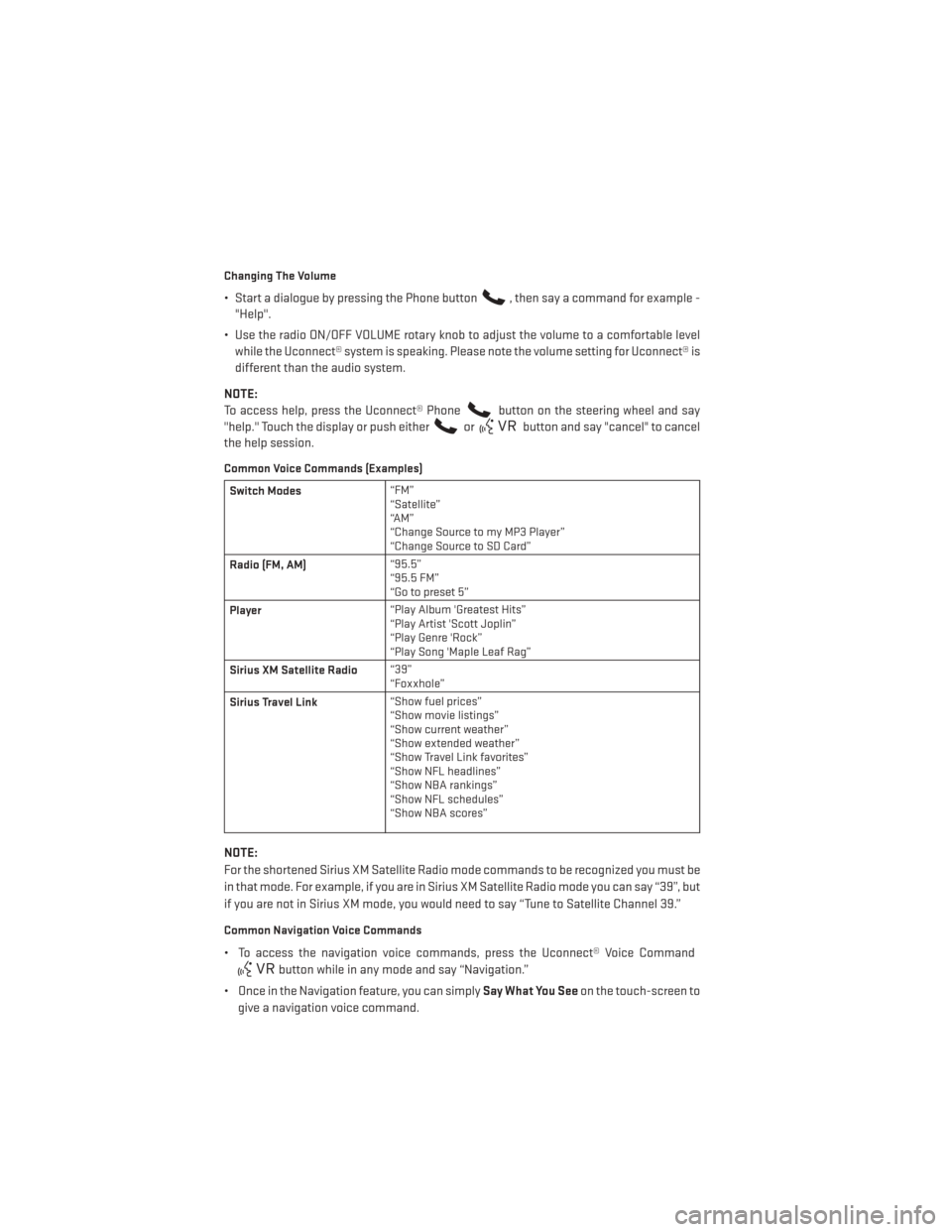
Changing The Volume
• Start a dialogue by pressing the Phone button, then say a command for example -
"Help".
• Use the radio ON/OFF VOLUME rotary knob to adjust the volume to a comfortable level while the Uconnect® system is speaking. Please note the volume setting for Uconnect® is
different than the audio system.
NOTE:
To access help, press the Uconnect® Phone
button on the steering wheel and say
"help." Touch the display or push either
orbutton and say "cancel" to cancel
the help session.
Common Voice Commands (Examples)
Switch Modes “FM”
“Satellite”
“AM”
“Change Source to my MP3 Player”
“Change Source to SD Card”
Radio (FM, AM) “95.5”
“95.5 FM”
“Go to preset 5”
Player “Play Album 'Greatest Hits”
“Play Artist 'Scott Joplin”
“Play Genre 'Rock”
“Play Song 'Maple Leaf Rag”
Sirius XM Satellite Radio “39”
“Foxxhole”
Sirius Travel Link “Show fuel prices”
“Show movie listings”
“Show current weather”
“Show extended weather”
“Show Travel Link favorites”
“Show NFL headlines”
“Show NBA rankings”
“Show NFL schedules”
“Show NBA scores”
NOTE:
For the shortened Sirius XM Satellite Radio mode commands to be recognized you must be
in that mode. For example, if you are in Sirius XM Satellite Radio mode you can say “39”, but
if you are not in Sirius XM mode, you would need to say “Tune to Satellite Channel 39.”
Common Navigation Voice Commands
• To access the navigation voice commands, press the Uconnect® Voice Command
button while in any mode and say “Navigation.”
• Once in the Navigation feature, you can simply Say What You Seeon the touch-screen to
give a navigation voice command.
ELECTRONICS
68