Page 153 of 604
1. Press the “Phone” soft-key on the screen to begin.
2. If there is no phone currently connected with the
system, a pop-up will appear.3. Select Yes to begin the pairing process. Then, search
for available devices on your Bluetooth�
enabled mobile
phone. When prompted on the phone, enter the name
and PIN shown on the Uconnect� screen.
•If No is selected, touch the “Settings” soft-key from
the Uconnect�Phone main screen,
•Touch the “Add Device” soft-key,
•Search for available devices on your Bluetooth�
enabled mobile phone. When prompted on the
phone, enter the name and PIN shown on the
Uconnect� screen,
•See Step 4 to complete the process.
3
UNDERSTANDING THE FEATURES OF YOUR VEHICLE 151
Page 154 of 604
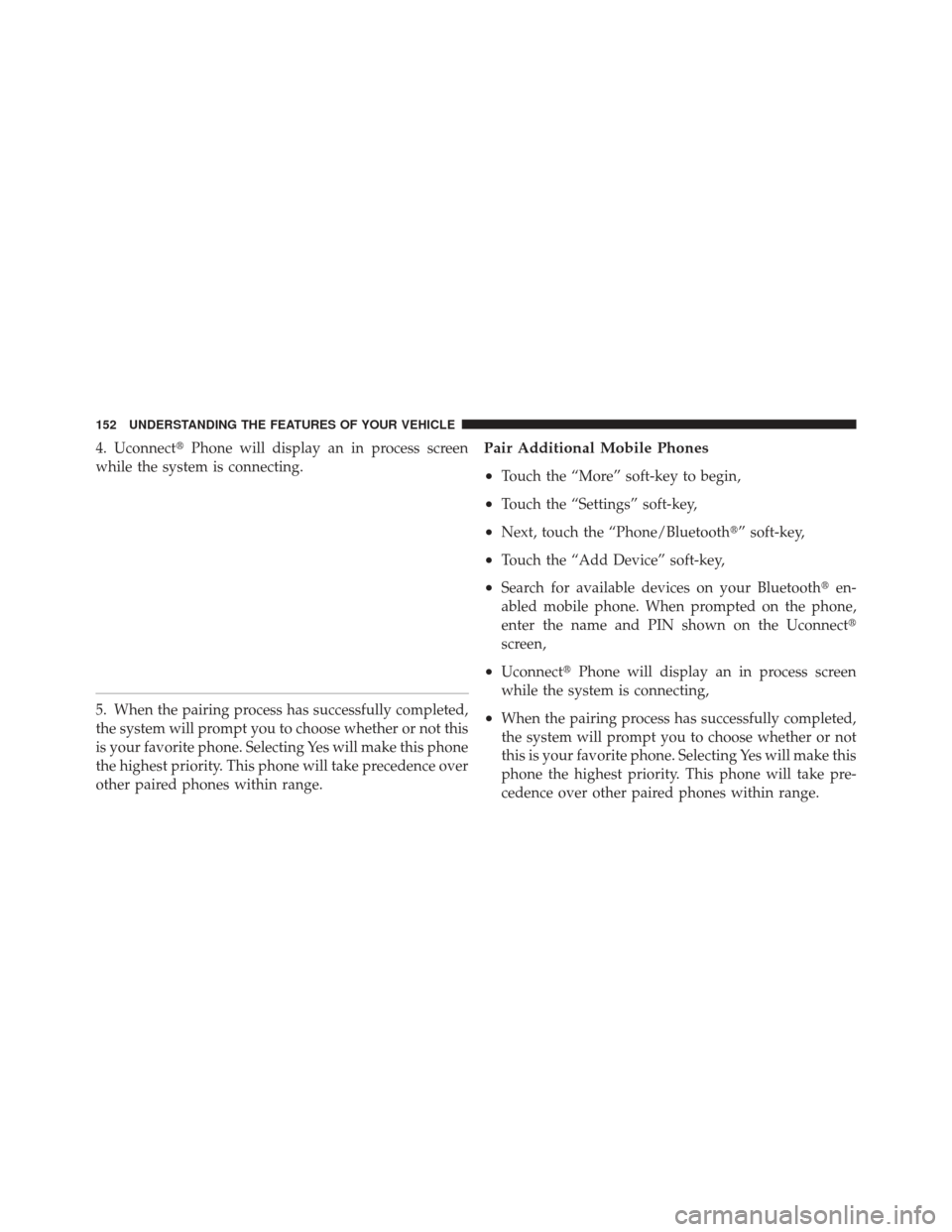
4. Uconnect�Phone will display an in process screen
while the system is connecting.
5. When the pairing process has successfully completed,
the system will prompt you to choose whether or not this
is your favorite phone. Selecting Yes will make this phone
the highest priority. This phone will take precedence over
other paired phones within range.Pair Additional Mobile Phones
•
Touch the “More” soft-key to begin,
•Touch the “Settings” soft-key,
•Next, touch the “Phone/Bluetooth�” soft-key,
•Touch the “Add Device” soft-key,
•Search for available devices on your Bluetooth� en-
abled mobile phone. When prompted on the phone,
enter the name and PIN shown on the Uconnect�
screen,
•Uconnect� Phone will display an in process screen
while the system is connecting,
•When the pairing process has successfully completed,
the system will prompt you to choose whether or not
this is your favorite phone. Selecting Yes will make this
phone the highest priority. This phone will take pre-
cedence over other paired phones within range.
152 UNDERSTANDING THE FEATURES OF YOUR VEHICLE
Page 155 of 604
NOTE:For phones which are not made a favorite, the
phone priority is determined by the order in which it was
paired. The latest phone paired will have the higher
priority. You can also use the following VR commands to bring up
the Paired Phone screen from any screen on the radio:
•“Show Paired Phones” or
•“Connect My Phone”
Pair A Bluetooth�
Streaming Audio Device
•
Touch the “Player” soft-key to begin,
•Change the Source to Bluetooth�,
•Touch the “Bluetooth�” soft-key,
•Touch the “Add Device” soft-key,
NOTE: If there is no device currently connected with the
system, a pop-up will appear.
•Search for available devices on your Bluetooth� en-
abled audio device. When prompted on the device,
enter the name and PIN shown on the Uconnect�
screen,
3
UNDERSTANDING THE FEATURES OF YOUR VEHICLE 153
Page 156 of 604
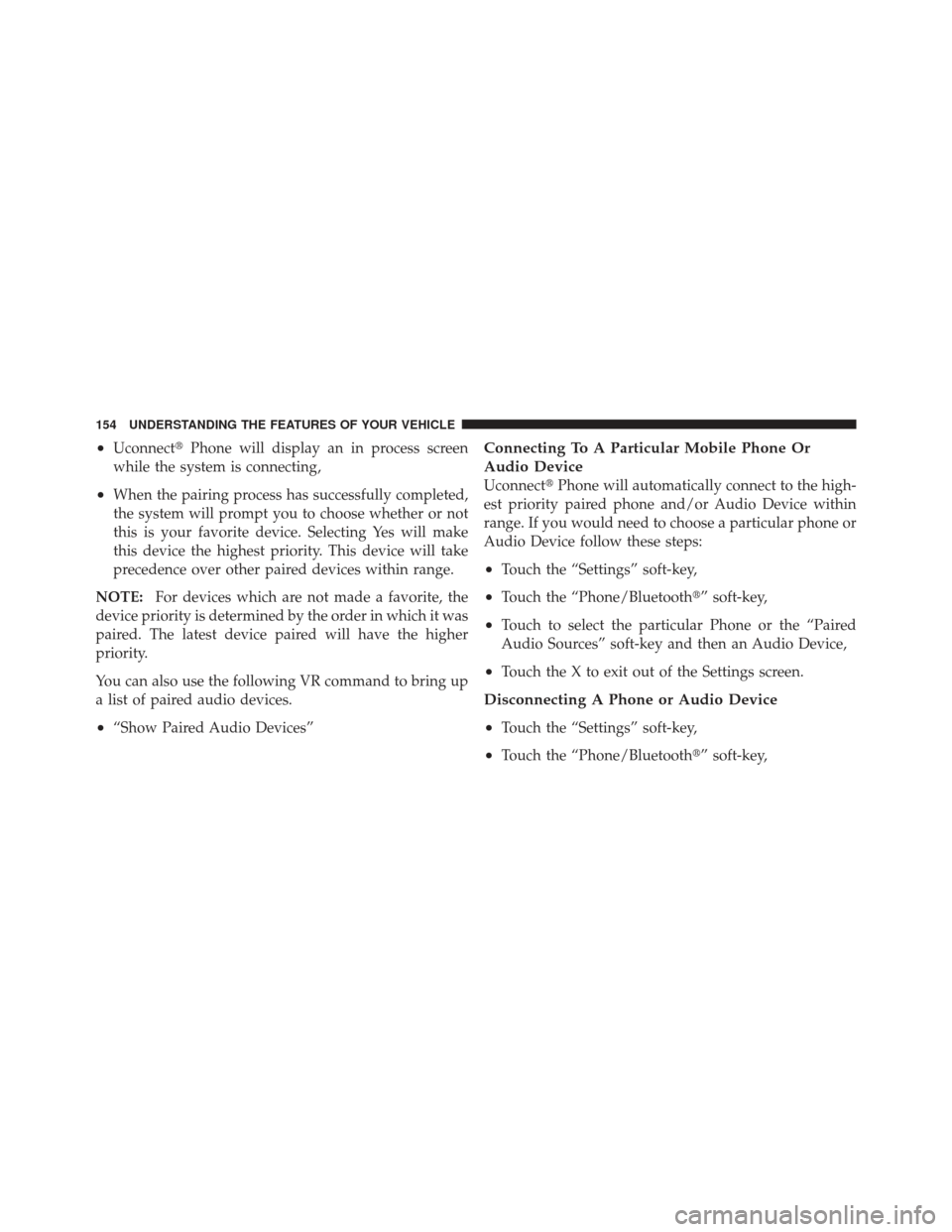
•Uconnect�Phone will display an in process screen
while the system is connecting,
•When the pairing process has successfully completed,
the system will prompt you to choose whether or not
this is your favorite device. Selecting Yes will make
this device the highest priority. This device will take
precedence over other paired devices within range.
NOTE: For devices which are not made a favorite, the
device priority is determined by the order in which it was
paired. The latest device paired will have the higher
priority.
You can also use the following VR command to bring up
a list of paired audio devices.
•“Show Paired Audio Devices”
Connecting To A Particular Mobile Phone Or
Audio Device
Uconnect� Phone will automatically connect to the high-
est priority paired phone and/or Audio Device within
range. If you would need to choose a particular phone or
Audio Device follow these steps:
•Touch the “Settings” soft-key,
•Touch the “Phone/Bluetooth�” soft-key,
•Touch to select the particular Phone or the “Paired
Audio Sources” soft-key and then an Audio Device,
•Touch the X to exit out of the Settings screen.
Disconnecting A Phone or Audio Device
•
Touch the “Settings” soft-key,
•Touch the “Phone/Bluetooth�” soft-key,
154 UNDERSTANDING THE FEATURES OF YOUR VEHICLE
Page 158 of 604
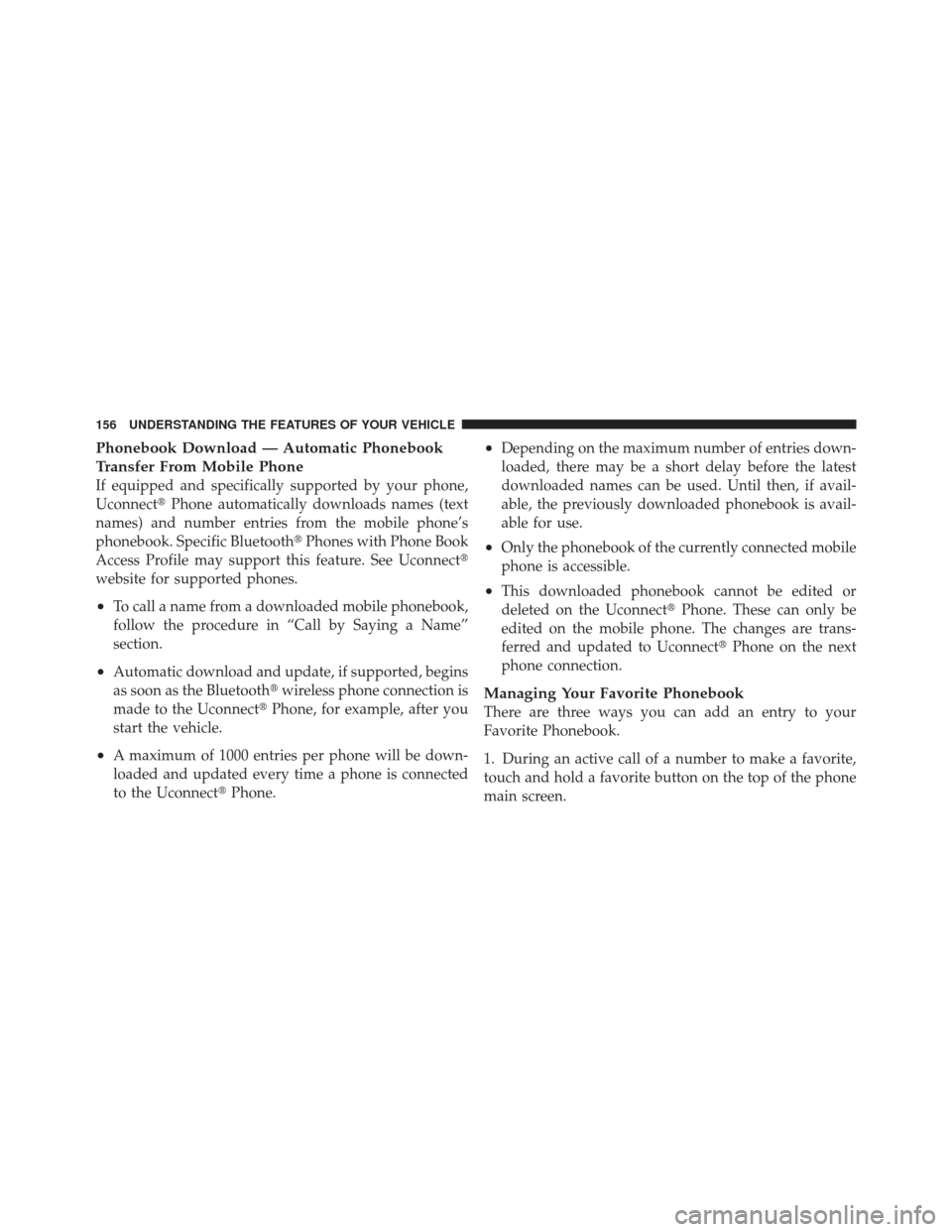
Phonebook Download — Automatic Phonebook
Transfer From Mobile Phone
If equipped and specifically supported by your phone,
Uconnect�Phone automatically downloads names (text
names) and number entries from the mobile phone’s
phonebook. Specific Bluetooth� Phones with Phone Book
Access Profile may support this feature. See Uconnect�
website for supported phones.
•To call a name from a downloaded mobile phonebook,
follow the procedure in “Call by Saying a Name”
section.
•Automatic download and update, if supported, begins
as soon as the Bluetooth� wireless phone connection is
made to the Uconnect� Phone, for example, after you
start the vehicle.
•A maximum of 1000 entries per phone will be down-
loaded and updated every time a phone is connected
to the Uconnect� Phone.
•Depending on the maximum number of entries down-
loaded, there may be a short delay before the latest
downloaded names can be used. Until then, if avail-
able, the previously downloaded phonebook is avail-
able for use.
•Only the phonebook of the currently connected mobile
phone is accessible.
•This downloaded phonebook cannot be edited or
deleted on the Uconnect� Phone. These can only be
edited on the mobile phone. The changes are trans-
ferred and updated to Uconnect� Phone on the next
phone connection.
Managing Your Favorite Phonebook
There are three ways you can add an entry to your
Favorite Phonebook.
1. During an active call of a number to make a favorite,
touch and hold a favorite button on the top of the phone
main screen.
156 UNDERSTANDING THE FEATURES OF YOUR VEHICLE
Page 162 of 604
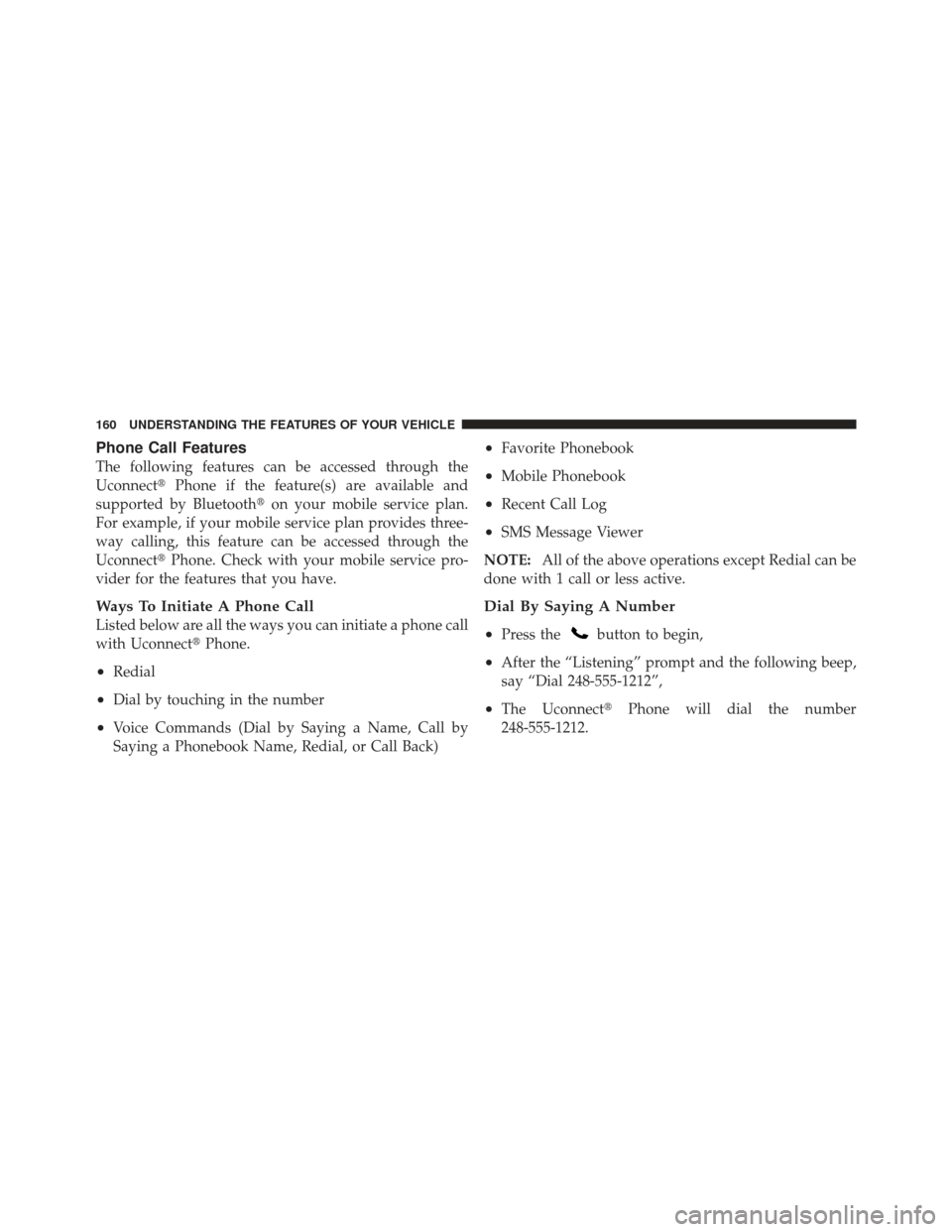
Phone Call Features
The following features can be accessed through the
Uconnect�Phone if the feature(s) are available and
supported by Bluetooth� on your mobile service plan.
For example, if your mobile service plan provides three-
way calling, this feature can be accessed through the
Uconnect� Phone. Check with your mobile service pro-
vider for the features that you have.
Ways To Initiate A Phone Call
Listed below are all the ways you can initiate a phone call
with Uconnect� Phone.
•Redial
•Dial by touching in the number
•Voice Commands (Dial by Saying a Name, Call by
Saying a Phonebook Name, Redial, or Call Back)
•Favorite Phonebook
•Mobile Phonebook
•Recent Call Log
•SMS Message Viewer
NOTE: All of the above operations except Redial can be
done with 1 call or less active.
Dial By Saying A Number
•
Press thebutton to begin,
•After the “Listening” prompt and the following beep,
say “Dial 248-555-1212”,
•The Uconnect� Phone will dial the number
248-555-1212.
160 UNDERSTANDING THE FEATURES OF YOUR VEHICLE
Page 163 of 604
Call By Saying A Phonebook Name
•
Press thebutton to begin,
•After the “Listening” prompt and the following beep,
say “Call John Doe Mobile”,
•The Uconnect�Phone will dial the number associated
with John Doe, or if there are multiple numbers it will
ask which number you want to call for John Doe.
Call Controls
The touch-screen allows you to control the following call
features:
•Answer
•End
•Ignore
•Hold/unhold
•Mute/unmute
•Transfer the call to/from the phone
•Swap 2 active calls
•Join 2 active calls together
Touch-Tone Number Entry
•
Touch the “Phone” soft-key,
•Touch the “Dial” soft-key,
•The Touch-Tone screen will be displayed,
•Use the numbered soft-keys to enter the number and
touch “Call”.
To send a touch tone using Voice Recognition (VR), press
the
button while in a call and say “Send 1234#” or
you can say “Send Voicemail Password” if Voicemail
password is stored in your mobile phonebook.
3
UNDERSTANDING THE FEATURES OF YOUR VEHICLE 161
Page 164 of 604
Recent Calls
You may browse up to 34 of the most recent of each of the
following call types:
•Incoming Calls
•Outgoing Calls
•Missed Calls
•All Calls
These can be accessed by touching the “recent calls”
soft-key on the Phone main screen.
You can also press the
button and say “Show my
incoming calls” from any screen and the Incoming calls
will be displayed.
NOTE: Incoming can also be replaced with “Outgoing”,
“Recent” or “Missed”.
Answer Or Ignore An Incoming Call — No Call
Currently In Progress
When you receive a call on your mobile phone, the
Uconnect� Phone will interrupt the vehicle audio system,
if on, and will ask if you would like to answer the call.
Press the
button to accept the call. To ignore the call,
touch the “Ignore” soft-key on the touch-screen. You can
also touch the “answer” soft-key or touch the blue caller
ID box.
162 UNDERSTANDING THE FEATURES OF YOUR VEHICLE