Page 140 of 604
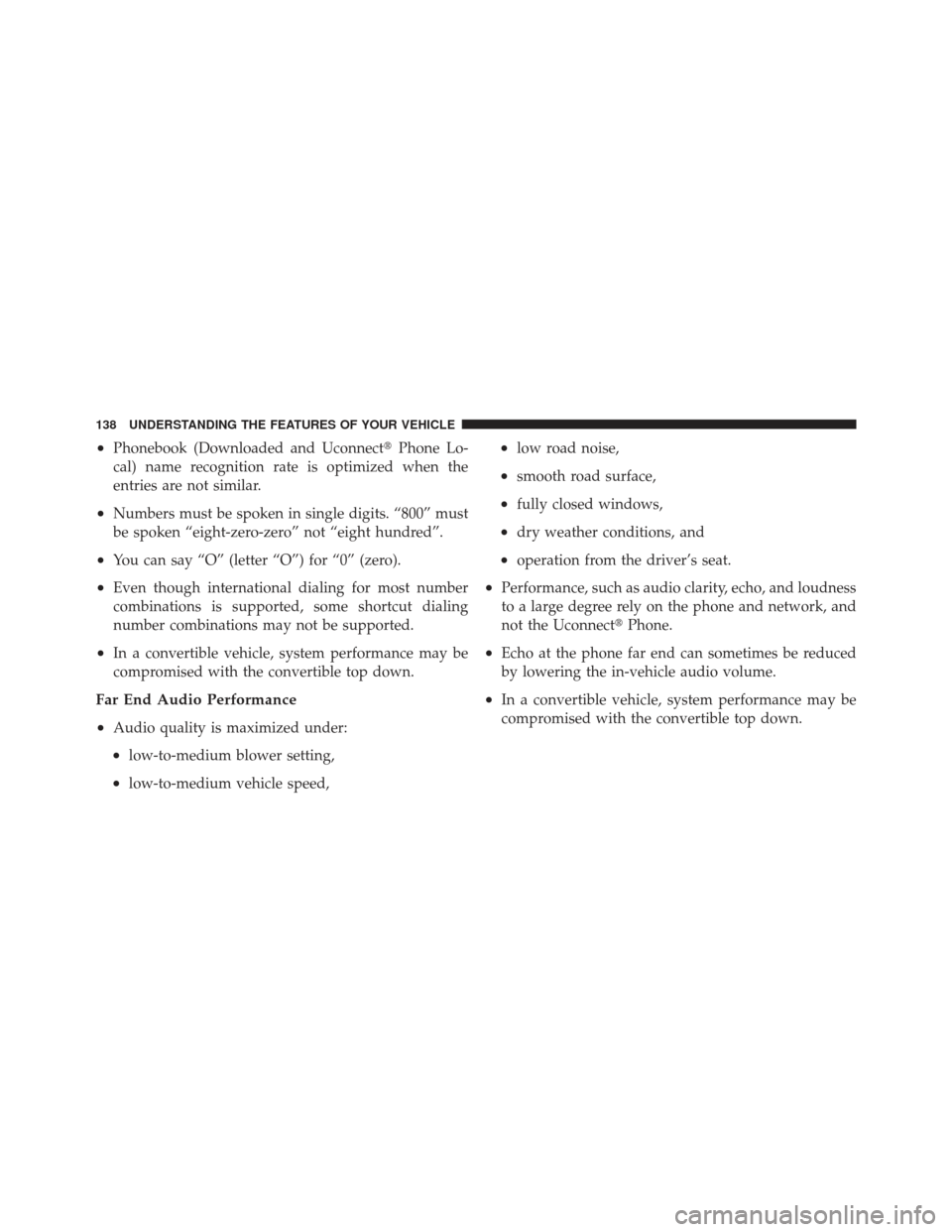
•Phonebook (Downloaded and Uconnect�Phone Lo-
cal) name recognition rate is optimized when the
entries are not similar.
•Numbers must be spoken in single digits. “800” must
be spoken “eight-zero-zero” not “eight hundred”.
•You can say “O” (letter “O”) for “0” (zero).
•Even though international dialing for most number
combinations is supported, some shortcut dialing
number combinations may not be supported.
•In a convertible vehicle, system performance may be
compromised with the convertible top down.
Far End Audio Performance
•
Audio quality is maximized under:
•low-to-medium blower setting,
•low-to-medium vehicle speed,
•low road noise,
•smooth road surface,
•fully closed windows,
•dry weather conditions, and
•operation from the driver’s seat.
•Performance, such as audio clarity, echo, and loudness
to a large degree rely on the phone and network, and
not the Uconnect� Phone.
•Echo at the phone far end can sometimes be reduced
by lowering the in-vehicle audio volume.
•In a convertible vehicle, system performance may be
compromised with the convertible top down.
138 UNDERSTANDING THE FEATURES OF YOUR VEHICLE
Page 141 of 604
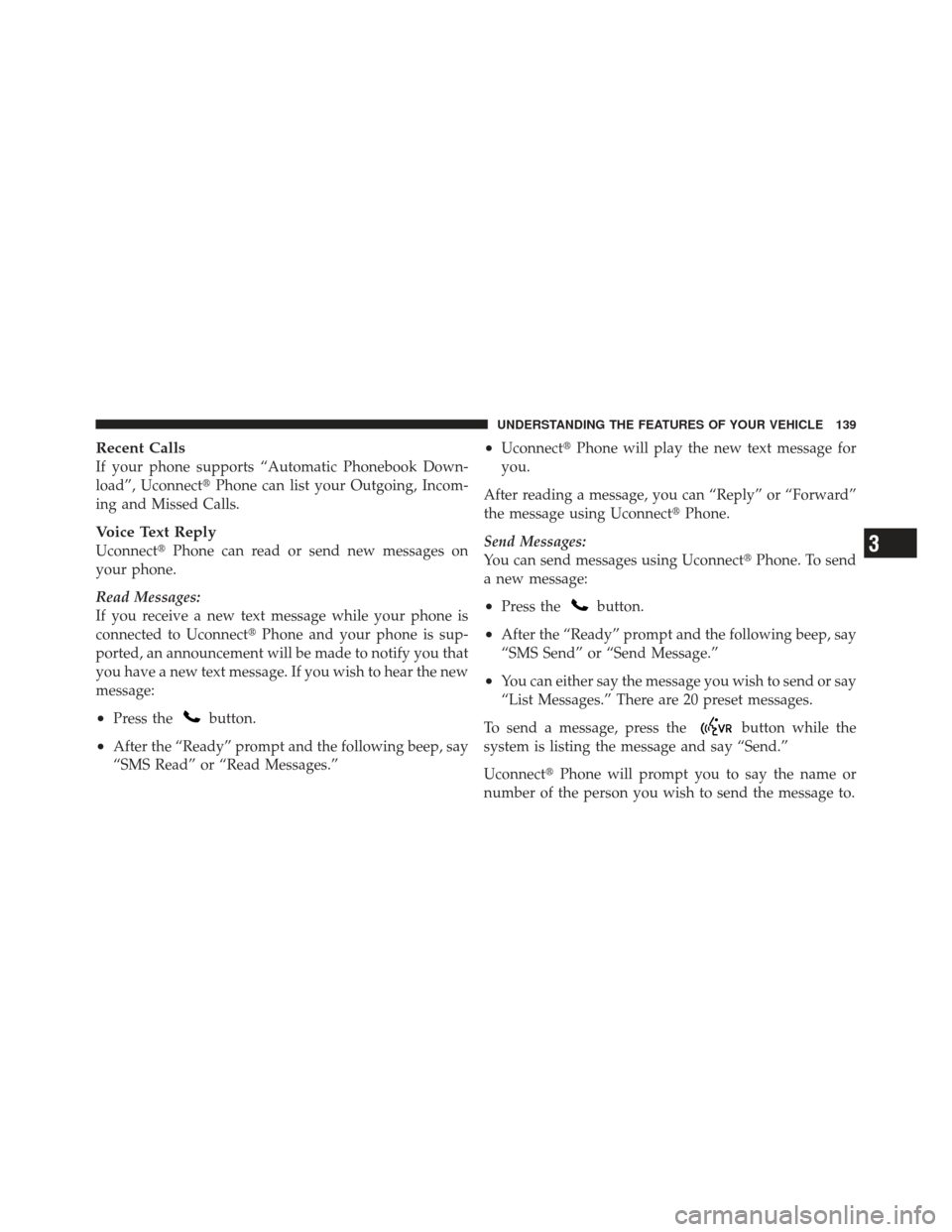
Recent Calls
If your phone supports “Automatic Phonebook Down-
load”, Uconnect�Phone can list your Outgoing, Incom-
ing and Missed Calls.
Voice Text Reply
Uconnect� Phone can read or send new messages on
your phone.
Read Messages:
If you receive a new text message while your phone is
connected to Uconnect� Phone and your phone is sup-
ported, an announcement will be made to notify you that
you have a new text message. If you wish to hear the new
message:
•Press thebutton.
•After the “Ready” prompt and the following beep, say
“SMS Read” or “Read Messages.”
•Uconnect� Phone will play the new text message for
you.
After reading a message, you can “Reply” or “Forward”
the message using Uconnect� Phone.
Send Messages:
You can send messages using Uconnect� Phone. To send
a new message:
•Press thebutton.
•After the “Ready” prompt and the following beep, say
“SMS Send” or “Send Message.”
•You can either say the message you wish to send or say
“List Messages.” There are 20 preset messages.
To send a message, press the
button while the
system is listing the message and say “Send.”
Uconnect� Phone will prompt you to say the name or
number of the person you wish to send the message to.
3
UNDERSTANDING THE FEATURES OF YOUR VEHICLE 139
Page 143 of 604
Turn SMS Incoming Announcement ON/OFF
Turning the SMS Incoming Announcement OFF will stop
the system from announcing the new incoming mes-
sages.
•Press thebutton.
•After the “Ready” prompt and the following beep, say
“Setup, SMS Incoming Message Announcement,” you
will then be given a choice to change it.
Bluetooth�Communication Link
Mobile phones have been found to lose connection to the
Uconnect�Phone. When this happens, the connection
can generally be reestablished by switching the phone
off/on. Your mobile phone is recommended to remain in
Bluetooth� ON mode.
3
UNDERSTANDING THE FEATURES OF YOUR VEHICLE 141
Page 147 of 604
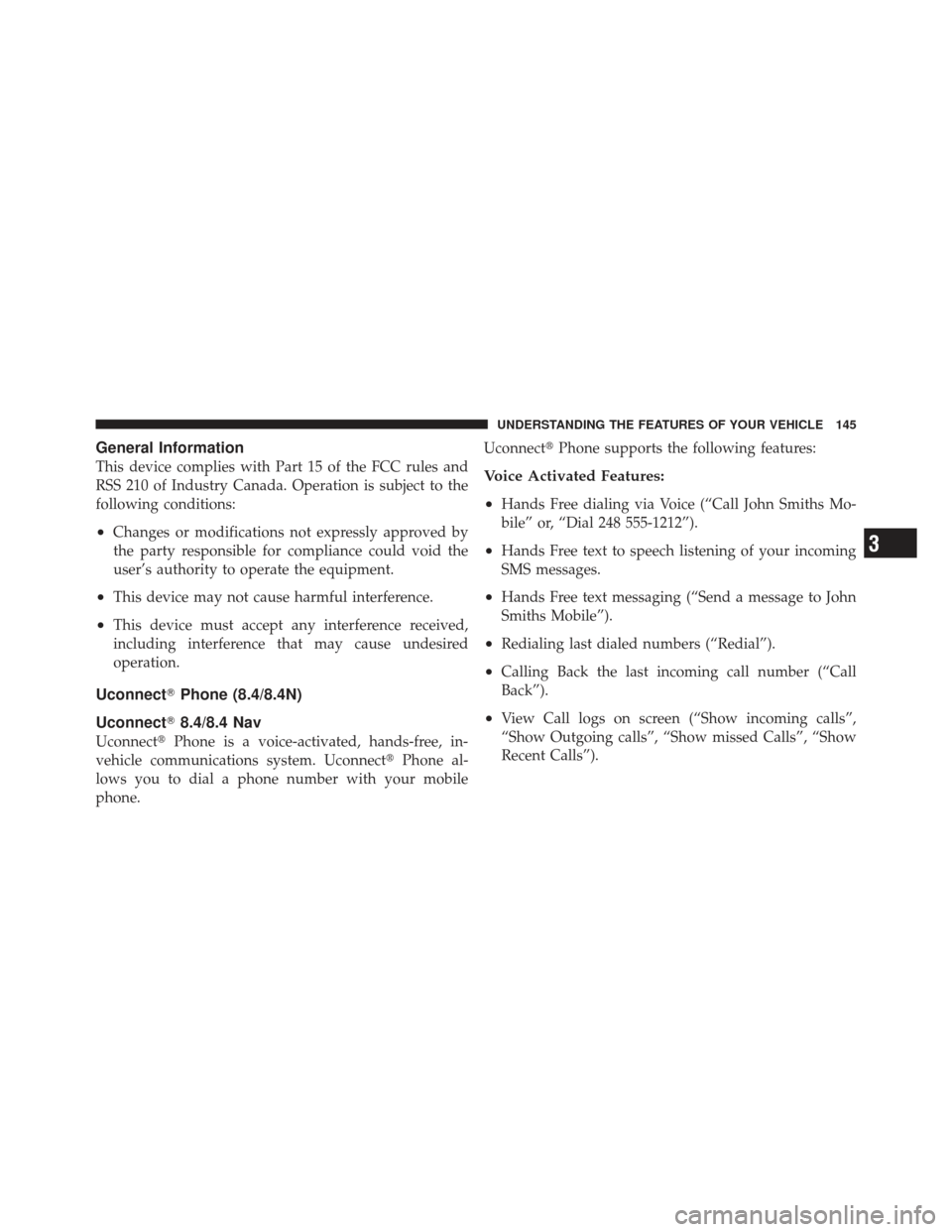
General Information
This device complies with Part 15 of the FCC rules and
RSS 210 of Industry Canada. Operation is subject to the
following conditions:
•Changes or modifications not expressly approved by
the party responsible for compliance could void the
user’s authority to operate the equipment.
•This device may not cause harmful interference.
•This device must accept any interference received,
including interference that may cause undesired
operation.
Uconnect�Phone (8.4/8.4N)
Uconnect� 8.4/8.4 Nav
Uconnect�Phone is a voice-activated, hands-free, in-
vehicle communications system. Uconnect �Phone al-
lows you to dial a phone number with your mobile
phone. Uconnect�
Phone supports the following features:
Voice Activated Features:
•
Hands Free dialing via Voice (“Call John Smiths Mo-
bile” or, “Dial 248 555-1212”).
•Hands Free text to speech listening of your incoming
SMS messages.
•Hands Free text messaging (“Send a message to John
Smiths Mobile”).
•Redialing last dialed numbers (“Redial”).
•Calling Back the last incoming call number (“Call
Back”).
•View Call logs on screen (“Show incoming calls”,
“Show Outgoing calls”, “Show missed Calls”, “Show
Recent Calls”).
3
UNDERSTANDING THE FEATURES OF YOUR VEHICLE 145
Page 148 of 604
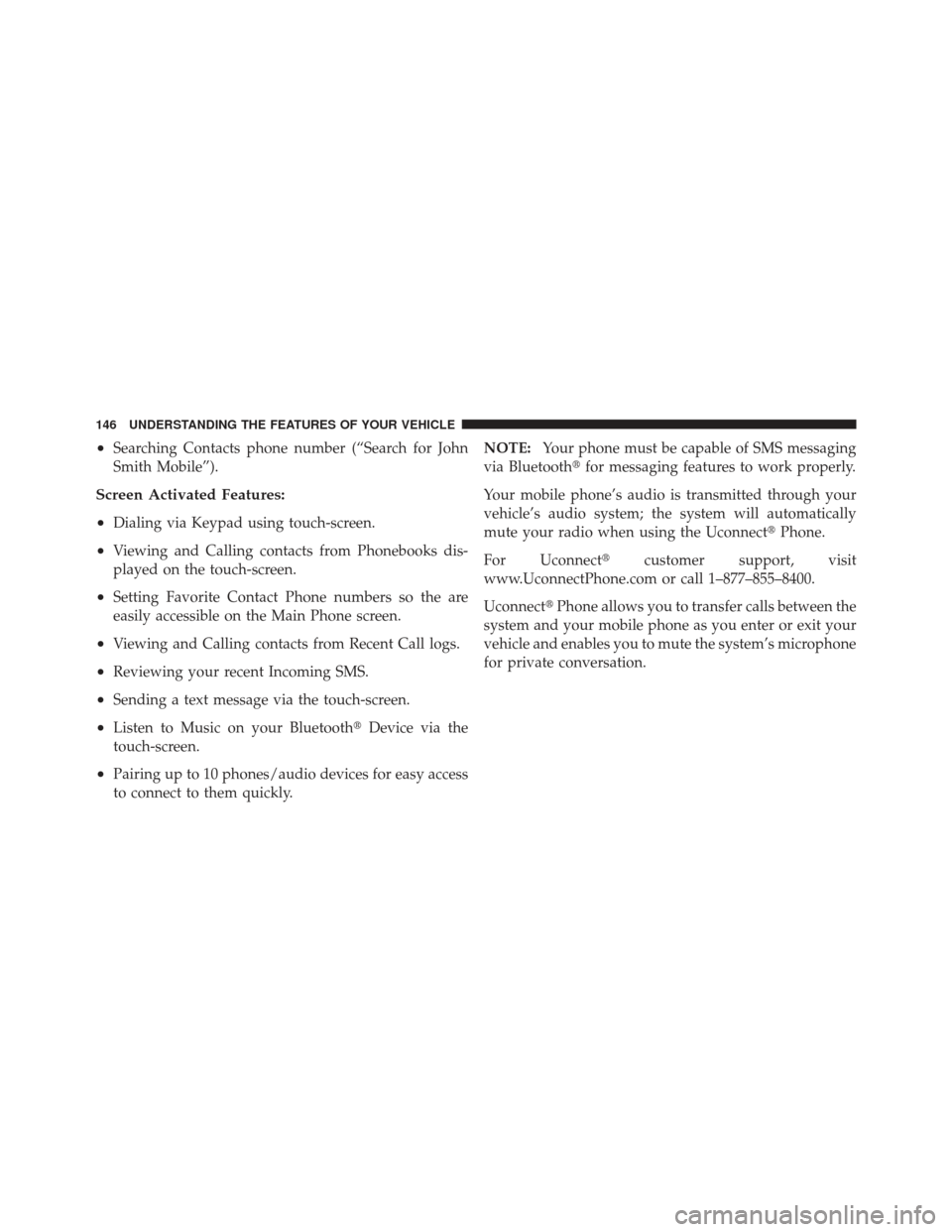
•Searching Contacts phone number (“Search for John
Smith Mobile”).
Screen Activated Features:
•
Dialing via Keypad using touch-screen.
•Viewing and Calling contacts from Phonebooks dis-
played on the touch-screen.
•Setting Favorite Contact Phone numbers so the are
easily accessible on the Main Phone screen.
•Viewing and Calling contacts from Recent Call logs.
•Reviewing your recent Incoming SMS.
•Sending a text message via the touch-screen.
•Listen to Music on your Bluetooth�Device via the
touch-screen.
•Pairing up to 10 phones/audio devices for easy access
to connect to them quickly. NOTE:
Your phone must be capable of SMS messaging
via Bluetooth� for messaging features to work properly.
Your mobile phone’s audio is transmitted through your
vehicle’s audio system; the system will automatically
mute your radio when using the Uconnect� Phone.
For Uconnect� customer support, visit
www.UconnectPhone.com or call 1–877–855–8400.
Uconnect� Phone allows you to transfer calls between the
system and your mobile phone as you enter or exit your
vehicle and enables you to mute the system’s microphone
for private conversation.
146 UNDERSTANDING THE FEATURES OF YOUR VEHICLE
Page 149 of 604
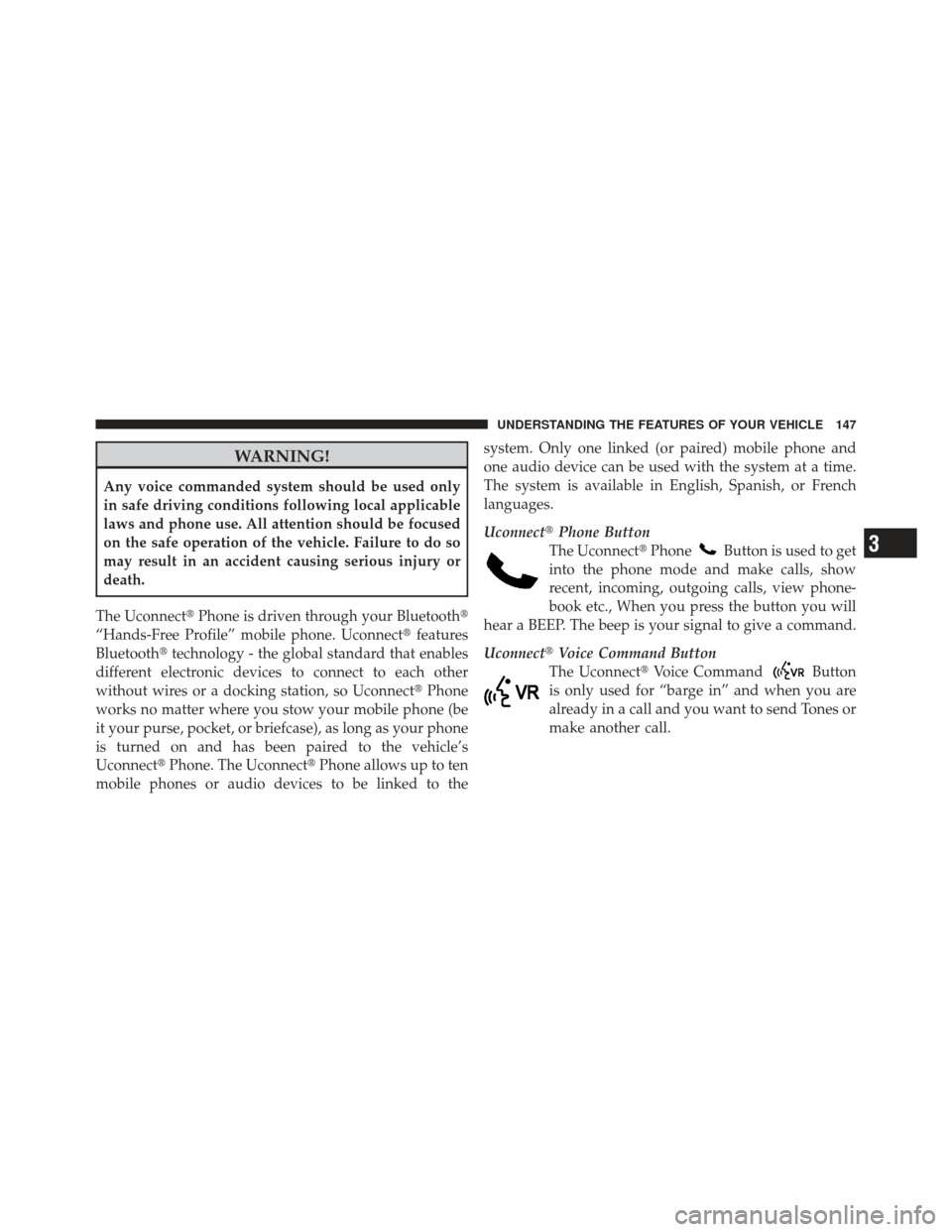
WARNING!
Any voice commanded system should be used only
in safe driving conditions following local applicable
laws and phone use. All attention should be focused
on the safe operation of the vehicle. Failure to do so
may result in an accident causing serious injury or
death.
The Uconnect� Phone is driven through your Bluetooth�
“Hands-Free Profile” mobile phone. Uconnect �features
Bluetooth� technology - the global standard that enables
different electronic devices to connect to each other
without wires or a docking station, so Uconnect� Phone
works no matter where you stow your mobile phone (be
it your purse, pocket, or briefcase), as long as your phone
is turned on and has been paired to the vehicle’s
Uconnect� Phone. The Uconnect� Phone allows up to ten
mobile phones or audio devices to be linked to the system. Only one linked (or paired) mobile phone and
one audio device can be used with the system at a time.
The system is available in English, Spanish, or French
languages.
Uconnect�
Phone Button
The Uconnect� Phone
Button is used to get
into the phone mode and make calls, show
recent, incoming, outgoing calls, view phone-
book etc., When you press the button you will
hear a BEEP. The beep is your signal to give a command.
Uconnect� Voice Command Button
The Uconnect� Voice Command
Button
is only used for “barge in” and when you are
already in a call and you want to send Tones or
make another call.
3
UNDERSTANDING THE FEATURES OF YOUR VEHICLE 147
Page 150 of 604
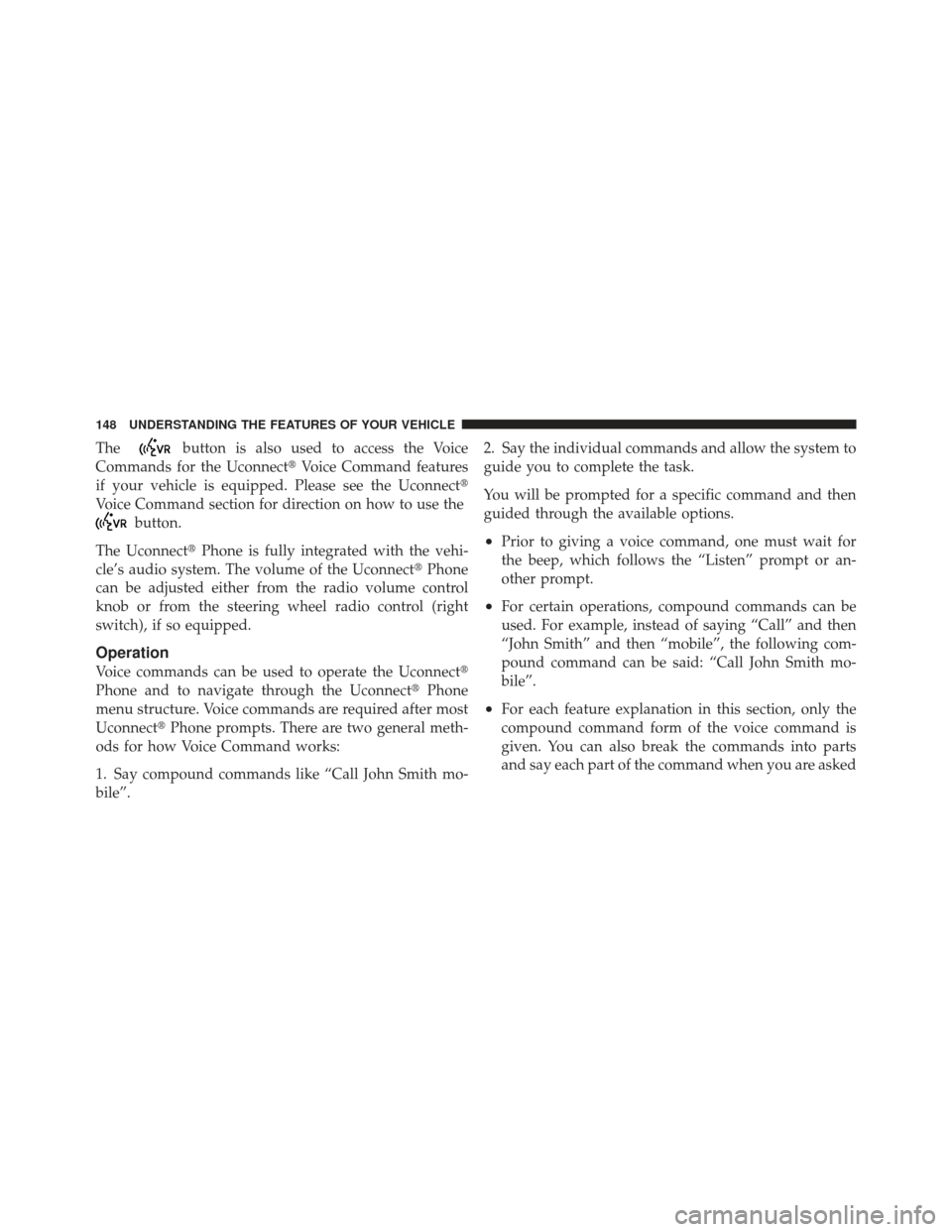
Thebutton is also used to access the Voice
Commands for the Uconnect� Voice Command features
if your vehicle is equipped. Please see the Uconnect �
Voice Command section for direction on how to use the
button.
The Uconnect� Phone is fully integrated with the vehi-
cle’s audio system. The volume of the Uconnect� Phone
can be adjusted either from the radio volume control
knob or from the steering wheel radio control (right
switch), if so equipped.
Operation
Voice commands can be used to operate the Uconnect �
Phone and to navigate through the Uconnect� Phone
menu structure. Voice commands are required after most
Uconnect� Phone prompts. There are two general meth-
ods for how Voice Command works:
1. Say compound commands like “Call John Smith mo-
bile”. 2. Say the individual commands and allow the system to
guide you to complete the task.
You will be prompted for a specific command and then
guided through the available options.
•Prior to giving a voice command, one must wait for
the beep, which follows the “Listen” prompt or an-
other prompt.
•For certain operations, compound commands can be
used. For example, instead of saying “Call” and then
“John Smith” and then “mobile”, the following com-
pound command can be said: “Call John Smith mo-
bile”.
•For each feature explanation in this section, only the
compound command form of the voice command is
given. You can also break the commands into parts
and say each part of the command when you are asked
148 UNDERSTANDING THE FEATURES OF YOUR VEHICLE
Page 151 of 604
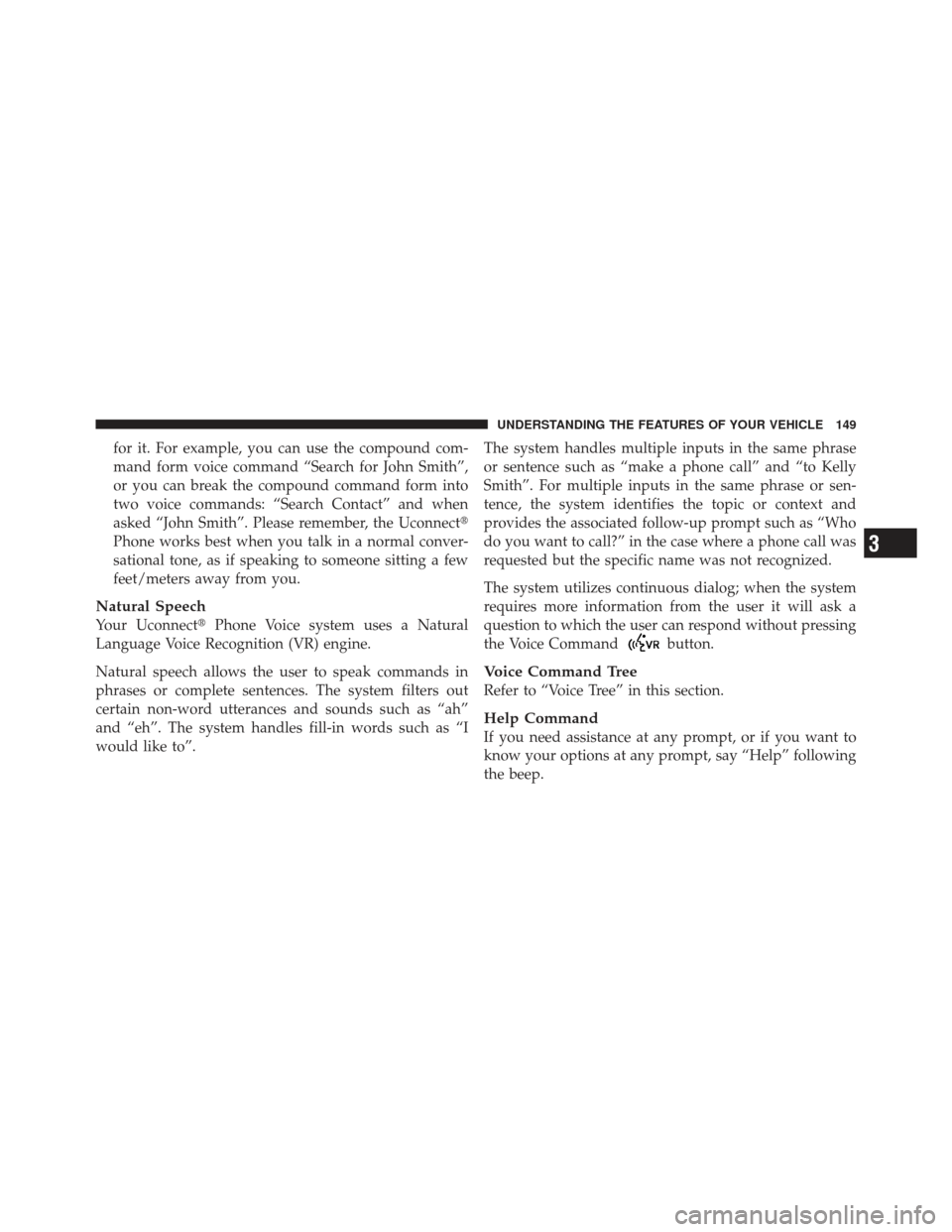
for it. For example, you can use the compound com-
mand form voice command “Search for John Smith”,
or you can break the compound command form into
two voice commands: “Search Contact” and when
asked “John Smith”. Please remember, the Uconnect�
Phone works best when you talk in a normal conver-
sational tone, as if speaking to someone sitting a few
feet/meters away from you.
Natural Speech
Your Uconnect� Phone Voice system uses a Natural
Language Voice Recognition (VR) engine.
Natural speech allows the user to speak commands in
phrases or complete sentences. The system filters out
certain non-word utterances and sounds such as “ah”
and “eh”. The system handles fill-in words such as “I
would like to”. The system handles multiple inputs in the same phrase
or sentence such as “make a phone call” and “to Kelly
Smith”. For multiple inputs in the same phrase or sen-
tence, the system identifies the topic or context and
provides the associated follow-up prompt such as “Who
do you want to call?” in the case where a phone call was
requested but the specific name was not recognized.
The system utilizes continuous dialog; when the system
requires more information from the user it will ask a
question to which the user can respond without pressing
the Voice Command
button.
Voice Command Tree
Refer to “Voice Tree” in this section.
Help Command
If you need assistance at any prompt, or if you want to
know your options at any prompt, say “Help” following
the beep.
3
UNDERSTANDING THE FEATURES OF YOUR VEHICLE 149