Page 177 of 604
List of Preset Messages:
1. Yes.
2. No.
3. Okay.
4. I can’t talk right now.
5. Call me.
6. I’ll call you later.
7. I’m on my way.
8. Thanks.
9. I’ll be late.
10. I will be minutes late.
11. See you in minutes.
12. Stuck in traffic.13. Start without me.
14. Where are you?
15. Are you there yet?
16. I need directions.
17. I’m lost.
18. See you later.
Bluetooth�
Communication Link
Mobile phones have been found to lose connection to the
Uconnect�Phone. When this happens, the connection
can generally be reestablished by switching the phone
OFF/ON. Your mobile phone is recommended to remain
in Bluetooth� ON mode.
Power-Up
After switching the ignition key from OFF to either the
ON or ACC position, or after a language change, you
must wait at least 15 seconds prior to using the system.
3
UNDERSTANDING THE FEATURES OF YOUR VEHICLE 175
Page 186 of 604
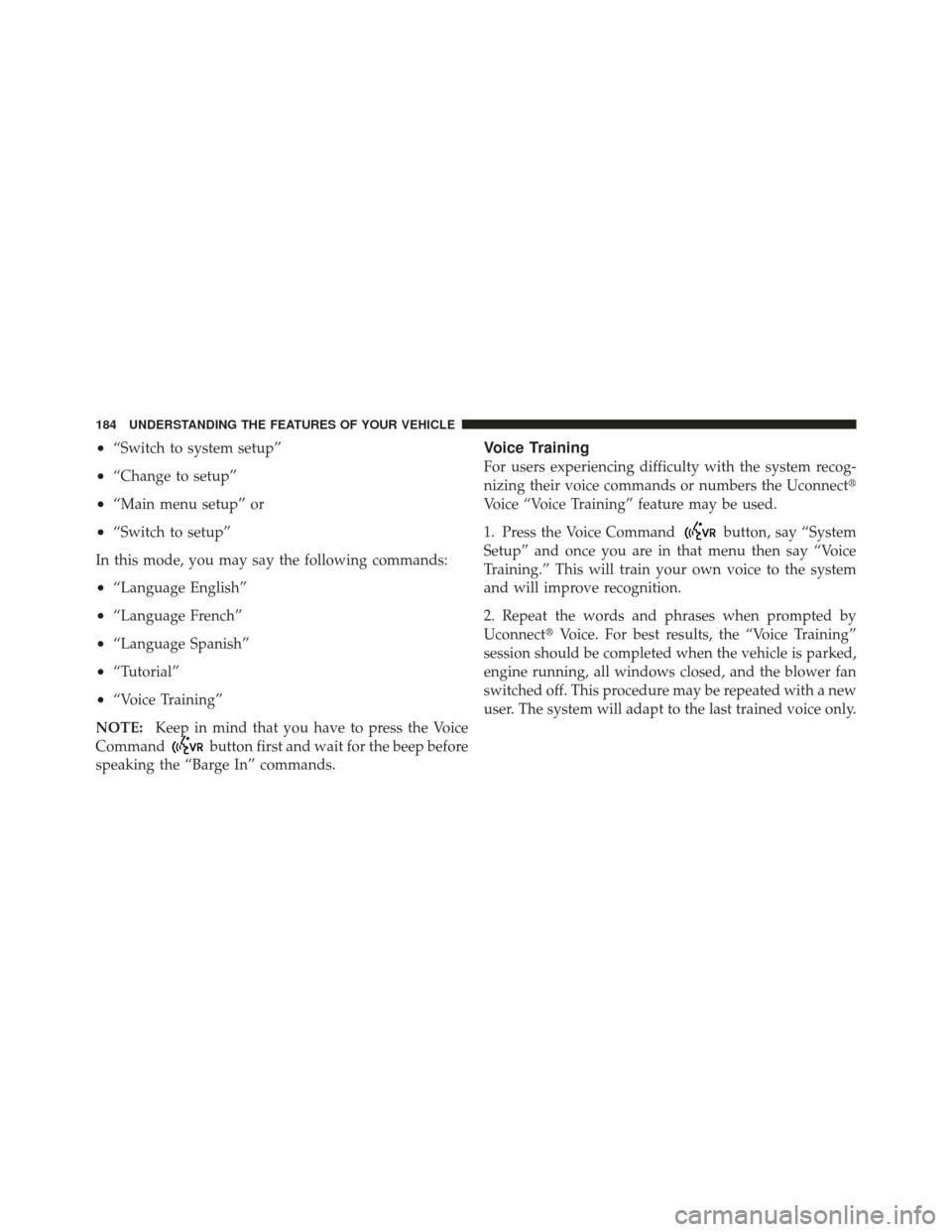
•“Switch to system setup”
•“Change to setup”
•“Main menu setup” or
•“Switch to setup”
In this mode, you may say the following commands:
•“Language English”
•“Language French”
•“Language Spanish”
•“Tutorial”
•“Voice Training”
NOTE: Keep in mind that you have to press the Voice
Command
button first and wait for the beep before
speaking the “Barge In” commands.
Voice Training
For users experiencing difficulty with the system recog-
nizing their voice commands or numbers the Uconnect �
Voice “Voice Training” feature may be used.
1. Press the Voice Command
button, say “System
Setup” and once you are in that menu then say “Voice
Training.” This will train your own voice to the system
and will improve recognition.
2. Repeat the words and phrases when prompted by
Uconnect� Voice. For best results, the “Voice Training”
session should be completed when the vehicle is parked,
engine running, all windows closed, and the blower fan
switched off. This procedure may be repeated with a new
user. The system will adapt to the last trained voice only.
184 UNDERSTANDING THE FEATURES OF YOUR VEHICLE
Page 302 of 604
Two Button EVIC — If Equipped
This system allows the driver to select a variety of useful
information by pressing the switches mounted on the
steering wheel. The EVIC consists of the following:
•Odometer
•Digital Vehicle Speed
•Trip Info
•Range To Empty
•Fuel Economy Info
•Cruise Control Info
•Stored Messages
•Tire Pressure
•Settings
•Units
•LanguageThe system allows the driver to select information by
pressing the following buttons mounted on the steering
wheel:
EVIC Steering Wheel Buttons (Two–Button EVIC
Controls)
300 UNDERSTANDING YOUR INSTRUMENT PANEL
Page 306 of 604
•Settings
•Units
•Language
NOTE: For features in the EVIC that can be reset
(Average Fuel Economy), the EVIC prompts a reset with
a RIGHT arrow button graphic and the word RESET next
to it.
Trip Info
Press and release the UP arrow button until the Trip Info
icon is highlighted in the EVIC. Press and release the
RIGHT arrow button to display the following three trip
features in the next screen:
•Trip A
•Trip B
•Elapsed Time Press the UP buttons to cycle through all the Trip
Computer functions.
The Trip Functions mode displays the following
information:
Trip A
Shows the total distance traveled for Trip A since the last
reset.
Trip B
Shows the total distance traveled for Trip B since the last
reset.
Elapsed Time
Shows the total elapsed time of travel since the last reset.
Elapsed time will increment when the ignition is in the
ON or START position.
304 UNDERSTANDING YOUR INSTRUMENT PANEL
Page 308 of 604
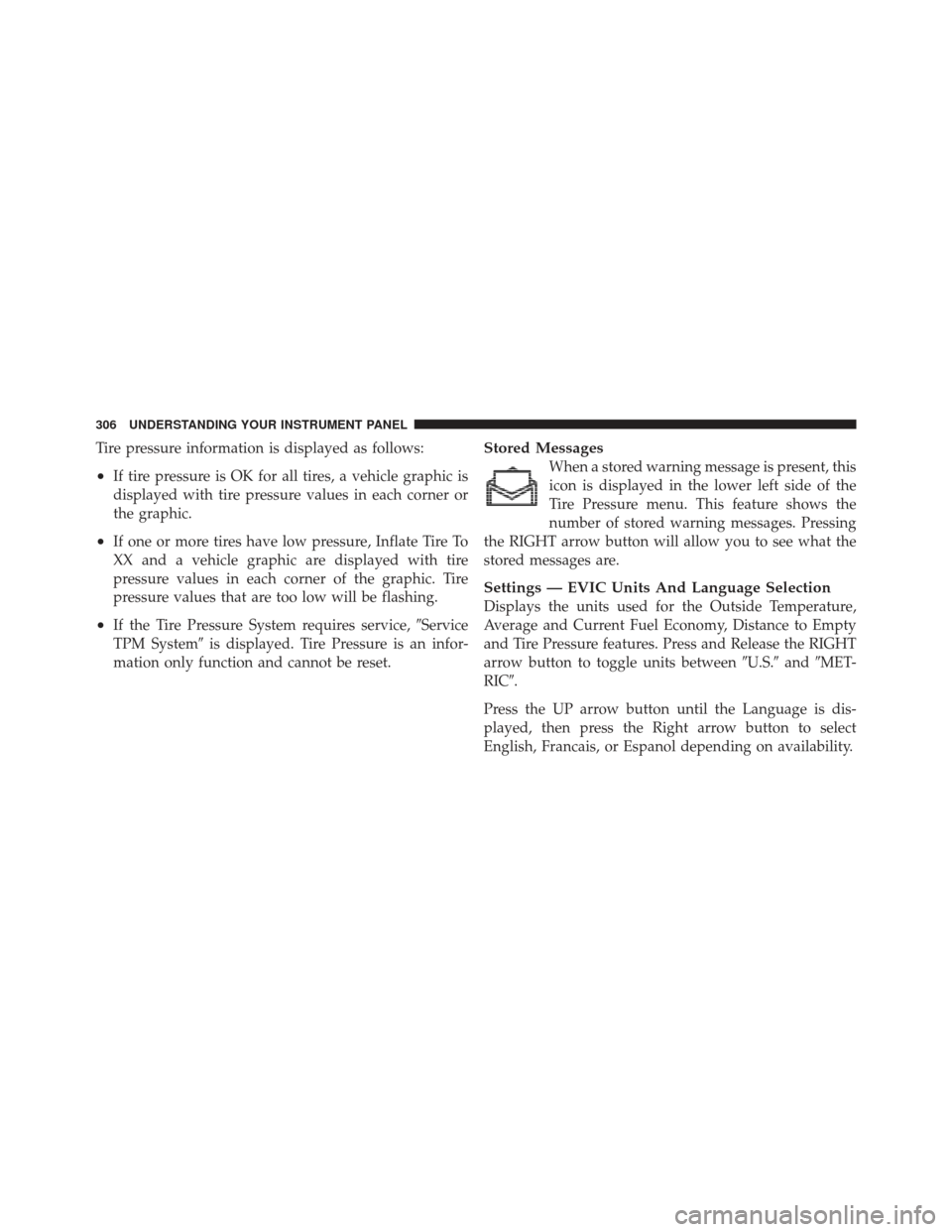
Tire pressure information is displayed as follows:
•If tire pressure is OK for all tires, a vehicle graphic is
displayed with tire pressure values in each corner or
the graphic.
•If one or more tires have low pressure, Inflate Tire To
XX and a vehicle graphic are displayed with tire
pressure values in each corner of the graphic. Tire
pressure values that are too low will be flashing.
•If the Tire Pressure System requires service,�Service
TPM System� is displayed. Tire Pressure is an infor-
mation only function and cannot be reset.
Stored Messages
When a stored warning message is present, this
icon is displayed in the lower left side of the
Tire Pressure menu. This feature shows the
number of stored warning messages. Pressing
the RIGHT arrow button will allow you to see what the
stored messages are.
Settings — EVIC Units And Language Selection
Displays the units used for the Outside Temperature,
Average and Current Fuel Economy, Distance to Empty
and Tire Pressure features. Press and Release the RIGHT
arrow button to toggle units between �U.S.�and�MET-
RIC�.
Press the UP arrow button until the Language is dis-
played, then press the Right arrow button to select
English, Francais, or Espanol depending on availability.
306 UNDERSTANDING YOUR INSTRUMENT PANEL
Page 329 of 604
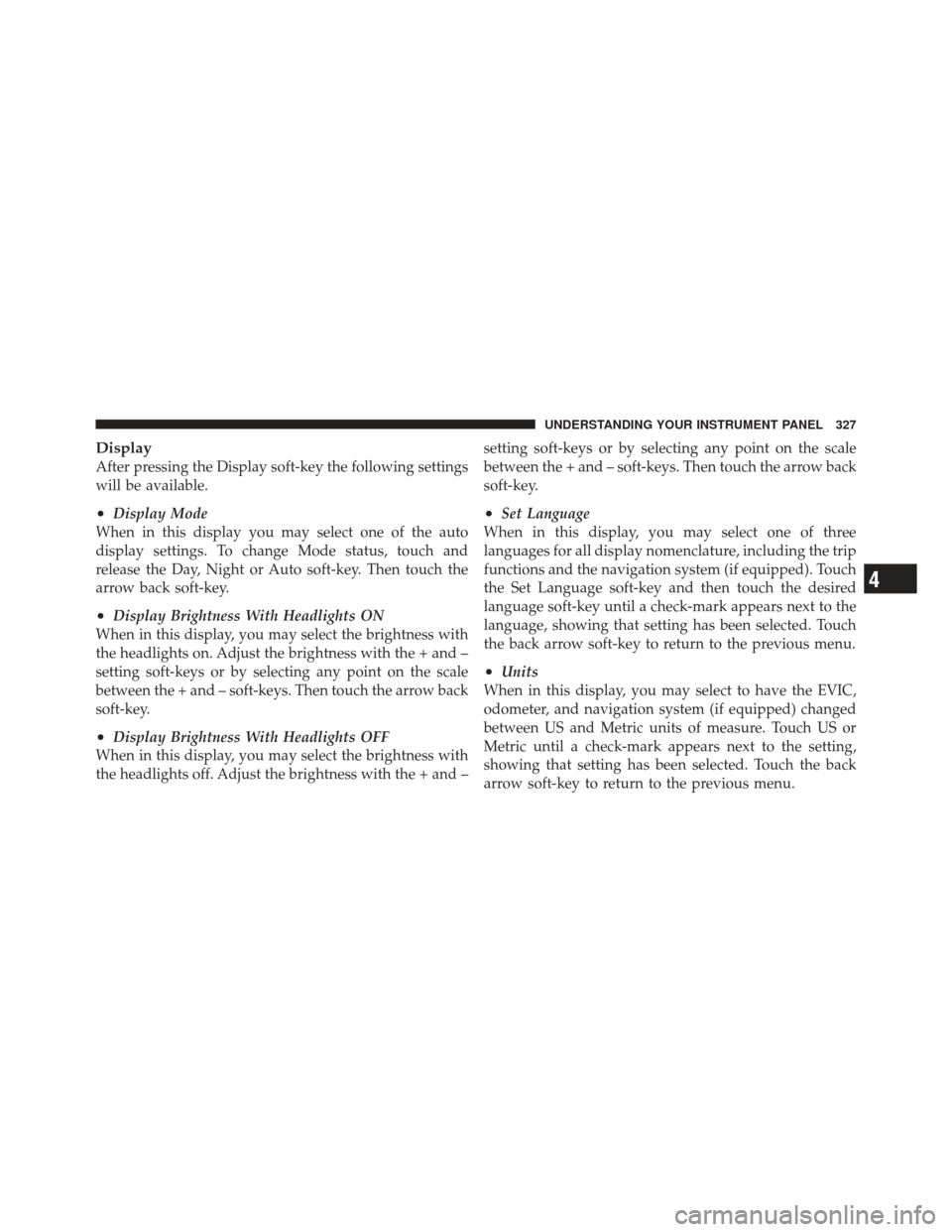
Display
After pressing the Display soft-key the following settings
will be available.
•Display Mode
When in this display you may select one of the auto
display settings. To change Mode status, touch and
release the Day, Night or Auto soft-key. Then touch the
arrow back soft-key.
•Display Brightness With Headlights ON
When in this display, you may select the brightness with
the headlights on. Adjust the brightness with the + and –
setting soft-keys or by selecting any point on the scale
between the + and – soft-keys. Then touch the arrow back
soft-key.
•Display Brightness With Headlights OFF
When in this display, you may select the brightness with
the headlights off. Adjust the brightness with the + and – setting soft-keys or by selecting any point on the scale
between the + and – soft-keys. Then touch the arrow back
soft-key.
•Set Language
When in this display, you may select one of three
languages for all display nomenclature, including the trip
functions and the navigation system (if equipped). Touch
the Set Language soft-key and then touch the desired
language soft-key until a check-mark appears next to the
language, showing that setting has been selected. Touch
the back arrow soft-key to return to the previous menu.
•Units
When in this display, you may select to have the EVIC,
odometer, and navigation system (if equipped) changed
between US and Metric units of measure. Touch US or
Metric until a check-mark appears next to the setting,
showing that setting has been selected. Touch the back
arrow soft-key to return to the previous menu.
4
UNDERSTANDING YOUR INSTRUMENT PANEL 327
Page 580 of 604
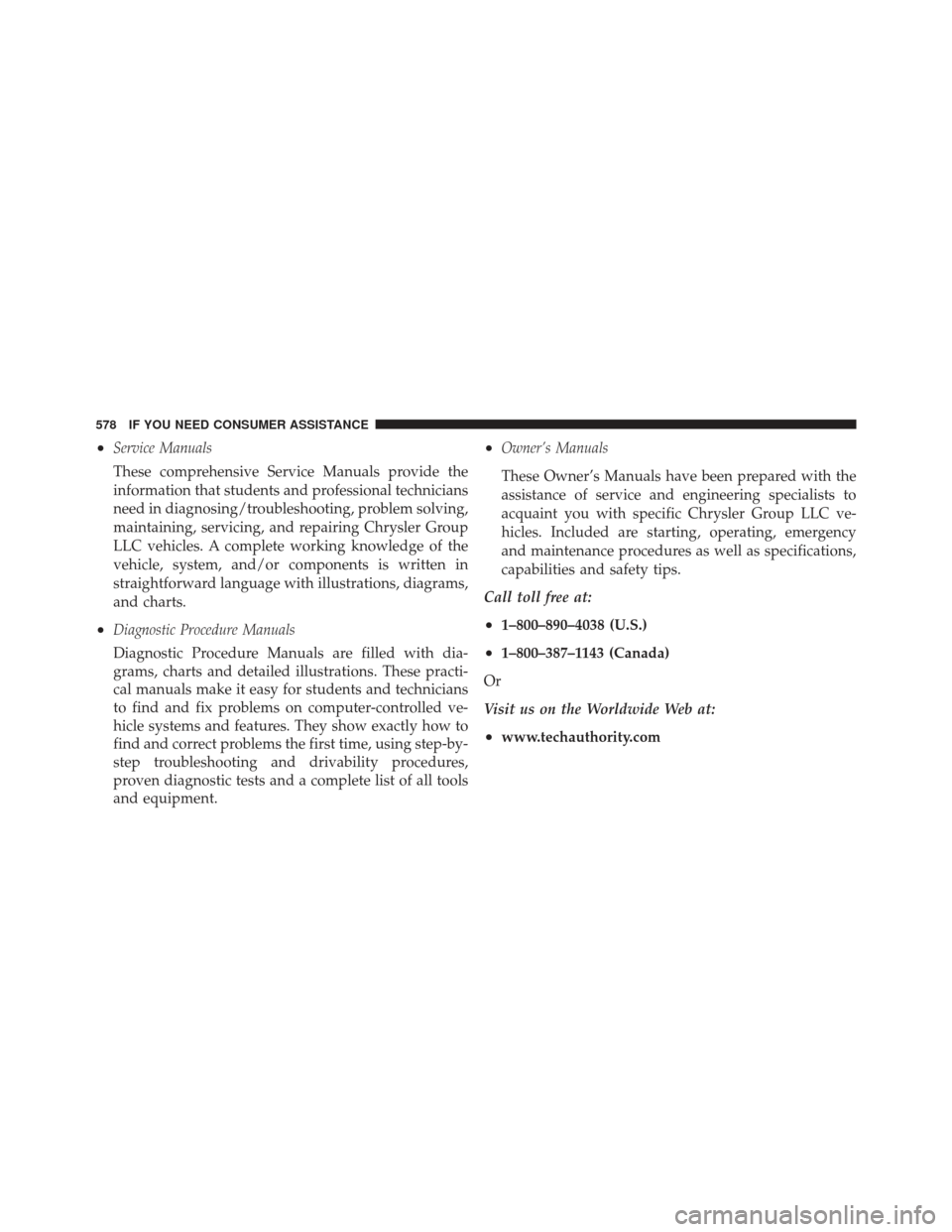
•Service Manuals
These comprehensive Service Manuals provide the
information that students and professional technicians
need in diagnosing/troubleshooting, problem solving,
maintaining, servicing, and repairing Chrysler Group
LLC vehicles. A complete working knowledge of the
vehicle, system, and/or components is written in
straightforward language with illustrations, diagrams,
and charts.
•Diagnostic Procedure Manuals
Diagnostic Procedure Manuals are filled with dia-
grams, charts and detailed illustrations. These practi-
cal manuals make it easy for students and technicians
to find and fix problems on computer-controlled ve-
hicle systems and features. They show exactly how to
find and correct problems the first time, using step-by-
step troubleshooting and drivability procedures,
proven diagnostic tests and a complete list of all tools
and equipment.
•Owner’s Manuals
These Owner’s Manuals have been prepared with the
assistance of service and engineering specialists to
acquaint you with specific Chrysler Group LLC ve-
hicles. Included are starting, operating, emergency
and maintenance procedures as well as specifications,
capabilities and safety tips.
Call toll free at:
•1–800–890–4038 (U.S.)
•1–800–387–1143 (Canada)
Or
Visit us on the Worldwide Web at:
•www.techauthority.com
578 IF YOU NEED CONSUMER ASSISTANCE