Page 318 of 604
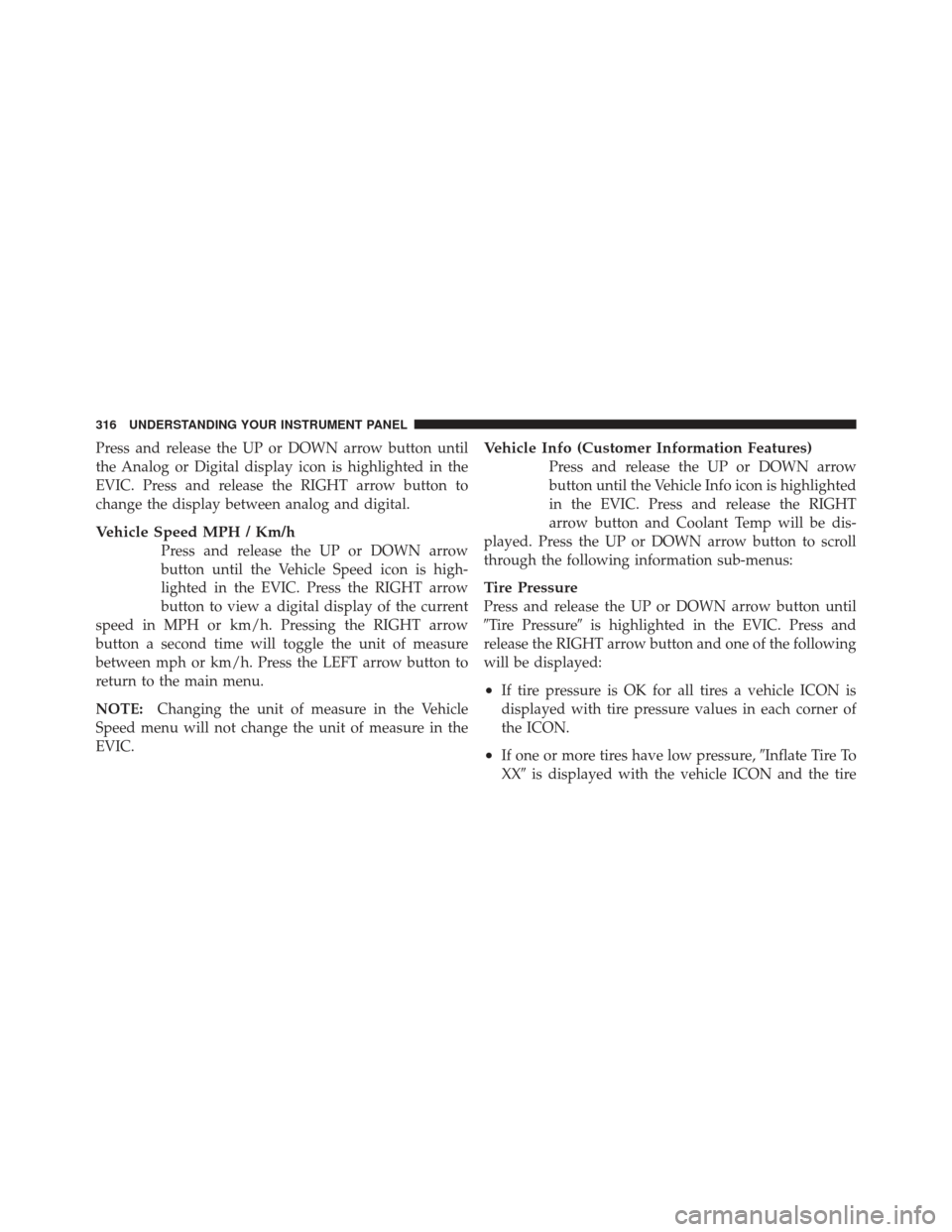
Press and release the UP or DOWN arrow button until
the Analog or Digital display icon is highlighted in the
EVIC. Press and release the RIGHT arrow button to
change the display between analog and digital.
Vehicle Speed MPH / Km/h
Press and release the UP or DOWN arrow
button until the Vehicle Speed icon is high-
lighted in the EVIC. Press the RIGHT arrow
button to view a digital display of the current
speed in MPH or km/h. Pressing the RIGHT arrow
button a second time will toggle the unit of measure
between mph or km/h. Press the LEFT arrow button to
return to the main menu.
NOTE: Changing the unit of measure in the Vehicle
Speed menu will not change the unit of measure in the
EVIC.
Vehicle Info (Customer Information Features)
Press and release the UP or DOWN arrow
button until the Vehicle Info icon is highlighted
in the EVIC. Press and release the RIGHT
arrow button and Coolant Temp will be dis-
played. Press the UP or DOWN arrow button to scroll
through the following information sub-menus:
Tire Pressure
Press and release the UP or DOWN arrow button until
�Tire Pressure� is highlighted in the EVIC. Press and
release the RIGHT arrow button and one of the following
will be displayed:
•If tire pressure is OK for all tires a vehicle ICON is
displayed with tire pressure values in each corner of
the ICON.
•If one or more tires have low pressure, �Inflate Tire To
XX� is displayed with the vehicle ICON and the tire
316 UNDERSTANDING YOUR INSTRUMENT PANEL
Page 320 of 604
Coolant Temperature
Press and release the UP or DOWN arrow button until
�Coolant Temperature�is highlighted in the EVIC. Press
and release the RIGHT arrow button and the coolant
temperature will be displayed.
Fuel Economy
Press and release the UP or DOWN arrow
button until the Fuel Economy icon is high-
lighted. Press the RIGHT arrow button and the
next screen will display the following:
•Average Fuel Economy/Miles Per Gallon (MPG Bar-
graph)
•Range To Empty (RTE)
•Current Miles Per Gallon (MPG)
Fuel Economy Analog Display
318 UNDERSTANDING YOUR INSTRUMENT PANEL
Page 323 of 604
FUEL” message and a new RTE value will display. Press
the LEFT arrow button to return to the main menu.
Miles Per Gallon (MPG)
The Miles Per Gallon (MPG) feature displays instanta-
neous fuel economy in a bar graph below the RTE, this
function cannot be reset. Press the LEFT arrow button to
return to the main menu.
Trip Info
Press and release the UP or DOWN arrow
button until the Trip Info icon is highlighted in
the EVIC. Press and release the RIGHT arrow
button to display the following three trip fea-
tures in the next screen:
•Trip A
•Trip B
•Elapsed Time
Trip Info Analog Display
4
UNDERSTANDING YOUR INSTRUMENT PANEL 321
Page 325 of 604
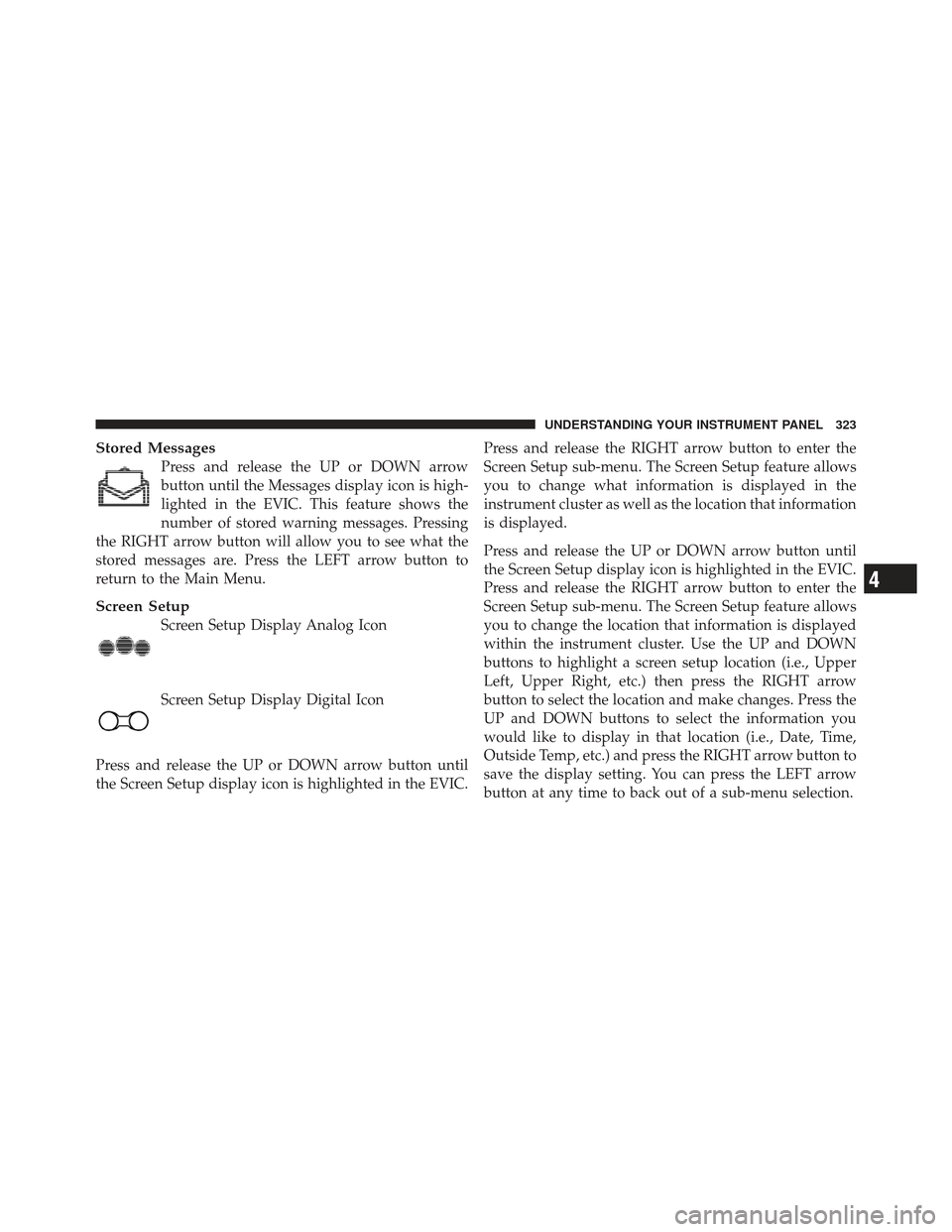
Stored Messages
Press and release the UP or DOWN arrow
button until the Messages display icon is high-
lighted in the EVIC. This feature shows the
number of stored warning messages. Pressing
the RIGHT arrow button will allow you to see what the
stored messages are. Press the LEFT arrow button to
return to the Main Menu.
Screen Setup
Screen Setup Display Analog Icon
Screen Setup Display Digital Icon
Press and release the UP or DOWN arrow button until
the Screen Setup display icon is highlighted in the EVIC. Press and release the RIGHT arrow button to enter the
Screen Setup sub-menu. The Screen Setup feature allows
you to change what information is displayed in the
instrument cluster as well as the location that information
is displayed.
Press and release the UP or DOWN arrow button until
the Screen Setup display icon is highlighted in the EVIC.
Press and release the RIGHT arrow button to enter the
Screen Setup sub-menu. The Screen Setup feature allows
you to change the location that information is displayed
within the instrument cluster. Use the UP and DOWN
buttons to highlight a screen setup location (i.e., Upper
Left, Upper Right, etc.) then press the RIGHT arrow
button to select the location and make changes. Press the
UP and DOWN buttons to select the information you
would like to display in that location (i.e., Date, Time,
Outside Temp, etc.) and press the RIGHT arrow button to
save the display setting. You can press the LEFT arrow
button at any time to back out of a sub-menu selection.
4
UNDERSTANDING YOUR INSTRUMENT PANEL 323
Page 328 of 604
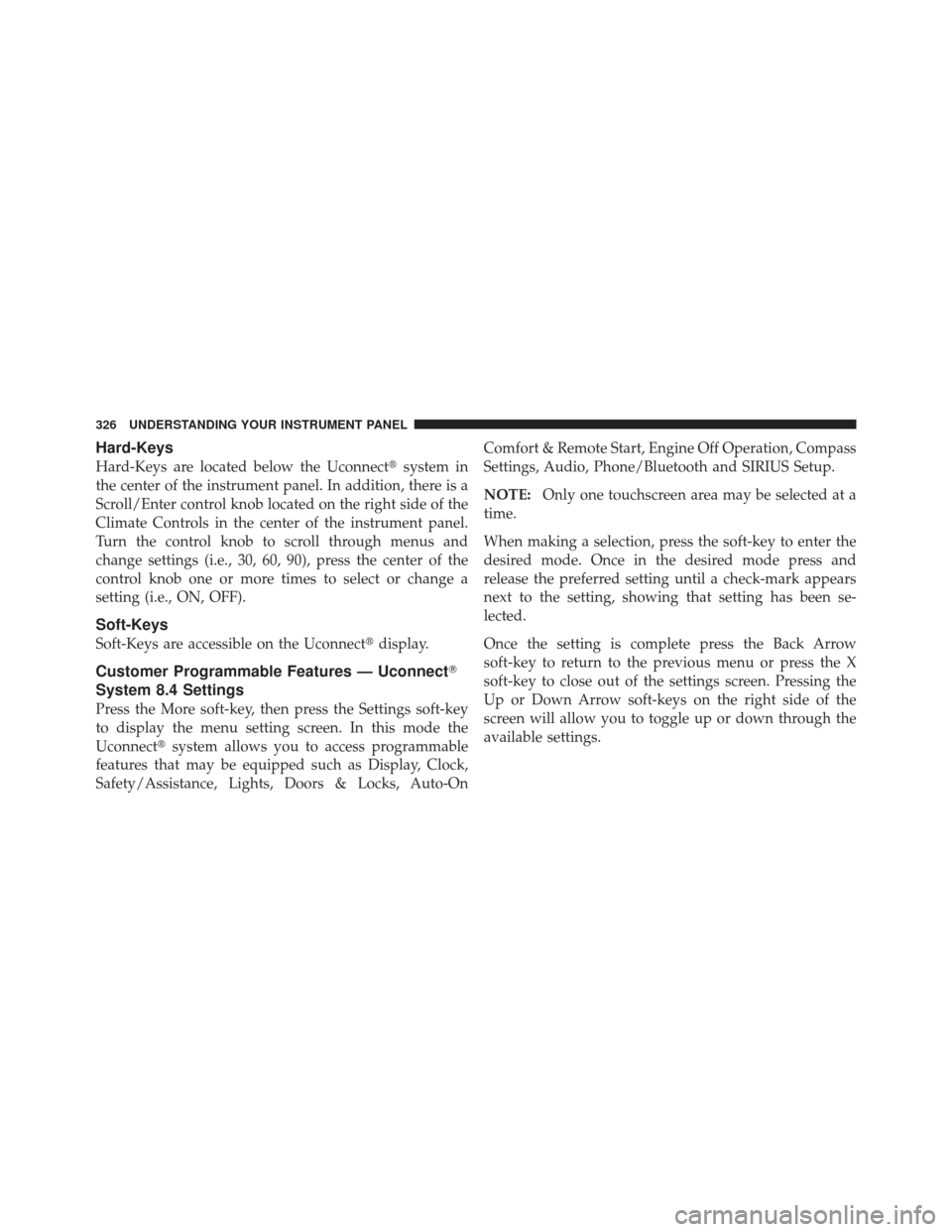
Hard-Keys
Hard-Keys are located below the Uconnect�system in
the center of the instrument panel. In addition, there is a
Scroll/Enter control knob located on the right side of the
Climate Controls in the center of the instrument panel.
Turn the control knob to scroll through menus and
change settings (i.e., 30, 60, 90), press the center of the
control knob one or more times to select or change a
setting (i.e., ON, OFF).
Soft-Keys
Soft-Keys are accessible on the Uconnect� display.
Customer Programmable Features — Uconnect �
System 8.4 Settings
Press the More soft-key, then press the Settings soft-key
to display the menu setting screen. In this mode the
Uconnect� system allows you to access programmable
features that may be equipped such as Display, Clock,
Safety/Assistance, Lights, Doors & Locks, Auto-On Comfort & Remote Start, Engine Off Operation, Compass
Settings, Audio, Phone/Bluetooth and SIRIUS Setup.
NOTE:
Only one touchscreen area may be selected at a
time.
When making a selection, press the soft-key to enter the
desired mode. Once in the desired mode press and
release the preferred setting until a check-mark appears
next to the setting, showing that setting has been se-
lected.
Once the setting is complete press the Back Arrow
soft-key to return to the previous menu or press the X
soft-key to close out of the settings screen. Pressing the
Up or Down Arrow soft-keys on the right side of the
screen will allow you to toggle up or down through the
available settings.
326 UNDERSTANDING YOUR INSTRUMENT PANEL
Page 329 of 604
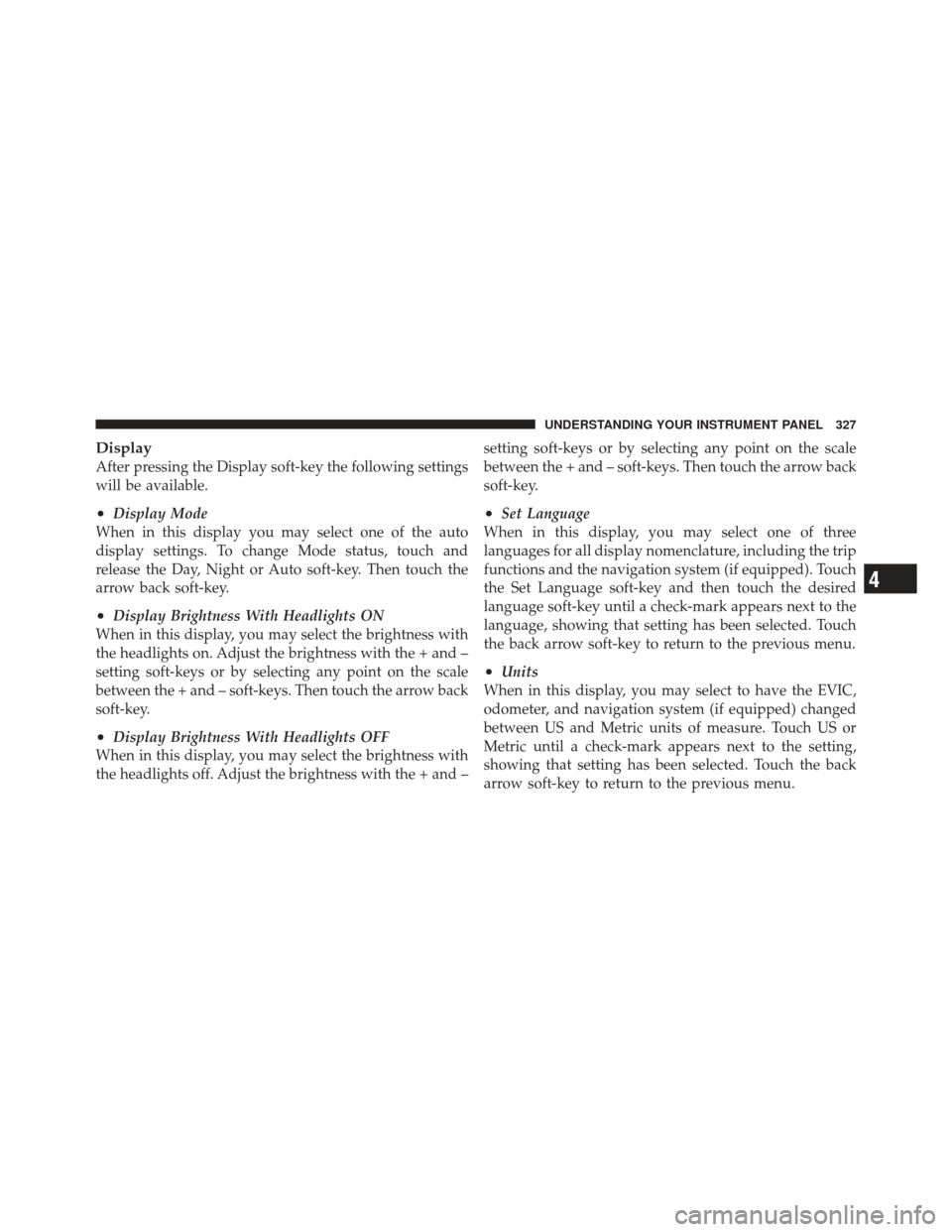
Display
After pressing the Display soft-key the following settings
will be available.
•Display Mode
When in this display you may select one of the auto
display settings. To change Mode status, touch and
release the Day, Night or Auto soft-key. Then touch the
arrow back soft-key.
•Display Brightness With Headlights ON
When in this display, you may select the brightness with
the headlights on. Adjust the brightness with the + and –
setting soft-keys or by selecting any point on the scale
between the + and – soft-keys. Then touch the arrow back
soft-key.
•Display Brightness With Headlights OFF
When in this display, you may select the brightness with
the headlights off. Adjust the brightness with the + and – setting soft-keys or by selecting any point on the scale
between the + and – soft-keys. Then touch the arrow back
soft-key.
•Set Language
When in this display, you may select one of three
languages for all display nomenclature, including the trip
functions and the navigation system (if equipped). Touch
the Set Language soft-key and then touch the desired
language soft-key until a check-mark appears next to the
language, showing that setting has been selected. Touch
the back arrow soft-key to return to the previous menu.
•Units
When in this display, you may select to have the EVIC,
odometer, and navigation system (if equipped) changed
between US and Metric units of measure. Touch US or
Metric until a check-mark appears next to the setting,
showing that setting has been selected. Touch the back
arrow soft-key to return to the previous menu.
4
UNDERSTANDING YOUR INSTRUMENT PANEL 327
Page 332 of 604
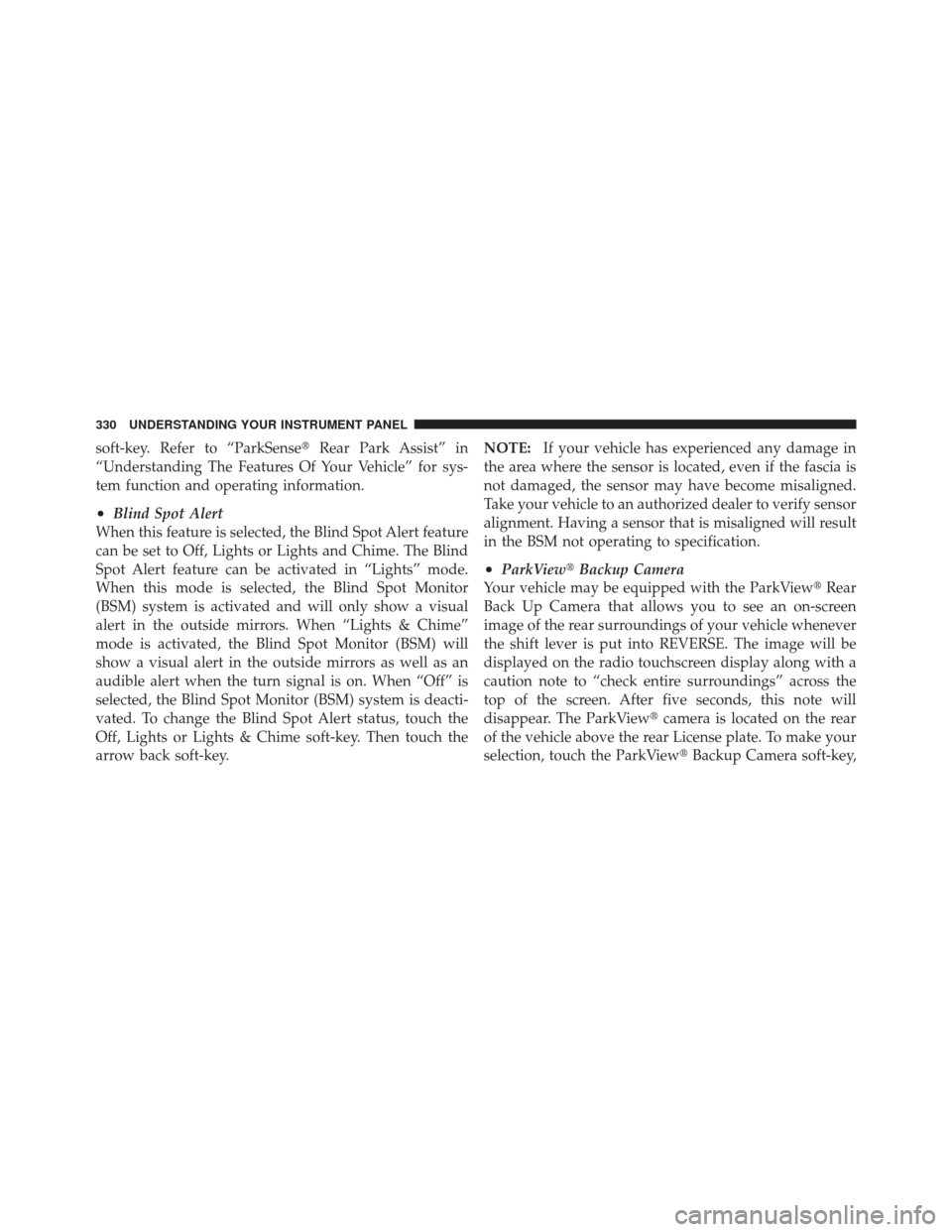
soft-key. Refer to “ParkSense�Rear Park Assist” in
“Understanding The Features Of Your Vehicle” for sys-
tem function and operating information.
•Blind Spot Alert
When this feature is selected, the Blind Spot Alert feature
can be set to Off, Lights or Lights and Chime. The Blind
Spot Alert feature can be activated in “Lights” mode.
When this mode is selected, the Blind Spot Monitor
(BSM) system is activated and will only show a visual
alert in the outside mirrors. When “Lights & Chime”
mode is activated, the Blind Spot Monitor (BSM) will
show a visual alert in the outside mirrors as well as an
audible alert when the turn signal is on. When “Off” is
selected, the Blind Spot Monitor (BSM) system is deacti-
vated. To change the Blind Spot Alert status, touch the
Off, Lights or Lights & Chime soft-key. Then touch the
arrow back soft-key. NOTE:
If your vehicle has experienced any damage in
the area where the sensor is located, even if the fascia is
not damaged, the sensor may have become misaligned.
Take your vehicle to an authorized dealer to verify sensor
alignment. Having a sensor that is misaligned will result
in the BSM not operating to specification.
•ParkView� Backup Camera
Your vehicle may be equipped with the ParkView �Rear
Back Up Camera that allows you to see an on-screen
image of the rear surroundings of your vehicle whenever
the shift lever is put into REVERSE. The image will be
displayed on the radio touchscreen display along with a
caution note to “check entire surroundings” across the
top of the screen. After five seconds, this note will
disappear. The ParkView� camera is located on the rear
of the vehicle above the rear License plate. To make your
selection, touch the ParkView� Backup Camera soft-key,
330 UNDERSTANDING YOUR INSTRUMENT PANEL
Page 333 of 604
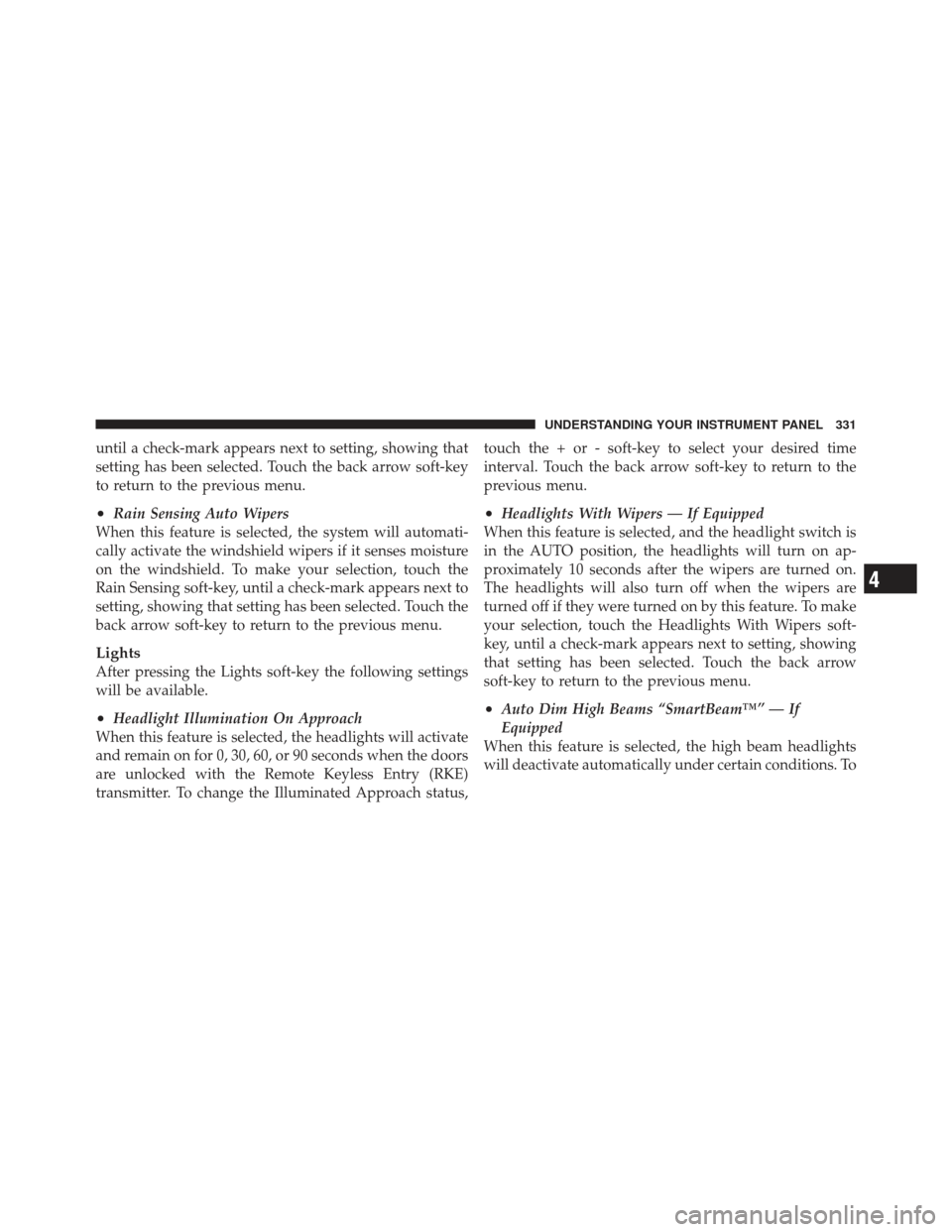
until a check-mark appears next to setting, showing that
setting has been selected. Touch the back arrow soft-key
to return to the previous menu.
•Rain Sensing Auto Wipers
When this feature is selected, the system will automati-
cally activate the windshield wipers if it senses moisture
on the windshield. To make your selection, touch the
Rain Sensing soft-key, until a check-mark appears next to
setting, showing that setting has been selected. Touch the
back arrow soft-key to return to the previous menu.
Lights
After pressing the Lights soft-key the following settings
will be available.
•Headlight Illumination On Approach
When this feature is selected, the headlights will activate
and remain on for 0, 30, 60, or 90 seconds when the doors
are unlocked with the Remote Keyless Entry (RKE)
transmitter. To change the Illuminated Approach status, touch the + or - soft-key to select your desired time
interval. Touch the back arrow soft-key to return to the
previous menu.
•Headlights With Wipers — If Equipped
When this feature is selected, and the headlight switch is
in the AUTO position, the headlights will turn on ap-
proximately 10 seconds after the wipers are turned on.
The headlights will also turn off when the wipers are
turned off if they were turned on by this feature. To make
your selection, touch the Headlights With Wipers soft-
key, until a check-mark appears next to setting, showing
that setting has been selected. Touch the back arrow
soft-key to return to the previous menu.
•Auto Dim High Beams “SmartBeam™” — If
Equipped
When this feature is selected, the high beam headlights
will deactivate automatically under certain conditions. To
4
UNDERSTANDING YOUR INSTRUMENT PANEL 331