Page 32 of 604
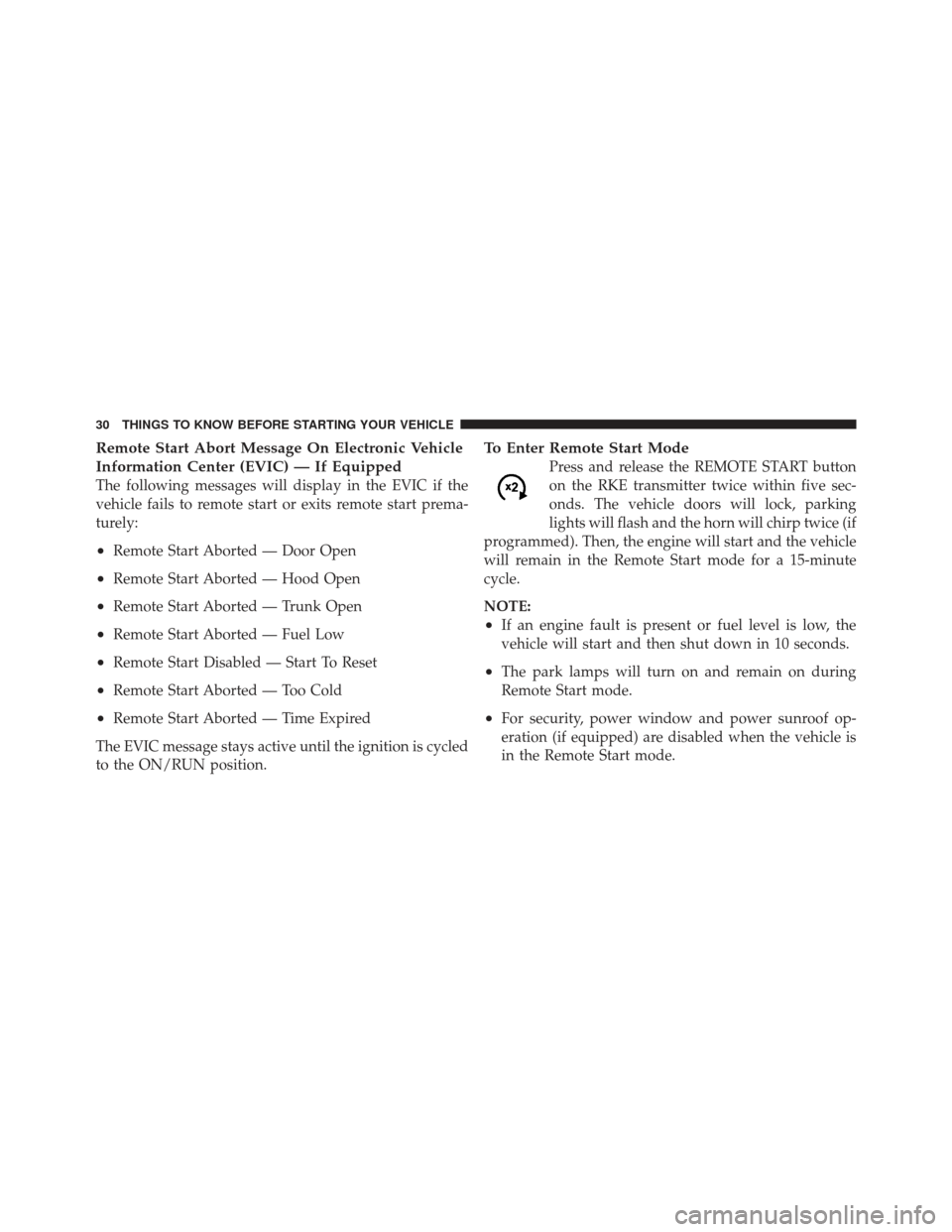
Remote Start Abort Message On Electronic Vehicle
Information Center (EVIC) — If Equipped
The following messages will display in the EVIC if the
vehicle fails to remote start or exits remote start prema-
turely:
•Remote Start Aborted — Door Open
•Remote Start Aborted — Hood Open
•Remote Start Aborted — Trunk Open
•Remote Start Aborted — Fuel Low
•Remote Start Disabled — Start To Reset
•Remote Start Aborted — Too Cold
•Remote Start Aborted — Time Expired
The EVIC message stays active until the ignition is cycled
to the ON/RUN position.
To Enter Remote Start Mode
Press and release the REMOTE START button
on the RKE transmitter twice within five sec-
onds. The vehicle doors will lock, parking
lights will flash and the horn will chirp twice (if
programmed). Then, the engine will start and the vehicle
will remain in the Remote Start mode for a 15-minute
cycle.
NOTE:
•If an engine fault is present or fuel level is low, the
vehicle will start and then shut down in 10 seconds.
•The park lamps will turn on and remain on during
Remote Start mode.
•For security, power window and power sunroof op-
eration (if equipped) are disabled when the vehicle is
in the Remote Start mode.
30 THINGS TO KNOW BEFORE STARTING YOUR VEHICLE
Page 46 of 604
Reset Auto Up
Should the Auto Up feature stop working, the window
probably needs to be reset. To reset Auto Up:
1. Pull the window switch up to close the window
completely and continue to hold the switch up for an
additional two seconds after the window is closed.
2. Push the window switch down firmly to the second
detent to open the window completely and continue to
hold the switch down for an additional two seconds after
the window is fully open.
Window Lockout Switch
The window lockout switch on the driver’s door trim
panel allows you to disable the window controls on the
rear passenger doors. To disable the window controls,
press and release the window lockout button (setting it in
the DOWN position). To enable the window controls,
press and release the window lockout button again
(setting it in the UP position).Window Lockout Switch
44 THINGS TO KNOW BEFORE STARTING YOUR VEHICLE
Page 81 of 604
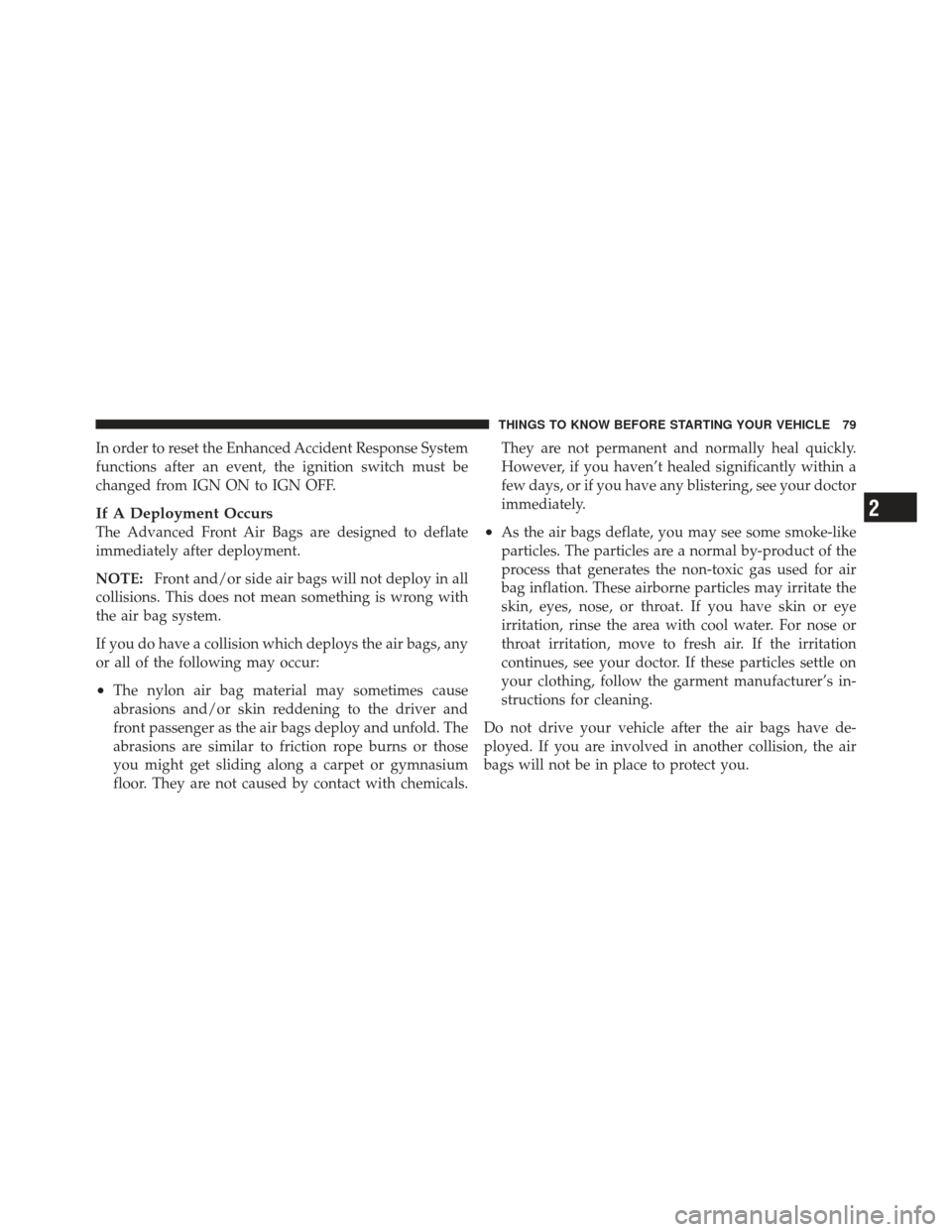
In order to reset the Enhanced Accident Response System
functions after an event, the ignition switch must be
changed from IGN ON to IGN OFF.
If A Deployment Occurs
The Advanced Front Air Bags are designed to deflate
immediately after deployment.
NOTE:Front and/or side air bags will not deploy in all
collisions. This does not mean something is wrong with
the air bag system.
If you do have a collision which deploys the air bags, any
or all of the following may occur:
•The nylon air bag material may sometimes cause
abrasions and/or skin reddening to the driver and
front passenger as the air bags deploy and unfold. The
abrasions are similar to friction rope burns or those
you might get sliding along a carpet or gymnasium
floor. They are not caused by contact with chemicals. They are not permanent and normally heal quickly.
However, if you haven’t healed significantly within a
few days, or if you have any blistering, see your doctor
immediately.
•As the air bags deflate, you may see some smoke-like
particles. The particles are a normal by-product of the
process that generates the non-toxic gas used for air
bag inflation. These airborne particles may irritate the
skin, eyes, nose, or throat. If you have skin or eye
irritation, rinse the area with cool water. For nose or
throat irritation, move to fresh air. If the irritation
continues, see your doctor. If these particles settle on
your clothing, follow the garment manufacturer’s in-
structions for cleaning.
Do not drive your vehicle after the air bags have de-
ployed. If you are involved in another collision, the air
bags will not be in place to protect you.
2
THINGS TO KNOW BEFORE STARTING YOUR VEHICLE 79
Page 138 of 604
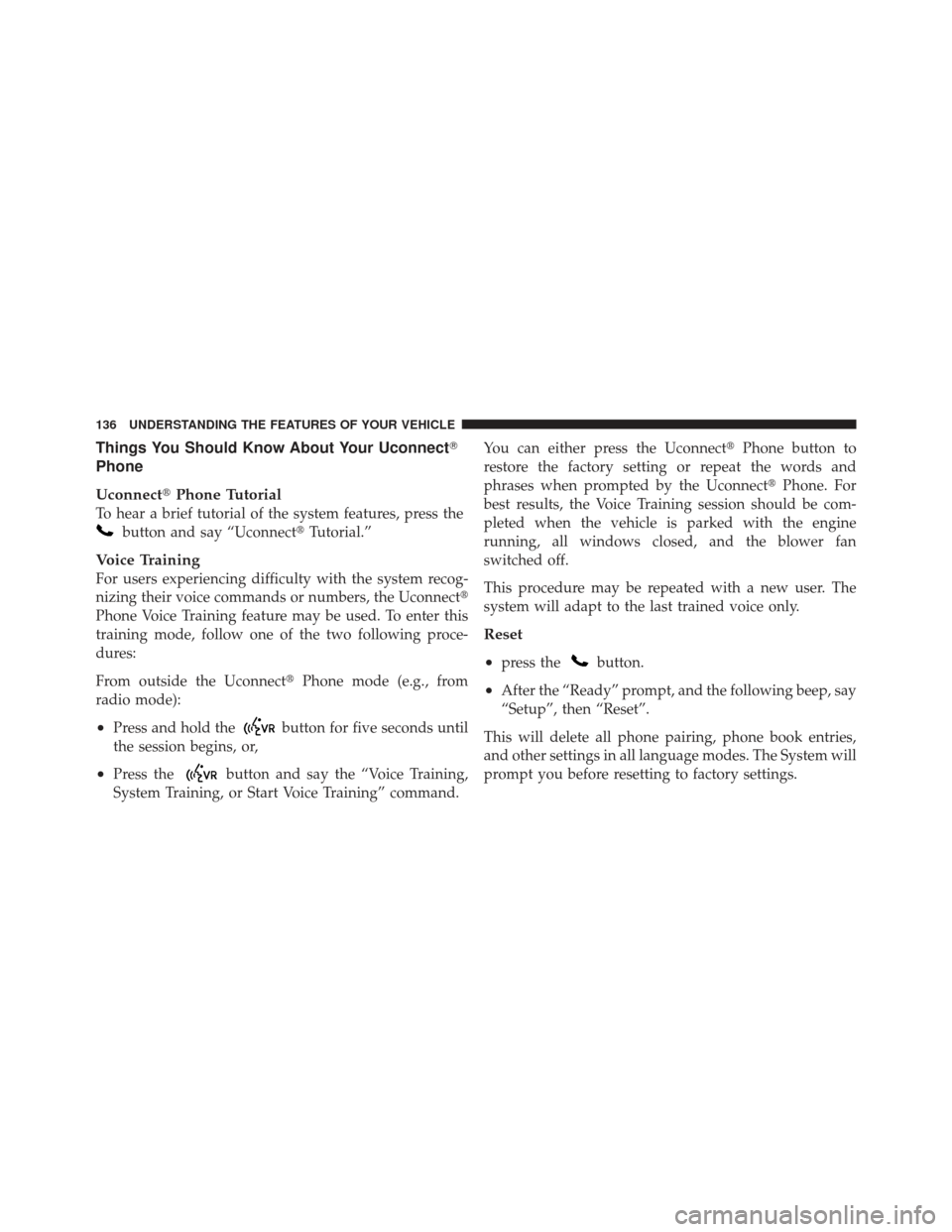
Things You Should Know About Your Uconnect�
Phone
Uconnect� Phone Tutorial
To hear a brief tutorial of the system features, press the
button and say “Uconnect� Tutorial.”
Voice Training
For users experiencing difficulty with the system recog-
nizing their voice commands or numbers, the Uconnect �
Phone Voice Training feature may be used. To enter this
training mode, follow one of the two following proce-
dures:
From outside the Uconnect� Phone mode (e.g., from
radio mode):
•Press and hold thebutton for five seconds until
the session begins, or,
•Press thebutton and say the “Voice Training,
System Training, or Start Voice Training” command. You can either press the Uconnect�
Phone button to
restore the factory setting or repeat the words and
phrases when prompted by the Uconnect� Phone. For
best results, the Voice Training session should be com-
pleted when the vehicle is parked with the engine
running, all windows closed, and the blower fan
switched off.
This procedure may be repeated with a new user. The
system will adapt to the last trained voice only.
Reset
•
press thebutton.
•After the “Ready” prompt, and the following beep, say
“Setup”, then “Reset”.
This will delete all phone pairing, phone book entries,
and other settings in all language modes. The System will
prompt you before resetting to factory settings.
136 UNDERSTANDING THE FEATURES OF YOUR VEHICLE
Page 141 of 604
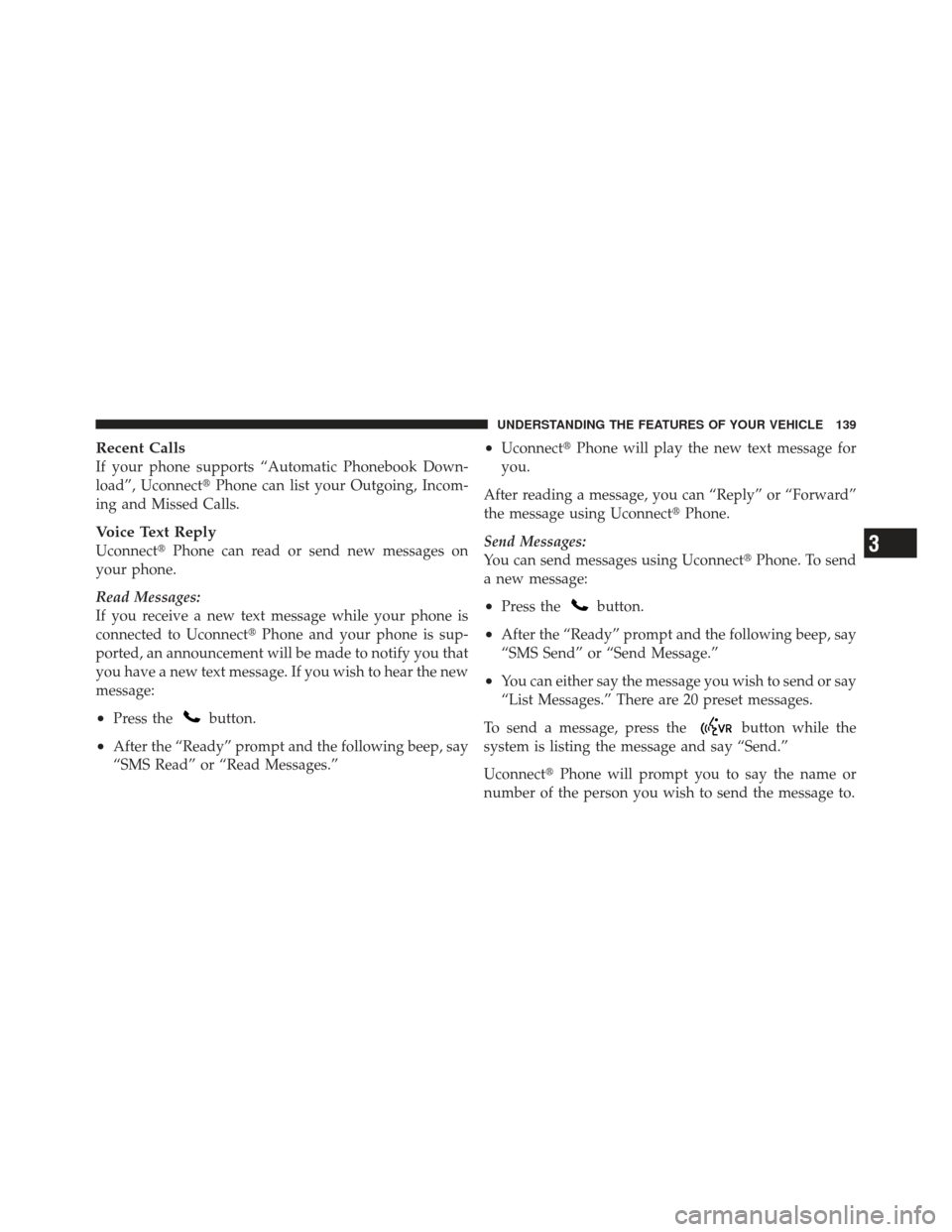
Recent Calls
If your phone supports “Automatic Phonebook Down-
load”, Uconnect�Phone can list your Outgoing, Incom-
ing and Missed Calls.
Voice Text Reply
Uconnect� Phone can read or send new messages on
your phone.
Read Messages:
If you receive a new text message while your phone is
connected to Uconnect� Phone and your phone is sup-
ported, an announcement will be made to notify you that
you have a new text message. If you wish to hear the new
message:
•Press thebutton.
•After the “Ready” prompt and the following beep, say
“SMS Read” or “Read Messages.”
•Uconnect� Phone will play the new text message for
you.
After reading a message, you can “Reply” or “Forward”
the message using Uconnect� Phone.
Send Messages:
You can send messages using Uconnect� Phone. To send
a new message:
•Press thebutton.
•After the “Ready” prompt and the following beep, say
“SMS Send” or “Send Message.”
•You can either say the message you wish to send or say
“List Messages.” There are 20 preset messages.
To send a message, press the
button while the
system is listing the message and say “Send.”
Uconnect� Phone will prompt you to say the name or
number of the person you wish to send the message to.
3
UNDERSTANDING THE FEATURES OF YOUR VEHICLE 139
Page 142 of 604
List of Preset Messages:
1. Yes
2. No
3. Where are you?
4. I need more direction.
5. L O L
6. Why
7. I love you
8. Call me
9. Call me later
10. Thanks11. See You in 15 minutes
12. I am on my way
13. I’ll be late
14. Are you there yet?
15. Where are we meeting?
16. Can this wait?
17. Bye for now
18. When can we meet
19. Send number to call
20. Start without me
140 UNDERSTANDING THE FEATURES OF YOUR VEHICLE
Page 161 of 604
Emergency And Towing Assistance
The Emergency and Towing Favorite numbers can only
be altered. These cannot be deleted and the names cannot
be changed.
To change the Emergency or Towing number follow these
steps.
•Touch the “Phonebook” soft-key from the Phone main
screen.
•Touch the “Favorites” soft-key. Next scroll to the
bottom of the list to locate the Emergency and Towing
Favorites.
•Touch the + Options soft-key.
•Touch the + next to appropriate Favorite that is to be
altered.
•The Options pop-up will appear and you can choose
between Editing the number or resetting the number
to default.
3
UNDERSTANDING THE FEATURES OF YOUR VEHICLE 159
Page 175 of 604
Send Messages Using Soft-Keys:
You can send messages using Uconnect�Phone. To send
a new message:
•Touch the “Phone” soft-key,
•Touch the “messaging” soft-key then “New Message”,
•Touch one of the 18 preset messages and the person
you wish to send the message to,
•If multiple numbers are available for the contact select
which number you would like to have the message
sent,
•Press “Send” or “Cancel”.
3
UNDERSTANDING THE FEATURES OF YOUR VEHICLE 173