Page 30 of 599

Remote Start Abort Message On Electronic Vehicle
Information Center (EVIC) — If Equipped
The following messages will display in the EVIC if the
vehicle fails to remote start or exits remote start prema-
turely:
•Remote Start Aborted — Door Ajar
• Remote Start Aborted — Hood Ajar
• Remote Start Aborted — Trunk Ajar
• Remote Start Aborted — Fuel Low
• Remote Start Disabled — Start Vehicle To Reset
The EVIC message stays active until the ignition is cycled
to the ON/RUN position.
To Enter Remote Start Mode
Press and release the REMOTE START button
on the RKE transmitter twice within five sec-
onds. The vehicle doors will lock, the parking
lights will flash and the horn will chirp twice
(if programmed). Then, the engine will start and the
vehicle will remain in the Remote Start mode for a
15-minute cycle.
NOTE:
• If an engine fault is present or fuel level is low, the
vehicle will start and then shut down in 10 seconds.
• The park lamps will turn on and remain on during
Remote Start mode.
• For security, power window and power sunroof op-
eration (if equipped) are disabled when the vehicle is
in the Remote Start mode.
28 THINGS TO KNOW BEFORE STARTING YOUR VEHICLE
Page 44 of 599

AUTO-Up Feature With Anti-Pinch Protection
Lift the window switch to the second detent, release, and
the window will go up automatically.
To stop the window from going all the way up during the
AUTO operation, push down on the switch briefly.
To close the window part way, lift the window switch to
the first detent and release it when you want the window
to stop.
NOTE:
•
If the window runs into any obstacle during auto-
closure, it will reverse direction and then go back down.
Remove the obstacle and use the window switch again
to close the window.
• Any impact due to rough road conditions may trigger
the auto-reverse function unexpectedly during auto-
closure. If this happens, pull the switch lightly to the
first detent and hold to close the window manually.
WARNING!
There is no anti-pinch protection when the window
is almost closed. Be sure to clear all objects from the
window before closing.
Reset Auto-Up
Should the Auto Up feature stop working, the window
probably needs to be reset. To reset Auto Up:
1. Pull the window switch up to close the window completely and continue to hold the switch up for an
additional two seconds after the window is closed.
2. Push the window switch down firmly to the second detent to open the window completely and continue
to hold the switch down for an additional two seconds
after the window is fully open.
42 THINGS TO KNOW BEFORE STARTING YOUR VEHICLE
Page 72 of 599

Because air bag sensors estimate deceleration over time,
vehicle speed and damage are not good indicators of
whether or not an air bag should have deployed.
Front And Side Impact Sensors
In front and side impacts, impact sensors can aid the ORC
in determining appropriate response to impact events.
Enhanced Accident Response System
In the event of an impact causing air bag deployment, if
the communication network remains intact, and the
power remains intact, depending on the nature of the
event the ORC will determine whether to have the
Enhanced Accident Response System perform the follow-
ing functions:
•Cut off fuel to the engine.
• Flash hazard lights as long as the battery has power or
until the ignition is cycled off. •
Turn on the interior lights, which remain on as long
as the battery has power or until the ignition key is
removed.
• Unlock the doors automatically.
In order to reset the Enhanced Accident Response System
functions after an event, the ignition switch must be
changed from IGN ON to IGN OFF.If A Deployment Occurs
The Advanced Front Air Bags are designed to deflate
immediately after deployment.
NOTE: In a rollover the pretensioners and/or SAB and
SABIC - if equipped air bags may deploy on both sides of
the vehicle.
If you do have a collision which deploys the air bags, any
or all of the following may occur:
70 THINGS TO KNOW BEFORE STARTING YOUR VEHICLE
Page 133 of 599
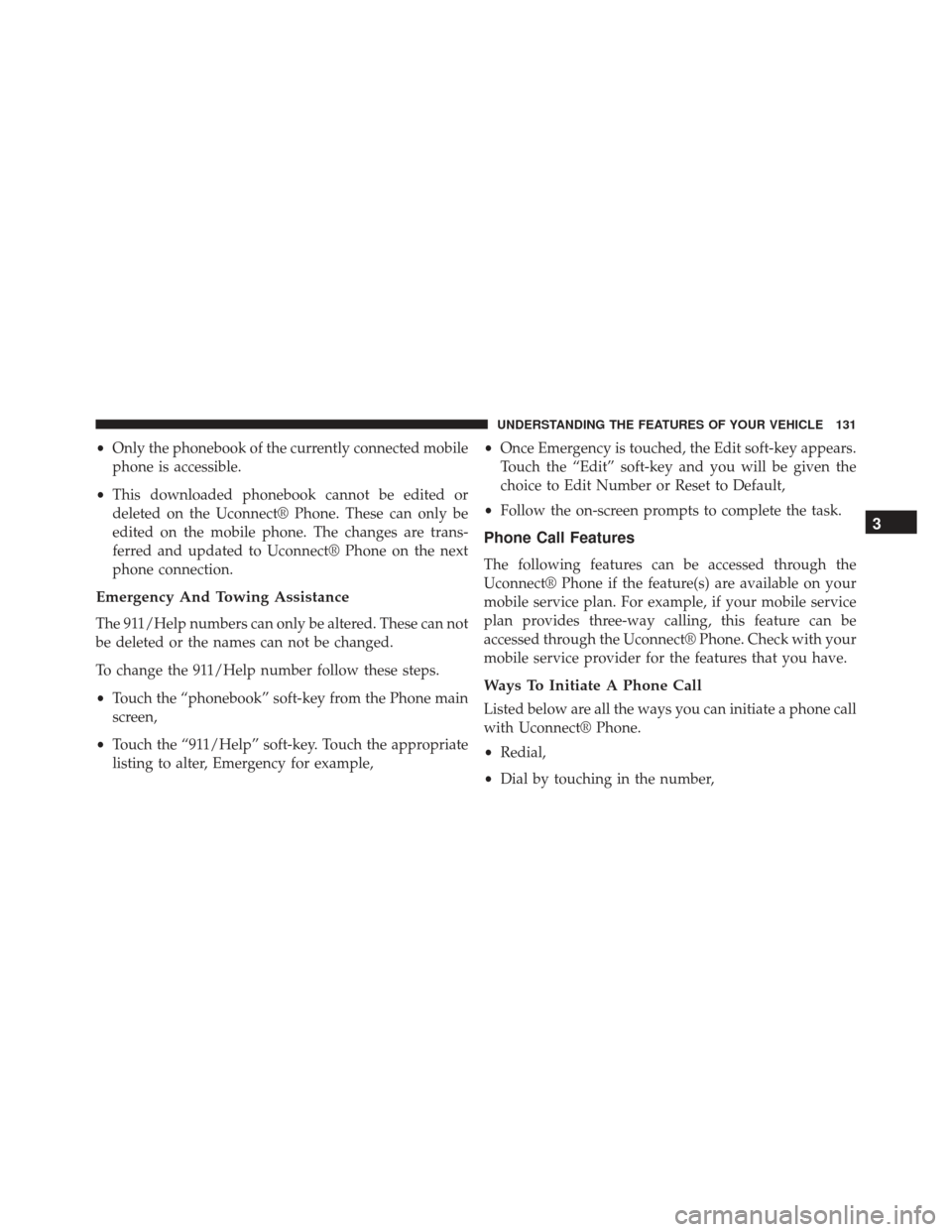
•Only the phonebook of the currently connected mobile
phone is accessible.
• This downloaded phonebook cannot be edited or
deleted on the Uconnect® Phone. These can only be
edited on the mobile phone. The changes are trans-
ferred and updated to Uconnect® Phone on the next
phone connection.
Emergency And Towing Assistance
The 911/Help numbers can only be altered. These can not
be deleted or the names can not be changed.
To change the 911/Help number follow these steps.
• Touch the “phonebook” soft-key from the Phone main
screen,
• Touch the “911/Help” soft-key. Touch the appropriate
listing to alter, Emergency for example, •
Once Emergency is touched, the Edit soft-key appears.
Touch the “Edit” soft-key and you will be given the
choice to Edit Number or Reset to Default,
• Follow the on-screen prompts to complete the task.
Phone Call Features
The following features can be accessed through the
Uconnect® Phone if the feature(s) are available on your
mobile service plan. For example, if your mobile service
plan provides three-way calling, this feature can be
accessed through the Uconnect® Phone. Check with your
mobile service provider for the features that you have.
Ways To Initiate A Phone Call
Listed below are all the ways you can initiate a phone call
with Uconnect® Phone.
•Redial,
• Dial by touching in the number,
3
UNDERSTANDING THE FEATURES OF YOUR VEHICLE 131
Page 162 of 599
Emergency And Towing Assistance
The Emergency and Towing Favorite numbers can only
be altered. These cannot be deleted and the names cannot
be changed.
To change the Emergency or Towing number follow these
steps.
•Touch the “Phonebook” soft-key from the Phone main
screen.
• Touch the “Favorites” soft-key. Next scroll to the
bottom of the list to locate the Emergency and Towing
Favorites.
• Touch the + Options soft-key.
• Touch the + next to appropriate Favorite that is to be
altered. •
The Options pop-up will appear and you can choose
between Editing the number or resetting the number
to default.
160 UNDERSTANDING THE FEATURES OF YOUR VEHICLE
Page 176 of 599
Read Messages:
If you receive a new text message while your phone is
connected to Uconnect® Phone, an announcement will be
made to notify you that you have a new text message.
Once a message is received and viewed or listened to,
you will have the following options:
•Send a Reply
• Forward
• Call
Send Messages Using Soft-Keys:
You can send messages using Uconnect® Phone. To send
a new message:
• Touch the “Phone” soft-key,
• Touch the “messaging” soft-key then “New Message”,
• Touch one of the 18 preset messages and the person
you wish to send the message to,
174 UNDERSTANDING THE FEATURES OF YOUR VEHICLE
Page 177 of 599
•If multiple numbers are available for the contact select
which number you would like to have the message
sent,
• Press “Send” or “Cancel”. Send Messages Using Voice Commands:
•
Press the
button,
•After the “Listening” prompt and the following beep,
say “Send message to John Smith mobile”,
• After the system prompts you for what message you
want to send, say the message you wish to send or say
“List”. There are 18 preset messages.
While the list of defined messages are being read, you can
interrupt the system by pressing the
button and
saying the message you want to send.
3
UNDERSTANDING THE FEATURES OF YOUR VEHICLE 175
Page 178 of 599
After the system confirms that you want to send your
message to John Smith, your message will be sent.List of Preset Messages:
1. Yes.
2. No.
3. Okay.
4. I can’t talk right now.
5. Call me.
6. I’ll call you later.
7. I’m on my way.
8. Thanks.
9. I’ll be late.
176 UNDERSTANDING THE FEATURES OF YOUR VEHICLE