2013 DODGE CHARGER SRT ad blue
[x] Cancel search: ad bluePage 125 of 599
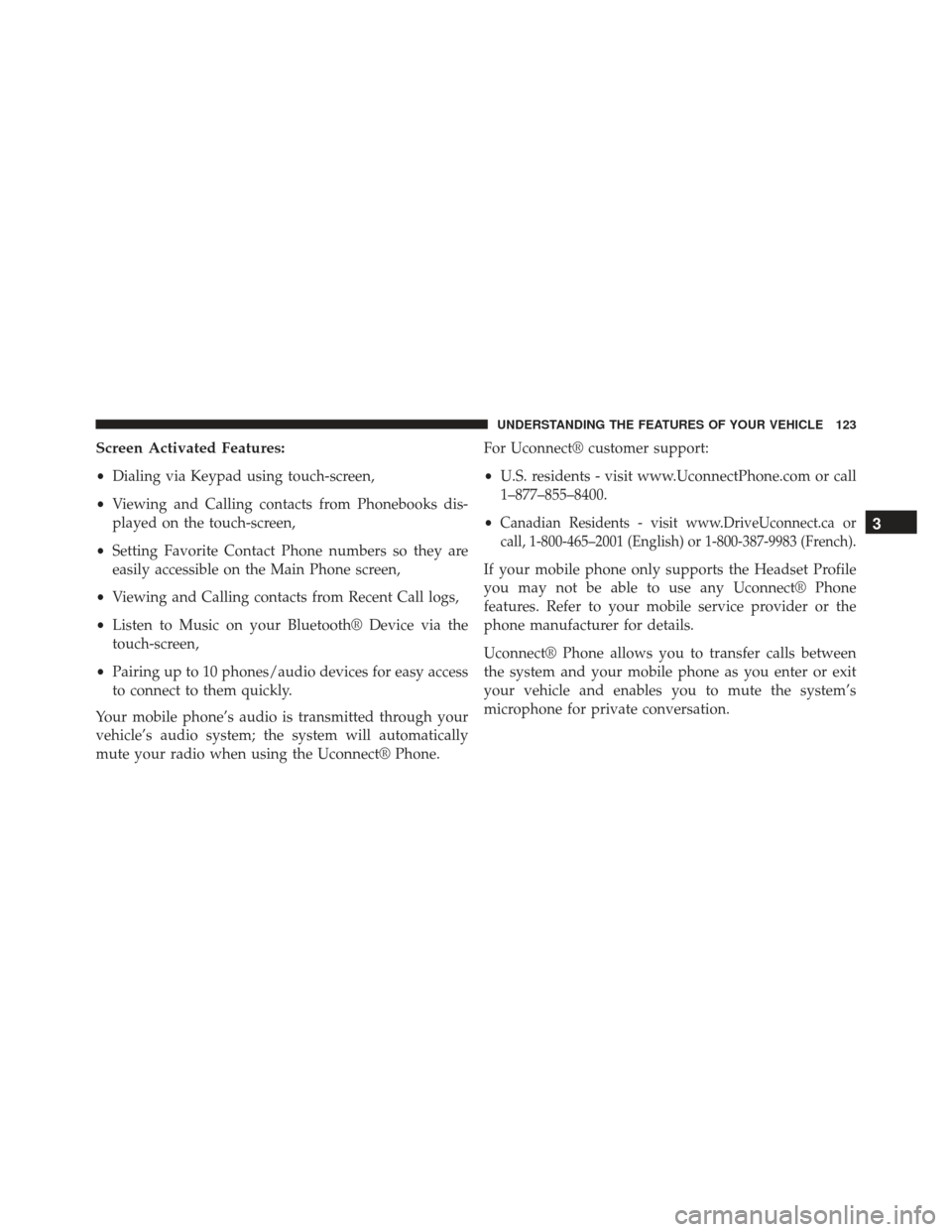
Screen Activated Features:
•Dialing via Keypad using touch-screen,
• Viewing and Calling contacts from Phonebooks dis-
played on the touch-screen,
• Setting Favorite Contact Phone numbers so they are
easily accessible on the Main Phone screen,
• Viewing and Calling contacts from Recent Call logs,
• Listen to Music on your Bluetooth® Device via the
touch-screen,
• Pairing up to 10 phones/audio devices for easy access
to connect to them quickly.
Your mobile phone’s audio is transmitted through your
vehicle’s audio system; the system will automatically
mute your radio when using the Uconnect® Phone. For Uconnect® customer support:
•
U.S. residents - visit www.UconnectPhone.com or call
1–877–855–8400.
•
Canadian Residents - visit www.DriveUconnect.ca or
call, 1-800-465–2001 (English) or 1-800-387-9983 (French).
If your mobile phone only supports the Headset Profile
you may not be able to use any Uconnect® Phone
features. Refer to your mobile service provider or the
phone manufacturer for details.
Uconnect® Phone allows you to transfer calls between
the system and your mobile phone as you enter or exit
your vehicle and enables you to mute the system’s
microphone for private conversation.
3
UNDERSTANDING THE FEATURES OF YOUR VEHICLE 123
Page 126 of 599

WARNING!
Any voice commanded system should be used only
in safe driving conditions following all applicable
laws, including laws regarding phone use. Your at-
tention should be focused on safely operating the
vehicle. Failure to do so may result in a collision
causing serious injury or death.
The Uconnect® Phone is driven through your Bluetooth®
“Hands-Free Profile” mobile phone. Uconnect® features
Bluetooth® technology - the global standard that enables
different electronic devices to connect to each other without
wires or a docking station, so Uconnect® Phone works no
matter where you stow your mobile phone (be it your
purse, pocket, or briefcase), as long as your phone is turned
on and has been paired to the vehicle’s Uconnect® Phone.
The Uconnect® Phone allows up to ten mobile phones or
audio devices to be linked to the system. Only one linked(or paired) mobile phone and one audio device can be used
with the system at a time. The system is available in
English, Spanish, or French languages.
Uconnect® Phone Button
The Uconnect® Phone
Button is used to
get into the phone mode and make calls,
show recent, incoming, outgoing calls, view
phonebook etc., When you press the button
you will hear a BEEP. The beep is your signal to give
a command.
Uconnect® Voice Command Button
The Uconnect® Voice Command
Button is
only used for “barge in” and when you are
already in a call and you want to send Tones
or make another call.
124 UNDERSTANDING THE FEATURES OF YOUR VEHICLE
Page 129 of 599

Cancel Command
At any prompt, after the beep, you can say “Cancel” and
you will be returned to the main menu.
You can also press the
orbuttons when the
system is listening for a command and be returned to
the main or previous menu.
Pair (Link) Uconnect® Phone To A Mobile Phone
To begin using your Uconnect® Phone, you must pair
your compatible Bluetooth® enabled mobile phone.
To complete the pairing process, you will need to reference
your mobile phone Owner’s Manual. The Uconnect® web-
site may also provide detailed instructions for pairing.
NOTE:
• You must have Bluetooth® enabled on your phone to
complete this procedure.
• The vehicle must be in PARK. 1. You can do either of the following:
a.
Press the “Settings” hard-key, Page down to the
“Phone/Bluetooth®” soft-key, press it and you will
see the “Paired Phones” screen. If there are no paired
phones you will see
name.
b.Press the MORE hard-key, then press the Phone
soft-key and you will go to the Uconnect® Phone
main screen. Press the “Settings” soft-key. If there are
no phones currently paired a pop-up will appear. If
you select “Yes” you will go the “Paired Phones”
screen, if you select “No” you will return to the
Uconnect® Phone main menu.
2. At the “Paired Phones” screen press the “Add Device”soft-key and a pop-up with instructions will appear.
3
UNDERSTANDING THE FEATURES OF YOUR VEHICLE 127
Page 130 of 599

3. Search for available devices on your Bluetooth® en-abled mobile phone. When prompted on the phone,
select the “Uconnect®” device and enter the PIN.
4. When the pairing process has successfully completed, the system will prompt you to choose whether or not
this is your favorite phone. Selecting “Yes” will make
this phone the highest priority. This phone will take
precedence over other paired phones within range.
Pair A Bluetooth® Streaming Audio Device
•Touch the “Player” hard-key to begin,
• Press the “Source” soft-key,
• Change the Source to Bluetooth®,
• Touch the “Add Device” soft-key, •
Search for available devices on your Bluetooth® en-
abled Audio Device. When prompted on the device,
select the “Uconnect®” device and enter the PIN,
• Uconnect® Phone will display an in process screen
while the system is connecting,
• When the pairing process has successfully completed,
the system will prompt you to choose whether or not
this is your favorite device. Selecting Yes will make
this device the highest priority. This device will take
precedence over other paired devices within range.
NOTE: If No is selected, device priority is determined by
the order in which it was paired. The latest device paired
will have the higher priority.
You can also use the following VR command to bring up
a list of paired audio devices.
• “Show Paired Audio Devices”
128 UNDERSTANDING THE FEATURES OF YOUR VEHICLE
Page 131 of 599
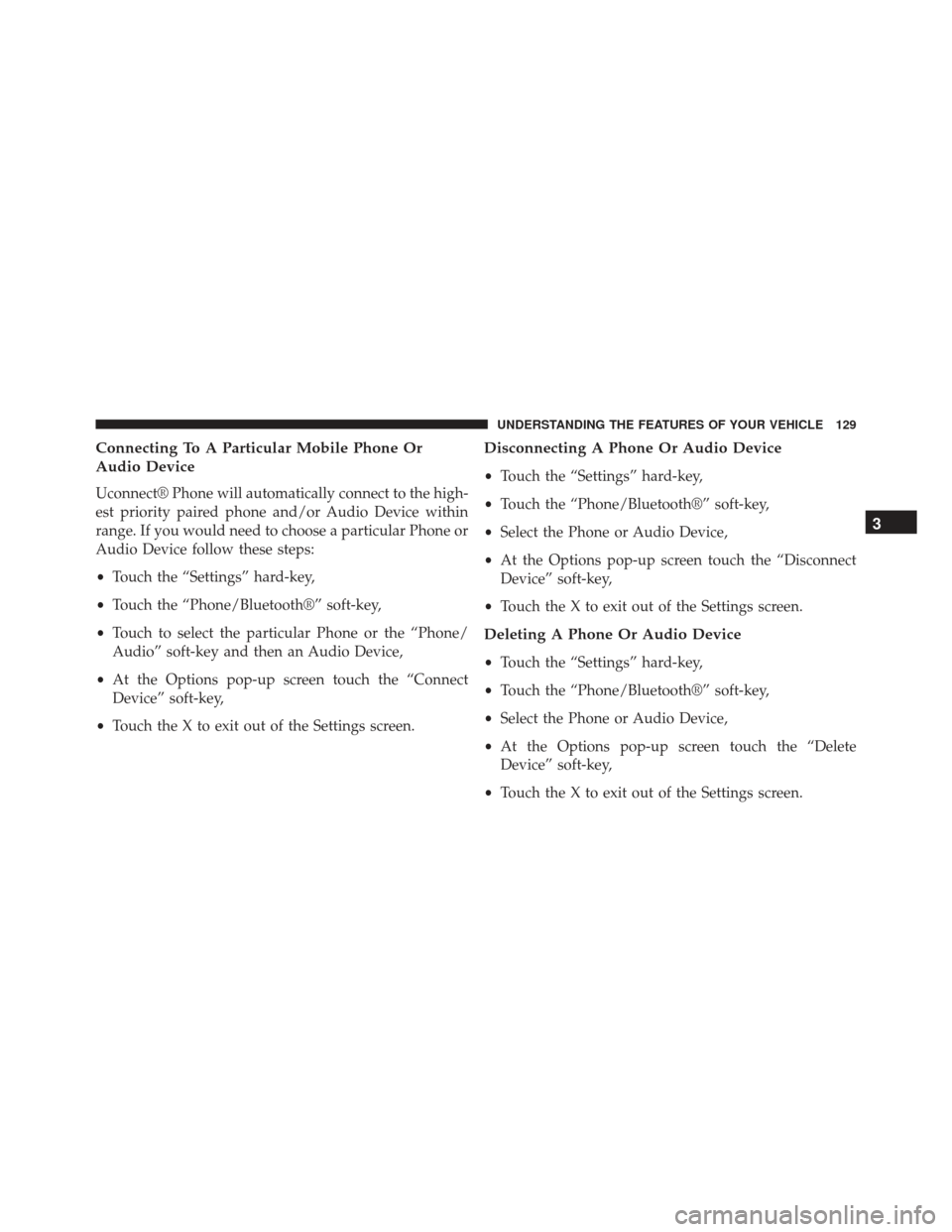
Connecting To A Particular Mobile Phone Or
Audio Device
Uconnect® Phone will automatically connect to the high-
est priority paired phone and/or Audio Device within
range. If you would need to choose a particular Phone or
Audio Device follow these steps:
•Touch the “Settings” hard-key,
• Touch the “Phone/Bluetooth®” soft-key,
• Touch to select the particular Phone or the “Phone/
Audio” soft-key and then an Audio Device,
• At the Options pop-up screen touch the “Connect
Device” soft-key,
• Touch the X to exit out of the Settings screen.
Disconnecting A Phone Or Audio Device
•Touch the “Settings” hard-key,
• Touch the “Phone/Bluetooth®” soft-key,
• Select the Phone or Audio Device,
• At the Options pop-up screen touch the “Disconnect
Device” soft-key,
• Touch the X to exit out of the Settings screen.
Deleting A Phone Or Audio Device
•Touch the “Settings” hard-key,
• Touch the “Phone/Bluetooth®” soft-key,
• Select the Phone or Audio Device,
• At the Options pop-up screen touch the “Delete
Device” soft-key,
• Touch the X to exit out of the Settings screen.
3
UNDERSTANDING THE FEATURES OF YOUR VEHICLE 129
Page 132 of 599
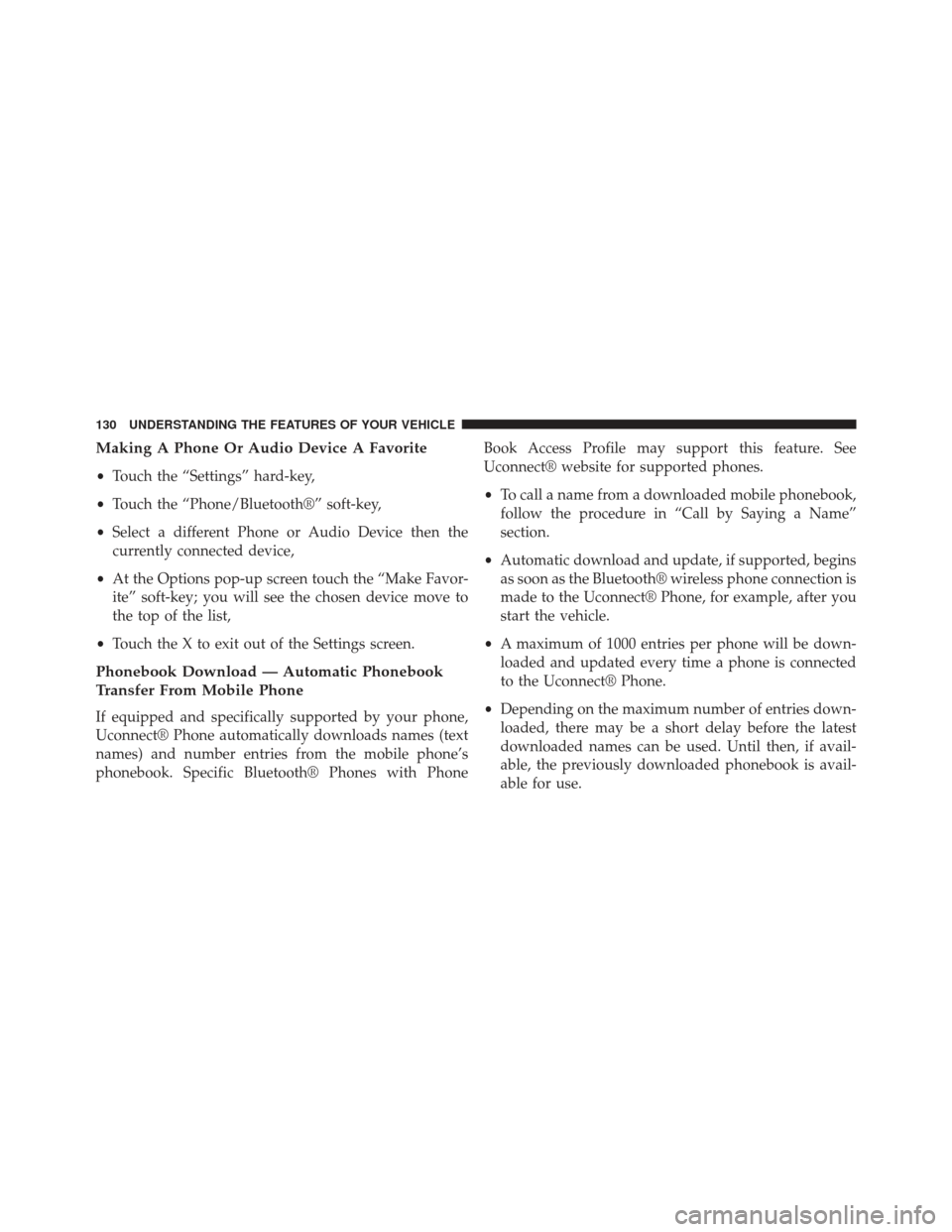
Making A Phone Or Audio Device A Favorite
•Touch the “Settings” hard-key,
• Touch the “Phone/Bluetooth®” soft-key,
• Select a different Phone or Audio Device then the
currently connected device,
• At the Options pop-up screen touch the “Make Favor-
ite” soft-key; you will see the chosen device move to
the top of the list,
• Touch the X to exit out of the Settings screen.
Phonebook Download — Automatic Phonebook
Transfer From Mobile Phone
If equipped and specifically supported by your phone,
Uconnect® Phone automatically downloads names (text
names) and number entries from the mobile phone’s
phonebook. Specific Bluetooth® Phones with Phone Book Access Profile may support this feature. See
Uconnect® website for supported phones.
•
To call a name from a downloaded mobile phonebook,
follow the procedure in “Call by Saying a Name”
section.
• Automatic download and update, if supported, begins
as soon as the Bluetooth® wireless phone connection is
made to the Uconnect® Phone, for example, after you
start the vehicle.
• A maximum of 1000 entries per phone will be down-
loaded and updated every time a phone is connected
to the Uconnect® Phone.
• Depending on the maximum number of entries down-
loaded, there may be a short delay before the latest
downloaded names can be used. Until then, if avail-
able, the previously downloaded phonebook is avail-
able for use.
130 UNDERSTANDING THE FEATURES OF YOUR VEHICLE
Page 140 of 599
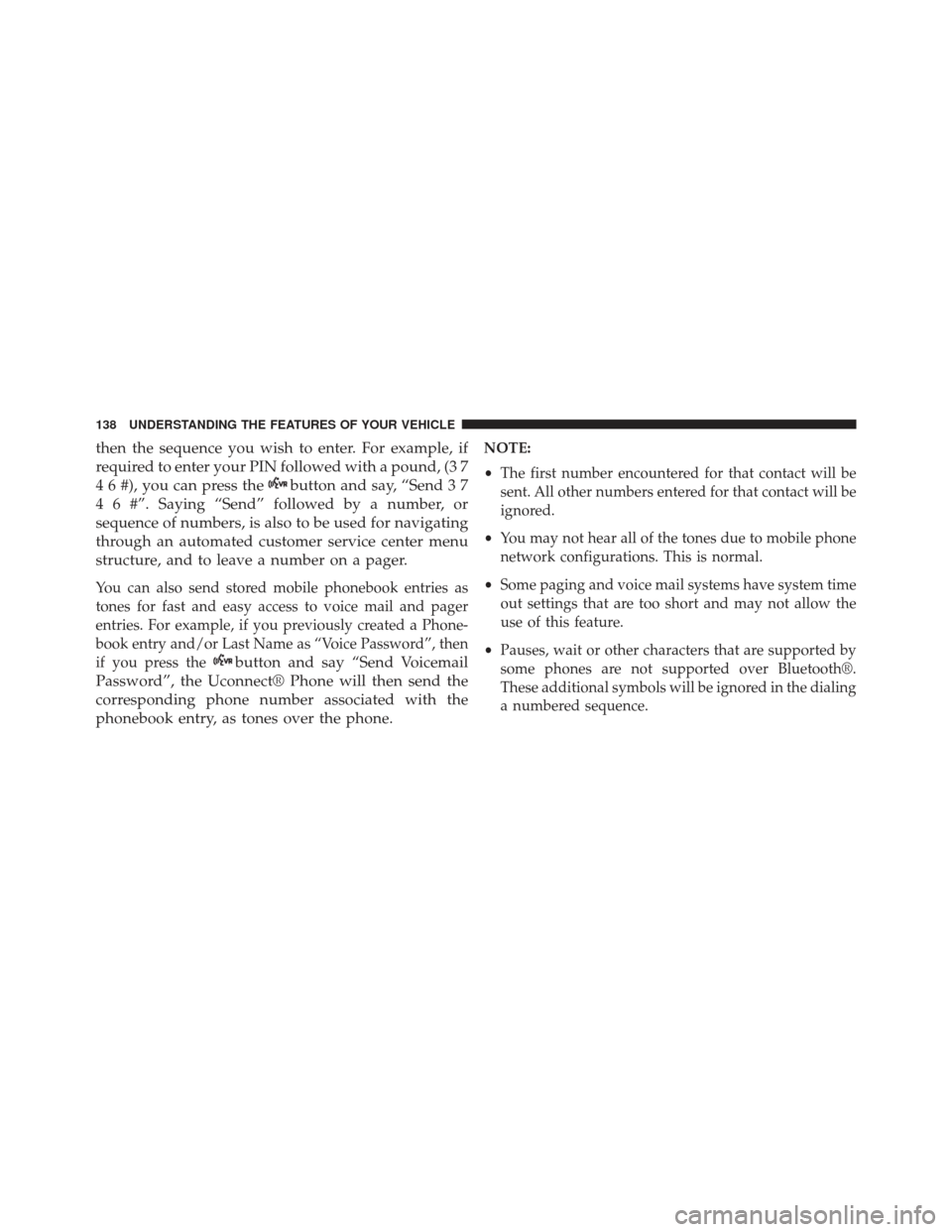
then the sequence you wish to enter. For example, if
required to enter your PIN followed with a pound, (3 7
4 6 #), you can press the
button and say, “Send 3 7
4 6 #”. Saying “Send” followed by a number, or
sequence of numbers, is also to be used for navigating
through an automated customer service center menu
structure, and to leave a number on a pager.
You can also send stored mobile phonebook entries as
tones for fast and easy access to voice mail and pager
entries. For example, if you previously created a Phone-
book entry and/or Last Name as “Voice Password”, then
if you press the
button and say “Send Voicemail
Password”, the Uconnect® Phone will then send the
corresponding phone number associated with the
phonebook entry, as tones over the phone.
NOTE:
• The first number encountered for that contact will be
sent. All other numbers entered for that contact will be
ignored.
• You may not hear all of the tones due to mobile phone
network configurations. This is normal.
• Some paging and voice mail systems have system time
out settings that are too short and may not allow the
use of this feature.
• Pauses, wait or other characters that are supported by
some phones are not supported over Bluetooth®.
These additional symbols will be ignored in the dialing
a numbered sequence.
138 UNDERSTANDING THE FEATURES OF YOUR VEHICLE
Page 142 of 599
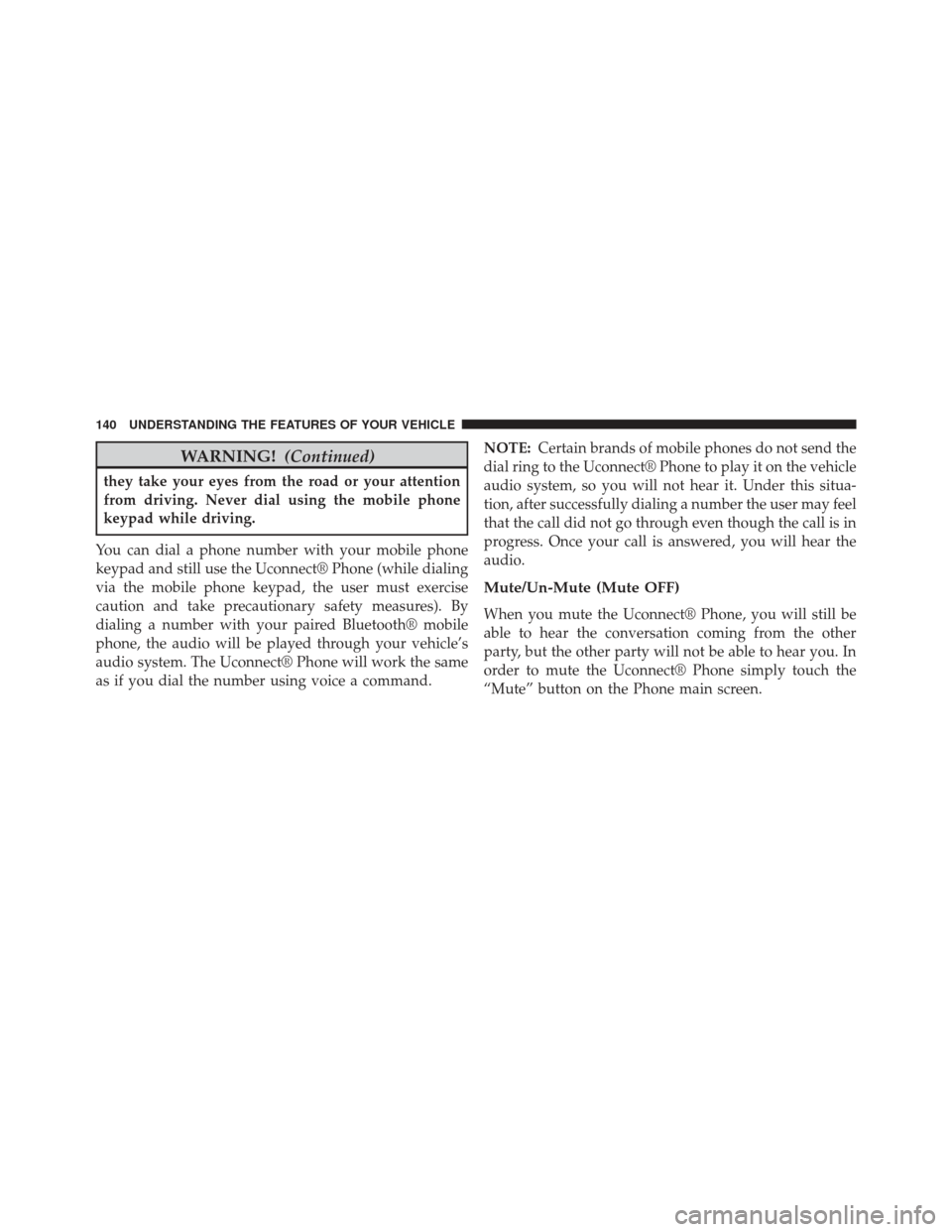
WARNING!(Continued)
they take your eyes from the road or your attention
from driving. Never dial using the mobile phone
keypad while driving.
You can dial a phone number with your mobile phone
keypad and still use the Uconnect® Phone (while dialing
via the mobile phone keypad, the user must exercise
caution and take precautionary safety measures). By
dialing a number with your paired Bluetooth® mobile
phone, the audio will be played through your vehicle’s
audio system. The Uconnect® Phone will work the same
as if you dial the number using voice a command. NOTE:
Certain brands of mobile phones do not send the
dial ring to the Uconnect® Phone to play it on the vehicle
audio system, so you will not hear it. Under this situa-
tion, after successfully dialing a number the user may feel
that the call did not go through even though the call is in
progress. Once your call is answered, you will hear the
audio.
Mute/Un-Mute (Mute OFF)
When you mute the Uconnect® Phone, you will still be
able to hear the conversation coming from the other
party, but the other party will not be able to hear you. In
order to mute the Uconnect® Phone simply touch the
“Mute” button on the Phone main screen.
140 UNDERSTANDING THE FEATURES OF YOUR VEHICLE