Page 132 of 631
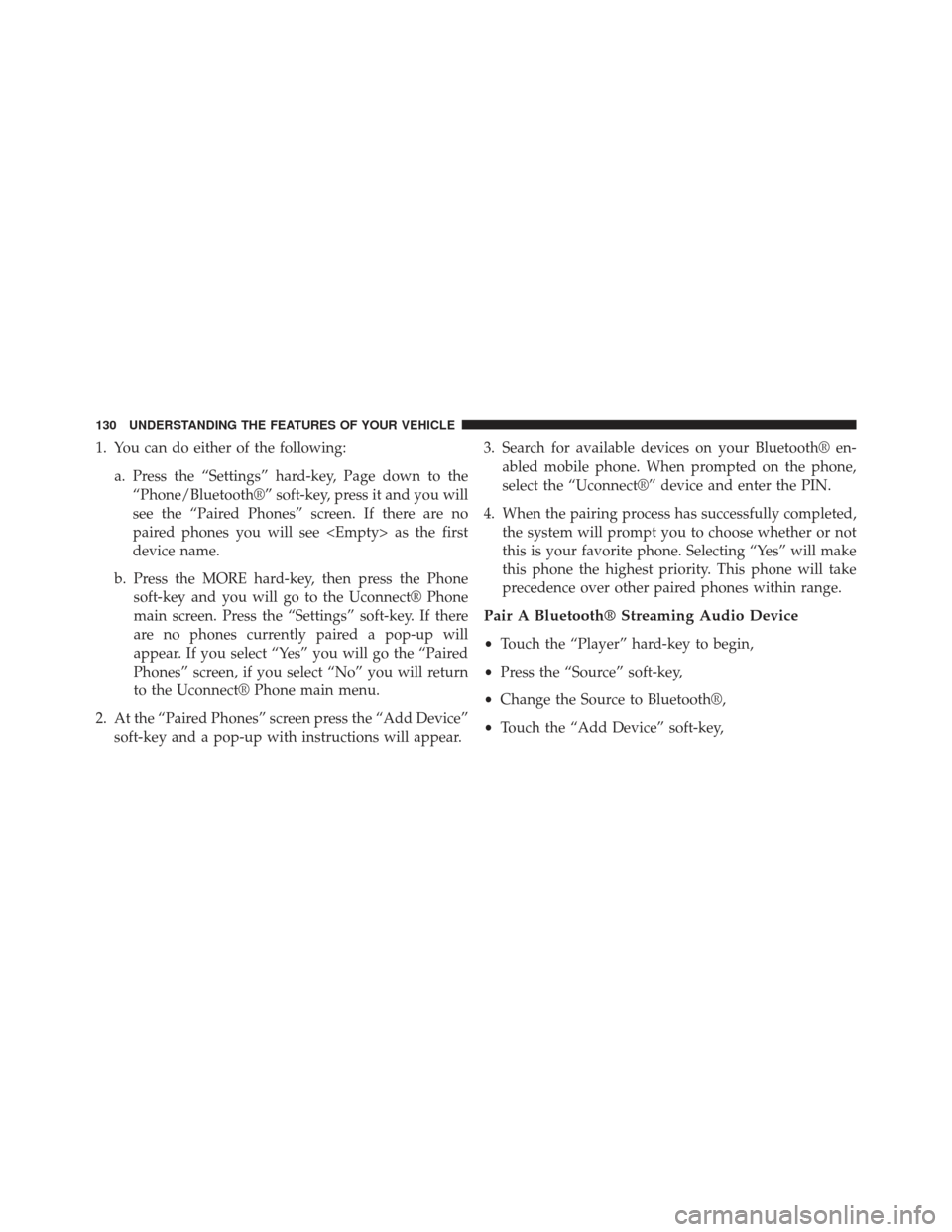
1. You can do either of the following:a. Press the “Settings” hard-key, Page down to the“Phone/Bluetooth®” soft-key, press it and you will
see the “Paired Phones” screen. If there are no
paired phones you will see as the first
device name.
b. Press the MORE hard-key, then press the Phone soft-key and you will go to the Uconnect® Phone
main screen. Press the “Settings” soft-key. If there
are no phones currently paired a pop-up will
appear. If you select “Yes” you will go the “Paired
Phones” screen, if you select “No” you will return
to the Uconnect® Phone main menu.
2. At the “Paired Phones” screen press the “Add Device” soft-key and a pop-up with instructions will appear. 3. Search for available devices on your Bluetooth® en-
abled mobile phone. When prompted on the phone,
select the “Uconnect®” device and enter the PIN.
4. When the pairing process has successfully completed, the system will prompt you to choose whether or not
this is your favorite phone. Selecting “Yes” will make
this phone the highest priority. This phone will take
precedence over other paired phones within range.
Pair A Bluetooth® Streaming Audio Device
•Touch the “Player” hard-key to begin,
• Press the “Source” soft-key,
• Change the Source to Bluetooth®,
• Touch the “Add Device” soft-key,
130 UNDERSTANDING THE FEATURES OF YOUR VEHICLE
Page 158 of 631
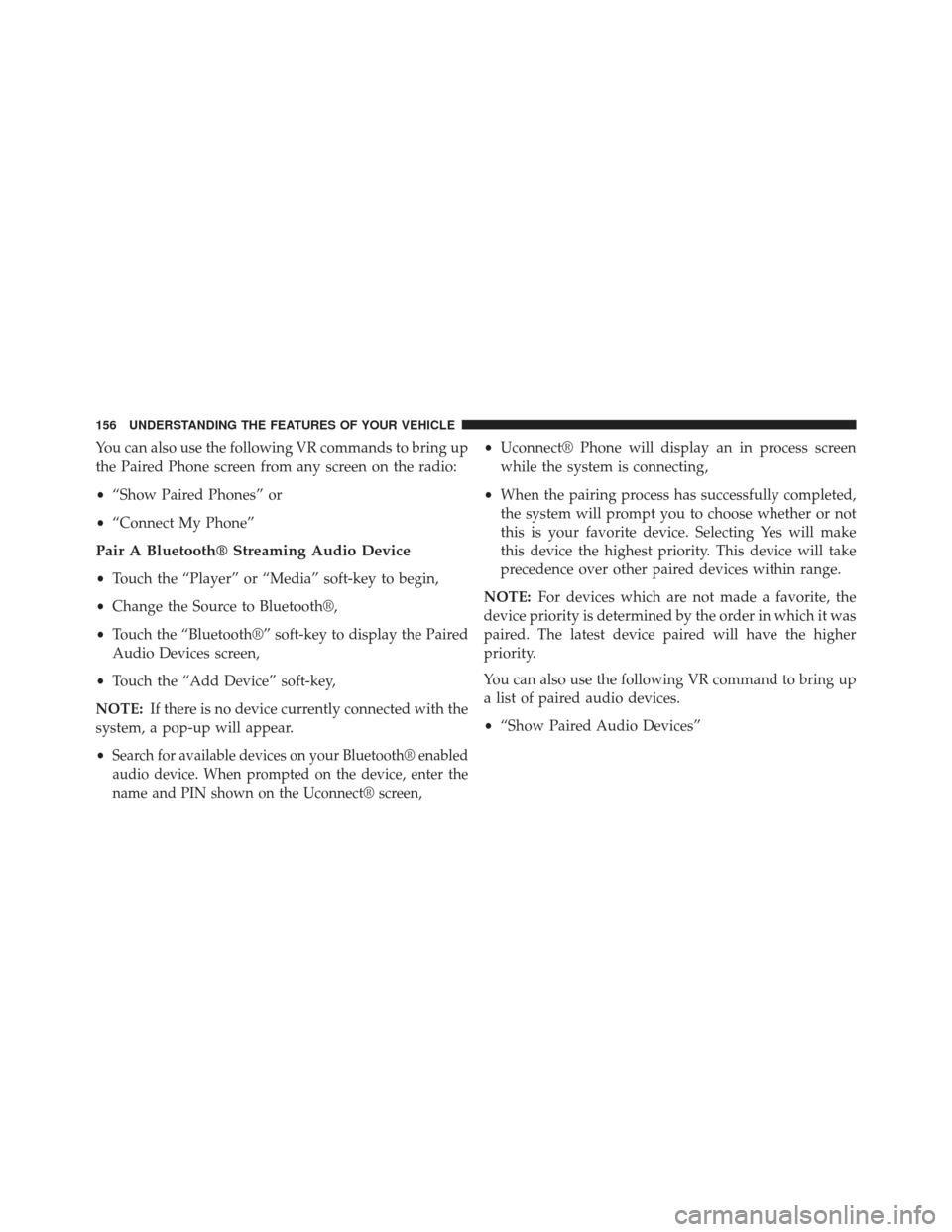
You can also use the following VR commands to bring up
the Paired Phone screen from any screen on the radio:
•“Show Paired Phones” or
• “Connect My Phone”
Pair A Bluetooth® Streaming Audio Device
•Touch the “Player” or “Media” soft-key to begin,
• Change the Source to Bluetooth®,
• Touch the “Bluetooth®” soft-key to display the Paired
Audio Devices screen,
• Touch the “Add Device” soft-key,
NOTE: If there is no device currently connected with the
system, a pop-up will appear.
•
Search for available devices on your Bluetooth® enabled
audio device. When prompted on the device, enter the
name and PIN shown on the Uconnect® screen,
• Uconnect® Phone will display an in process screen
while the system is connecting,
• When the pairing process has successfully completed,
the system will prompt you to choose whether or not
this is your favorite device. Selecting Yes will make
this device the highest priority. This device will take
precedence over other paired devices within range.
NOTE: For devices which are not made a favorite, the
device priority is determined by the order in which it was
paired. The latest device paired will have the higher
priority.
You can also use the following VR command to bring up
a list of paired audio devices.
• “Show Paired Audio Devices”
156 UNDERSTANDING THE FEATURES OF YOUR VEHICLE
Page 187 of 631
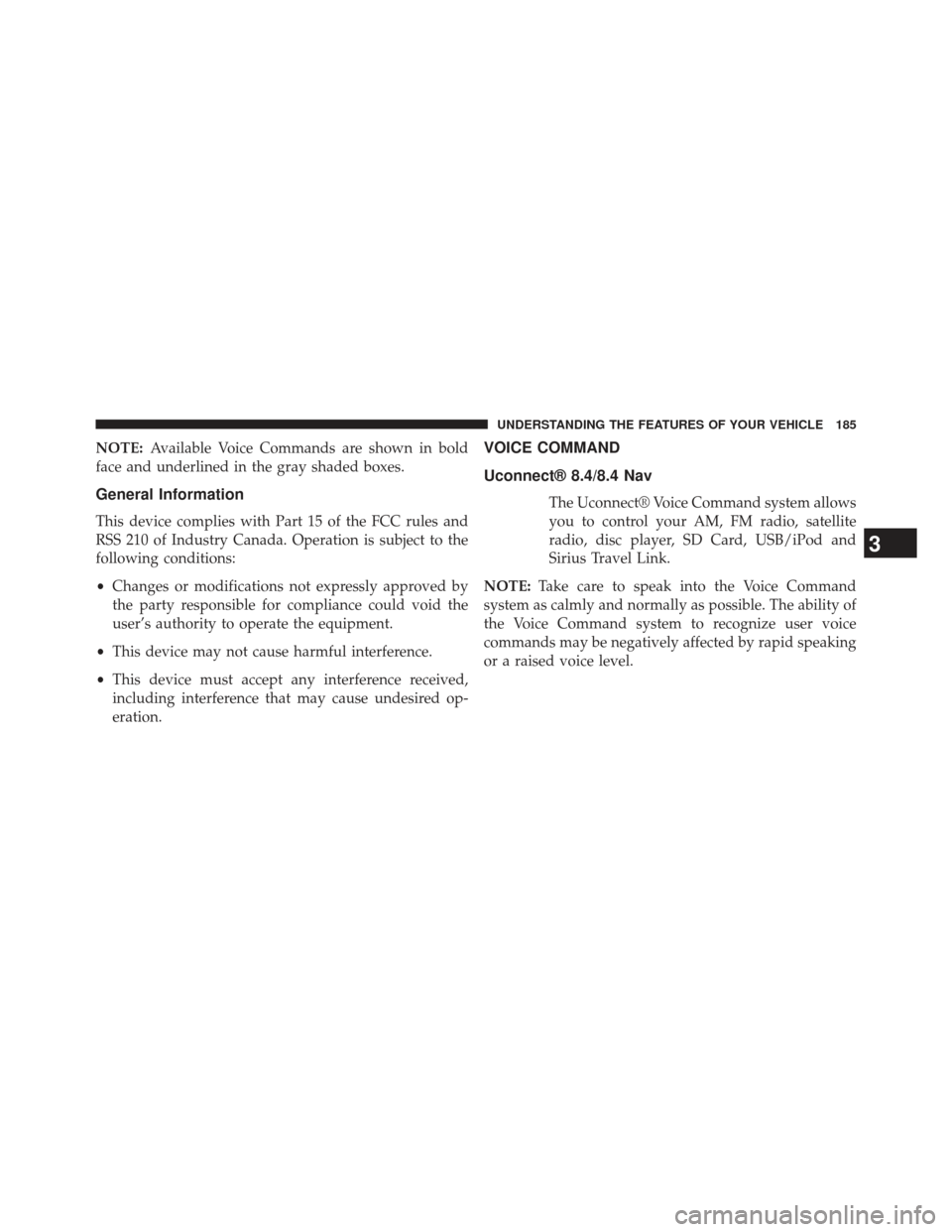
NOTE:Available Voice Commands are shown in bold
face and underlined in the gray shaded boxes.
General Information
This device complies with Part 15 of the FCC rules and
RSS 210 of Industry Canada. Operation is subject to the
following conditions:
• Changes or modifications not expressly approved by
the party responsible for compliance could void the
user’s authority to operate the equipment.
• This device may not cause harmful interference.
• This device must accept any interference received,
including interference that may cause undesired op-
eration.
VOICE COMMAND
Uconnect® 8.4/8.4 Nav
The Uconnect® Voice Command system allows
you to control your AM, FM radio, satellite
radio, disc player, SD Card, USB/iPod and
Sirius Travel Link.
NOTE: Take care to speak into the Voice Command
system as calmly and normally as possible. The ability of
the Voice Command system to recognize user voice
commands may be negatively affected by rapid speaking
or a raised voice level.
3
UNDERSTANDING THE FEATURES OF YOUR VEHICLE 185
Page 191 of 631
Changing the Volume
1. Start a dialogue by pressing the Voice Command
button.
2. Say a command (e.g., “Help”).
3. Use the ON/OFF VOLUME rotary knob to adjust the volume to a comfortable level while the Voice Com-
mand system is speaking. Please note the volume
setting for Voice Command is different than the audio
system.
Starting Voice Recognition (VR) Session in
Radio/Player Modes
In this mode, you can say the following commands:
NOTE: The commands can be said on any screen when
a call is not active after pushing the Uconnect® Voice
Command
button.
Disc
To switch to the disc mode, say “Change source to Disc”.
This command can be given in any mode or screen:
• “Track” (#) (to change the track)
3
UNDERSTANDING THE FEATURES OF YOUR VEHICLE 189
Page 199 of 631
NOTE:
1. Only available with Navigation equipped vehicles.
2. You can replace “Player” with “Radio”, “Navigation”,“Phone”, “Climate”, “More” or “Settings”.
3. Navigation commands only work if equipped with Navigation.
NOTE: Available Voice Commands are shown in bold
face and shaded grey.
3
UNDERSTANDING THE FEATURES OF YOUR VEHICLE 197
Page 213 of 631
WARNING!
Do not place items over the top of the Active Head
Restraint, such as coats, seat covers or portable DVD
players. These items may interfere with the operation
of the Active Head Restraint in the event of a
collision and could result in serious injury or death.
Rear Head Restraints
The center head restraint has two positions, up or down.
When the center seat is being occupied the head restraint
should be in the raised position. When there are no
occupants in the center seat the head restraint can be
lowered for maximum visibility for the driver.
To raise the head restraint, pull upward on the head
restraint. To lower the head restraint, press the push
button, located at the base of the head restraint, and push
downward on the head restraint.NOTE:
The outboard head restraints are not adjustable.
Refer to “Occupant Restraints” in “Things To Know
Before Starting Your Vehicle” for tether routing.
Push Button
3
UNDERSTANDING THE FEATURES OF YOUR VEHICLE 211
Page 307 of 631
Inside the center console armrest, there is a removable
upper storage tray that can be slid forward/rearward on
rails for access to the lower storage area. This tray has anintegrated coin holder, along with additional area for
small items like an ipod or phone. Below the upper tray,
the lower storage compartment is made for larger items,
like CDs and tissue boxes. In addition, the 12 volt power
outlet, USB and Aux jack are located here.
WARNING!
Do not operate this vehicle with a console compart-
ment lid in the open position. Cellular phones, music
players, and other handheld electronic devices
should be stowed while driving. Use of these devices
while driving can cause an accident due to distrac-
tion, resulting in death or injury.
Center Console
3
UNDERSTANDING THE FEATURES OF YOUR VEHICLE 305
Page 314 of 631
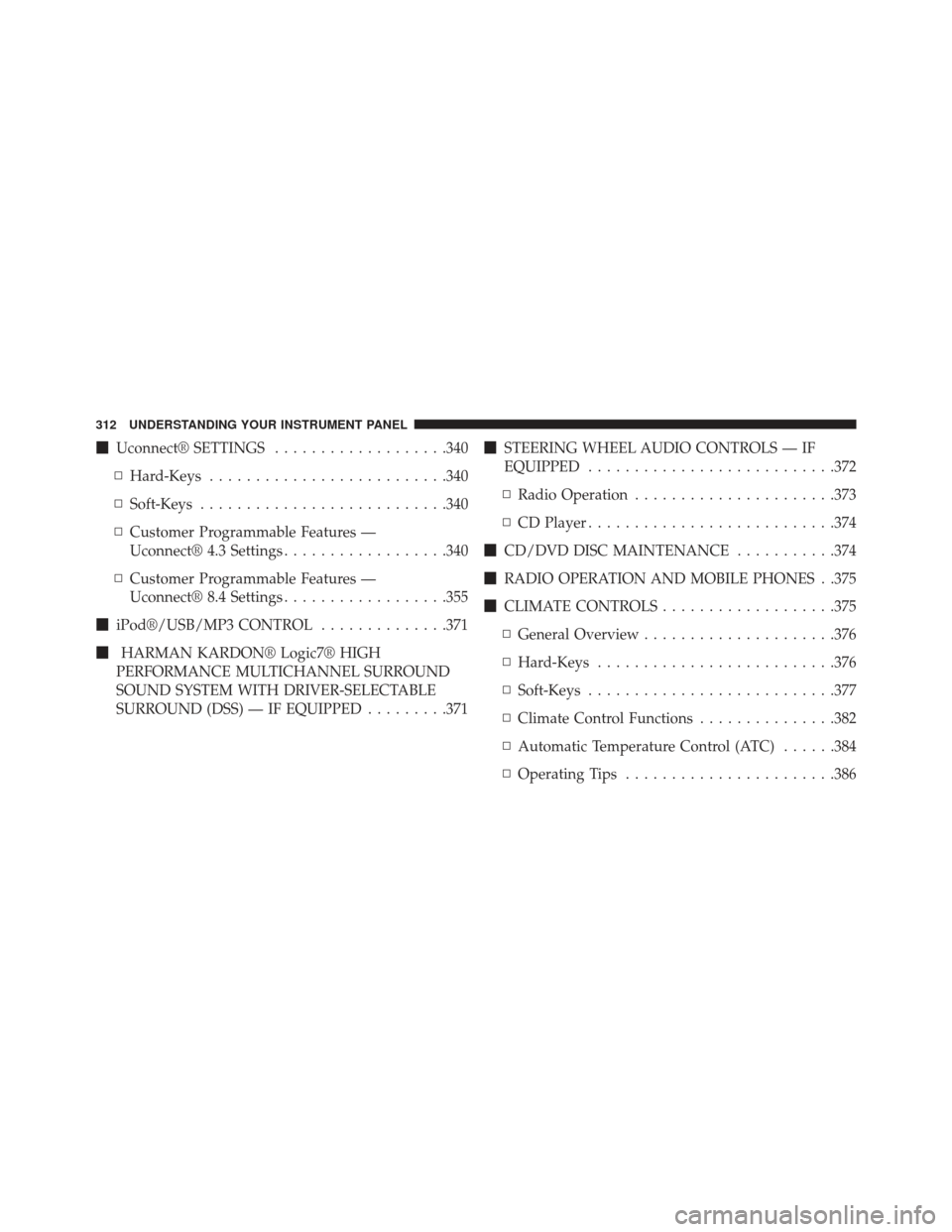
�Uconnect® SETTINGS ...................340
▫ Hard-Keys ......................... .340
▫ Soft-Keys .......................... .340
▫ Customer Programmable Features —
Uconnect® 4.3 Settings ..................340
▫ Customer Programmable Features —
Uconnect® 8.4 Settings ..................355
� iPod®/USB/MP3 CONTROL ..............371
� HARMAN KARDON® Logic7® HIGH
PERFORMANCE MULTICHANNEL SURROUND
SOUND SYSTEM WITH DRIVER-SELECTABLE
SURROUND (DSS) — IF EQUIPPED .........371�
STEERING WHEEL AUDIO CONTROLS — IF
EQUIPPED .......................... .372
▫ Radio Operation ..................... .373
▫ CD Player .......................... .374
� CD/DVD DISC MAINTENANCE ...........374
� RADIO OPERATION AND MOBILE PHONES . .375
� CLIMATE CONTROLS ...................375
▫ General Overview .....................376
▫ Hard-Keys ......................... .376
▫ Soft-Keys .......................... .377
▫ Climate Control Functions ...............382
▫ Automatic Temperature Control (ATC) ......384
▫ Operating Tips ...................... .386
312 UNDERSTANDING YOUR INSTRUMENT PANEL