Page 127 of 631
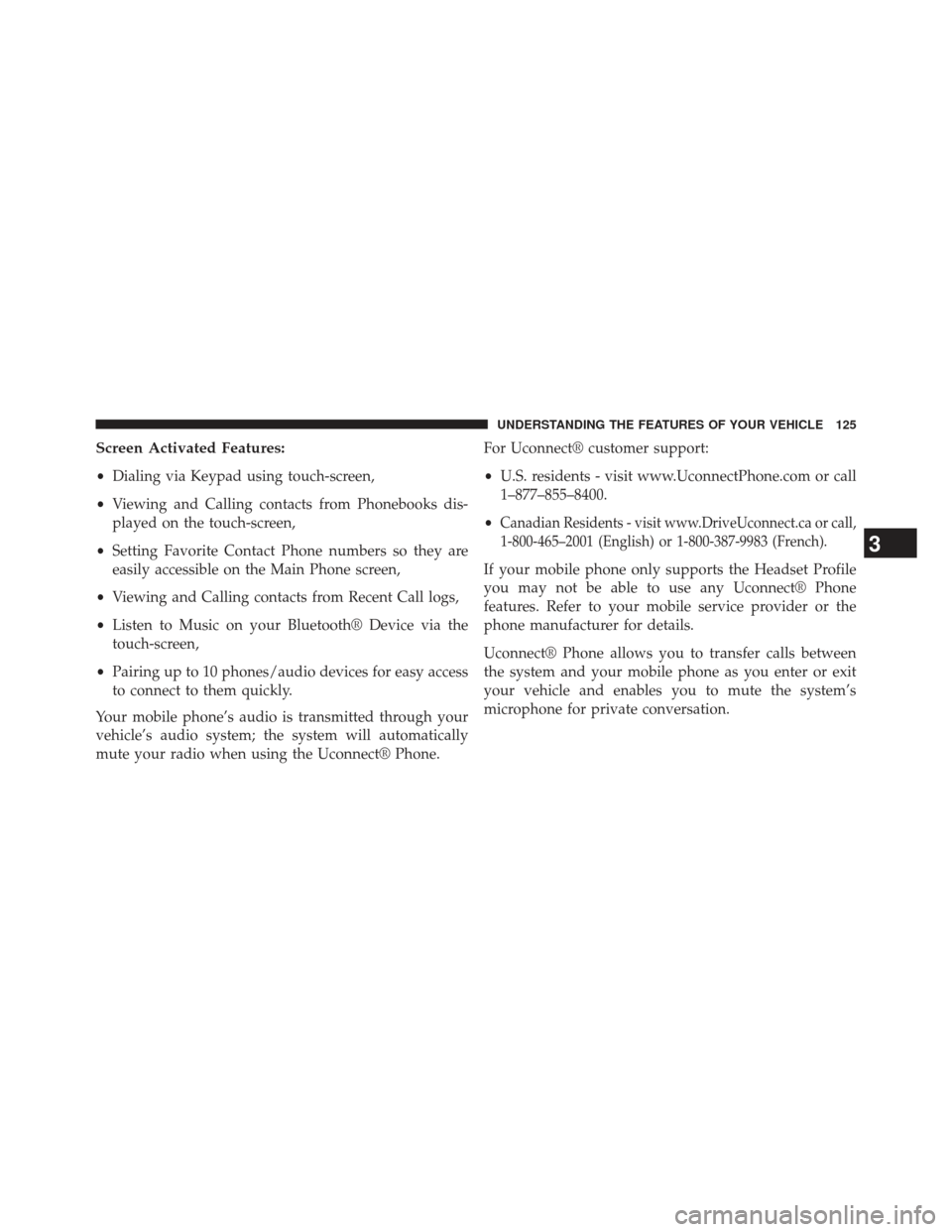
Screen Activated Features:
•Dialing via Keypad using touch-screen,
• Viewing and Calling contacts from Phonebooks dis-
played on the touch-screen,
• Setting Favorite Contact Phone numbers so they are
easily accessible on the Main Phone screen,
• Viewing and Calling contacts from Recent Call logs,
• Listen to Music on your Bluetooth® Device via the
touch-screen,
• Pairing up to 10 phones/audio devices for easy access
to connect to them quickly.
Your mobile phone’s audio is transmitted through your
vehicle’s audio system; the system will automatically
mute your radio when using the Uconnect® Phone. For Uconnect® customer support:
•
U.S. residents - visit www.UconnectPhone.com or call
1–877–855–8400.
•
Canadian Residents - visit www.DriveUconnect.ca or call,
1-800-465–2001 (English) or 1-800-387-9983 (French).
If your mobile phone only supports the Headset Profile
you may not be able to use any Uconnect® Phone
features. Refer to your mobile service provider or the
phone manufacturer for details.
Uconnect® Phone allows you to transfer calls between
the system and your mobile phone as you enter or exit
your vehicle and enables you to mute the system’s
microphone for private conversation.
3
UNDERSTANDING THE FEATURES OF YOUR VEHICLE 125
Page 129 of 631
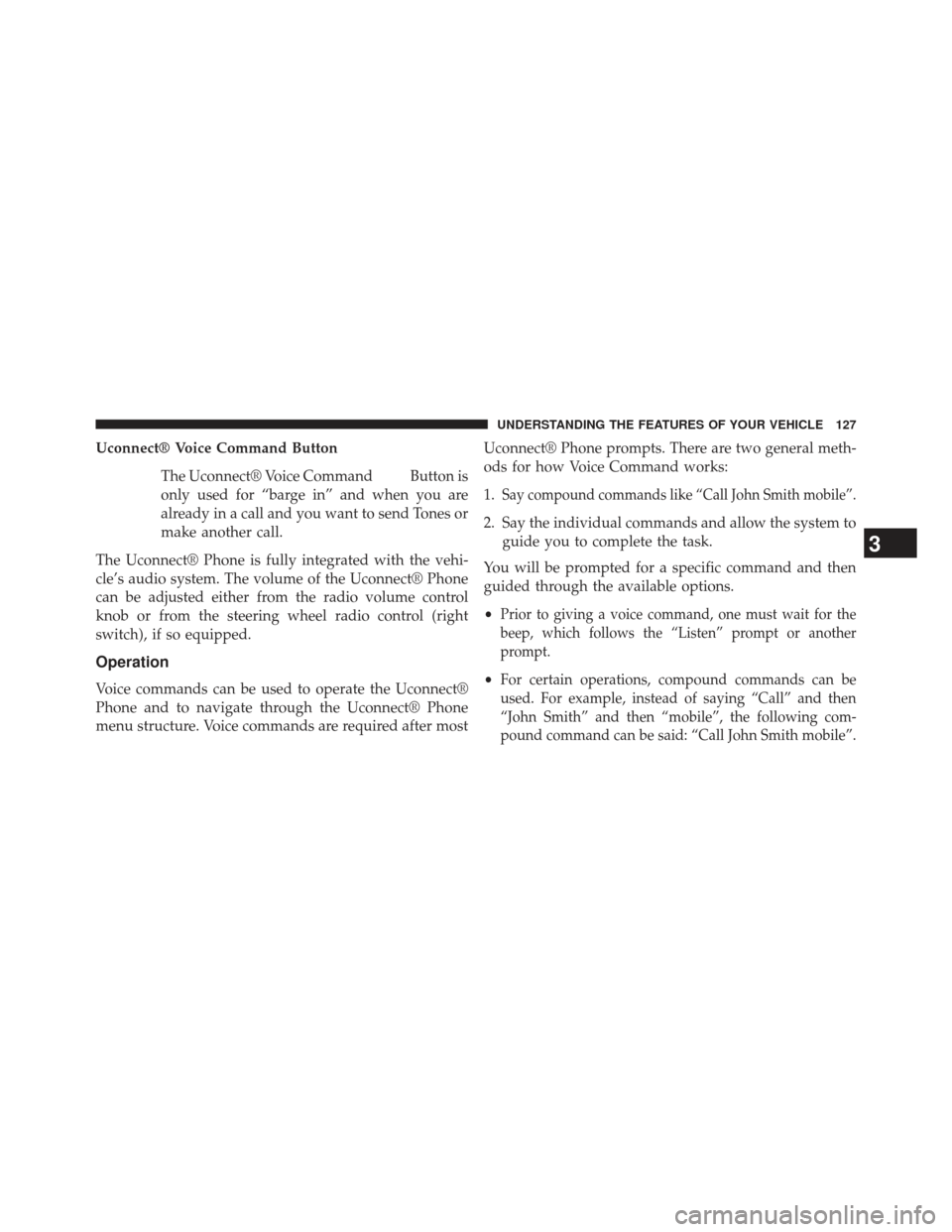
Uconnect® Voice Command ButtonThe Uconnect® Voice Command
Button is
only used for “barge in” and when you are
already in a call and you want to send Tones or
make another call.
The Uconnect® Phone is fully integrated with the vehi-
cle’s audio system. The volume of the Uconnect® Phone
can be adjusted either from the radio volume control
knob or from the steering wheel radio control (right
switch), if so equipped.
Operation
Voice commands can be used to operate the Uconnect®
Phone and to navigate through the Uconnect® Phone
menu structure. Voice commands are required after most Uconnect® Phone prompts. There are two general meth-
ods for how Voice Command works:
1.
Say compound commands like “Call John Smith mobile”.
2. Say the individual commands and allow the system to
guide you to complete the task.
You will be prompted for a specific command and then
guided through the available options.
•
Prior to giving a voice command, one must wait for the
beep, which follows the “Listen” prompt or another
prompt.
•For certain operations, compound commands can be
used. For example, instead of saying “Call” and then
“John Smith” and then “mobile”, the following com-
pound command can be said: “Call John Smith mobile”.
3
UNDERSTANDING THE FEATURES OF YOUR VEHICLE 127
Page 131 of 631

Help Command
If you need assistance at any prompt, or if you want to
know your options at any prompt, say “Help” following
the beep.
To activate the Uconnect® Phone from idle, simply press
the
button and say a command or say “help”. All
Uconnect® Phone sessions begin with a press of the
button on the radio control head.
Cancel Command
At any prompt, after the beep, you can say “Cancel” and
you will be returned to the main menu.
You can also press the
orbuttons when the
system is listening for a command and be returned to the
main or previous menu.
Pair (Link) Uconnect® Phone To A Mobile Phone
To begin using your Uconnect® Phone, you must pair
your compatible Bluetooth® enabled mobile phone.
To complete the pairing process, you will need to reference
your mobile phone Owner’s Manual. The Uconnect® web-
site may also provide detailed instructions for pairing.
NOTE:
• You must have Bluetooth® enabled on your phone to
complete this procedure.
• The vehicle must be in PARK.
3
UNDERSTANDING THE FEATURES OF YOUR VEHICLE 129
Page 151 of 631
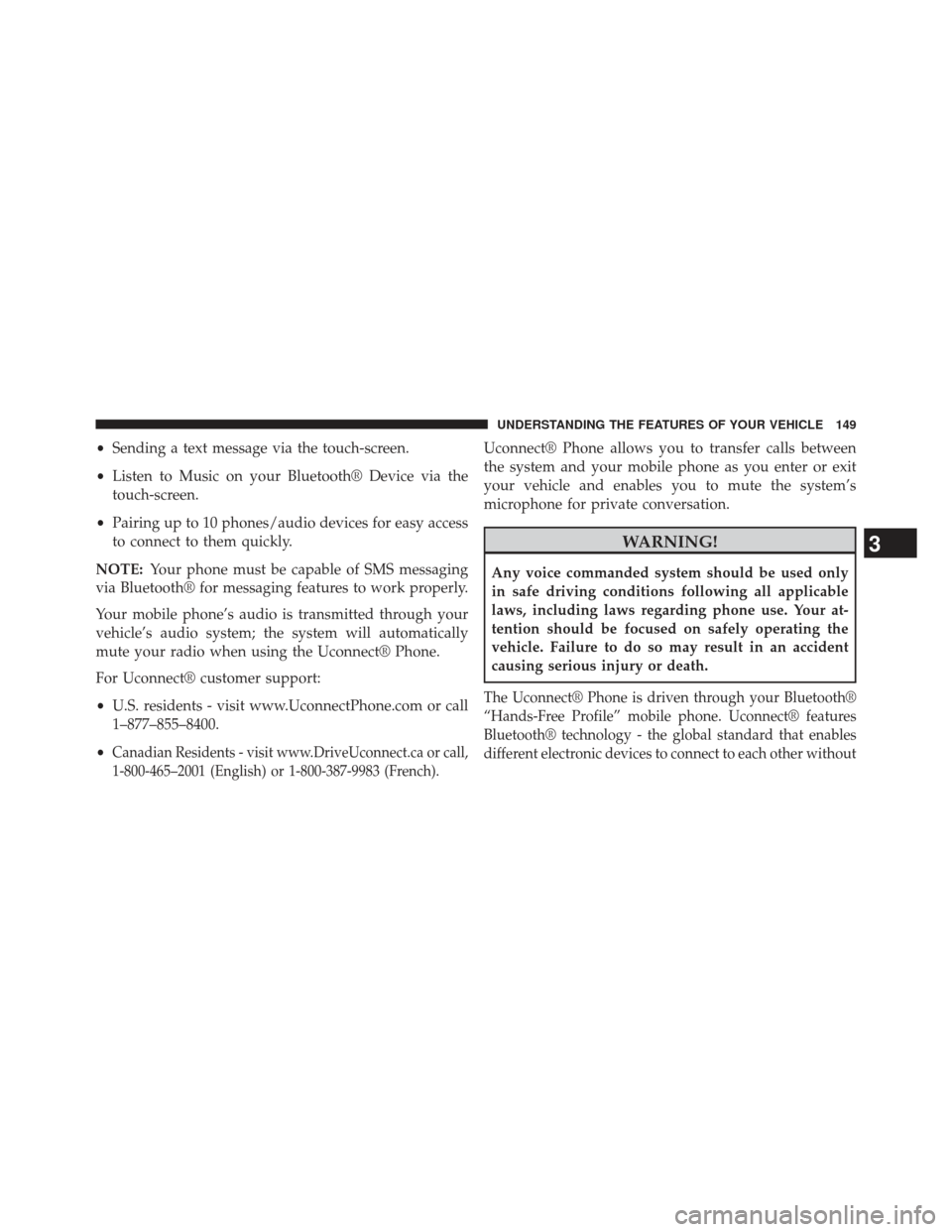
•Sending a text message via the touch-screen.
• Listen to Music on your Bluetooth® Device via the
touch-screen.
• Pairing up to 10 phones/audio devices for easy access
to connect to them quickly.
NOTE: Your phone must be capable of SMS messaging
via Bluetooth® for messaging features to work properly.
Your mobile phone’s audio is transmitted through your
vehicle’s audio system; the system will automatically
mute your radio when using the Uconnect® Phone.
For Uconnect® customer support:
• U.S. residents - visit www.UconnectPhone.com or call
1–877–855–8400.
•
Canadian Residents - visit www.DriveUconnect.ca or call,
1-800-465–2001 (English) or 1-800-387-9983 (French).
Uconnect® Phone allows you to transfer calls between
the system and your mobile phone as you enter or exit
your vehicle and enables you to mute the system’s
microphone for private conversation.
WARNING!
Any voice commanded system should be used only
in safe driving conditions following all applicable
laws, including laws regarding phone use. Your at-
tention should be focused on safely operating the
vehicle. Failure to do so may result in an accident
causing serious injury or death.
The Uconnect® Phone is driven through your Bluetooth®
“Hands-Free Profile” mobile phone. Uconnect® features
Bluetooth® technology - the global standard that enables
different electronic devices to connect to each other without
3
UNDERSTANDING THE FEATURES OF YOUR VEHICLE 149
Page 152 of 631

wires or a docking station, so Uconnect® Phone works no
matter where you stow your mobile phone (be it your
purse, pocket, or briefcase), as long as your phone is turned
on and has been paired to the vehicle’s Uconnect® Phone.
The Uconnect® Phone allows up to ten mobile phones or
audio devices to be linked to the system. Only one linked
(or paired) mobile phone and one audio device can be used
with the system at a time. The system is available in
English, Spanish, or French languages.
Uconnect® Phone ButtonThe Uconnect® Phone
Button is used to get
into the phone mode and make calls, show
recent, incoming, outgoing calls, view phone-
book etc., When you press the button you will
hear a BEEP. The beep is your signal to give a command. Uconnect® Voice Command Button
The Uconnect® Voice Command
Button is
only used for “barge in” and when you are
already in a call and you want to send Tones or
make another call.
The
button is also used to access the Voice Com-
mands for the Uconnect® Voice Command features if
your vehicle is equipped. Please see the Uconnect® Voice
Command section for direction on how to use the
button.
The Uconnect® Phone is fully integrated with the ve-
hicles audio system. The volume of the Uconnect® Phone
can be adjusted either from the radio volume control
knob or from the steering wheel radio control (right
switch), if so equipped.
150 UNDERSTANDING THE FEATURES OF YOUR VEHICLE
Page 154 of 631
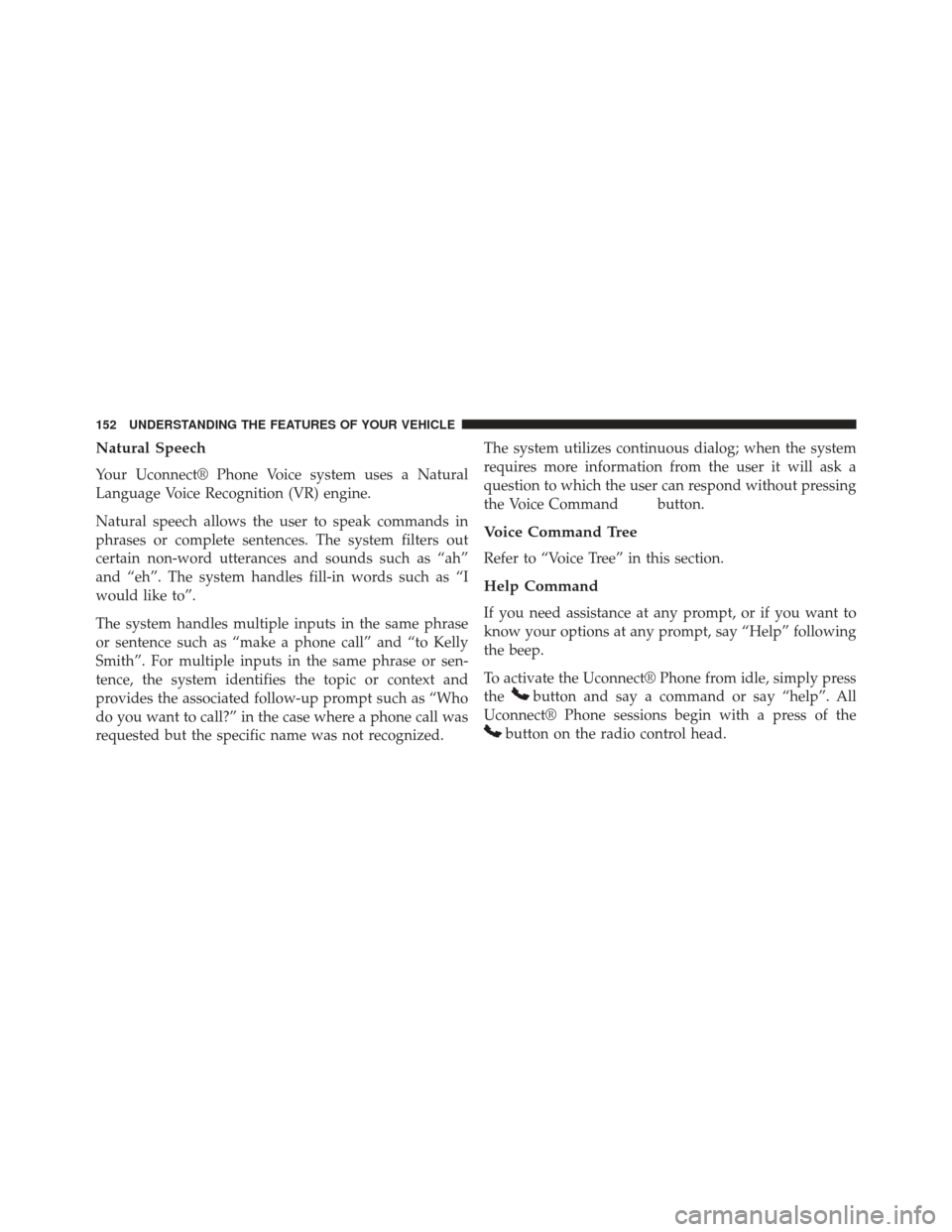
Natural Speech
Your Uconnect® Phone Voice system uses a Natural
Language Voice Recognition (VR) engine.
Natural speech allows the user to speak commands in
phrases or complete sentences. The system filters out
certain non-word utterances and sounds such as “ah”
and “eh”. The system handles fill-in words such as “I
would like to”.
The system handles multiple inputs in the same phrase
or sentence such as “make a phone call” and “to Kelly
Smith”. For multiple inputs in the same phrase or sen-
tence, the system identifies the topic or context and
provides the associated follow-up prompt such as “Who
do you want to call?” in the case where a phone call was
requested but the specific name was not recognized.The system utilizes continuous dialog; when the system
requires more information from the user it will ask a
question to which the user can respond without pressing
the Voice Command
button.
Voice Command Tree
Refer to “Voice Tree” in this section.
Help Command
If you need assistance at any prompt, or if you want to
know your options at any prompt, say “Help” following
the beep.
To activate the Uconnect® Phone from idle, simply press
the
button and say a command or say “help”. All
Uconnect® Phone sessions begin with a press of the
button on the radio control head.
152 UNDERSTANDING THE FEATURES OF YOUR VEHICLE
Page 158 of 631
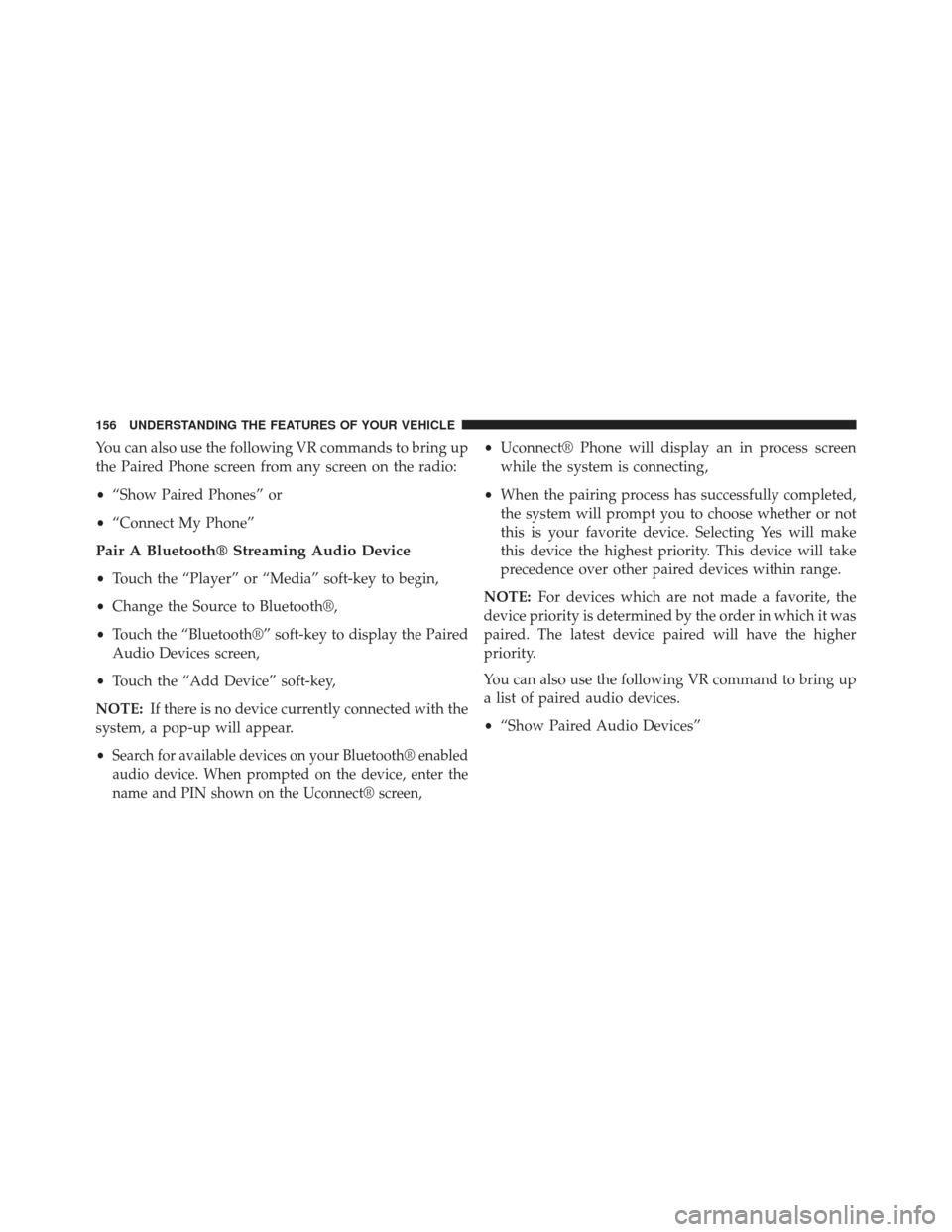
You can also use the following VR commands to bring up
the Paired Phone screen from any screen on the radio:
•“Show Paired Phones” or
• “Connect My Phone”
Pair A Bluetooth® Streaming Audio Device
•Touch the “Player” or “Media” soft-key to begin,
• Change the Source to Bluetooth®,
• Touch the “Bluetooth®” soft-key to display the Paired
Audio Devices screen,
• Touch the “Add Device” soft-key,
NOTE: If there is no device currently connected with the
system, a pop-up will appear.
•
Search for available devices on your Bluetooth® enabled
audio device. When prompted on the device, enter the
name and PIN shown on the Uconnect® screen,
• Uconnect® Phone will display an in process screen
while the system is connecting,
• When the pairing process has successfully completed,
the system will prompt you to choose whether or not
this is your favorite device. Selecting Yes will make
this device the highest priority. This device will take
precedence over other paired devices within range.
NOTE: For devices which are not made a favorite, the
device priority is determined by the order in which it was
paired. The latest device paired will have the higher
priority.
You can also use the following VR command to bring up
a list of paired audio devices.
• “Show Paired Audio Devices”
156 UNDERSTANDING THE FEATURES OF YOUR VEHICLE
Page 187 of 631
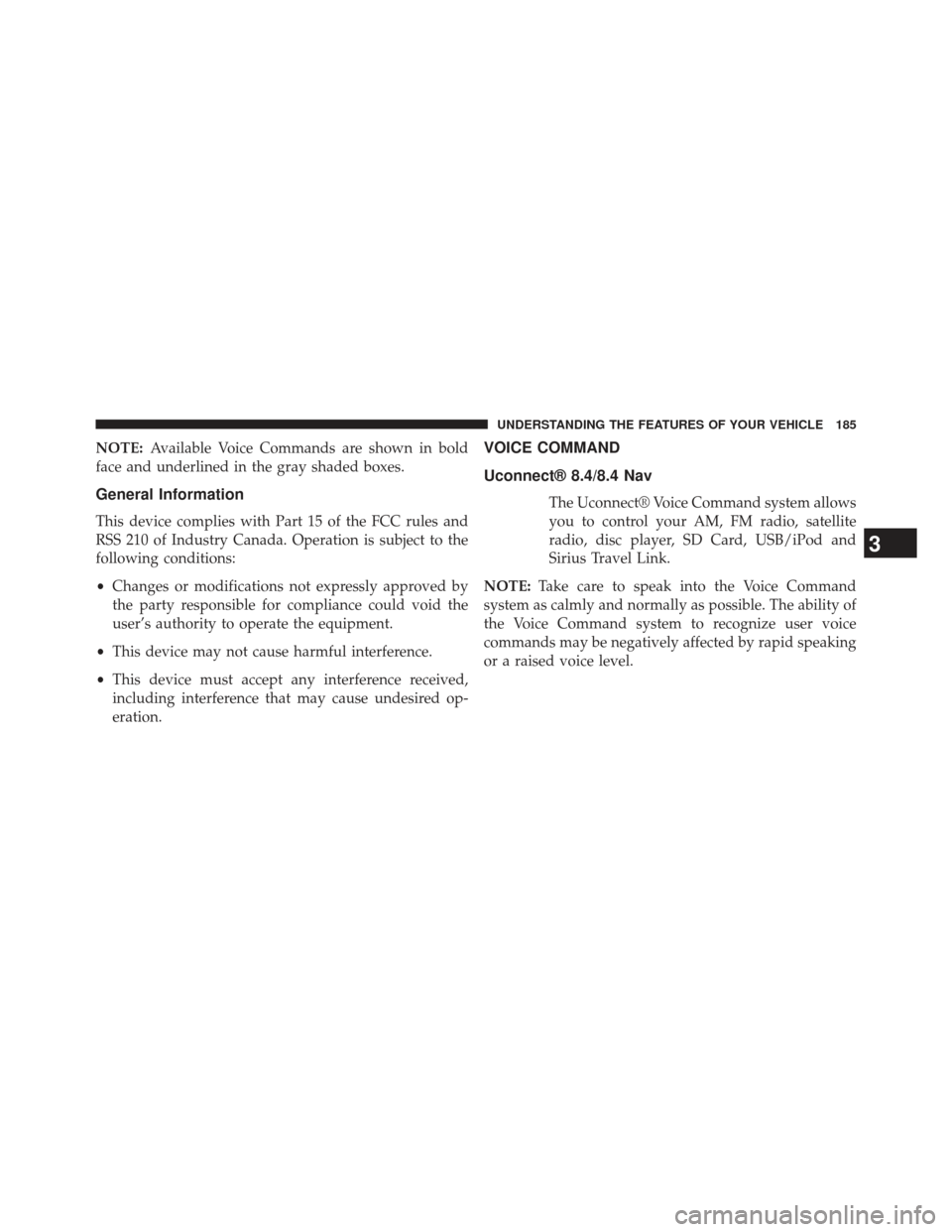
NOTE:Available Voice Commands are shown in bold
face and underlined in the gray shaded boxes.
General Information
This device complies with Part 15 of the FCC rules and
RSS 210 of Industry Canada. Operation is subject to the
following conditions:
• Changes or modifications not expressly approved by
the party responsible for compliance could void the
user’s authority to operate the equipment.
• This device may not cause harmful interference.
• This device must accept any interference received,
including interference that may cause undesired op-
eration.
VOICE COMMAND
Uconnect® 8.4/8.4 Nav
The Uconnect® Voice Command system allows
you to control your AM, FM radio, satellite
radio, disc player, SD Card, USB/iPod and
Sirius Travel Link.
NOTE: Take care to speak into the Voice Command
system as calmly and normally as possible. The ability of
the Voice Command system to recognize user voice
commands may be negatively affected by rapid speaking
or a raised voice level.
3
UNDERSTANDING THE FEATURES OF YOUR VEHICLE 185