2013 DODGE CHALLENGER audio
[x] Cancel search: audioPage 3 of 140

INTRODUCTION/WELCOME
WELCOME FROM CHRYSLER GROUP LLC . . . 2
CONTROLS AT A GLANCE
DRIVER COCKPIT................4
INSTRUMENT CLUSTER.............6
GETTING STARTED
KEYFOB .....................8
REMOTE START.................9
KEYLESS ENTER-N-GO™............9
THEFT ALARM.................13
SEATBELT ...................13
SUPPLEMENTAL RESTRAINT SYSTEM
(SRS)—AIRBAGS ................14
CHILD RESTRAINTS..............15
FRONT SEATS.................18
REARSEAT ...................20
HEATEDSEATS ................20
TILT/TELESCOPING STEERING COLUMN . . . 21
OPERATING YOUR VEHICLE
ENGINE BREAK-IN RECOMMENDATIONS . . . 22
TURN SIGNAL/WIPER/WASHER/HIGH
BEAM LEVER..................23
HEADLIGHT SWITCH..............24
SPEED CONTROL................25
AUTOSTICK®..................26
SPORT MODE – IF EQUIPPED..........27
MANUAL TRANSMISSION 1 TO 4 SKIP SHIFT . . 27MANUAL CLIMATE CONTROLS........28
AUTOMATIC TEMPERATURE
CONTROLS (ATC)...............29
POWER SUNROOF...............30
WIND BUFFETING...............31
ELECTRONICS
YOUR VEHICLE'S SOUND SYSTEM......32
Uconnect® 130.................34
Uconnect® 130 WITH SiriusXM
SATELLITE RADIO...............36
Uconnect® 430/430N.............38
Uconnect® 730N................47
SiriusXM SATELLITE RADIO/TRAVEL LINK . . 57
STEERING WHEEL AUDIO CONTROLS....60
Uconnect® Phone...............60
Uconnect® VOICE COMMAND.........63
Bluetooth® STREAMING AUDIO........66
iPod®/USB/MP3 CONTROL..........66
ELECTRONIC VEHICLE INFORMATION
CENTER (EVIC).................67
PROGRAMMABLE FEATURES.........68
UNIVERSAL GARAGE DOOR OPENER
(HomeLink®)..................69
POWER OUTLETS...............72
UTILITY
TRAILER TOWING WEIGHTS
(MAXIMUM TRAILER WEIGHT RATINGS) . . . 73
RECREATIONAL TOWING
(BEHIND MOTORHOME, ETC.).........73
SRT8
AUTOSTICK®..................74ELECTRONIC CONTROL DAMPING SYSTEM . . 75PERFORMANCE FEATURES..........76
SUMMER/THREE-SEASON TIRES.......77
WHAT TO DO IN EMERGENCIES
ROADSIDE ASSISTANCE............78INSTRUMENT CLUSTER WARNING LIGHTS . . 78IF YOUR ENGINE OVERHEATS.........83
JACKING AND TIRE CHANGING........84
BATTERY LOCATION..............90
TIREFIT KIT..................90
JUMP-STARTING...............96
SHIFT LEVER OVERRIDE...........98
TOWING A DISABLED VEHICLE........99
FREEING A STUCK VEHICLE.........100
EVENT DATA RECORDER (EDR)........101
MAINTAINING YOUR VEHICLE
OPENING THE HOOD.............102
ENGINE COMPARTMENT...........103
FLUIDS AND CAPACITIES - NON SRT8....106
MAINTENANCE SCHEDULE..........110
FUSES.....................118
TIRE PRESSURES...............121
WHEEL AND WHEEL TRIM CARE......122
EXTERIOR BULBS..............122
CONSUMER ASSISTANCE
CHRYSLER GROUP LLC
CUSTOMER CENTER.............123
CHRYSLER CANADA INC.
CUSTOMER CENTER.............123
ASSISTANCE FOR THE HEARING
IMPAIRED ...................123
PUBLICATIONS ORDERING..........123
REPORTING SAFETY DEFECTS IN THE
UNITEDSTATES ................124
MOPAR ACCESSORIES
AUTHENTIC ACCESSORIES BY MOPAR® . . 125
INDEX....................126
FAQ (How To?)
FREQUENTLY ASKED QUESTIONS......129
TABLE OF CONTENTS
Page 7 of 140

A. Headlight Switch pg. 24
B. Turn Signal/Wiper/Washer/High Beams
Lever (behind steering wheel) pg. 23
C. Electronic Vehicle Information Center
(EVIC) Display (behind steering wheel)
pg. 67
D. Instrument Cluster pg. 6
E. Ignition Switch/Keyless Enter-N-Go™
Button (behind steering wheel)
• Engine Starting/Stopping -
Automatic Transmission pg. 11
• Engine Starting/Stopping -
Manual Transmission pg. 12F. Audio System (touch-screen radio
shown) pg. 32
G. Climate Controls pg. 28
H. Power Outlet pg. 72
I. Transmission Shift Lever
J. SWITCH PANEL
• Heated Seat Switches pg. 20
• Hazard Switch
• Electronic Stability Control pg. 78
K. Speed Control pg. 25
L. Hood Release (below steering wheel at
base of instrument panel) pg. 102M. EVIC Controls pg. 67
N. Parking Brake Pedal
O. Trunk Release Button
P. Power Mirrors
Q. Power Door Locks
R. Power Windows
CONTROLS AT A GLANCE
5
Page 37 of 140

Radio Operation
Seek Up/Down Buttons
• Press to seek through radio stations in AM or FM bands.
• Hold either button to bypass stations without stopping.
Store Radio Presets
• Press the “SET/RND” button once and SET 1 will show in the display. Then select
button (1–6).
• A second station may be added to each push button. Press the “SET/RND” button twice
and SET 2 will show in the display. Then select button (1–6).
CD/DISC Operation
Seek Up/Down Buttons
• Press to seek through CD tracks.
• Hold either button to bypass tracks without stopping.
SET/RND Button (Random Play)
• Press this button while the CD is playing to activate Random Play.
• This feature plays the selections on the CD in random order to provide an interesting
change of pace.
Audio Jack Operation
• The AUX/Audio Jack provides a means to connect a portable audio device, such as an
MP3 player or an iPod®, to the vehicles sound system. This requires the use of a 3.5 mm
stereo audio patch cable.
• Pressing the AUX button will change the mode to auxiliary device if the Audio Jack is
connected, allowing the music from your portable device to play through the vehicle's
speakers.
• The functions of the portable device are controlled using the device buttons, not the
buttons on the radio. However, the volume may be controlled using the radio or portable
device.
ELECTRONICS
35
Page 39 of 140

Radio Operation
Seek Up/Down Buttons
• Press to seek through radio stations in AM, FM, or SAT bands.
• Hold either button to bypass stations without stopping.
Store Radio Presets
•
Press the “SET/RND” button once and SET 1 will show in the display. Then select button (1–6).
• A second station may be added to each push button. Press the “SET/RND” button twice
and SET 2 will show in the display. Then select button (1–6).
Music Type
• Press the “MUSIC TYPE” button to activate this mode. Press the “MUSIC TYPE” button
again or turn the “TUNE/SCROLL” control knob to select the desired music type (Adult
Hits, Country, Jazz, Oldies, Rock, etc.).
• Once a music type is chosen and the icon is displayed, press either “SEEK” button and
the radio will only search for stations with the selected music type.
NOTE:
The Music Type function only operates when in FM mode.
SETUP Button
• Pressing the “SETUP” button allows you to select between items that are available in that
particular mode.
• Turn the “TUNE/SCROLL” control knob to scroll through the entries. Push the “AUDIO/
SELECT” button to select an entry and make changes.
SiriusXM Satellite Radio
• SiriusXM Satellite Radio gives you over 130 channels, including 100% commercial-free
music from nearly every genre, plus all your favorite sports, news, talk and entertainment
channels–all with crystal clear, coast-to-coast coverage, all in one place and all at your
fingertips.
• To access SiriusXM Satellite Radio, press the “SAT” hard-key.
CD/DISC Operation
Seek Up/Down Buttons
• Press to seek through CD tracks.
• Hold either button to bypass tracks without stopping.
SET/RND Button (Random Play)
• Press this button while the CD is playing to activate Random Play.
• This feature plays the selections on the CD in random order to provide an interesting
change of pace.
ELECTRONICS
37
Page 40 of 140

LIST Button
• Press the “LIST” button to bring up a list of all folders on the CD. Scroll up or down the list
by turning the “TUNE/SCROLL” control knob.
• To select a folder from the list, press the “TUNE/SCROLL” control knob and the radio will
begin playing the files contained in that folder.
Audio Jack Operation
• The AUX/Audio Jack provides a means to connect a portable audio device, such as an
MP3 player or an iPod®, to the vehicles sound system. This requires the use of a 3.5 mm
stereo audio patch cable.
• Pressing the AUX button will change the mode to auxiliary device if the Audio Jack is
connected, allowing the music from your portable device to play through the vehicle's
speakers.
•
The functions of the portable device are controlled using the device buttons, not the buttons
on the radio. However, the volume may be controlled using the radio or portable device.
Uconnect® 430/430N
NOTE:
• Your radio may not be equipped with the Uconnect® Voice Command and Uconnect®
Phone features. To determine if your radio has these features, press the Voice Command
button on the radio. You will hear a voice prompt if you have the feature, or see a message
on the radio stating “Uconnect Phone not available” if you do not.
ELECTRONICS
38
Page 41 of 140
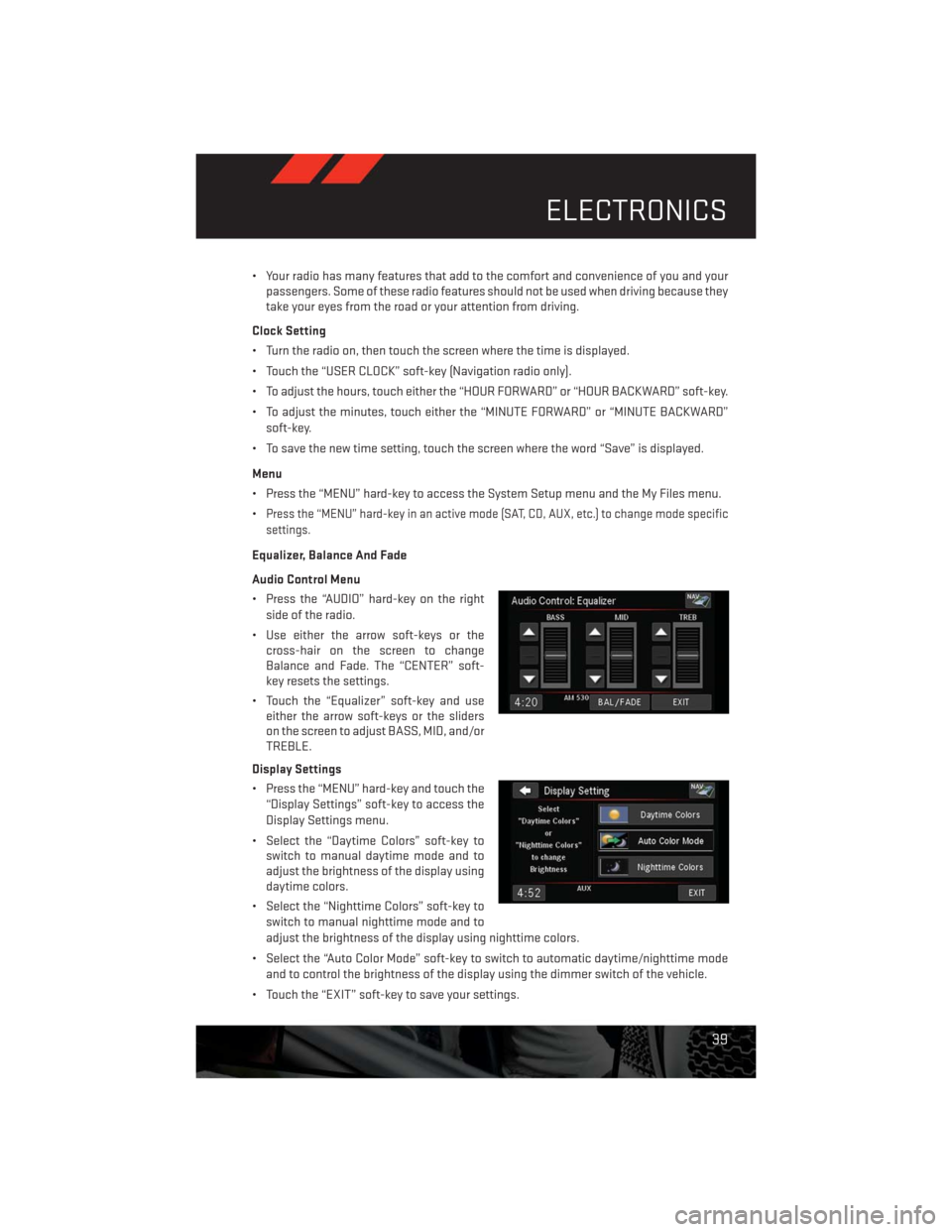
• Your radio has many features that add to the comfort and convenience of you and your
passengers. Some of these radio features should not be used when driving because they
take your eyes from the road or your attention from driving.
Clock Setting
• Turn the radio on, then touch the screen where the time is displayed.
• Touch the “USER CLOCK” soft-key (Navigation radio only).
• To adjust the hours, touch either the “HOUR FORWARD” or “HOUR BACKWARD” soft-key.
• To adjust the minutes, touch either the “MINUTE FORWARD” or “MINUTE BACKWARD”
soft-key.
• To save the new time setting, touch the screen where the word “Save” is displayed.
Menu
• Press the “MENU” hard-key to access the System Setup menu and the My Files menu.
•
Press the “MENU” hard-key in an active mode (SAT, CD, AUX, etc.) to change mode specific
settings.
Equalizer, Balance And Fade
Audio Control Menu
• Press the “AUDIO” hard-key on the right
side of the radio.
• Use either the arrow soft-keys or the
cross-hair on the screen to change
Balance and Fade. The “CENTER” soft-
key resets the settings.
• Touch the “Equalizer” soft-key and use
either the arrow soft-keys or the sliders
on the screen to adjust BASS, MID, and/or
TREBLE.
Display Settings
• Press the “MENU” hard-key and touch the
“Display Settings” soft-key to access the
Display Settings menu.
• Select the “Daytime Colors” soft-key to
switch to manual daytime mode and to
adjust the brightness of the display using
daytime colors.
• Select the “Nighttime Colors” soft-key to
switch to manual nighttime mode and to
adjust the brightness of the display using nighttime colors.
• Select the “Auto Color Mode” soft-key to switch to automatic daytime/nighttime mode
and to control the brightness of the display using the dimmer switch of the vehicle.
• Touch the “EXIT” soft-key to save your settings.
ELECTRONICS
39
Page 44 of 140

Audio Jack Operation
• The AUX/Audio Jack provides a means to connect a portable audio device, such as an
MP3 player or an iPod®, to the vehicles sound system. This requires the use of a 3.5 mm
stereo audio patch cable.
• Press the “MEDIA” hard-key then the “AUX” soft-key to change the mode to auxiliary
device if the Audio Jack is connected, allowing the music from your portable device to
play through the vehicle's speakers.
• The functions of the portable device are controlled using the device itself, not the
buttons on the radio. However, the volume may be controlled using the radio or portable
device.
Hard Disk Drive (HDD) Operation
• The Hard Disk Drive (HDD) mode gives you access to the audio files on the internal hard
disk drive. It functions similar to a CD player, with the exception that the internal HDD can
hold more tracks.
• It is also possible to import display pictures to the internal hard disk drive. The pictures
can be displayed on the right half of the radio screen.
• Before using the HDD mode, you will need to copy songs and pictures to the internal
hard drive. Songs and pictures can be added to the hard drive by using a CD or USB device
(e.g. thumb drive or memory stick).
NOTE:
• HDD supports only .jpg/JPEG formats for photos.
• WMA/MP3 Files and Selective Songs from a CD can also be added to the HDD. See the
Uconnect® 430/430N User's Manual for more information.
Copying Music From CD
• Press the “LOAD” hard-key.
• Insert a disc, then press the “MY FILES” hard-key and then select “MY MUSIC” soft-key.
• Touch the “Add Music Files to HDD” soft-key, then touch the “Disc” soft-key in the next
screen to start the process.
NOTE:
• You might need to select the folder or title
depending on the CD, then press “DONE”
to start the copy process.
• The copy progress is shown in the lower
left corner of the screen.
ELECTRONICS
42
Page 46 of 140

Playing Music From The HDD
• Press the “MEDIA” hard-key to display the media source tabs at the top of the screen.
Touch the “HDD” soft-key tab. Touch the desired track soft-key to play or touch the
“SEARCH/BROWSE” soft-key to search by artist, by album, by song, by genre, from a
folder, or from Favorites.
Cleaning Your Touch-Screen Radio
• Do not spray any liquid or caustic chemi-
cals directly on the screen. Use a clean
and dry micro fiber lens cleaning cloth to
clean the touch-screen.
• If necessary, use a lint-free cloth damp-
ened with a cleaning solution such as iso-
propyl alcohol or an isopropyl alcohol and
water solution ratio of 50:50. Always fol-
low the solvent manufacturer's precau-
tions and directions.
Garmin® Navigation
• Uconnect® 430N integrates Garmin’s
consumer-friendly navigation into your
vehicle. Garmin® Navigation includes a
database with over 6 million points of interest.
• Touch the “NAV” soft-key in the upper right corner of the screen to access the Navigation
system.
Changing the Navigation Voice Prompt
Volume
1. Program a destination.
2. While traveling on your route, touch the
upper left area of the map screen where
your next turn is displayed.
3. The Navigation system will then repeat
the distance to your next turn.
4. While the Navigation system is speaking, use the ON/OFF VOLUME rotary knob to adjust
the volume to a comfortable level. Please note the volume setting for Navigation Voice
Prompt is different than the audio system.
NOTE:
For your own safety and the safety of others, it is not possible to use certain features while
the vehicle is in motion.
ELECTRONICS
44