Page 193 of 520
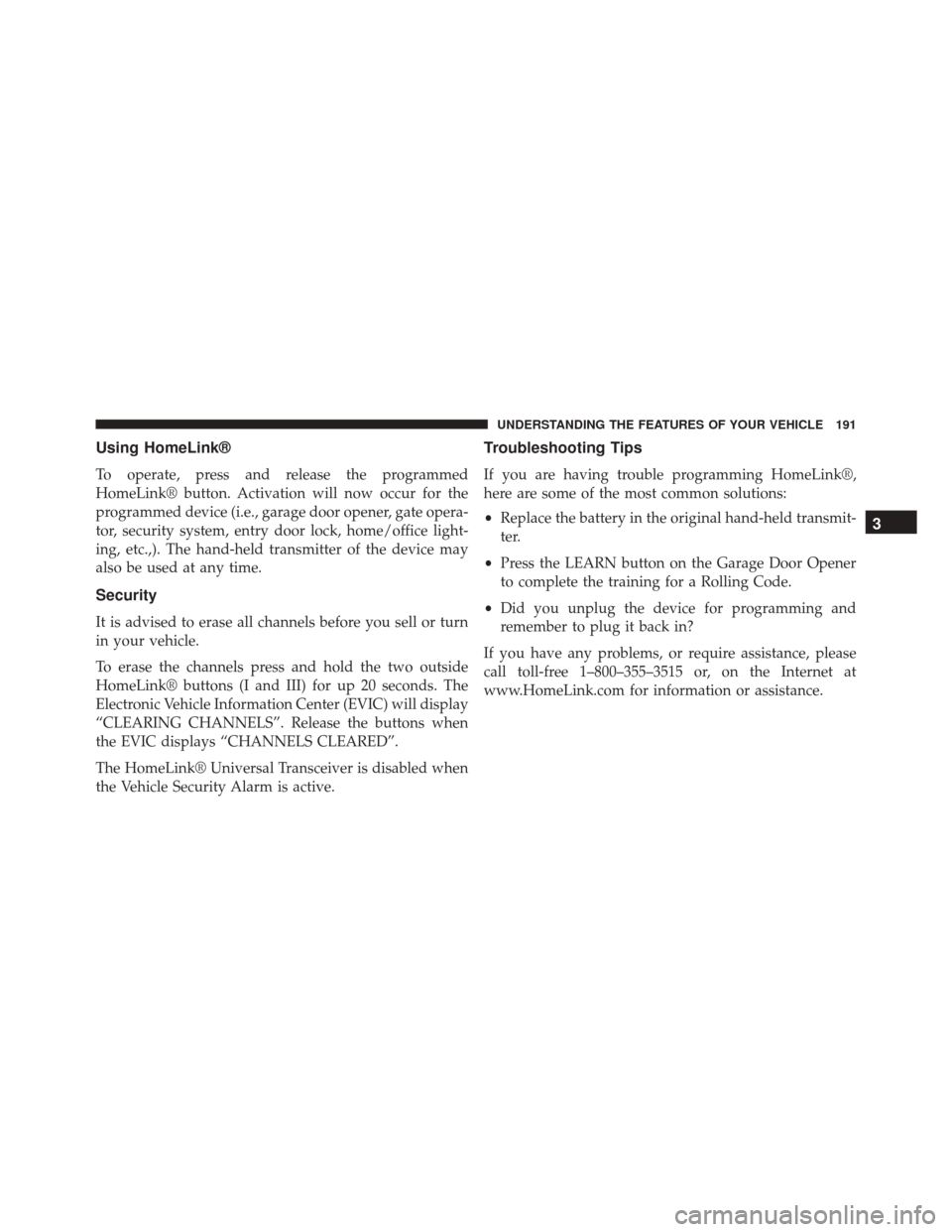
Using HomeLink®
To operate, press and release the programmed
HomeLink® button. Activation will now occur for the
programmed device (i.e., garage door opener, gate opera-
tor, security system, entry door lock, home/office light-
ing, etc.,). The hand-held transmitter of the device may
also be used at any time.
Security
It is advised to erase all channels before you sell or turn
in your vehicle.
To erase the channels press and hold the two outside
HomeLink® buttons (I and III) for up 20 seconds. The
Electronic Vehicle Information Center (EVIC) will display
“CLEARING CHANNELS”. Release the buttons when
the EVIC displays “CHANNELS CLEARED”.
The HomeLink® Universal Transceiver is disabled when
the Vehicle Security Alarm is active.
Troubleshooting Tips
If you are having trouble programming HomeLink®,
here are some of the most common solutions:
•Replace the battery in the original hand-held transmit-
ter.
• Press the LEARN button on the Garage Door Opener
to complete the training for a Rolling Code.
• Did you unplug the device for programming and
remember to plug it back in?
If you have any problems, or require assistance, please
call toll-free 1–800–355–3515 or, on the Internet at
www.HomeLink.com for information or assistance.
3
UNDERSTANDING THE FEATURES OF YOUR VEHICLE 191
Page 208 of 520
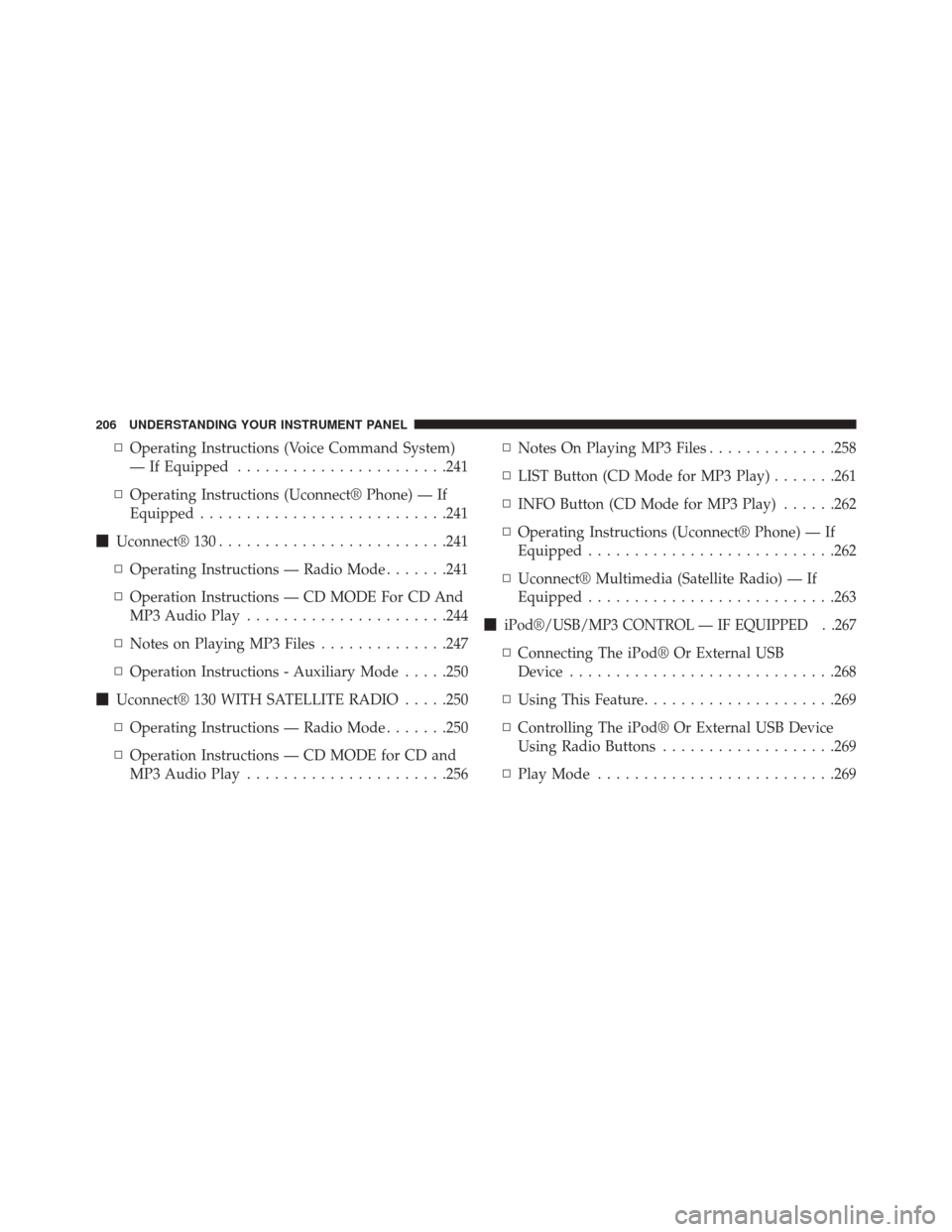
▫Operating Instructions (Voice Command System)
— If Equipped ...................... .241
▫ Operating Instructions (Uconnect® Phone) — If
Equipped .......................... .241
� Uconnect® 130 ........................ .241
▫ Operating Instructions — Radio Mode .......241
▫ Operation Instructions — CD MODE For CD And
MP3 Audio Play ..................... .244
▫ Notes on Playing MP3 Files ..............247
▫ Operation Instructions - Auxiliary Mode .....250
� Uconnect® 130 WITH SATELLITE RADIO .....250
▫ Operating Instructions — Radio Mode .......250
▫ Operation Instructions — CD MODE for CD and
MP3 Audio Play ..................... .256▫
Notes On Playing MP3 Files ..............258
▫ LIST Button (CD Mode for MP3 Play) .......261
▫ INFO Button (CD Mode for MP3 Play) ......262
▫ Operating Instructions (Uconnect® Phone) — If
Equipped .......................... .262
▫ Uconnect® Multimedia (Satellite Radio) — If
Equipped .......................... .263
�
iPod®/USB/MP3 CONTROL — IF EQUIPPED . .267
▫ Connecting The iPod® Or External USB
Device ............................ .268
▫ Using This Feature .....................269
▫ Controlling The iPod® Or External USB Device
Using Radio Buttons ...................269
▫ Play Mode ......................... .269
206 UNDERSTANDING YOUR INSTRUMENT PANEL
Page 224 of 520
This system conveniently allows the driver to select a
variety of useful information by pressing the switches
mounted on the steering wheel. The EVIC consists of the
following:
•System Status
• Vehicle Information Warning Message Displays
• Tire Pressure Monitor System
• Personal Settings (Customer-Programmable Features)
• Compass Display
• Outside Temperature Display
• Trip Computer Functions
• Uconnect® phone Displays (If Equipped)
• Uconnect® gps Screens (If Equipped)
• Audio Mode Display •
Surround Sound Modes (if equipped with Driver-
Selectable Surround [DSS])
• Performance Features
The system allows the driver to select information by
pressing the following buttons mounted on the steering
wheel:
EVIC Steering Wheel Buttons
222 UNDERSTANDING YOUR INSTRUMENT PANEL
Page 234 of 520

Launch RPM Set (Manual Transmission Only)
When selected, this screen displays the vehicle’s current
Launch RPM used for Launch Control (refer to “ESC
Operating Modes – Launch Control” in “Starting and
Operating”).
•This feature will only function when the vehicle is
stationary.
• Pressing the SELECT button will bring up a list of
available rpm values to use with Launch Control.
• Scroll to the desired launch rpm value using the
up/down arrow buttons and press the SELECT button
to set the launch rpm to the desired value. •
The newly chosen launch rpm will then be displayed.
When Launch Control is activated, the engine speed
will hold at the newly chosen launch rpm.
NOTE: Launch mode is not available within the first 500
miles of engine break-in.
Keyless Enter-N-Go™ Display — If Equipped
When the ENGINE START/STOP button is pressed to
change ignition switch positions, the Keyless Enter-N-
Go™ icon momentarily appears in the EVIC display
showing the new ignition switch position.
232 UNDERSTANDING YOUR INSTRUMENT PANEL
Page 242 of 520
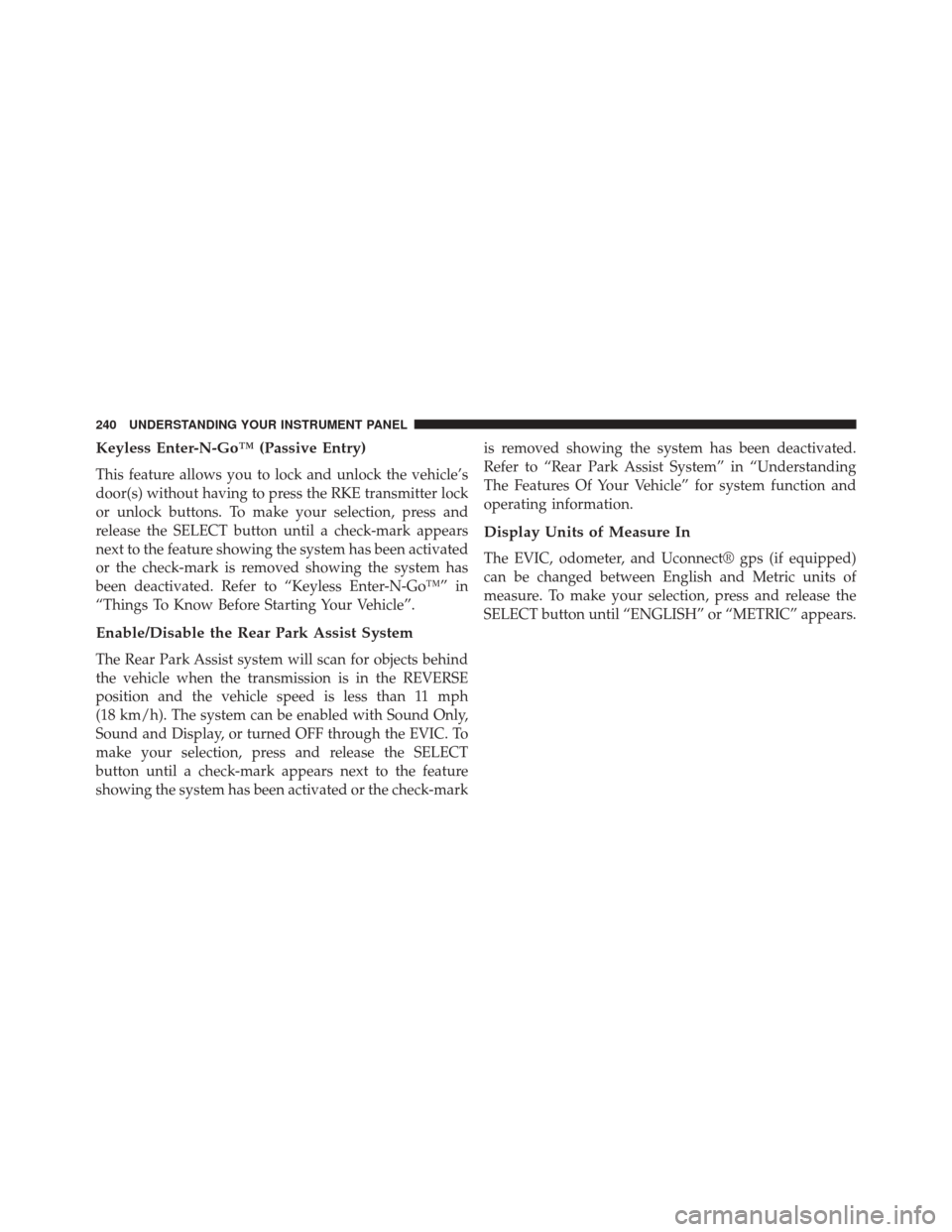
Keyless Enter-N-Go™ (Passive Entry)
This feature allows you to lock and unlock the vehicle’s
door(s) without having to press the RKE transmitter lock
or unlock buttons. To make your selection, press and
release the SELECT button until a check-mark appears
next to the feature showing the system has been activated
or the check-mark is removed showing the system has
been deactivated. Refer to “Keyless Enter-N-Go™” in
“Things To Know Before Starting Your Vehicle”.
Enable/Disable the Rear Park Assist System
The Rear Park Assist system will scan for objects behind
the vehicle when the transmission is in the REVERSE
position and the vehicle speed is less than 11 mph
(18 km/h). The system can be enabled with Sound Only,
Sound and Display, or turned OFF through the EVIC. To
make your selection, press and release the SELECT
button until a check-mark appears next to the feature
showing the system has been activated or the check-markis removed showing the system has been deactivated.
Refer to “Rear Park Assist System” in “Understanding
The Features Of Your Vehicle” for system function and
operating information.
Display Units of Measure In
The EVIC, odometer, and Uconnect® gps (if equipped)
can be changed between English and Metric units of
measure. To make your selection, press and release the
SELECT button until “ENGLISH” or “METRIC” appears.
240 UNDERSTANDING YOUR INSTRUMENT PANEL
Page 244 of 520
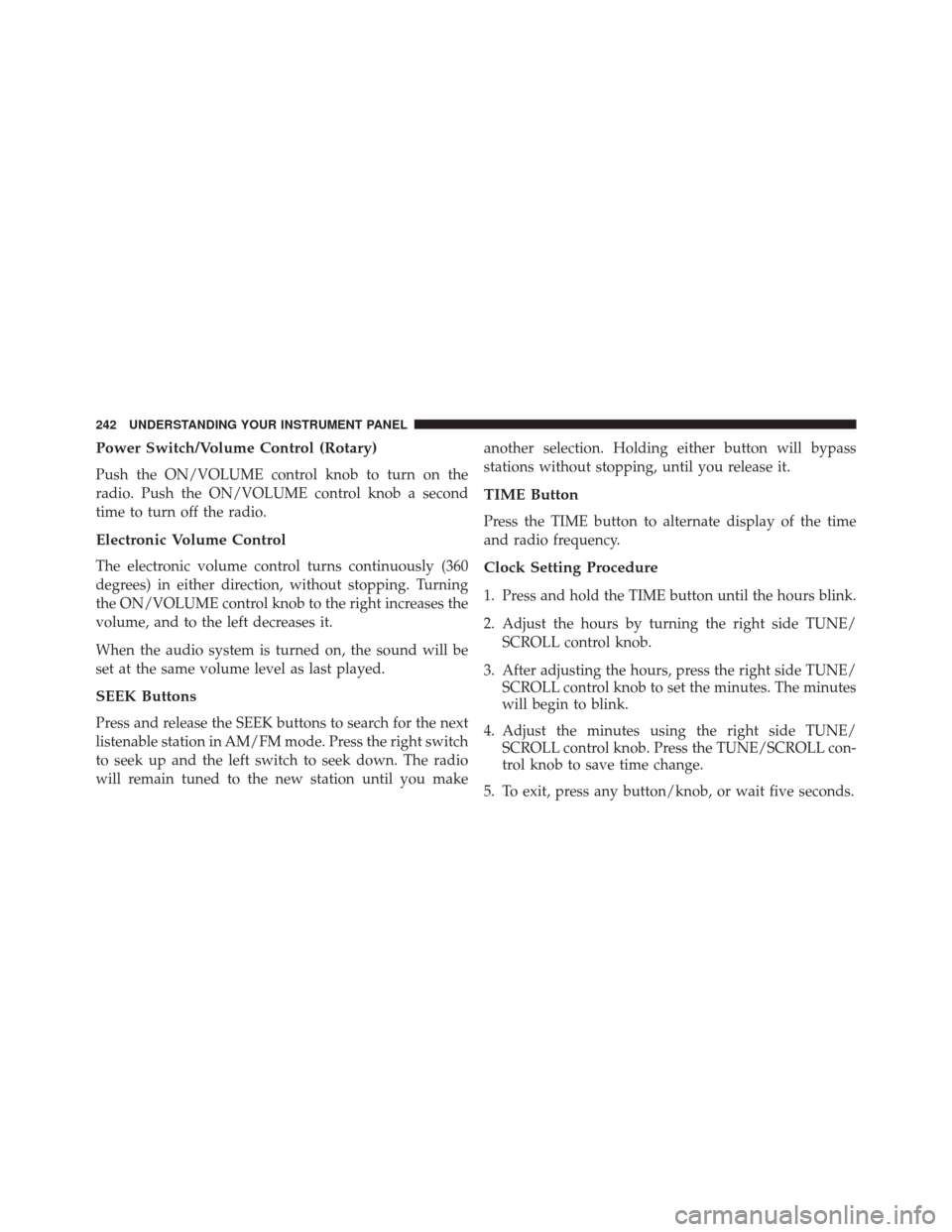
Power Switch/Volume Control (Rotary)
Push the ON/VOLUME control knob to turn on the
radio. Push the ON/VOLUME control knob a second
time to turn off the radio.
Electronic Volume Control
The electronic volume control turns continuously (360
degrees) in either direction, without stopping. Turning
the ON/VOLUME control knob to the right increases the
volume, and to the left decreases it.
When the audio system is turned on, the sound will be
set at the same volume level as last played.
SEEK Buttons
Press and release the SEEK buttons to search for the next
listenable station in AM/FM mode. Press the right switch
to seek up and the left switch to seek down. The radio
will remain tuned to the new station until you makeanother selection. Holding either button will bypass
stations without stopping, until you release it.
TIME Button
Press the TIME button to alternate display of the time
and radio frequency.
Clock Setting Procedure
1. Press and hold the TIME button until the hours blink.
2. Adjust the hours by turning the right side TUNE/
SCROLL control knob.
3. After adjusting the hours, press the right side TUNE/ SCROLL control knob to set the minutes. The minutes
will begin to blink.
4. Adjust the minutes using the right side TUNE/ SCROLL control knob. Press the TUNE/SCROLL con-
trol knob to save time change.
5. To exit, press any button/knob, or wait five seconds.
242 UNDERSTANDING YOUR INSTRUMENT PANEL
Page 245 of 520
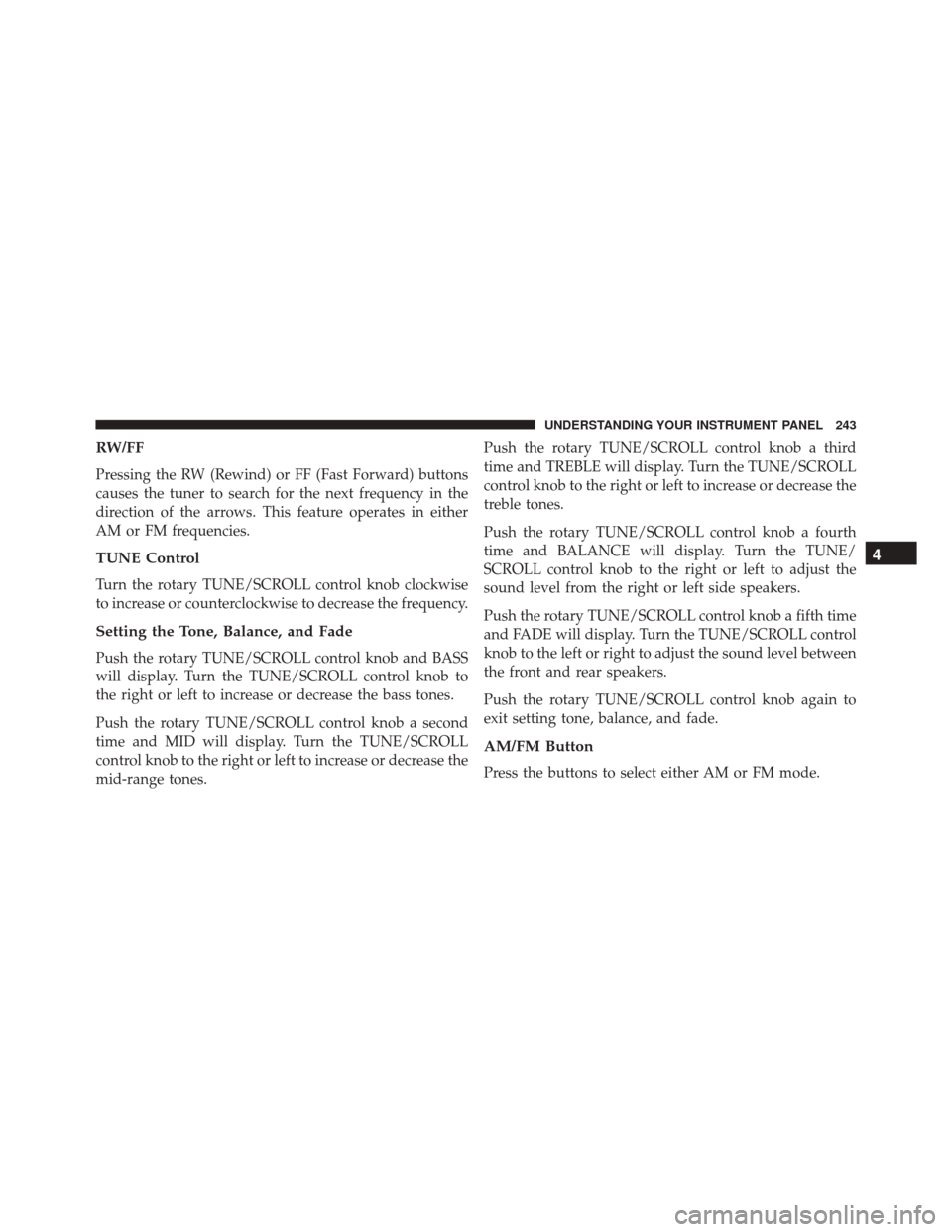
RW/FF
Pressing the RW (Rewind) or FF (Fast Forward) buttons
causes the tuner to search for the next frequency in the
direction of the arrows. This feature operates in either
AM or FM frequencies.
TUNE Control
Turn the rotary TUNE/SCROLL control knob clockwise
to increase or counterclockwise to decrease the frequency.
Setting the Tone, Balance, and Fade
Push the rotary TUNE/SCROLL control knob and BASS
will display. Turn the TUNE/SCROLL control knob to
the right or left to increase or decrease the bass tones.
Push the rotary TUNE/SCROLL control knob a second
time and MID will display. Turn the TUNE/SCROLL
control knob to the right or left to increase or decrease the
mid-range tones.Push the rotary TUNE/SCROLL control knob a third
time and TREBLE will display. Turn the TUNE/SCROLL
control knob to the right or left to increase or decrease the
treble tones.
Push the rotary TUNE/SCROLL control knob a fourth
time and BALANCE will display. Turn the TUNE/
SCROLL control knob to the right or left to adjust the
sound level from the right or left side speakers.
Push the rotary TUNE/SCROLL control knob a fifth time
and FADE will display. Turn the TUNE/SCROLL control
knob to the left or right to adjust the sound level between
the front and rear speakers.
Push the rotary TUNE/SCROLL control knob again to
exit setting tone, balance, and fade.
AM/FM Button
Press the buttons to select either AM or FM mode.
4
UNDERSTANDING YOUR INSTRUMENT PANEL 243
Page 246 of 520
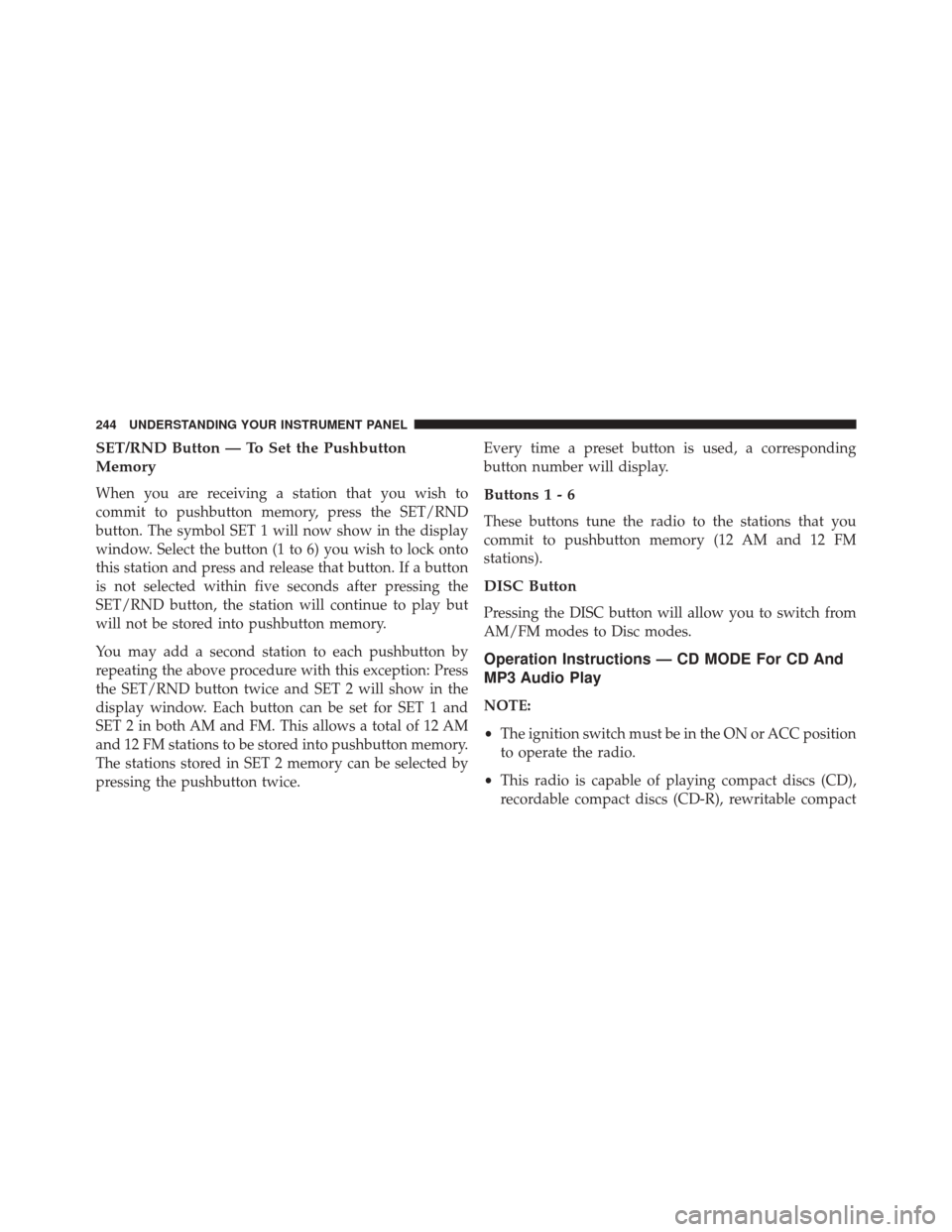
SET/RND Button — To Set the Pushbutton
Memory
When you are receiving a station that you wish to
commit to pushbutton memory, press the SET/RND
button. The symbol SET 1 will now show in the display
window. Select the button (1 to 6) you wish to lock onto
this station and press and release that button. If a button
is not selected within five seconds after pressing the
SET/RND button, the station will continue to play but
will not be stored into pushbutton memory.
You may add a second station to each pushbutton by
repeating the above procedure with this exception: Press
the SET/RND button twice and SET 2 will show in the
display window. Each button can be set for SET 1 and
SET 2 in both AM and FM. This allows a total of 12 AM
and 12 FM stations to be stored into pushbutton memory.
The stations stored in SET 2 memory can be selected by
pressing the pushbutton twice.Every time a preset button is used, a corresponding
button number will display.Buttons1-6
These buttons tune the radio to the stations that you
commit to pushbutton memory (12 AM and 12 FM
stations).
DISC Button
Pressing the DISC button will allow you to switch from
AM/FM modes to Disc modes.
Operation Instructions — CD MODE For CD And
MP3 Audio Play
NOTE:
•
The ignition switch must be in the ON or ACC position
to operate the radio.
• This radio is capable of playing compact discs (CD),
recordable compact discs (CD-R), rewritable compact
244 UNDERSTANDING YOUR INSTRUMENT PANEL