Page 181 of 520
WARNING ALERTS
Rear Distance (in/cm) Greater than
79 in (200 cm) 79-39 in
(200-100 cm) 39-25 in
(100-65 cm) 25-12 in
(65-30 cm) Less than
12 in (30 cm)
Audible Alert Chime None
Single 1/2
Second Tone Slow
FastContinuous
Display Message Park Assist Sys- tem ONWarning Object
Detected Warning Object
Detected Warning Object
Detected Warning Object
Detected
Arcs None3 Solid
(Continuous) 3 Slow
Flashing 2 Slow
Flashing 1 Slow
Flashing
Radio Mute NoYes YesYes Yes
NOTE: ParkSense® will MUTE the radio, if on, when the
system is sounding an audio tone.
3
UNDERSTANDING THE FEATURES OF YOUR VEHICLE 179
Page 208 of 520
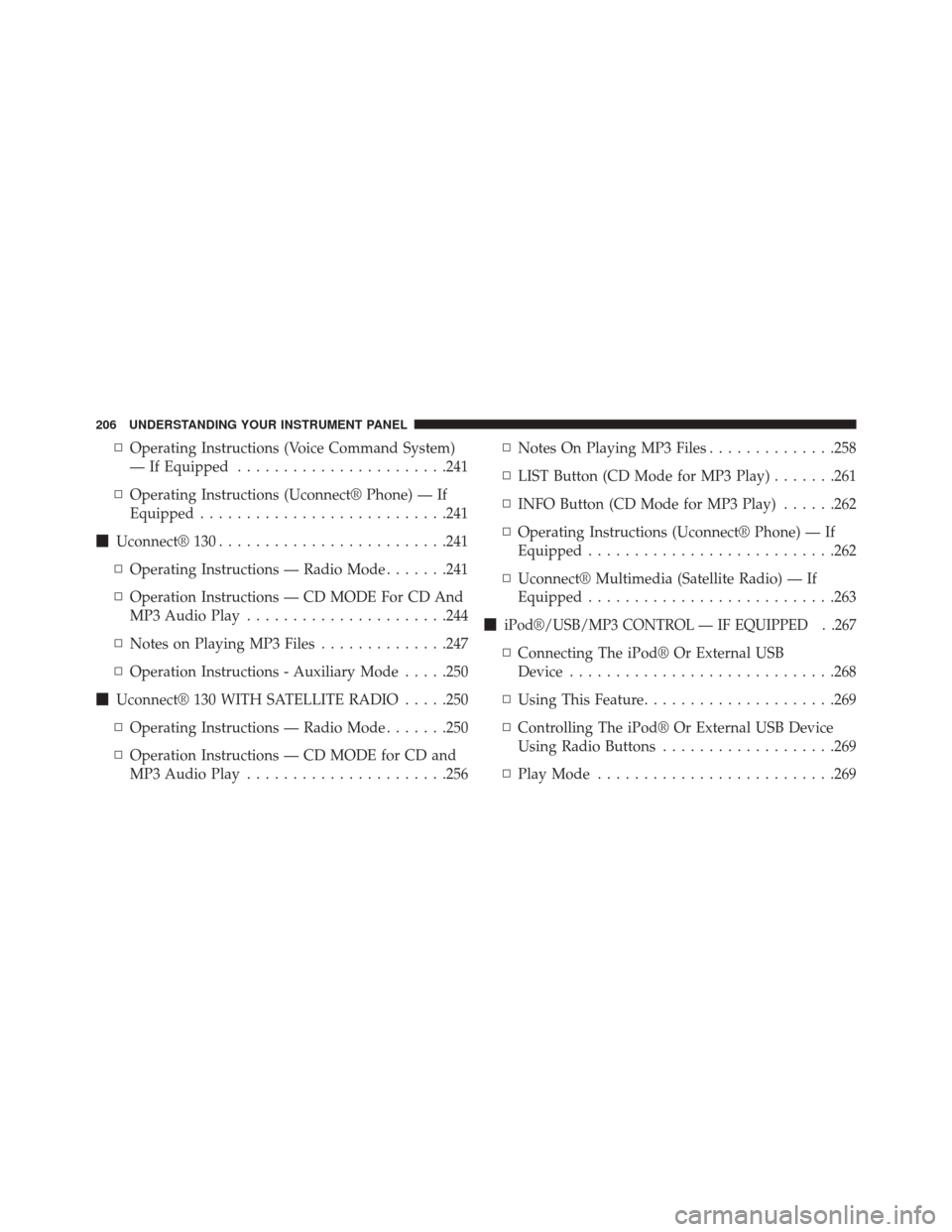
▫Operating Instructions (Voice Command System)
— If Equipped ...................... .241
▫ Operating Instructions (Uconnect® Phone) — If
Equipped .......................... .241
� Uconnect® 130 ........................ .241
▫ Operating Instructions — Radio Mode .......241
▫ Operation Instructions — CD MODE For CD And
MP3 Audio Play ..................... .244
▫ Notes on Playing MP3 Files ..............247
▫ Operation Instructions - Auxiliary Mode .....250
� Uconnect® 130 WITH SATELLITE RADIO .....250
▫ Operating Instructions — Radio Mode .......250
▫ Operation Instructions — CD MODE for CD and
MP3 Audio Play ..................... .256▫
Notes On Playing MP3 Files ..............258
▫ LIST Button (CD Mode for MP3 Play) .......261
▫ INFO Button (CD Mode for MP3 Play) ......262
▫ Operating Instructions (Uconnect® Phone) — If
Equipped .......................... .262
▫ Uconnect® Multimedia (Satellite Radio) — If
Equipped .......................... .263
�
iPod®/USB/MP3 CONTROL — IF EQUIPPED . .267
▫ Connecting The iPod® Or External USB
Device ............................ .268
▫ Using This Feature .....................269
▫ Controlling The iPod® Or External USB Device
Using Radio Buttons ...................269
▫ Play Mode ......................... .269
206 UNDERSTANDING YOUR INSTRUMENT PANEL
Page 209 of 520
▫List Or Browse Mode ...................271
▫ Bluetooth Streaming Audio (BTSA) .........273
� HARMAN KARDON® Logic7® HIGH
PERFORMANCE MULTICHANNEL SURROUND
SOUND SYSTEM WITH DRIVER-SELECTABLE
SURROUND (DSS) — IF EQUIPPED .........274
� STEERING WHEEL AUDIO CONTROLS — IF
EQUIPPED .......................... .275
▫ Radio Operation ..................... .276
▫ CD Player .......................... .276�
CD/DVD DISC MAINTENANCE ...........277
� RADIO OPERATION AND MOBILE PHONES . .277
� CLIMATE CONTROLS ...................278
▫ Automatic Temperature Control (ATC) ......278
▫ Automatic Operation ...................278
▫ Blower Control ...................... .280
▫ Manual Operation .....................280
▫ Operating Tips ...................... .284
4
UNDERSTANDING YOUR INSTRUMENT PANEL 207
Page 224 of 520
This system conveniently allows the driver to select a
variety of useful information by pressing the switches
mounted on the steering wheel. The EVIC consists of the
following:
•System Status
• Vehicle Information Warning Message Displays
• Tire Pressure Monitor System
• Personal Settings (Customer-Programmable Features)
• Compass Display
• Outside Temperature Display
• Trip Computer Functions
• Uconnect® phone Displays (If Equipped)
• Uconnect® gps Screens (If Equipped)
• Audio Mode Display •
Surround Sound Modes (if equipped with Driver-
Selectable Surround [DSS])
• Performance Features
The system allows the driver to select information by
pressing the following buttons mounted on the steering
wheel:
EVIC Steering Wheel Buttons
222 UNDERSTANDING YOUR INSTRUMENT PANEL
Page 244 of 520
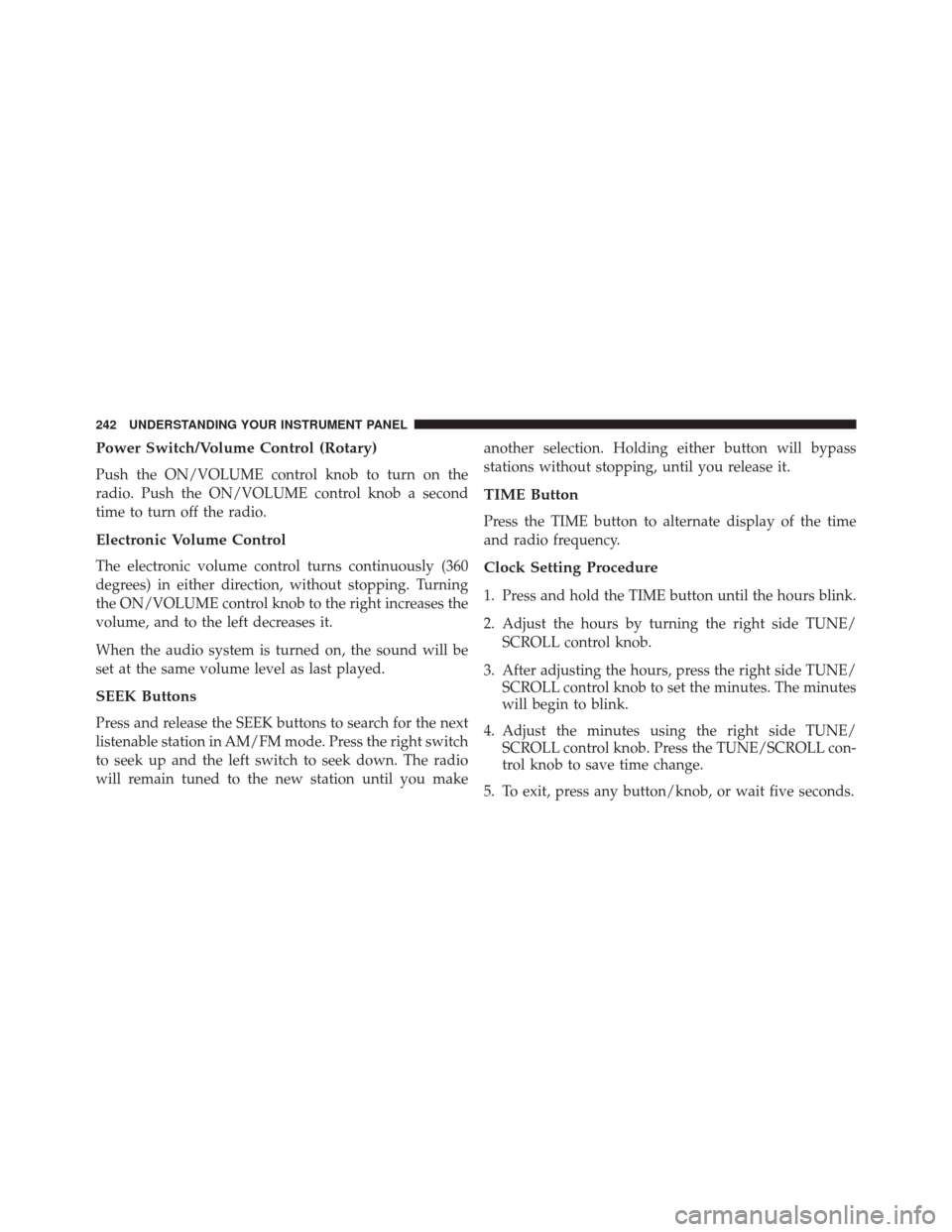
Power Switch/Volume Control (Rotary)
Push the ON/VOLUME control knob to turn on the
radio. Push the ON/VOLUME control knob a second
time to turn off the radio.
Electronic Volume Control
The electronic volume control turns continuously (360
degrees) in either direction, without stopping. Turning
the ON/VOLUME control knob to the right increases the
volume, and to the left decreases it.
When the audio system is turned on, the sound will be
set at the same volume level as last played.
SEEK Buttons
Press and release the SEEK buttons to search for the next
listenable station in AM/FM mode. Press the right switch
to seek up and the left switch to seek down. The radio
will remain tuned to the new station until you makeanother selection. Holding either button will bypass
stations without stopping, until you release it.
TIME Button
Press the TIME button to alternate display of the time
and radio frequency.
Clock Setting Procedure
1. Press and hold the TIME button until the hours blink.
2. Adjust the hours by turning the right side TUNE/
SCROLL control knob.
3. After adjusting the hours, press the right side TUNE/ SCROLL control knob to set the minutes. The minutes
will begin to blink.
4. Adjust the minutes using the right side TUNE/ SCROLL control knob. Press the TUNE/SCROLL con-
trol knob to save time change.
5. To exit, press any button/knob, or wait five seconds.
242 UNDERSTANDING YOUR INSTRUMENT PANEL
Page 246 of 520
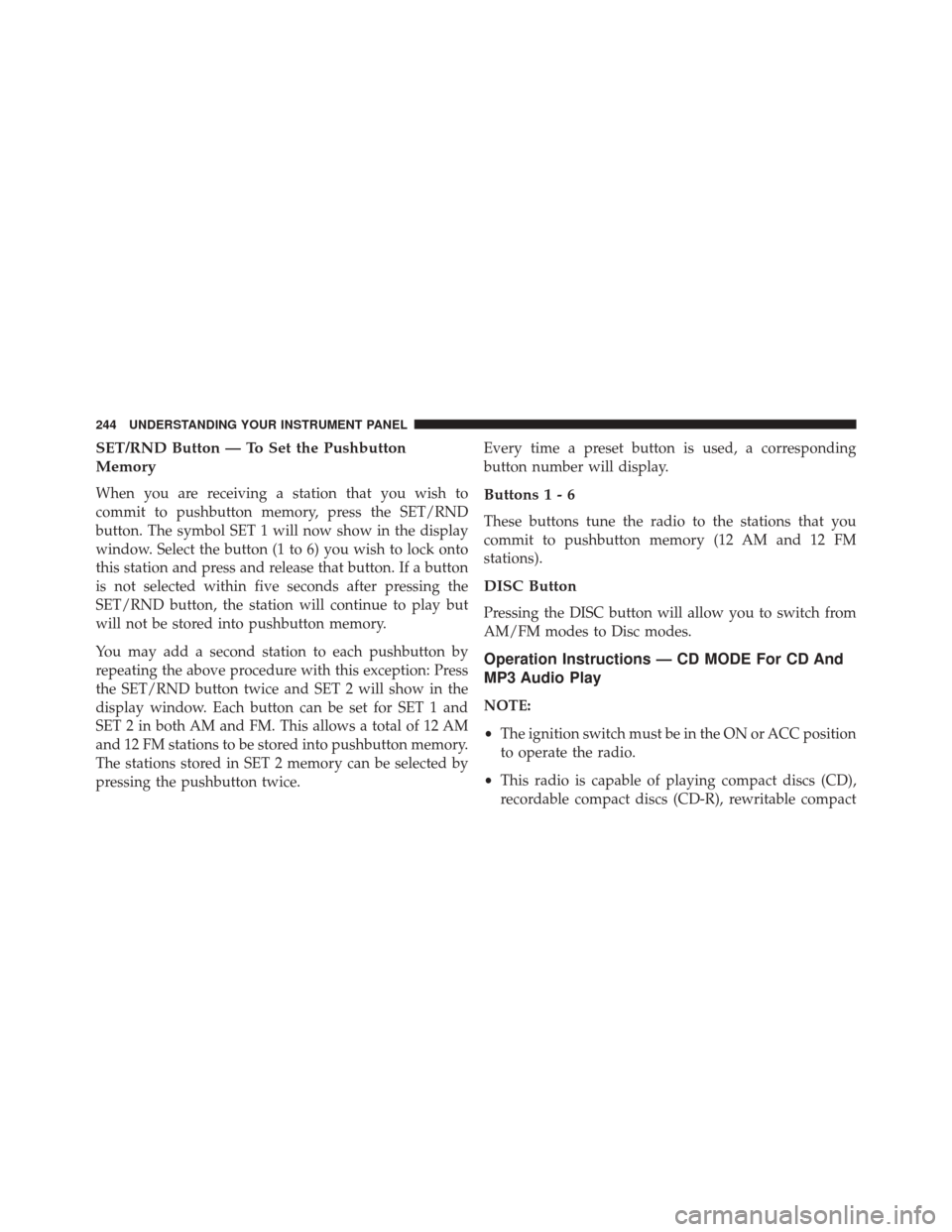
SET/RND Button — To Set the Pushbutton
Memory
When you are receiving a station that you wish to
commit to pushbutton memory, press the SET/RND
button. The symbol SET 1 will now show in the display
window. Select the button (1 to 6) you wish to lock onto
this station and press and release that button. If a button
is not selected within five seconds after pressing the
SET/RND button, the station will continue to play but
will not be stored into pushbutton memory.
You may add a second station to each pushbutton by
repeating the above procedure with this exception: Press
the SET/RND button twice and SET 2 will show in the
display window. Each button can be set for SET 1 and
SET 2 in both AM and FM. This allows a total of 12 AM
and 12 FM stations to be stored into pushbutton memory.
The stations stored in SET 2 memory can be selected by
pressing the pushbutton twice.Every time a preset button is used, a corresponding
button number will display.Buttons1-6
These buttons tune the radio to the stations that you
commit to pushbutton memory (12 AM and 12 FM
stations).
DISC Button
Pressing the DISC button will allow you to switch from
AM/FM modes to Disc modes.
Operation Instructions — CD MODE For CD And
MP3 Audio Play
NOTE:
•
The ignition switch must be in the ON or ACC position
to operate the radio.
• This radio is capable of playing compact discs (CD),
recordable compact discs (CD-R), rewritable compact
244 UNDERSTANDING YOUR INSTRUMENT PANEL
Page 250 of 520
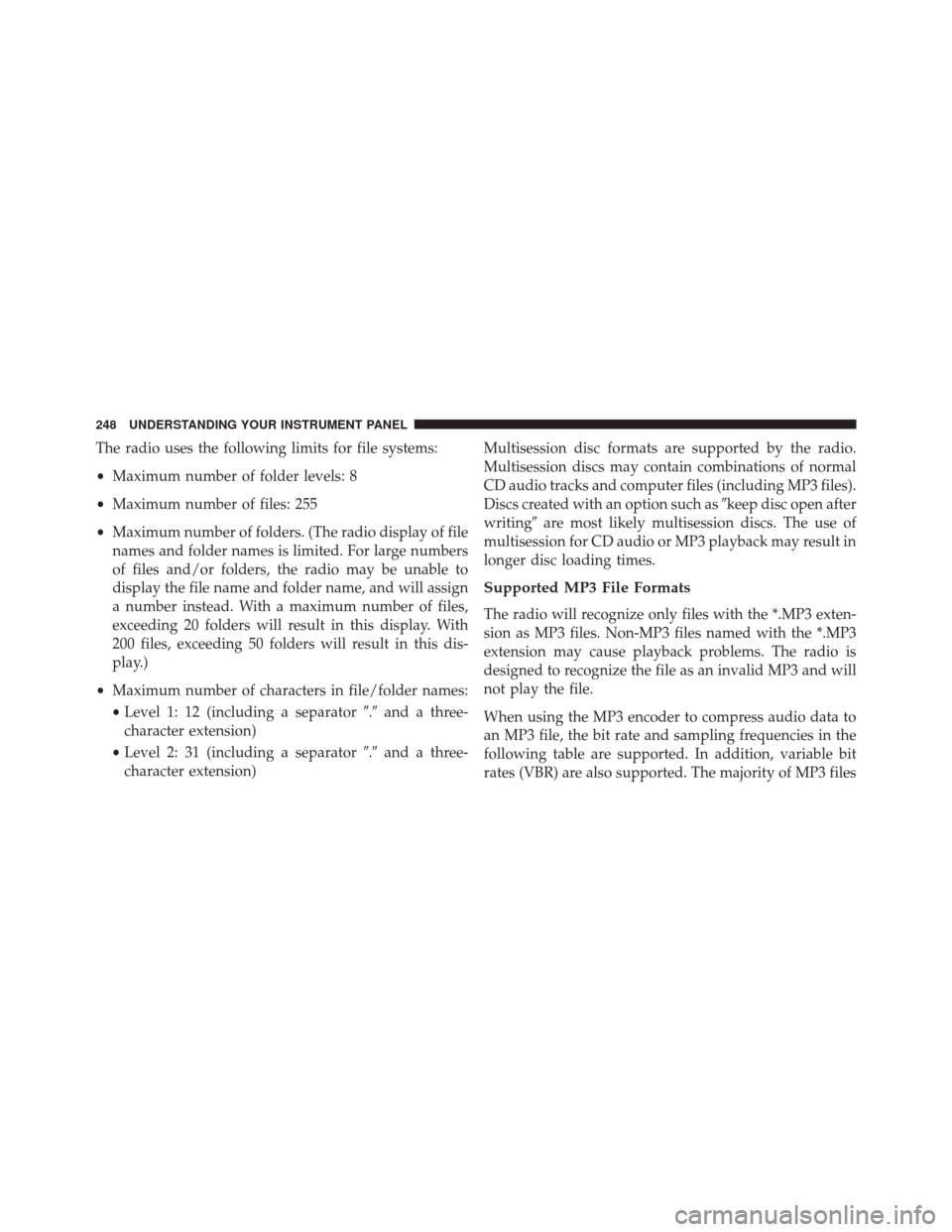
The radio uses the following limits for file systems:
•Maximum number of folder levels: 8
• Maximum number of files: 255
• Maximum number of folders. (The radio display of file
names and folder names is limited. For large numbers
of files and/or folders, the radio may be unable to
display the file name and folder name, and will assign
a number instead. With a maximum number of files,
exceeding 20 folders will result in this display. With
200 files, exceeding 50 folders will result in this dis-
play.)
• Maximum number of characters in file/folder names:
• Level 1: 12 (including a separator �.�and a three-
character extension)
• Level 2: 31 (including a separator �.�and a three-
character extension) Multisession disc formats are supported by the radio.
Multisession discs may contain combinations of normal
CD audio tracks and computer files (including MP3 files).
Discs created with an option such as
�keep disc open after
writing� are most likely multisession discs. The use of
multisession for CD audio or MP3 playback may result in
longer disc loading times.
Supported MP3 File Formats
The radio will recognize only files with the *.MP3 exten-
sion as MP3 files. Non-MP3 files named with the *.MP3
extension may cause playback problems. The radio is
designed to recognize the file as an invalid MP3 and will
not play the file.
When using the MP3 encoder to compress audio data to
an MP3 file, the bit rate and sampling frequencies in the
following table are supported. In addition, variable bit
rates (VBR) are also supported. The majority of MP3 files
248 UNDERSTANDING YOUR INSTRUMENT PANEL
Page 251 of 520
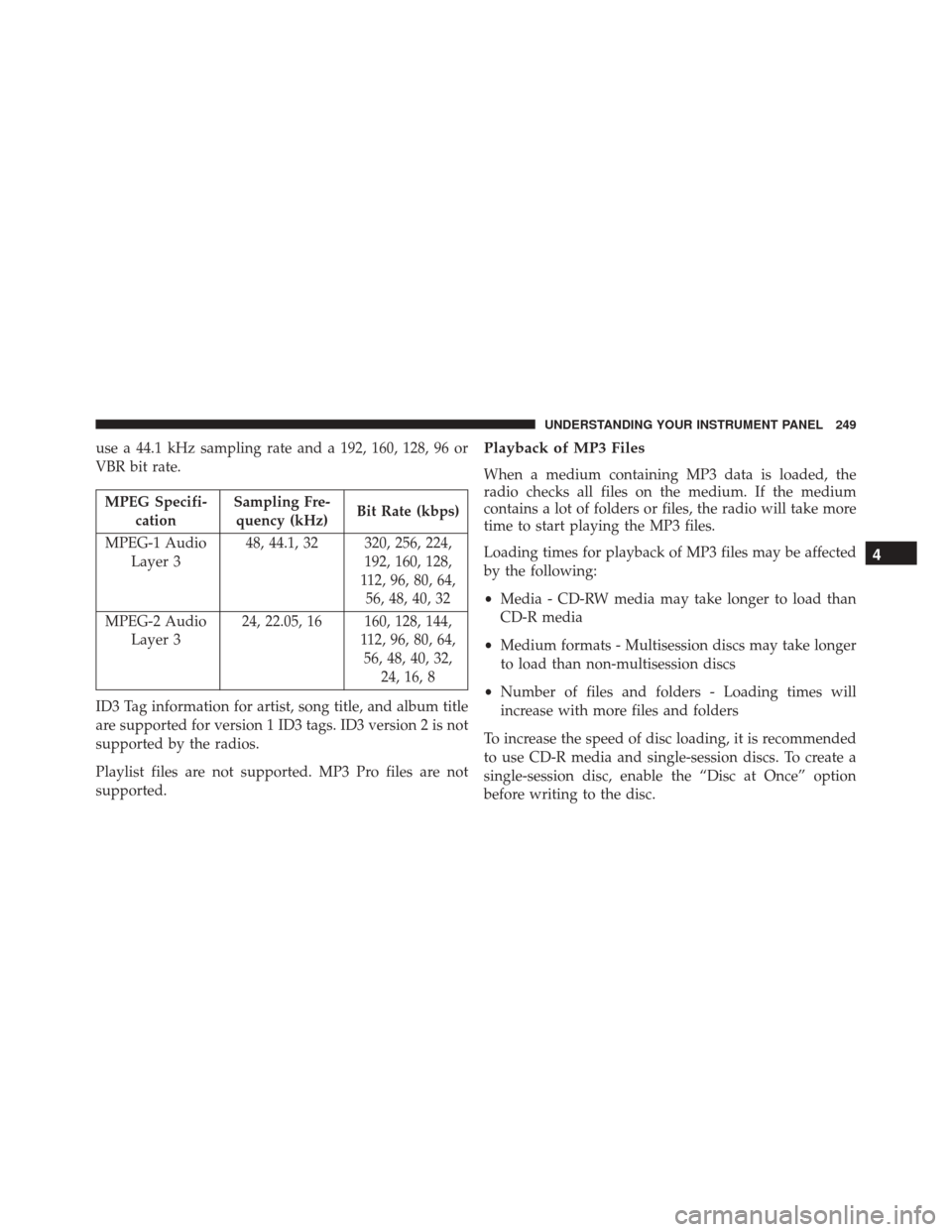
use a 44.1 kHz sampling rate and a 192, 160, 128, 96 or
VBR bit rate.
MPEG Specifi-cation Sampling Fre-
quency (kHz) Bit Rate (kbps)
MPEG-1 Audio Layer 3 48, 44.1, 32 320, 256, 224,
192, 160, 128,
112, 96, 80, 64, 56, 48, 40, 32
MPEG-2 Audio Layer 3 24, 22.05, 16 160, 128, 144,
112, 96, 80, 64,56, 48, 40, 32, 24, 16, 8
ID3 Tag information for artist, song title, and album title
are supported for version 1 ID3 tags. ID3 version 2 is not
supported by the radios.
Playlist files are not supported. MP3 Pro files are not
supported.
Playback of MP3 Files
When a medium containing MP3 data is loaded, the
radio checks all files on the medium. If the medium
contains a lot of folders or files, the radio will take more
time to start playing the MP3 files.
Loading times for playback of MP3 files may be affected
by the following:
• Media - CD-RW media may take longer to load than
CD-R media
• Medium formats - Multisession discs may take longer
to load than non-multisession discs
• Number of files and folders - Loading times will
increase with more files and folders
To increase the speed of disc loading, it is recommended
to use CD-R media and single-session discs. To create a
single-session disc, enable the “Disc at Once” option
before writing to the disc.
4
UNDERSTANDING YOUR INSTRUMENT PANEL 249