Page 146 of 543

General Information
This device complies with Part 15 of the FCC rules and
RSS 210 of Industry Canada. Operation is subject to the
following conditions:
•Changes or modifications not expressly approved by
the party responsible for compliance could void the
user’s authority to operate the equipment.
• This device may not cause harmful interference.
• This device must accept any interference received,
including interference that may cause undesired op-
eration.
VOICE COMMAND — IF EQUIPPED
Voice Command System Operation
The Uconnect® Voice Command system allows
you to control your AM, FM radio, disc player,
USB Mass Storage Class device, iPod® family
of devices, Bluetooth® Streaming Audio de-
vice, and a memo recorder.
NOTE: Take care to speak into the Voice Interface Sys-
tem as calmly and normally as possible. The ability of the
Voice Interface System to recognize user voice commands
may be negatively affected by rapid speaking or a raised
voice level.
144 UNDERSTANDING THE FEATURES OF YOUR VEHICLE
Page 148 of 543

To hear the first available Menu, press the Voice Com-
mand
button and say “Help” or “Main Menu”.
Commands
The Voice Command system understands two types of
commands. Universal commands are available at all
times. Local commands are available if the supported
radio mode is active.
Changing The Volume
1. Start a dialogue by pressing the Voice Command
button.
2. Say a command (e.g., “Help”).
3. Use the ON/OFF VOLUME rotary knob to adjust the volume to a comfortable level while the Voice Com-
mand system is speaking. Please note the volume
setting for Voice Command is different than the audio
system.
Main Menu
Start a dialogue by pressing the Voice Command
button. You may say “Main Menu” to switch to the
main menu.
In this mode, you can say the following commands:
• “Radio AM” (to switch to the radio AM mode)
• “Radio FM” (to switch to radio FM mode)
• “Disc” (to switch to the disc mode)
• “USB” (to switch to USB mode)
• “Bluetooth Streaming” (to switch to Bluetooth®
Streaming mode)
• “Memo” (to switch to the memo recorder)
• “System Setup” (to switch to system setup)
146 UNDERSTANDING THE FEATURES OF YOUR VEHICLE
Page 150 of 543

Disc Mode
To switch to the disc mode, say “Disc”. In this mode, you
may say the following commands:
•“Track” (#) (to change the track)
• “Next Track” (to play the next track)
• “Previous Track” (to play the previous track)
• “Main Menu” (to switch to the main menu)
USB Mode
To switch to USB mode, say “USB”. In this mode, you
may say the following commands:
•“Next Track” (to play the next track)
• “Previous Track” (to play the previous track)
• “Play” (to play a Artist Name, Playlist Name, Album
Name, Track Name, etc.)
Bluetooth® Streaming (BT) Mode
To switch to Bluetooth® Streaming (BT) mode, say
“Bluetooth Streaming”. In this mode, you may say the
following commands:
• “Next Track” (to play the next track)
• “Previous Track” (to play the previous track)
• “List” (to list an Artist, Playlist, Album, Track, etc.)
Memo Mode
To switch to the voice recorder mode, say “Memo”. In
this mode, you may say the following commands:
•“New Memo” (to record a new memo) — During the
recording, you may press the Voice Command
button to stop recording. You proceed by saying
one of the following commands:
– “Save” (to save the memo)
– “Continue” (to continue recording)
– “Delete” (to delete the recording)
148 UNDERSTANDING THE FEATURES OF YOUR VEHICLE
Page 210 of 543
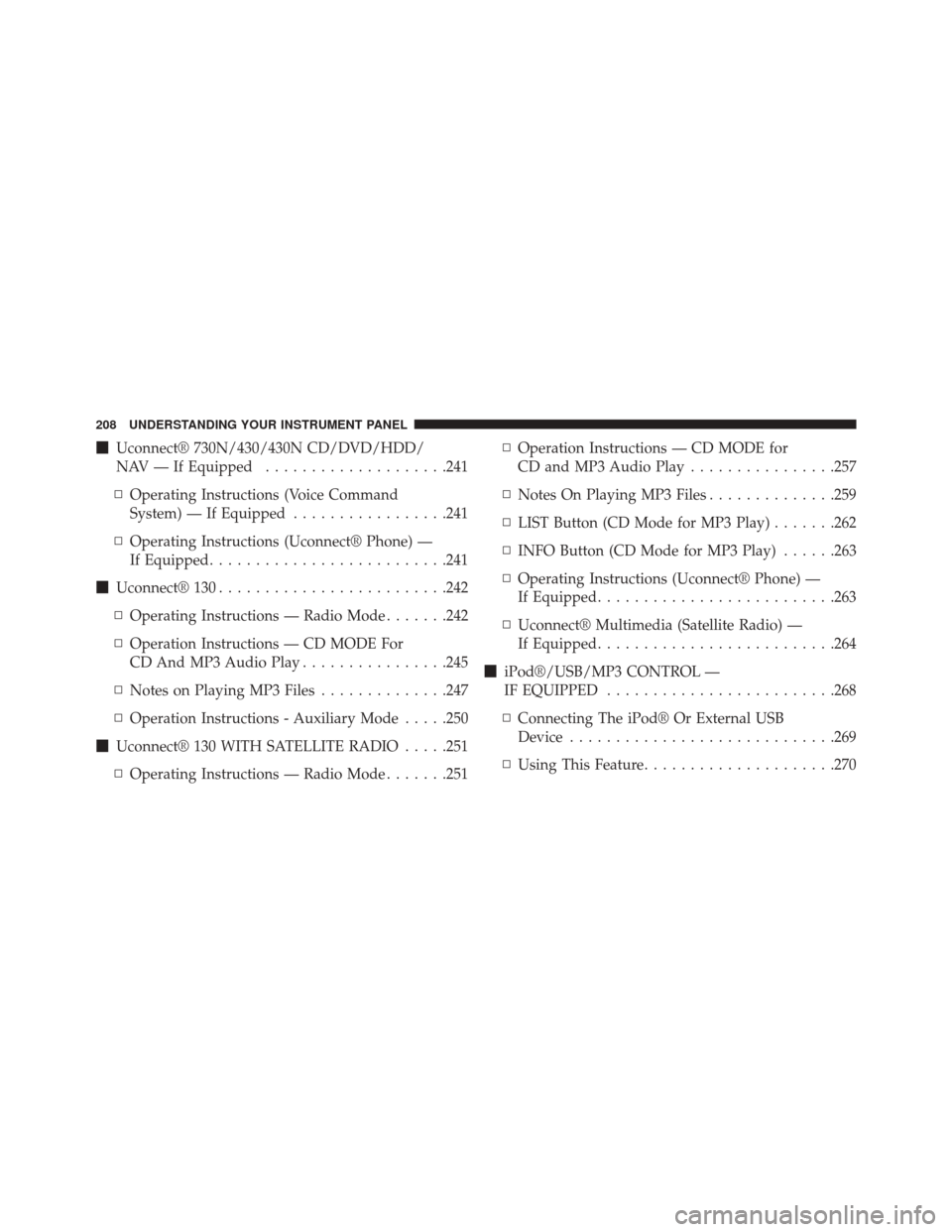
�Uconnect® 730N/430/430N CD/DVD/HDD/
NAV — If Equipped ....................241
▫ Operating Instructions (Voice Command
System) — If Equipped .................241
▫ Operating Instructions (Uconnect® Phone) —
If Equipped ......................... .241
� Uconnect® 130 ........................ .242
▫ Operating Instructions — Radio Mode .......242
▫ Operation Instructions — CD MODE For
CD And MP3 Audio Play ................245
▫ Notes on Playing MP3 Files ..............247
▫ Operation Instructions - Auxiliary Mode .....250
� Uconnect® 130 WITH SATELLITE RADIO .....251
▫ Operating Instructions — Radio Mode .......251▫
Operation Instructions — CD MODE for
CD and MP3 Audio Play ................257
▫ Notes On Playing MP3 Files ..............259
▫ LIST Button (CD Mode for MP3 Play) .......262
▫ INFO Button (CD Mode for MP3 Play) ......263
▫ Operating Instructions (Uconnect® Phone) —
If Equipped ......................... .263
▫ Uconnect® Multimedia (Satellite Radio) —
If Equipped ......................... .264
� iPod®/USB/MP3 CONTROL —
IF EQUIPPED ........................ .268
▫ Connecting The iPod® Or External USB
Device ............................ .269
▫ Using This Feature .....................270
208 UNDERSTANDING YOUR INSTRUMENT PANEL
Page 211 of 543
▫Controlling The iPod® Or External USB
Device Using Radio Buttons ..............270
▫ Play Mode ......................... .271
▫ List Or Browse Mode ...................272
▫ Bluetooth Streaming Audio (BTSA) .........274
� HARMAN KARDON® Logic7® HIGH
PERFORMANCE MULTICHANNEL SURROUND
SOUND SYSTEM WITH DRIVER-SELECTABLE
SURROUND (DSS) — IF EQUIPPED .........276
� STEERING WHEEL AUDIO CONTROLS —
IF EQUIPPED ........................ .277
▫ Radio Operation ..................... .278
▫ CD Player .......................... .278�
CD/DVD DISC MAINTENANCE ...........279
� RADIO OPERATION AND MOBILE
PHONES ........................... .280
� CLIMATE CONTROLS ...................280
▫ Automatic Temperature Control (ATC) ......280
▫ Automatic Operation ...................281
▫ Blower Control ...................... .282
▫ Manual Operation .....................282
▫ Operating Tips ...................... .286
4
UNDERSTANDING YOUR INSTRUMENT PANEL 209
Page 270 of 543
Every time a preset button is used, a corresponding
button number will display.
Buttons1-6
These buttons tune the radio to the channels that you
commit to pushbutton memory (12 Satellite stations).
iPod®/USB/MP3 CONTROL — IF EQUIPPED
This feature allows an iPod® or external USB device to be
plugged into the USB port, located in the center console
or glove compartment.
iPod® control supports Mini, 4G, Photo, Nano, 5G iPod®
and iPhone® devices. Some iPod® software versions
may not fully support the iPod® control features. Please
visit Apple’s website for software updates.NOTE:
•
If the radio has a USB port, refer to the appropriate
Uconnect® Multimedia radio User ’s Manual for
iPod® or external USB device support capability.
• Connecting an iPod® or consumer electronic audio
device to the AUX port located in the radio faceplate,
plays media, but does not use the iPod® /MP3 control
feature to control the connected device.
268 UNDERSTANDING YOUR INSTRUMENT PANEL
Page 271 of 543
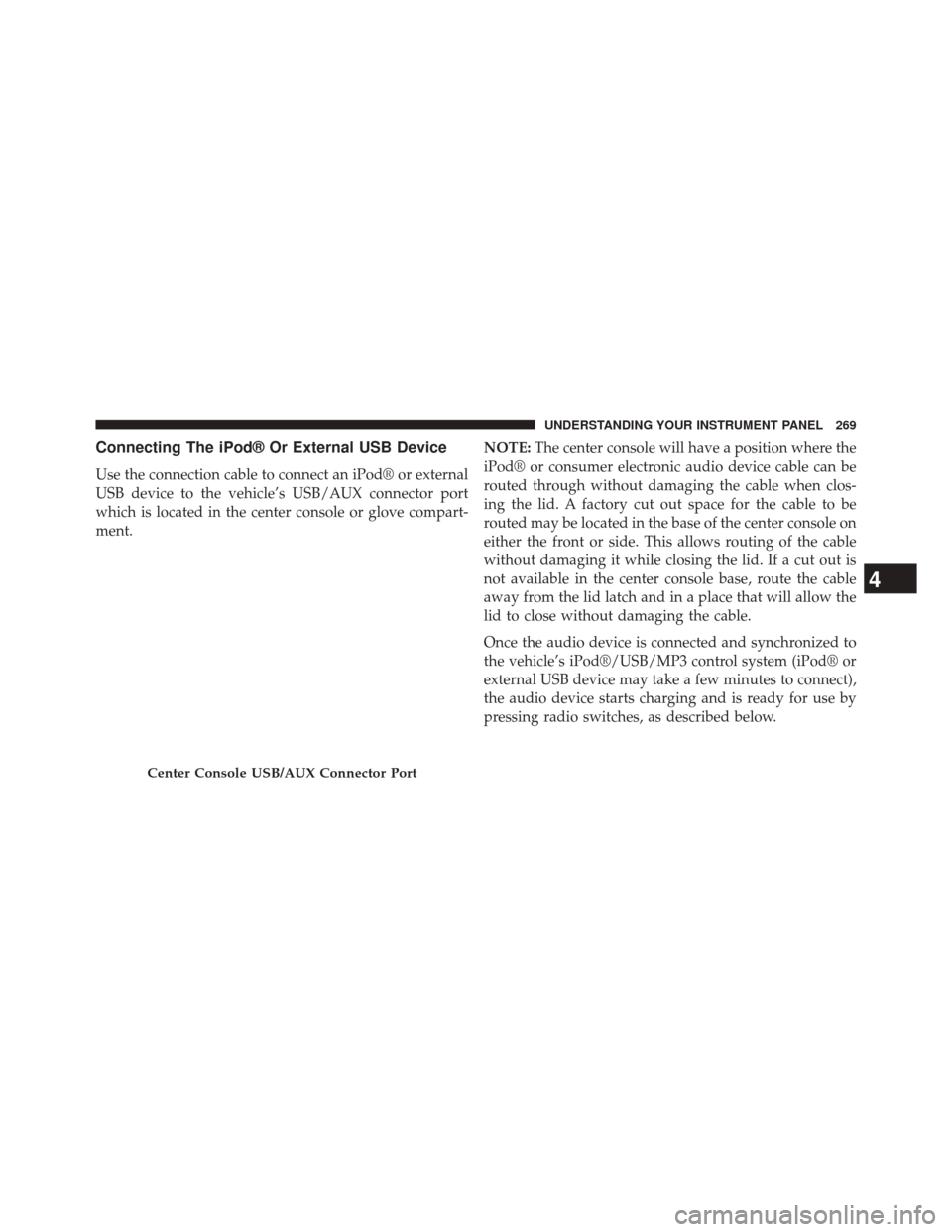
Connecting The iPod® Or External USB Device
Use the connection cable to connect an iPod® or external
USB device to the vehicle’s USB/AUX connector port
which is located in the center console or glove compart-
ment.NOTE:
The center console will have a position where the
iPod® or consumer electronic audio device cable can be
routed through without damaging the cable when clos-
ing the lid. A factory cut out space for the cable to be
routed may be located in the base of the center console on
either the front or side. This allows routing of the cable
without damaging it while closing the lid. If a cut out is
not available in the center console base, route the cable
away from the lid latch and in a place that will allow the
lid to close without damaging the cable.
Once the audio device is connected and synchronized to
the vehicle’s iPod®/USB/MP3 control system (iPod® or
external USB device may take a few minutes to connect),
the audio device starts charging and is ready for use by
pressing radio switches, as described below.
Center Console USB/AUX Connector Port
4
UNDERSTANDING YOUR INSTRUMENT PANEL 269
Page 272 of 543
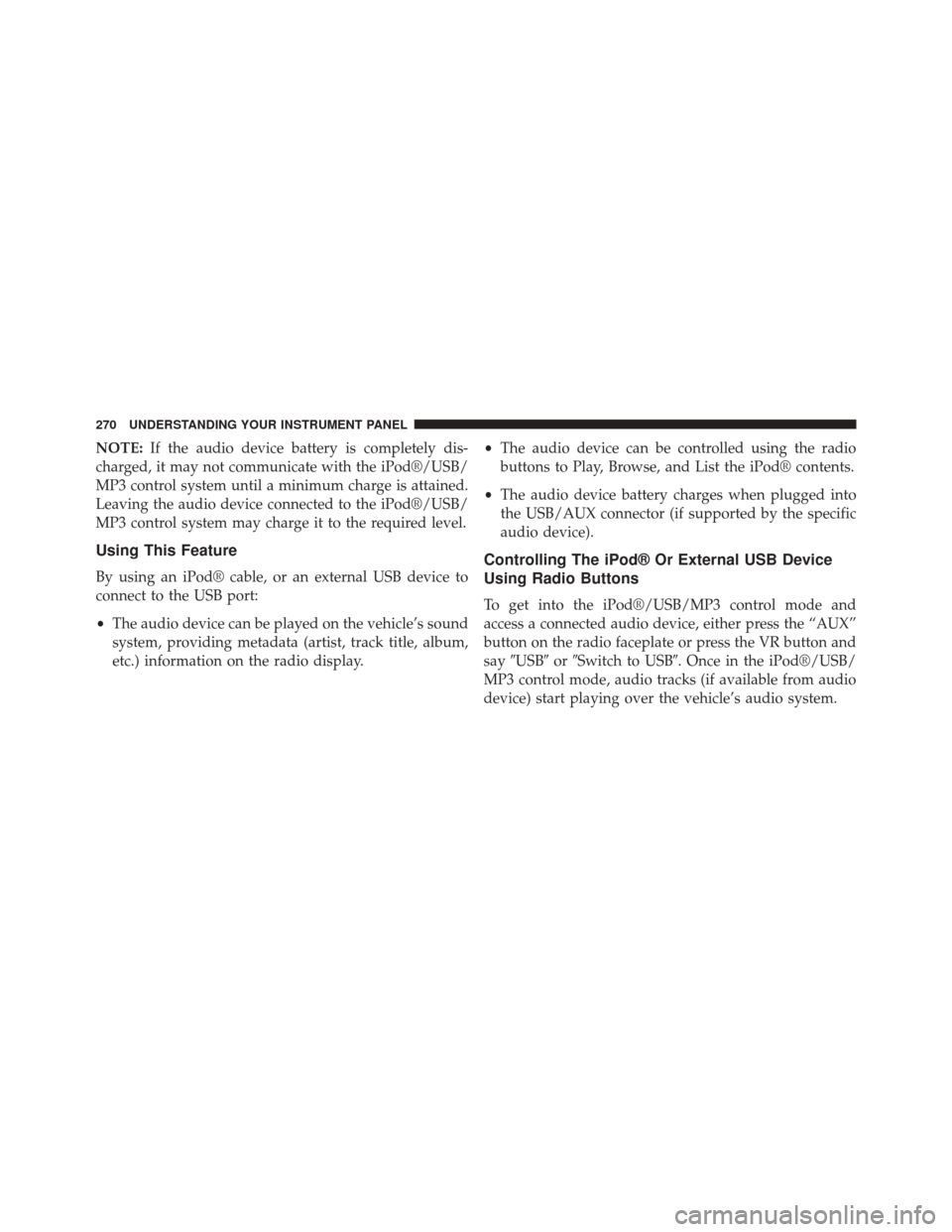
NOTE:If the audio device battery is completely dis-
charged, it may not communicate with the iPod®/USB/
MP3 control system until a minimum charge is attained.
Leaving the audio device connected to the iPod®/USB/
MP3 control system may charge it to the required level.
Using This Feature
By using an iPod® cable, or an external USB device to
connect to the USB port:
• The audio device can be played on the vehicle’s sound
system, providing metadata (artist, track title, album,
etc.) information on the radio display. •
The audio device can be controlled using the radio
buttons to Play, Browse, and List the iPod® contents.
• The audio device battery charges when plugged into
the USB/AUX connector (if supported by the specific
audio device).
Controlling The iPod® Or External USB Device
Using Radio Buttons
To get into the iPod®/USB/MP3 control mode and
access a connected audio device, either press the “AUX”
button on the radio faceplate or press the VR button and
say �USB� or�Switch to USB�. Once in the iPod®/USB/
MP3 control mode, audio tracks (if available from audio
device) start playing over the vehicle’s audio system.
270 UNDERSTANDING YOUR INSTRUMENT PANEL