2013 DODGE AVENGER clock
[x] Cancel search: clockPage 30 of 108

Uconnect® 130
NOTE:
Your radio has many features that add to the comfort and convenience of you and your
passengers. Some of these radio features should not be used when driving because they
take your eyes from the road or your attention from driving.
Clock Setting
• Press and hold the “TIME” button until the hours blink; turn the “TUNE/ SCROLL” controlknob to set the hours.
• Press the “TUNE/SCROLL” control knob until the minutes begin to blink; turn the “TUNE/ SCROLL” control knob to set the minutes.
• Press the “TUNE/SCROLL” control knob to save the time change.
• To exit, press any button/knob or wait five seconds.
Equalizer, Balance And Fade
• Press the “TUNE/SCROLL” control knob and BASS, MID, TREBLE, BALANCE and FADE will display. Rotate the “TUNE/SCROLL” control knob to select the desired setting.
ELECTRONICS
28
Page 32 of 108
Uconnect® 130 WITH SiriusXM SATELLITE RADIO
NOTE:
• Your radio may not be equipped with the Uconnect® Voice Command and Uconnect®Phone features. To determine if your radio has these features, press the Voice Command
button on the radio. You will hear a voice prompt if you have the feature, or see a message
on the radio stating “Uconnect Phone not available” if you do not.
• Your radio has many features that add to the comfort and convenience of you and your passengers. Some of these radio features should not be used when driving because they
take your eyes from the road or your attention from driving.
Clock Setting
• Press and hold the “TIME” button until the hours blink; turn the “TUNE/ SCROLL” control knob to set the hours.
• Press the “TUNE/SCROLL” control knob until the minutes begin to blink; turn the “TUNE/ SCROLL” control knob to set the minutes.
• Press the “TUNE/SCROLL” control knob to save the time change.
• To exit, press any button/knob or wait five seconds.
ELECTRONICS
30
Page 35 of 108
Uconnect® 430/430N
NOTE:
• Your radio may not be equipped with the Uconnect® Voice Command and Uconnect®Phone features. To determine if your radio has these features, press the Voice Command
button on the radio. You will hear a voice prompt if you have the feature, or see a message
on the radio stating “Uconnect Phone not available” if you do not.
• Your radio has many features that add to the comfort and convenience of you and your passengers. Some of these radio features should not be used when driving because they
take your eyes from the road or your attention from driving.
Clock Setting
• Turn the radio on, then touch the screen where the time is displayed.
• Touch the “USER CLOCK” soft-key (Navigation radio only).
• To adjust the hours, touch either the “HOUR FORWARD” or “HOUR BACKWARD” soft-key.
• To adjust the minutes, touch either the “MINUTE FORWARD” or “MINUTE BACKWARD” soft-key.
• To save the new time setting, touch the screen where the word “Save” is displayed.
ELECTRONICS
33
Page 44 of 108
Acquiring Satellites
• The GPS Satellite strength bars indicate the strength of your satellite reception.
• Acquiring satellite signals can take a few minutes. When at least one of the bars is green,your device has acquired satellite signals.
• You may experience delays receiving satellite signals when in areas with an obstructed view to the sky, such as garages, tunnels, or large cities with tall buildings.
Uconnect® 730N
NOTE:
Your radio has many features that add to the comfort and convenience of you and your
passengers. Some of these radio features should not be used when driving because they
take your eyes from the road or your attention from driving.
Clock Setting
• Turn the radio on, then touch the screen where the time is displayed.
• Touch the “USER CLOCK” soft-key.
• To adjust the hours, touch either the “HOUR FORWARD” or “HOUR BACKWARD” soft-key.
• To adjust the minutes, touch either the “MINUTE FORWARD” or “MINUTE BACKWARD”soft-key.
• To save the new time setting, touch the screen where the word “Save” is displayed.
ELECTRONICS
42
Page 80 of 108

Road Tire Installation
Vehicles Equipped With Wheel Covers
1. Mount the road tire on the axle.
2. To ease the installation process for steel wheels with wheel covers, install two lug nutson the mounting studs which are on each side of the valve stem. Install the lug nuts with
the cone shaped end of the nut toward the wheel. Lightly tighten the lug nuts.
3.
Align the valve notch in the wheel cover
with the valve stem on the wheel. Install
the cover by hand, snapping the cover over
the two lug nuts. Do not use a hammer or
excessive force to install the cover.
4. Install the remaining lug nuts with the cone shaped end of the nut toward the
wheel. Lightly tighten the lug nuts.
5. Lower the vehicle to the ground by turn- ing the jack handle counterclockwise.
6. Finish tightening the lug nuts. Push down on the wrench while at the end of the
handle for increased leverage. Tighten
the lug nuts in a star pattern until each
nut has been tightened twice. The correct
tightness of each lug nut is 100 ft/lbs (135 N·m). If in doubt about the correct tightness,
have them checked with a torque wrench by your authorized dealer or service station.
7. After 25 miles (40 km) check the lug nut torque with a torque wrench to ensure that all lug nuts are properly seated against the wheel.
Vehicles Without Wheel Covers
1. Mount the road tire on the axle.
2. Install the remaining lug nuts with the cone shaped end of the nut toward the wheel. Lightly tighten the lug nuts.
3. Lower the vehicle to the ground by turning the jack handle counterclockwise.
4. Finish tightening the lug nuts. Push down on the wrench while at the end of the handle for increased leverage. Tighten the lug nuts in a star pattern until each nut has been
tightened twice. The correct tightness of each lug nut is 100 ft/lbs (135 N·m). If in doubt
about the correct tightness, have them checked with a torque wrench by your authorized
dealer or service station.
5. After 25 miles (40 km) check the lug nut torque with a torque wrench to ensure that all lug nuts are properly seated against the wheel.
1 — Valve Stem 4 — Wheel Cover
2 — Valve Notch 5 — Mounting Stud
3 — Wheel Lug Nut
WHAT TO DO IN EMERGENCIES
78
Page 97 of 108

Cavity Cartridge Fuse Mini FuseDescription
17 10 Amp RedIgnition Off Draw (IOD) — Wireless
Control Module (WCM)/Clock/Steering
Control Module (SCM)
18 40 Amp Green Battery Feed — Auto Shutdown (ASD)
Relay
19 20 Amp YellowIgnition Off Draw (IOD) — Power Amp
Feed2-ifequipped
20 15 Amp Lt. Blue Ignition Off Draw (IOD) — Radio
21 10 Amp Red Siren — If Equipped
22 10 Amp RedIgnition Run — Climate Controls/Hot
Cupholder - if equipped
23 15 Amp Lt. Blue Auto Shutdown (ASD) Relay Feed 3
24 25 Amp Natural Battery Feed — PWR Sunroof Feed
25 10 Amp RedIgnition Run — Heated Mirrors -
If Equipped
26 15 Amp Lt. Blue Auto Shutdown (ASD) Relay Feed 2
27 10 Amp RedIgnition Run — Occupant Classification
Module (OCM)/Occupant Restraint
Controller (ORC)
28 10 Amp RedIgnition Run — Occupant Classification
Module (OCM)/Occupant Restraint
Controller (ORC)
29 —— Hot Car (No Fuse Required)
30 20 Amp YellowIgnition Run — Heated Seats -
If Equipped
31 — Spare
32 30 Amp Pink Auto Shutdown (ASD) Relay Feed 1
33 10 Amp RedBattery Feed — Switch Bank/
Diagnostic Link Connector/Powertrain
Control Module (PCM)
34 30 Amp Pink Battery Feed — Anti-Lock Brakes (ABS)
Module - if equipped/Electronic
Control Program (ESC) Module -
If Equipped
35 40 Amp Green Battery Feed — Anti-Lock Brakes (ABS)
Module - If Equipped/Electronic
Stability Control (ESC) Module -
If Equipped
36 30 Amp Pink Battery Feed — Passenger Door Module
(PDM)/Driver Door Module (DDM)
37 25 Amp Natural Power Top Module (If Equipped)
MAINTAINING YOUR VEHICLE
95
Page 105 of 108

FREQUENTLY ASKED QUESTIONS
GETTING STARTED
• How do I install my LATCH Equipped Child Seat? pg. 12
• How do I fold down my rear seat? pg. 15
ELECTRONICS
• Which radio is in my vehicle?• Uconnect® 130 pg. 28
• Uconnect® 130 WITH SiriusXM pg. 30
• Uconnect® 430/430N pg. 33
• Uconnect® 730N pg. 42
• How do I activate the Audio Jack?
• Uconnect® 130 pg. 32
• Uconnect® 130 WITH SiriusXM pg. 32
• Uconnect® 430/430N pg. 37
• Uconnect® 730N pg. 46
• How do I set the clock on my radio?
• Uconnect® 130 pg. 30
• Uconnect® 130 WITH SiriusXM pg. 30
• Uconnect® 430/430N pg. 33
• Uconnect® 730N pg. 42
• How do I use the Navigation feature?
• Uconnect® 430/430N pg. 39
• Uconnect® 730N pg. 48
• How do I pair my cell phone via Bluetooth® with the Uconnect® Hands-Free Voice Activation System? pg. 57
• How do I use my iPod®? pg. 55
• How do I use my USB port to listen to audio through my touch-screen radio? pg. 55
• How do I configure my Universal Garage Door Opener ((HomeLink®)? pg. 64
FAQ (How To?)
103