2013 DODGE AVENGER phone
[x] Cancel search: phonePage 1 of 108

DownloaD a free Vehicle information app
by visiting your application store, Keyword (Drive Dodge), or scanning the Microsoft
Tag. To put Microsoft Tags to work for you, use your mobile phone’s browser or App
store to download a Microsoft Tag reader, like the free one at www.gettag.mobi.
Then follow the directions to scan the code.
13D41-926-AA
Avenger Fifth Edition
User Guide
DownloaD a free electronic copy of the
owner’s manu
al or
warrant
y Booklet
by visiting the Owner's tab at:
www.dodge.com (U.S.)
www.dodge.ca (Canada)
aVenger
USEr GUiDE
2013
U.S. OnlyCanada Only iPhone Canada Only Andr oid
1409038_13e_Dodge_ Avenger_UserGuide_040413.indd 14/4/13 11:49 AM
Page 2 of 108

if you are the first registered retail owner of your vehicle, you
may obtain a complimentary printed copy of the Owner ’s
Manual, Navigation/Uconnect
® Manuals or Warranty Booklet
by calling 1-800-423-6343 (U.S.) or 1-800-387-1143 (Canada)
or by contacting your dealer.
This User Guide is intended to familiarize you with the important features of your vehicle.
the D
VD enclosed contains your
owner
’s
man
ual,
nav
igation/
uco
nnect® manuals, warranty
Booklets,
tire
war
ranty and
ro
adside
assistance (new v
ehicles purchased in the
u.s.
) or
roadside assistance (new v
ehicles purchased in
canada) in electr
onic format. We hope you
find it useful.
replacement DVD kits may be pur
chased by visiting www.techauthority.com.
Copyright 2013 Chrysler Group LLC.
important
The driver’s primary responsibility is the safe operation of the vehicle. Driving while distracted
can result in loss of vehicle control, resulting in a collision and personal injury. Chrysler Group
LLC strongly recommends that the driver use extreme caution when using any device or feature
that may take their attention off the road. Use of any electrical devices such as cell phones,
computers, portable radios, vehicle navigation or other devices by the driver while the vehicle
is moving is dangerous and could lead to a serious collision. Texting while driving is also
dangerous and should never be done while the vehicle is moving.
if y
ou find yourself unable
to devote your full attention to vehicle operation, pull off the road to a safe location and stop
your vehicle. Some States or Provinces prohibit the use of cellular telephones or texting while
driving.
it is alw
ays the driver’s responsibility to comply with all local laws.
Driving after drinking can lead to an accident. Your perceptions
are less sharp, your reflexes are slower, and your judgment is
impaired when you have been drinking. Never drink and then drive.
warning!
Drunken driving is one of the most frequent causes of accidents.
Your driving ability can be seriously impaired with blood alcohol
levels far below the legal minimum.
if y
ou are drinking, don’t
drive.
ride with a designated non-drinking driv
er, call a cab, a
friend, or use public transportation.
DriVing anD alcohol
DoDge.com
This guide has been prepared to help you get quickly acquainted with your
new Dodge and to provide a convenient reference source for common
questions. However, it is not a substitute for your Owner’s Manual.
For complete operational instructions, maintenance procedures and
important safety messages, please consult your Owner’s Manual,
Navigation/Uconnect
® Manuals and other Warning Labels in your vehicle.
Not all features shown in this guide may apply to your vehicle. For
additional information on accessories to help personalize your vehicle, visit
www.mopar.com (U.S.), www.mopar.ca (Canada) or your local Dodge dealer.
1409038_13e_Dodge_ Avenger_UserGuide_040413.indd 24/4/13 11:50 AM
Page 3 of 108

INTRODUCTION/WELCOME
WELCOME FROM CHRYSLER GROUP LLC . . . 2
CONTROLS AT A GLANCE
DRIVER COCKPIT................4
INSTRUMENT CLUSTER .............6
GETTING STARTED
KEYFOB .....................8
REMOTE START.................9
THEFT ALARM .................9
SEATBELT ....................9
SUPPLEMENTAL RESTRAINT SYSTEM
(SRS)—AIRBAGS................10
CHILD RESTRAINTS ..............11
FRONT SEATS .................14
REARSEATS ..................15
HEATEDSEATS .................16
TILT/TELESCOPING STEERING COLUMN . . . 17
OPERATING YOUR VEHICLE
ENGINE BREAK-IN RECOMMENDATIONS . . . 18
TURN SIGNAL/LIGHTS LEVER .........18
WIPER/WASHER LEVER ............20
SPEED CONTROL ................21
MANUAL CLIMATE CONTROLS ........22
AUTOMATIC TEMPERATURE CONTROLS
(ATC) ......................22
POWER SUNROOF ...............24
WIND BUFFETING ...............25
ELECTRONICS
YOUR VEHICLE'S SOUND SYSTEM ......26
Uconnect® 130 .................28
Uconnect® 130 WITH SiriusXM SATELLITE
RADIO ......................30
Uconnect® 430/430N .............33
Uconnect® 730N ................42
SiriusXM SATELLITE RADIO/TRAVEL LINK . . 52
STEERING WHEEL AUDIO CONTROLS ....55
iPod®/USB/MP3 CONTROL ..........55
Uconnect® Phone ...............56
Uconnect® VOICE COMMAND .........59
Bluetooth® STREAMING AUDIO ........62
ELECTRONIC VEHICLE INFORMATION
CENTER (EVIC) .................62
PROGRAMMABLE FEATURES .........63
UNIVERSAL GARAGE DOOR OPENER
(HomeLink®) ..................64
POWER OUTLET ................66
UTILITY
TRAILER TOWING WEIGHTS
(MAXIMUM TRAILER WEIGHT RATINGS) . . . 68
RECREATIONAL TOWING
(BEHIND MOTORHOME, ETC.) .........69
WHAT TO DO IN EMERGENCIES
ROADSIDE ASSISTANCE............70
INSTRUMENT CLUSTER WARNING LIGHTS . . 70
IF YOUR ENGINE OVERHEATS .........74
JACKING AND TIRE CHANGING ........75
BATTERY LOCATION ..............80
JUMP-STARTING ................80
SHIFT LEVER OVERRIDE ...........82
TOWING A DISABLED VEHICLE ........83
FREEING A STUCK VEHICLE .........83
EVENT DATA RECORDER (EDR) ........84
MAINTAINING YOUR VEHICLE
OPENING THE HOOD..............85
ENGINE COMPARTMENT ...........86
FLUIDS AND CAPACITIES ...........88
MAINTENANCE SCHEDULE ..........90
MAINTENANCE RECORD ...........93
FUSES ......................94
TIRE PRESSURES ...............96
WHEEL AND WHEEL TRIM CARE .......96
EXTERIOR BULBS ...............97
CONSUMER ASSISTANCE
CHRYSLER GROUP LLC
CUSTOMER CENTER .............98
CHRYSLER CANADA INC.
CUSTOMER CENTER .............98
ASSISTANCE FOR THE HEARING
IMPAIRED ...................98
PUBLICATIONS ORDERING ..........98
REPORTING SAFETY DEFECTS IN THE
UNITEDSTATES ................99
MOPAR ACCESSORIES
AUTHENTIC ACCESSORIES BY MOPAR® . . 100
INDEX....................101
FAQ (How To?)
FREQUENTLY ASKED QUESTIONS ......103
TABLE OF CONTENTS
Page 5 of 108

VEHICLES SOLD IN CANADA
With respect to any vehicles sold in Canada, the name Chrysler Group LLC shall be deemed
to be deleted and the name Chrysler Canada Inc. used in substitution.
WARNING!
• Pedals that cannot move freely can cause loss of vehicle control and increase therisk of serious personal injury.
• Always make sure that objects cannot fall into the driver foot well while the vehicle is
moving. Objects can become trapped under the brake pedal and accelerator pedal
causing a loss of vehicle control.
• Failure to properly follow floor mat installation or mounting can cause interference
with the brake pedal and accelerator pedal operation causing loss of control of the
vehicle.
• Never use the ‘PARK’ position as a substitute for the parking brake. Always apply the parking brake fully when parked to guard against vehicle movement and possible
injury or damage.
• Refer to your Owner's Manual on the DVD for further details.
USE OF AFTERMARKET PRODUCTS (ELECTRONICS)
The use of aftermarket devices including cell phones, MP3 players, GPS systems, or
chargers may affect the performance of on-board wireless features including Keyless
Enter-N-Go™ and Remote Start range. If you are experiencing difficulties with any of your
wireless features, try disconnecting your aftermarket devices to see if the situation im-
proves. If your symptoms persist, please see an authorized dealer.
CHRYSLER, DODGE, JEEP, RAM TRUCK, SRT, ATF+4, MOPAR and Uconnect are registered
trademarks of Chrysler Group LLC.
COPYRIGHT ©2013 CHRYSLER GROUP LLC
INTRODUCTION/WELCOME
3
Page 32 of 108
Uconnect® 130 WITH SiriusXM SATELLITE RADIO
NOTE:
• Your radio may not be equipped with the Uconnect® Voice Command and Uconnect®Phone features. To determine if your radio has these features, press the Voice Command
button on the radio. You will hear a voice prompt if you have the feature, or see a message
on the radio stating “Uconnect Phone not available” if you do not.
• Your radio has many features that add to the comfort and convenience of you and your passengers. Some of these radio features should not be used when driving because they
take your eyes from the road or your attention from driving.
Clock Setting
• Press and hold the “TIME” button until the hours blink; turn the “TUNE/ SCROLL” control knob to set the hours.
• Press the “TUNE/SCROLL” control knob until the minutes begin to blink; turn the “TUNE/ SCROLL” control knob to set the minutes.
• Press the “TUNE/SCROLL” control knob to save the time change.
• To exit, press any button/knob or wait five seconds.
ELECTRONICS
30
Page 35 of 108
Uconnect® 430/430N
NOTE:
• Your radio may not be equipped with the Uconnect® Voice Command and Uconnect®Phone features. To determine if your radio has these features, press the Voice Command
button on the radio. You will hear a voice prompt if you have the feature, or see a message
on the radio stating “Uconnect Phone not available” if you do not.
• Your radio has many features that add to the comfort and convenience of you and your passengers. Some of these radio features should not be used when driving because they
take your eyes from the road or your attention from driving.
Clock Setting
• Turn the radio on, then touch the screen where the time is displayed.
• Touch the “USER CLOCK” soft-key (Navigation radio only).
• To adjust the hours, touch either the “HOUR FORWARD” or “HOUR BACKWARD” soft-key.
• To adjust the minutes, touch either the “MINUTE FORWARD” or “MINUTE BACKWARD” soft-key.
• To save the new time setting, touch the screen where the word “Save” is displayed.
ELECTRONICS
33
Page 58 of 108

•Non-Touch-Screen Radios: To hear audio from devices connected to the USB port, press
the “AUX” button on the radio faceplate.
• Touch-Screen Radios: To hear audio from devices connected to the USB port, press the
“MEDIA” hard-key, then touch the “AUX” or “iPod®” soft-key.
• When connected to this feature: • The iPod® can be controlled using the
radio buttons to Play, Browse, and List
the iPod® or external devices contents.
• The iPod® battery charges when plugged into the USB port (if supported
by the specific audio device).
• Compatible iPod® devices may also be controllable using voice commands.
Refer to the Owner's Manual on the DVD for details.
NOTE:
The USB port supports certain Mini, Classic, Nano, Touch, and iPhone® devices. The USB
port also supports playing music from compatible external USB Mass Storage Class
memory devices. For supported audio file formats, refer to the USB Port section in the
Owner's Manual on the DVD. Refer to www.UconnectPhone.com website for a list of tested
iPod®s. Some iPod® software versions may not fully support the USB port features. Please
visit Apple’s website for iPod® software updates.
WARNING!
Do not plug in or remove the iPod® or external device while driving. Failure to follow this
warning could result in a collision.
Uconnect® Phone
• To determine if your vehicle is equipped with Uconnect® Phone, press the “Uconnect® Phone” button
located on the radio faceplate. If your vehicle has this feature, you
will hear a voice prompt. If not, you will see a message on the radio “Uconnect phone not
available.”
• The Uconnect® Phone is a voice-activated, hands-free, in-vehicle communications system with Voice Command Capability (see Voice Command section).
NOTE:
To access the tutorial, press the “Uconnect® Phone” button
. After the BEEP, say
“tutorial.” Press any hard-key/button or touch the display (Touch-Screen radio) to cancel
the “tutorial.”
ELECTRONICS
56
Page 59 of 108

• The Uconnect® Phone allows you to dial a phone number with your mobile phone usingsimple voice commands.
• Refer to your vehicle Owner's Manual on the DVD for further details.
NOTE:
The Uconnect® Phone requires a mobile phone equipped with the Bluetooth® Hands-Free
Profile, Version 1.0 or higher. For Uconnect® Customer Support: U.S. residents - visit
www.UconnectPhone.com or call 1–877–855–8400. Canadian residents - visit
www.UconnectPhone.com or call, 1-800-465–2001 (English) or 1-800-387-9983 (French).
This site will provide specific instructions based on the type of mobile phone being paired.
Phone Pairing
NOTE:
Pairing is a one - time initial setup before using the phone. Prior to starting the pairing
procedure ensure all additional phones within the vehicle have their Bluetooth® disabled.
• Press the “Phone”
button to begin.
• Wait for the “ready” prompt and BEEP.
• After the BEEP, say ”setup” or “Uconnect device setup.”
• After the BEEP, say “device pairing.”
• After the BEEP, say “pair a device.”
• Follow the audible prompts.
• You will be asked to say a four-digit Per- sonal Identification Number (PIN), which
you will later need to enter into your
mobile phone. You can say any four-digit
PIN. You will not need to remember this
PIN after the initial pairing process.
• You will then be prompted to give the phone pairing a name (each phone paired should have a unique name).
• Next you will be asked to give this new pairing a priority of 1 through 7 (up to seven phones may be paired); 1 is the highest and 7 is the lowest priority. The system will only connect
to the highest priority phone that exists within the proximity of the vehicle.
•
You will then need to start the pairing procedure on your cell phone. Follow the Bluetooth®
instructions in your cell phone Owner's Manual to complete the phone pairing setup.
ELECTRONICS
57