2013 CITROEN RELAY audio
[x] Cancel search: audioPage 97 of 185

Audio equipment
95
4
TECHNOLOGY
on
BOAR
D
SELECTING A STATION
STORING A STATION - MANUALLY
After selecting a frequency, press
one of these buttons (for more than
2 seconds) to store the frequency.
Storing is confirmed by an audible
beep.
Press the AM or FM button and then
select a waveband from: MW1 and
MW2 or FM1, FM2 and FMA.
To select the radio function, make a
short press on the AM or FM button.
Briefly press one of these buttons to
carry out an automatic search of the
radio stations.
Press one of these buttons to carry
out a manual search of the radio
stations.
RADIO
Press the FM AS * button (for more
than 2 seconds) until the audible
signal is heard.
The radio searches for and stores the
6 stations with the strong signal (in
decreasing signal strength order) in
the waveband.
A long press on the button updates
the selection.
STORING A STATION - AUTOMATICALLY
*
AutoStore: automatic storing (pre-setting) of stations.
Page 98 of 185
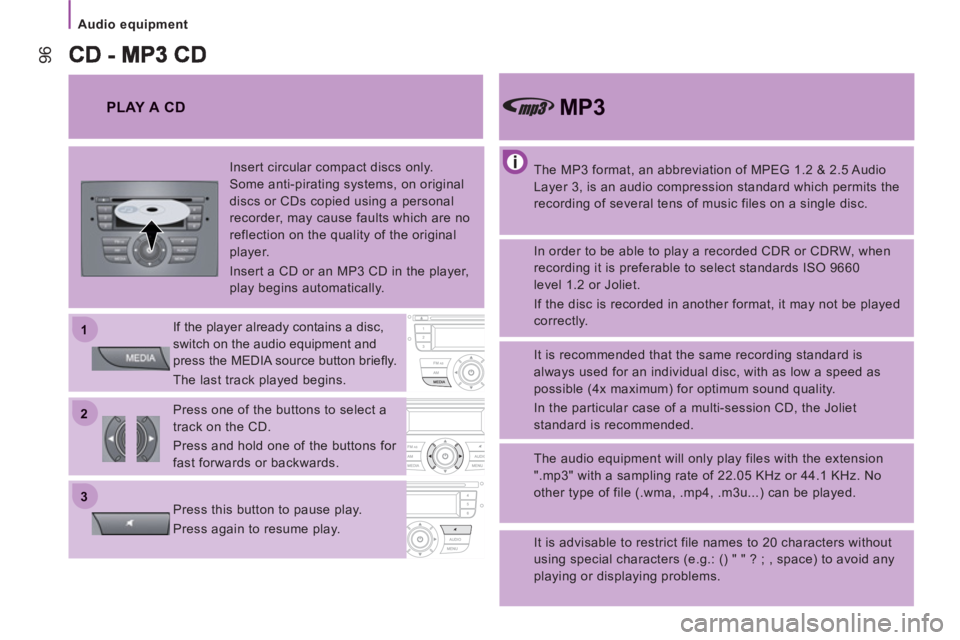
22
11
33
Audio equipment
96
The MP3 format, an abbreviation of MPEG 1.2 & 2.5 Audio
Layer 3, is an audio compression standard which permits the
recording of several tens of music files on a single disc.
MP3
In order to be able to play a recorded CDR or CDRW, when
recording it is preferable to select standards ISO 9660
level 1.2 or Joliet.
If the disc is recorded in another format, it may not be played
correctly.
It is recommended that the same recording standard is
always used for an individual disc, with as low a speed as
possible (4x maximum) for optimum sound quality.
In the particular case of a multi-session CD, the Joliet
standard is recommended.
The audio equipment will only play files with the extension
".mp3" with a sampling rate of 22.05 KHz or 44.1 KHz. No
other type of file (.wma, .mp4, .m3u...) can be played.
It is advisable to restrict file names to 20 characters without
using special characters (e.g.: () " " ? ; , space) to avoid any
playing or displaying problems.
PLAY A CD
Insert circular compact discs only.
Some anti-pirating systems, on original
discs or CDs copied using a personal
recorder, may cause faults which are no
reflection on the quality of the original
player.
Insert a CD or an MP3 CD in the player,
play begins automatically.
If the player already contains a disc,
switch on the audio equipment and
press the MEDIA source button briefl y.
The last track played begins.
Press one of the buttons to select a
track on the CD.
Press and hold one of the buttons for
fast forwards or backwards.
Press this button to pause play.
Press again to resume play.
Page 99 of 185
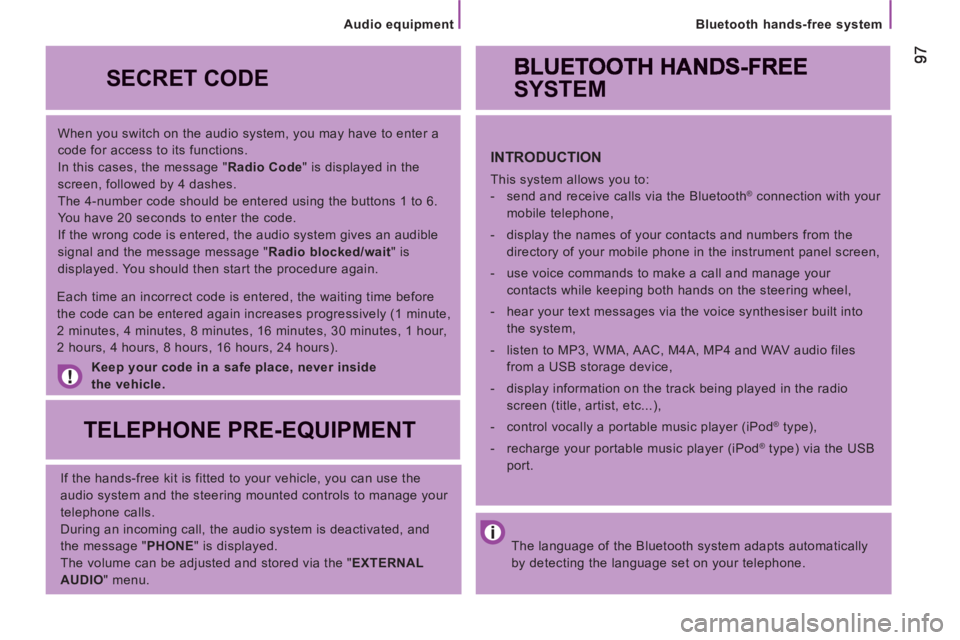
Bluetooth hands-free system
When you switch on the audio system, you may have to enter a
code for access to its functions.
In this cases, the message " Radio Code
" is displayed in the
screen, followed by 4 dashes.
The 4-number code should be entered using the buttons 1 to 6.
You have 20 seconds to enter the code.
If the wrong code is entered, the audio system gives an audible
signal and the message message " Radio blocked/wait
" is
displayed. You should then start the procedure again.
Keep your code in a safe place, never inside
the vehicle .
SECRET CODE
TELEPHONE PRE-EQUIPMENT
If the hands-free kit is fitted to your vehicle, you can use the
audio system and the steering mounted controls to manage your
telephone calls.
During an incoming call, the audio system is deactivated, and
the message " PHONE
" is displayed.
The volume can be adjusted and stored via the " EXTERNAL
AUDIO
" menu.
Each time an incorrect code is entered, the waiting time before
the code can be entered again increases progressively (1 minute,
2 minutes, 4 minutes, 8 minutes, 16 minutes, 30 minutes, 1 hour,
2 hours, 4 hours, 8 hours, 16 hours, 24 hours).
The language of the Bluetooth system adapts automatically
by detecting the language set on your telephone.
SYSTEM
INTRODUCTION
This system allows you to:
- send and receive calls via the Bluetooth® connection with your
mobile telephone,
- display the names of your contacts and numbers from the
directory of your mobile phone in the instrument panel screen,
- use voice commands to make a call and manage your
contacts while keeping both hands on the steering wheel,
- hear your text messages via the voice synthesiser built into
the system,
- listen to MP3, WMA, AAC, M4A, MP4 and WAV audio files
from a USB storage device,
- display information on the track being played in the radio
screen (title, artist, etc...),
- control vocally a portable music player (iPod
® type),
- recharge your portable music player (iPod
® type) via the USB
port.
Audio equipment
Page 100 of 185

98
Bluetooth hands-free system
PRESENTATION
Adjustment of the volume of the functions:
hands-free, audio and text message player, voice
announcements.
Pause/resume the file being played (portable
player).
USB connection port. Remove the plastic cover to
connect your portable player.
Display of the menus and directories of the files
being played (USB storage device).
- Scroll the menu options.
- Select the files to be played (portable player).
- Scroll the list of text messages.
- Activate voice recognition.
- Interrupt the voice message in order to issue a new
voice command.
- Deactivate voice recognition.
- Interrupt the voice message.
- Exit from the main menu.
- Exit from a sub-menu and return to the previous
menu option.
- Exit without storing.
- Deactivate/reactivate the microphone during a
telephone conversation.
- Set the volume of the incoming call ring to zero.
- Confirm the current menu option.
- Transfer he telephone conversation from the hands-
free system to the mobile telephone and vice versa.
- Select the audio source.
- Select the text displayed.
- Activate the main menu.
- Confirm the current menu option.
- Accept the incoming call.
- Switch one telephone conversation to another.
- Select a visual message.
- Reject an incoming telephone call.
- End the current telephone call.
Description of the steering mounted controls
- Repeat the last voice message.
Page 105 of 185

103
Bluetooth hands-free system
Transferring an active call
There are 2 options:
1
- From the mobile telephone to the hands-
free system
With the ignition on, the recognition
connection between the mobile telephone
and the vehicle's audio equipment is done
automatically.
Confirm this recognition using the keypad on
the mobile telephone.
The call can then be transferred.
Placing a call on hold
Call list
This enables you to call the number of one
of the last 10 calls received, of one of the
last 10 people called or of one of the last
5 missed calls.
2
- From the hands-free system to the
mobile telephone
Press to deactivate the
microphone and place your
contact on hold.
Press again to resume the
conversation. Activate the main menu.
Select CALL LIST.
Confirm.
Select the number to be called.
Confirm. "Callback" for the last person who
called you, or
"Redial" for the last person you
called.
"Yes" or "No" to confirm/cancel.
The "Redial" button can also be
used.
The system will again ask "Redial
or callback?".
"Callback" to call back the last
person who called you.
"Redial" to redial the last person
you called.
Press, the system's controls are
still active.
Page 109 of 185

107
Bluetooth hands-free system
Select the desired text message.
"Message reader" then after the
audible signal "message received".
"Previous" or "Next" moves through
the list of text messages.
"Read" starts reading of the text
message selected. Confi rm to read the text message.
Managing text messages
"Read" starts reading of the message.
"Erase" deletes the message.
"Call" allows you to contact the
sender of the message.
Deleting all text messages
Activate the main menu.
Select DELETE ALL.
Confirm.
The system asks you to confirm your choice:
Confirm to delete.
To cancel.
"Message reader" then after the
audible signal "Delete all".
The system requests confirmation,
reply with: "Yes" to confirm or "No"
to cancel. "Message reader" then after the
audible signal "Signal type".
The system lists the options, select
between: "Reader deactivated", "Audio
and visual info" or "Visual info only".
Information settings
Activate the main menu.
Choose the desired option. During reading of the message: Activate the main menu.
Select MESS. READER.
Confirm.
Select SIGNAL TYPE.
Confirm to select from the
3 choices available:
- Audio + visual: the system signals the
receipt of a message audibly and visibly
and offers to read it.
- Visual only: reception of a message is
signalled visibly in the instrument panel.
- Off: the text message reader is
deactivated.
Page 112 of 185

11
0
Bluetooth hands-free system
Audio tracks in .mp3, .wma, .wav format
and playlists with the extension .wpl are
recognised by the system.
Selecting tracks
PORTABLE AUDIO DEVICE PLAYER
Autoplay
USB port
Connect the device to the
USB port directly or using an
appropriate cable (not provided).
Ignition on:
- activates the recognition connection and
automatically starts the playlist,
- or activates automatic play if the system
is programmed to autoplay.
Otherwise, select the track to be
played via the menu. Activate the main menu.
Select SETTINGS then MEDIA
PLAYER then TRACK PLAY.
Confirm.
Select READER or
READER OFF.
Confirm. Activate the main menu.
Select MEDIA PLAYER.
Confirm.
Choose one of the selection
modes:
FOLDERS, ARTISTS, GENRES,
ALBUMS, PLAYLISTS, SHUFFLE
(random play of tracks in the
playlist).
"Media player", then "USB
options" and finally choose
"Folders", "Artists", ...
The PLAY ALL
function enables you
to listen to the entire content of a
selection mode (folders, artists, ...).
Page 113 of 185

111
Bluetooth hands-free system
Displaying the fi le information
Previous track
Confirm.
Pausing/resuming play
Next fi le
Changing the sound source
Select the file.
Start play.
This function is only available by voice
command. Pressing:
- within 3 seconds following the start of
play enables you to play the previous
track.
- after 3 seconds enables you to listen to
the current track again.
"Previous".
Press to play the next file.
"Next".
"Stop" to interrupt playback. "Play"
to continue playback. Press to select the audio source
(Radio, CD, Media player).
Pressing suspends or resumes
play. "Track info".
The voice function "Play"
is only
available if playback has been
previously interrupted by the "Stop"
command.