Page 4 of 180
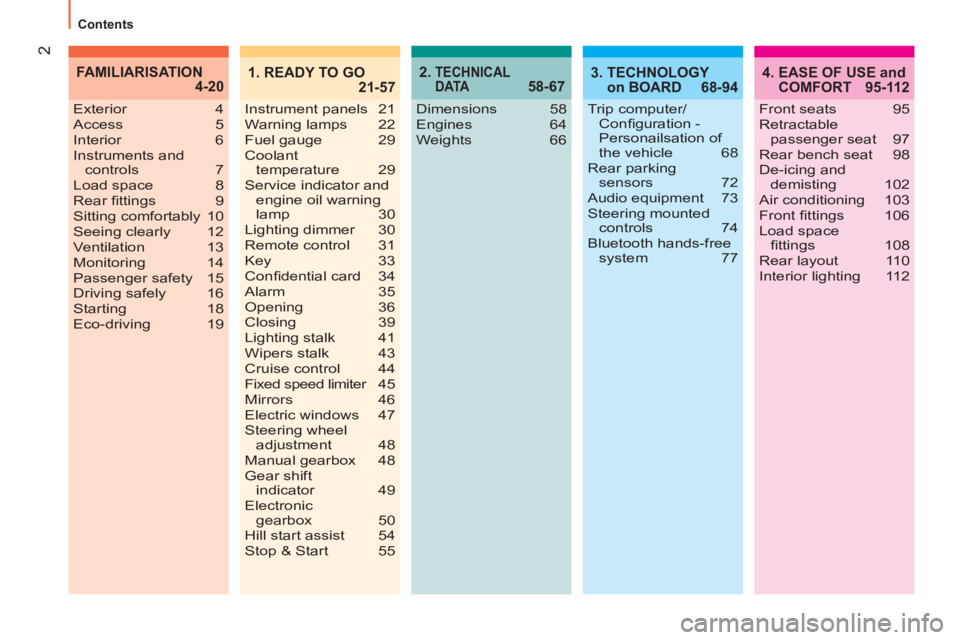
2
Contents
2. TECHNICAL
D ATA 58-674. EASE OF USE and
COMFORT 95-112
Dimensions 58
Engines 64
Weights 66 Exterior 4
Access 5
Interior 6
Instruments and
controls 7
Load space 8
Rear fi ttings 9
Sitting comfortably 10
Seeing clearly 12
Ventilation 13
Monitoring 14
Passenger safety 15
Driving safely 16
Starting 18
Eco-driving 19
FAMILIARISATION
4-20
Front seats 95
Retractable
passenger seat 97
Rear bench seat 98
De-icing and
demisting 102
Air conditioning 103
Front fi ttings 106
Load space
fi ttings 108
Rear layout 110
Interior lighting 112
3. TECHNOLOGY
on BOARD 68-94
Trip computer/
Confi guration -
Personailsation of
the vehicle 68
Rear parking
sensors 72
Audio equipment 73
Steering mounted
controls 74
Bluetooth hands-free
system 77
1. READY TO GO
21-57
Instrument panels 21
Warning lamps 22
Fuel gauge 29
Coolant
temperature 29
Service indicator and
engine oil warning
lamp 30
Lighting dimmer 30
Remote control 31
Key 33
Confi dential card 34
Alarm 35
Opening 36
Closing 39
Lighting stalk 41
Wipers stalk 43
Cruise control 44
Fixed speed limiter 45
Mirrors 46
Electric windows 47
Steering wheel
adjustment 48
Manual gearbox 48
Gear shift
indicator 49
Electronic
gearbox 50
Hill start assist 54
Stop & Start 55
Page 8 of 180
6
Familiarisation
INTERIOR
Trip computer
Using the MENU button, this system
allows you to see the setting of various
vehicle confi gurations/information, such
as deactivation of the passenger's airbag,
automatic door locking, language, etc.
��
68
Folding multifunction passenger seat
This passenger seat can be placed in one of
three confi gurations:
- a seat for carrying a passenger,
- a table to accommodate your various
documents...,
- folded for transporting long objects.
��
97
Audio system
These systems benefi t from the latest
technology: MP3 compatible audio system
and Bluetooth
® hands-free kit with steering
mounted controls.
��
73
Cruise control
This system maintains the speed of the vehicle
at the programmed value.
��
44
Electronic gearbox
This system provides perfect driving by
combining a fully automatic mode and a
manual mode.
��
50
Page 9 of 180
7
FAMILIARISATION
Familiarisation
INSTRUMENTS AND CONTROLS
1.
Steering wheel adjustment control.
2.
Lighting and direction indicator control
stalk.
3.
Instrument panel.
4.
Audio system steering mounted controls.
Bluetooth hands-free system.
5.
Driver's airbag.
Horn.
6.
Cruise control switches.
7.
Gear lever.
8.
Parking brake.
9.
Bonnet release.
10.
Door mirror controls.
11 .
Fusebox.
12.
Manual headlamp height adjustment.
13.
Side adjustable air vent.
14.
Front side window demisting vent.
15.
Electric window controls.
16.
Windscreen demisting vent.
17.
Wipers/screenwash/trip computer control
stalk.
18.
Steering lock and ignition.
19.
Central adjustable air vents.
20.
Passenger's airbag.
21.
MENU button.
22.
Glove box.
23.
12 V accessory socket.
24.
Cigar lighter.
25.
Ashtray.
26.
Heating/air conditioning controls.
27.
Audio system.
Page 76 of 180
74
Audio equipment
FIRST STEPS
Steering
mounted
controls
Increase volume.
Mute On/Off.
Bluetooth hands-free system * .
Reduce volume.
RADIO: select the next preset station
down.
CD: select the previous track.
CD MP3: select the previous folder.
Change audio source: RADIO/
CD/CD MP3.
Select waveband: FM1/FM2/
FMT/MW/LW.
Bluetooth hands-free system * .
RADIO: select the next preset station up.
CD: select the next track
CD MP3: select the next folder.
*
For more information on the using the Bluetooth hands-free system,
refer to the corresponding section.
Page 79 of 180
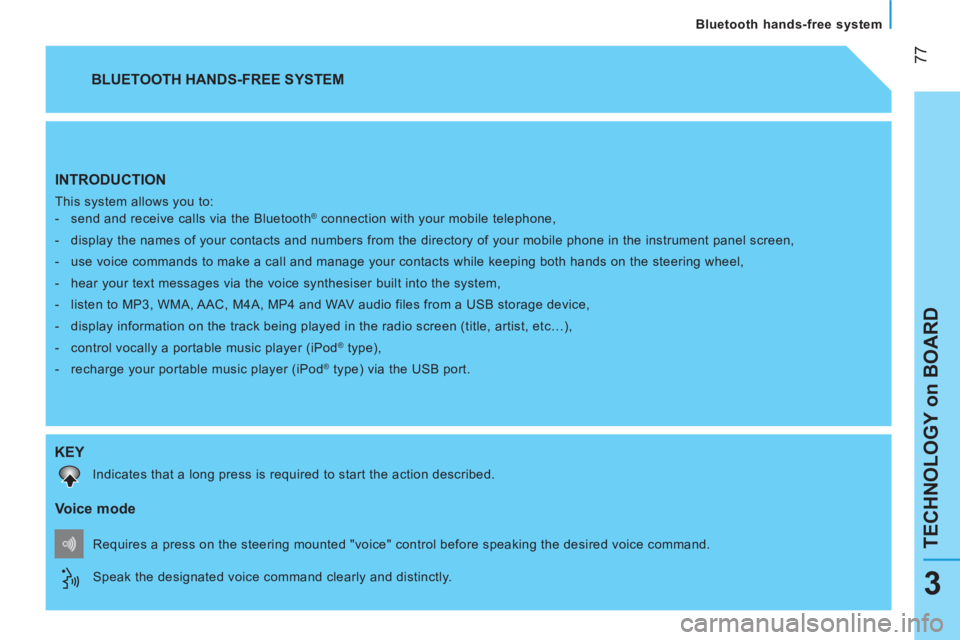
77
TECHNOLOGY on BOARD
Bluetooth hands-free system
3
INTRODUCTION
This system allows you to:
- send and receive calls via the Bluetooth® connection with your mobile telephone,
- display the names of your contacts and numbers from the directory of your mobile phone in the instrument panel screen,
- use voice commands to make a call and manage your contacts while keeping both hands on the steering wheel,
- hear your text messages via the voice synthesiser built into the system,
- listen to MP3, WMA, AAC, M4A, MP4 and WAV audio files from a USB storage device,
- display information on the track being played in the radio screen (title, artist, etc…),
- control vocally a portable music player (iPod
® type),
- recharge your portable music player (iPod
® type) via the USB port.
BLUETOOTH HANDS-FREE SYSTEM
KEY
Indicates that a long press is required to start the action described.
Voice mode
Speak the designated voice command clearly and distinctly. Requires a press on the steering mounted "voice" control before speaking the desired voice command.
Page 80 of 180
78
Bluetooth hands-free system
PRESENTATION
Display, USB port, controls
Page 81 of 180
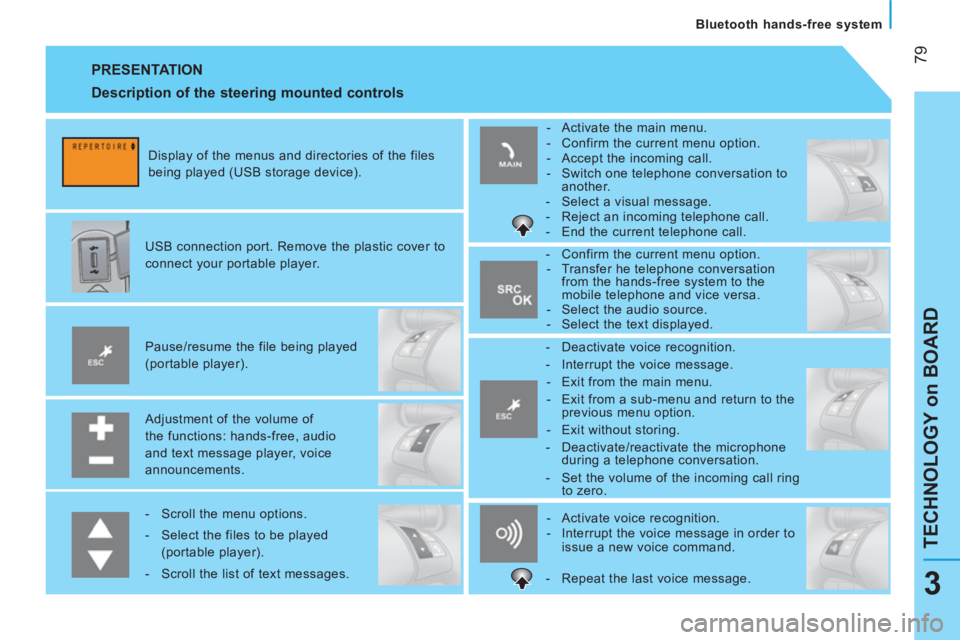
79
TECHNOLOGY on BOARD
Bluetooth hands-free system
3
PRESENTATION
Adjustment of the volume of
the functions: hands-free, audio
and text message player, voice
announcements.
Pause/resume the file being played
(portable player).
USB connection port. Remove the plastic cover to
connect your portable player.
Display of the menus and directories of the files
being played (USB storage device).
- Scroll the menu options.
- Select the files to be played
(portable player).
- Scroll the list of text messages.
- Activate voice recognition.
- Interrupt the voice message in order to
issue a new voice command.
- Deactivate voice recognition.
- Interrupt the voice message.
- Exit from the main menu.
- Exit from a sub-menu and return to the
previous menu option.
- Exit without storing.
- Deactivate/reactivate the microphone
during a telephone conversation.
- Set the volume of the incoming call ring
to zero.
- Confirm the current menu option.
- Transfer he telephone conversation
from the hands-free system to the
mobile telephone and vice versa.
- Select the audio source.
- Select the text displayed.
- Activate the main menu.
- Confirm the current menu option.
- Accept the incoming call.
- Switch one telephone conversation to
another.
- Select a visual message.
- Reject an incoming telephone call.
- End the current telephone call.
Description of the steering mounted controls
- Repeat the last voice message.
Page 82 of 180
80
Bluetooth hands-free system
PRESENTATION
Description of voice commands
By pressing this button and saying "HELP", you have access to the list of voice commands available at any time or by saying
"HELP" after a system message.
The main voice commands for navigating in the menu are the following: You can access the main menu of the system via the voice command by pressing this button.
*
If the system is activated.
**
Not available on iPod
®. LAST CALLS
HENRY BRIDGES
OK CHRISTOPHER ANDREW
123456789
PHONEBOOK
HENRY BRIDGES
OK
CHRISTOPHER ANDREW
123456789
MESS. READER
READ LAST
IN BOX OK VIS+ACOUST
DELETE ALL VIS. SIGNAL
OK SIGNAL TYPE READER OFF
MEDIA PLAYER
USB OPTION * OK PLAY ANYTHING
OK SET USB FOLDERS **
ARTISTS
GENRES
ALBUMS
PLAYLISTS
OK TRACK PLAY
SHUFFLE
TRACK LOOP
SETTINGS
OK USER DATA OK COPY PHONEBOOK
PAIRING DELETE USERS
ADVANCED OPTIONS DELETE PHONEBOOK
EXIT DELETE ALL
ADD CONTACTS