Page 16 of 260
9
9
3
4
9
3
Interior
14
Emergency or assistance call
DRIVING SAFELY
Cruise control / Speed limiter
51, 54 For the cruise control, he vehicle speed must be
higher than 25 mph (40 km/h) with at least 4th
gear engaged
For the speed limiter, the minimum vehicle speed
that can be programmed is 20 mph (30 km/h).
98
Grip control
This allows the vehicle to make progress in
most conditions of low grip. This system allows an emergency or
assistance call to be sent to the dedicated
CITROËN centre.
For more information on the use of this
system, refer to section 9, "Technology on
board".
Audio system
This easy to use audio system offers a
map of Europe on SD Card, a Bluetooth
telephone connection and the playing of
MP3 / WMA files.
eMyWay
53
Fixed speed limiter
Page 165 of 260
9.3
The system is protected in such a way that it will onlyoperate in your vehicle.
01 First steps - Control panel
For safety reasons, the driver must carry out operations
which require prolonged attention while the vehicle is stationary.
When the en
gine is switched off and to prevent
discharging of the battery, the system switches off following the activation of the energy economy mode.
CONTENTS
02 General o
peration
03 Steerin
g mounted controls
04 Audio settin
gs
05 Navi
gation - Guidance
06 Traffic information
07 Usin
g the telephone
0
8 Radio
09 Music media pla
yers
10 Confi
guration
11 Tr i
p computer
p.
p.
p.
p.
p.
p.
p.
p.
p.
p.
p.
9.4
9.6
9.8
9.9
9.10
9.23
9.27
9.
38
9.42
9.48
9.51
eMyWay
12 Screen menu map p. 9.52
Frequently asked questions p. 9.56
SATELLITE NAVIGATION SYSTEM
MULTIMEDIA BLUETOOTH
TELEPHONE AUDIO SYSTEM
Page 190 of 260
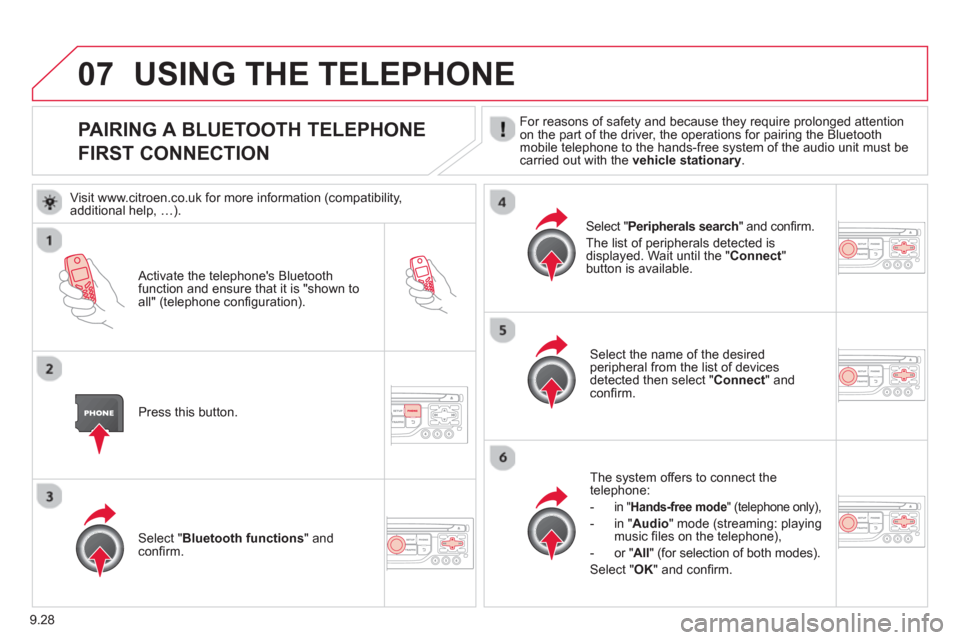
9.28
07
PAIRING A BLUETOOTH TELEPHONE
FIRST CONNECTION For reasons of safety and because they require prolonged attention
on the part of the driver, the operations for pairing the Bluetoothmobile telephone to the hands-free system of the audio unit must be carried out with the vehicle stationary.
Activate the telephone's Bluetoothfunction and ensure that it is "shown to all" (telephone confi guration).
Pr
ess this button.
Select the name of the desired
peripheral from the list of devices detected then select "Connect
" and confi rm.
The s
ystem offers to connect the
telephone:
-in "Hands-free mode " (telephone only),
-in "Audio" mode (streaming: playingmusic fi les on the telephone),
-
or " All
" (for selection of both modes).
Select " OK
" and confi rm.
Select " Bluetooth functions " and confi rm.
Select "Peripherals search" and confi rm.
The list o
f peripherals detected is
displayed. Wait until the " Connect
" button is available.
USING THE TELEPHONE
Visit www.citroen.co.uk for more information (compatibility,
additional help, …).
Page 191 of 260
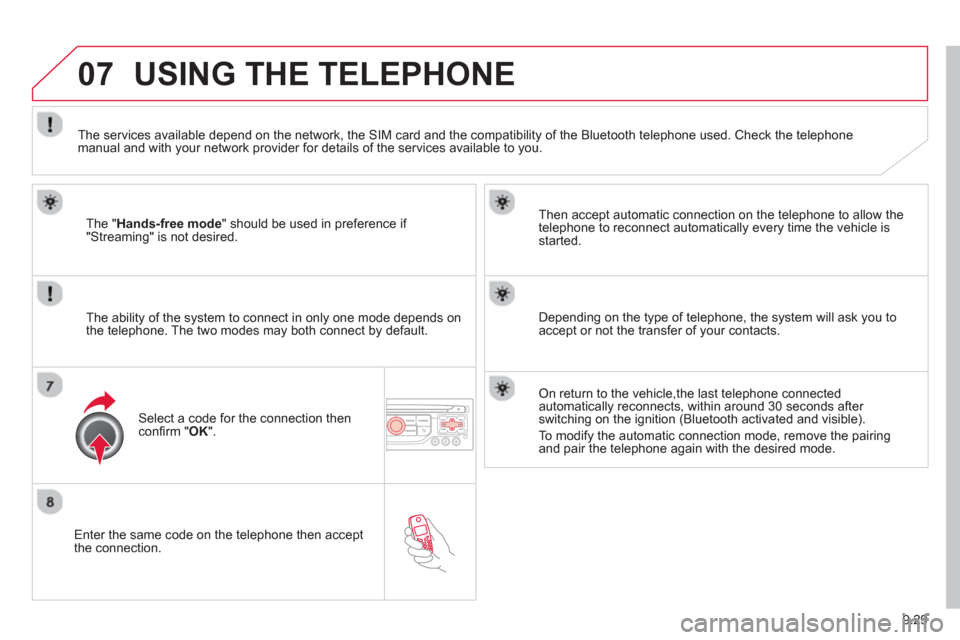
9.29
07
Enter the same code on the telephone then accept
the connection.
Then accept automatic connection on the telephone to allow the
te
lephone to reconnect automatically every time the vehicle is started.
The abilit
y of the system to connect in only one mode depends on
the telephone. The two modes may both connect by default.
USING THE TELEPHONE
The "Hands-free mode
" should be used in preference if "Streaming" is not desired.
The services available depend on the network, the
SIM card and the compatibility of the Bluetooth telephone used. Check the telephone manual and with your network provider for details of the services available to you.
Select a code for the connection thenconfi rm "OK".
Depending on the type of telephone, the system will ask you to
accept or not the transfer of your contacts.
On return to the vehicle,the last telephone connected
automatically reconnects, within around 30 seconds after switching on the ignition (Bluetooth activated and visible).
To modif
y the automatic connection mode, remove the pairingand pair the telephone again with the desired mode.
Page 193 of 260
9.31
07
Press PHONEthen select "Directory of contacts" and confi rm.
Select the desired contact and confi rm.
Select " Import" to copy one contact to
the system.
Select " Call" to start the call.
Select " Open
" to view an external contact
or modify a contact saved in the system.
Select OK
Select " Delete" to delete a contact savedin the system.
It is necessar
y to import an external contact to modify the record.
It will be saved in the system. It is not possible to modify or delete contacts in the telephone or the SIM card via the Bluetoothconnection.
USING THE TELEPHONE
or
press t
he back button to exit this menu.
Delete the addresses saved in the director
y of contacts:
-
Press on PHONE.
- Select "Directory of contacts".
-
Select "Display contacts" and confi rm, then select the address.
-
Select "Delete" and confi rm.
(This operation must be carried out contact by contact).
Page 198 of 260
9.36
07
Press PHONEtwice.
Select " List of the paired peripherals"and confi rm.
It is
possible to:
-"Connec
t" or " Disconnect
" theselected telephone,
- delete the pairin
g of the selected
telephone.
It is also possible to select all pairings.
USING THE TELEPHONE
MANAGING PAIRED TELEPHONES
CHANGING THE RING TONE
Press PHONEtwice.
Select " Phone functions
" and confi rm.
Select " Ring options" and confi rm.
You can ad
just the volume and the type
of ring tone.
Select " Bluetooth functions".
Select " OK
" and confi rm to save thechanges.
Page 208 of 260
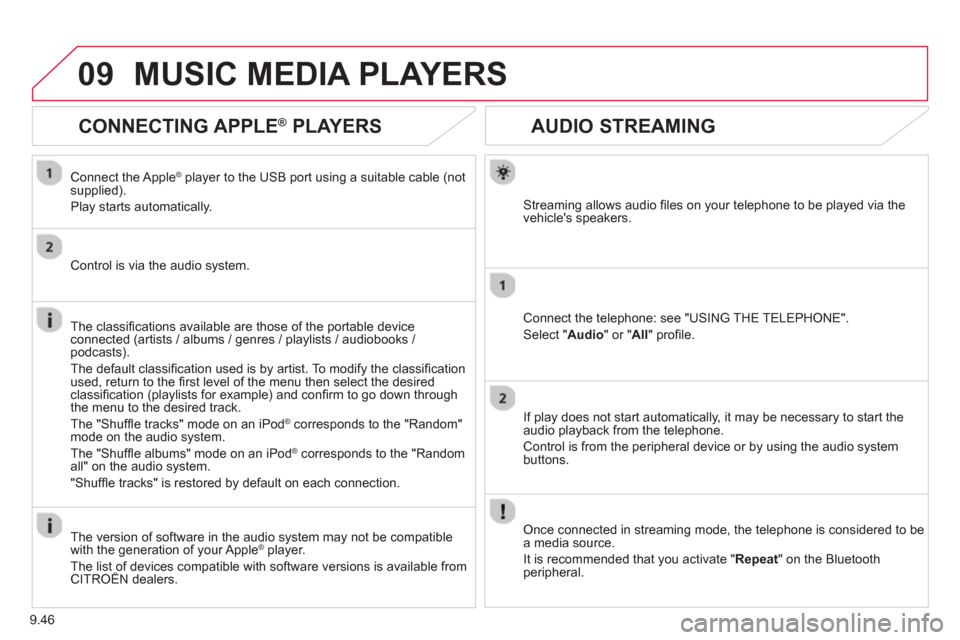
9.46
09
AUDIO STREAMING
Streaming allows audio fi les on your telephone to be played via the
vehicle's speakers.
Connect the telephone: see "USING THE TELEPHONE".
Select " Audio" or " All" profi le.
I
f play does not start automatically, it may be necessary to start the audio playback from the telephone.
Control is from the peripheral device or b
y using the audio system buttons.
Once connected in streaming mode, the telephone is considered to bea media source.
It is recommended that you activate "
Repeat" on the Bluetooth
peripheral.
MUSIC MEDIA PLAYERS
CONNECTING APPLE®
PLAYERS ®
Connect the Apple®player to the USB port using a suitable cable (not
supplied).
Pla
y starts automatically.
Control is via the audio system.
The classifi cations available are those of the portable device
connected (artists / albums / genres / playlists / audiobooks / podcasts).
The de
fault classifi cation used is by artist. To modify the classifi cationused, return to the fi rst level of the menu then select the desired classifi cation (playlists for example) and confi rm to go down through
the menu to the desired track.
The "
Shuffl e tracks" mode on an iPod®
corresponds to the "Random" ®
mode on the audio system.
The "
Shuffl e albums" mode on an iPod®
corresponds to the "Random ®
all" on the audio system.
"
Shuffl e tracks" is restored by default on each connection.
The version of software in the audio s
ystem may not be compatible
with the generation of your Apple Æplayer.
The list of devices compatible with software versions is available from CITROÀN dealers.
Page 215 of 260
9.53
12 SCREEN MENU MAP
Select TMC station
Automatic TMC
Manual TMC
List of TMC stations
Display / Do not display
messages
"TRAFFIC" MENU
Geo
graphic filter
Retain all the messages
Retain the messages
Around the vehicl
e
On the route
1
2
2
2
1
2
2
3
3
1
Dial
Director
y of contacts
Call
O
pen
Import
Phone MENU
1
2
2
2
1
2
2
2
2
1
2
3
3
3
2
2
2
1
1
1
3
3
3
2
3
2
2
3
List of the paired peripherals
Connec
t
Disconnect
Delete
Delete all
Contact mem. status
Phone functions
Ring options
Delete calls log
Bluetooth functions
Peripherals search
Rename radiotele
phone
Hang up
Display all phone contacts
Delete
Contacts management
New contact
Delete all contacts
Im
port all the entries
S
ynchronization options
Display telephone contacts No s
ynchronization
Display SIM card contacts
2Cancel
2Sort by First name/Name
3Cancel