Page 174 of 260
9.12
05
SELECTING A DESTINATION
NAVIGATION - GUIDANCE
TO ONE OF THE RECENT DESTINATIONS
Press NAV
to display the"Navigation - guidance" menu.
Select the desired destination and confi rm to start guidance. TOWARDS A CONTACT IN THE CONTACTS DIRECTORY
Select " Select destination" andconfi rm, then select " Directory " and confi rm.
Selection the desired destination from your contacts and confi rm " OK
" to start
the guidance.
Pr
ess NAVto display the"Navigation - guidance
" menu. Navi
gation towards a contact imported from your telephone is only
possible if the address is compatible with the system.
D
elete the recent destinations:
- Pr
ess on "NAV".
- Select "Guidance o
ptions" and confi rm.
-
Select "Delete last destinations" and confi rm.
Page 189 of 260
9.27
07 USING THE TELEPHONE
Access to the "TELEPHONE" menu
"""""""ppppeepoeTelephoneTelephoneTelephoneTelephoneTelephoneTelephoneTelephoneTelephoneTelephoneTelephoneTelephoneTelephoneTelephoneTelephoneTl hTl hTl hTl h"""""""
Go from the list to the menu (left/right).
or
Press PHONE .
To make a call, select a number in the list and confi rm "OK"to start the call.
Connecting a different telephone deletes the list of recent calls.
No telephone connected.
Telephone connected.
Incoming call.
Outgoing call.
Synchronisation of address book in progress.
Telephone call in progress.
In the top bar of the permanentdisplay
Page 190 of 260
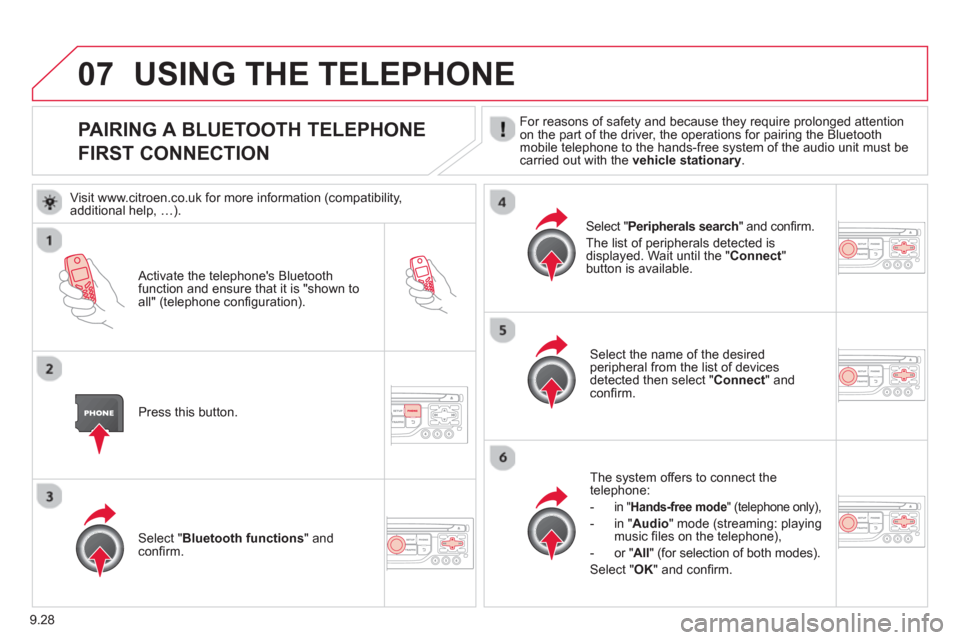
9.28
07
PAIRING A BLUETOOTH TELEPHONE
FIRST CONNECTION For reasons of safety and because they require prolonged attention
on the part of the driver, the operations for pairing the Bluetoothmobile telephone to the hands-free system of the audio unit must be carried out with the vehicle stationary.
Activate the telephone's Bluetoothfunction and ensure that it is "shown to all" (telephone confi guration).
Pr
ess this button.
Select the name of the desired
peripheral from the list of devices detected then select "Connect
" and confi rm.
The s
ystem offers to connect the
telephone:
-in "Hands-free mode " (telephone only),
-in "Audio" mode (streaming: playingmusic fi les on the telephone),
-
or " All
" (for selection of both modes).
Select " OK
" and confi rm.
Select " Bluetooth functions " and confi rm.
Select "Peripherals search" and confi rm.
The list o
f peripherals detected is
displayed. Wait until the " Connect
" button is available.
USING THE TELEPHONE
Visit www.citroen.co.uk for more information (compatibility,
additional help, …).
Page 191 of 260
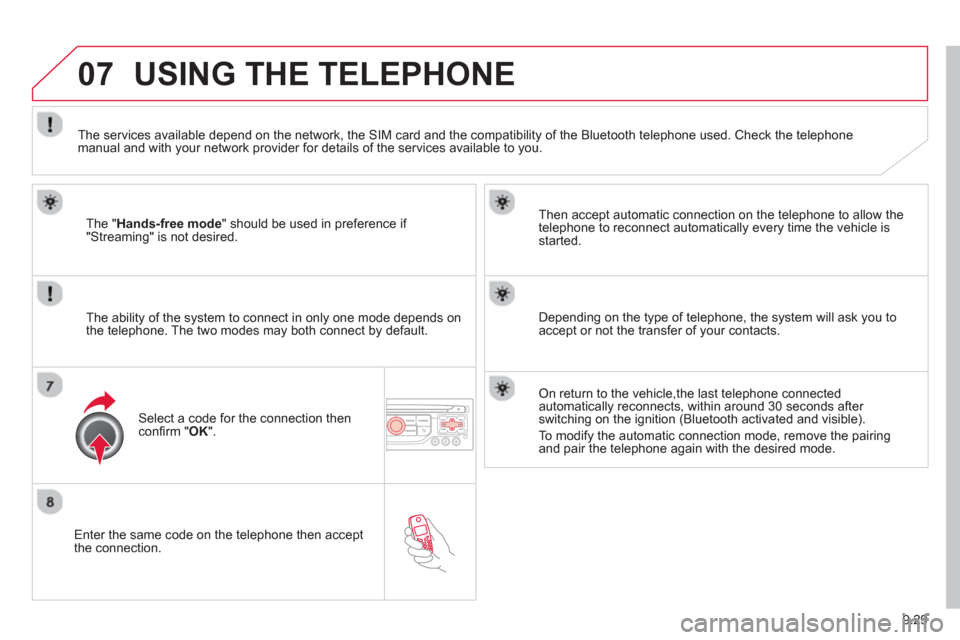
9.29
07
Enter the same code on the telephone then accept
the connection.
Then accept automatic connection on the telephone to allow the
te
lephone to reconnect automatically every time the vehicle is started.
The abilit
y of the system to connect in only one mode depends on
the telephone. The two modes may both connect by default.
USING THE TELEPHONE
The "Hands-free mode
" should be used in preference if "Streaming" is not desired.
The services available depend on the network, the
SIM card and the compatibility of the Bluetooth telephone used. Check the telephone manual and with your network provider for details of the services available to you.
Select a code for the connection thenconfi rm "OK".
Depending on the type of telephone, the system will ask you to
accept or not the transfer of your contacts.
On return to the vehicle,the last telephone connected
automatically reconnects, within around 30 seconds after switching on the ignition (Bluetooth activated and visible).
To modif
y the automatic connection mode, remove the pairingand pair the telephone again with the desired mode.
Page 192 of 260
9.30
07USING THE TELEPHONE
DIRECTORY / SYNCHRONIZING CONTACTS
Press PHONE
then select "
Contacts
management " and confi rm.
Select "New contact
" to enter a new contact.
Select "Sort by Name/First name" tochoose the order in which they appear.
Select "Delete all contacts" to delete
the contacts saved in the system.
Selection "Synchronization options":
- No synchronization: only the contacts saved in the system (always present).
- Display telephone contacts: only the
contacts saved in the telephone.
- Displa
y SIM card contacts: only thecontacts saved on the SIM card.
- Displa
y all phone contacts: contacts on the SIM card and in the
telephone.
Select "Import all the entries" to import
all the contacts in the telephone and
save them in the system.
Once imported, a contact remains visible
whatever telephone is connected.
Select "Contact mem. status" to see thenumber of contacts saved in the systemor imported, and the free memory.
Page 193 of 260
9.31
07
Press PHONEthen select "Directory of contacts" and confi rm.
Select the desired contact and confi rm.
Select " Import" to copy one contact to
the system.
Select " Call" to start the call.
Select " Open
" to view an external contact
or modify a contact saved in the system.
Select OK
Select " Delete" to delete a contact savedin the system.
It is necessar
y to import an external contact to modify the record.
It will be saved in the system. It is not possible to modify or delete contacts in the telephone or the SIM card via the Bluetoothconnection.
USING THE TELEPHONE
or
press t
he back button to exit this menu.
Delete the addresses saved in the director
y of contacts:
-
Press on PHONE.
- Select "Directory of contacts".
-
Select "Display contacts" and confi rm, then select the address.
-
Select "Delete" and confi rm.
(This operation must be carried out contact by contact).
Page 194 of 260
9.32
07USING THE TELEPHONE
Press PHONEtwice.
Select " Dial" then confi rm.
Select " Directory of contacts" thenconfi rm.
Dial the telephone number usin
g the
virtual keypad selecting each number in turn.
Confi rm " OK " to make the call.
Pr
ess TELor twice on PHONE.
CALLING A NEW NUMBER CALLING A CONTACT
Select the desired contact and confi rm.
I
f access was via the PHONEbutton,select "Call" and confi rm.
Select the number and confi rm to start
the call.
MAKING A CALL Use of the telephone is not recommended while driving. Werecommended that you park safely or make use of the steering mounted controls.
Page 195 of 260
9.33
07USING THE TELEPHONE
CALLING A RECENTLY ENTERED NUMBER
Pr
ess TEL, select "Call list" andconfi rm,
Select the desired number and confi rm.
To erase the calls lo
g, press PHONE
twice, select " Phone functions" and confi rm then select " Delete calls log" andconfi rm.
ENDING A CALL
Press PHONEthen select "OK" to end
the call.
Or make a long press on TELat the
steering mounted controls.
Or make two short presses on TELat
the steering mounted controls.
Or press the MODE
button, as many
times as necessary, until the telephone
screen is displayed.
press PHONE
to display the calls log.
or
Press "OK" to display the contextualmenu then select " Hang up" andconfi rm.