Page 307 of 356
305
The system is coded in such a way that it will only
operate in your vehicle.
AUDIO SYSTEM / BLUETOOTH
01 First steps
For safety reasons, the driver must only carry out
operations which require prolonged attention while the
vehicle is stationary.
When the engine is switched o
ff and to prevent
discharging of the battery, the audio system may switch off after a few minutes.
CONTENTS
02 Steering mounted controls
03 Main menu
04 Audio
05 Using the telephone
06 Audio settings
07 Screen menu map
Frequently asked questions p.
p.
p.
p.
p.
p.
p.
p. 3
06
307
3
08
309
319
327
32
8
330
Page 310 of 356
03
" Multimedia
": Media parameters, Radio parameters.
For a detailed
global view of the menus
available, refer to the "Screen menu map" section.
> SCREEN C
"Bluetooth connection":Connections management, Search for a device.
"Telephone": Call, Directorymanagement, Telephone management, Hang up.
MAIN MENU
"Personalisation-confi guration": Defi ne thevehicle parameters, Choice of language, Display confi guration, Choice of units, Date and time adjustment.
Page 320 of 356
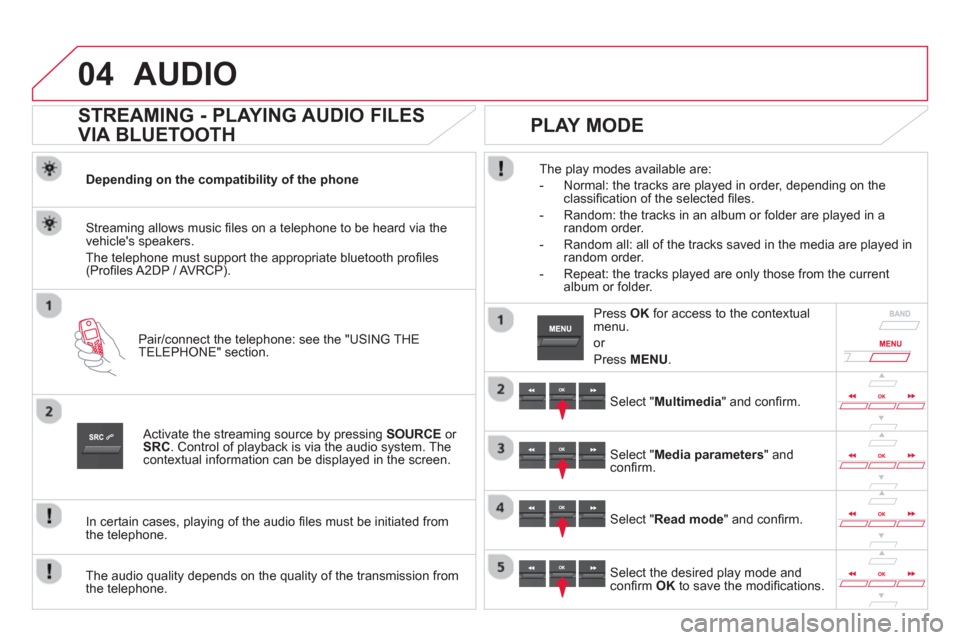
04AUDIO
STREAMING - PLAYING AUDIO FILES
VIA BLUETOOTH
Depending on the compatibility of the phone
Pair
/connect the telephone: see the "USING THE
TELEPHONE" section.
Streaming allows music fi les on a telephone to be heard via the
vehicle's speakers.
The telephone must support the appropriate bluetooth pro
fi les (Profi les A2DP / AV RCP).
Activate the streaming source by pressing SOURCEor
SRC
. Control of playback is via the audio system. Thecontextual information can be displayed in the screen.
In certain cases, pla
ying of the audio fi les must be initiated from
the telephone.
The audio quality depends on the quality o
f the transmission from
the telephone.
PLAY MODE
The play modes available are:
- Normal: the tracks are pla
yed in order, depending on theclassifi cation of the selected fi les.
- Random: the tracks in an album or
folder are played in arandom order.
- Random all: all o
f the tracks saved in the media are played inrandom order.
- Repeat: the tracks pla
yed are only those from the currentalbum or folder.
Select "Multimedia" and confi rm.
Select "Media parameters" andconfi rm.
Select "Read mode" and confi rm.
Select the desired play mode andconfi rm OKto save the modifi cations.
Pr
ess OK
for access to the contextualmenu.
or
Pr
ess MENU.
Page 321 of 356
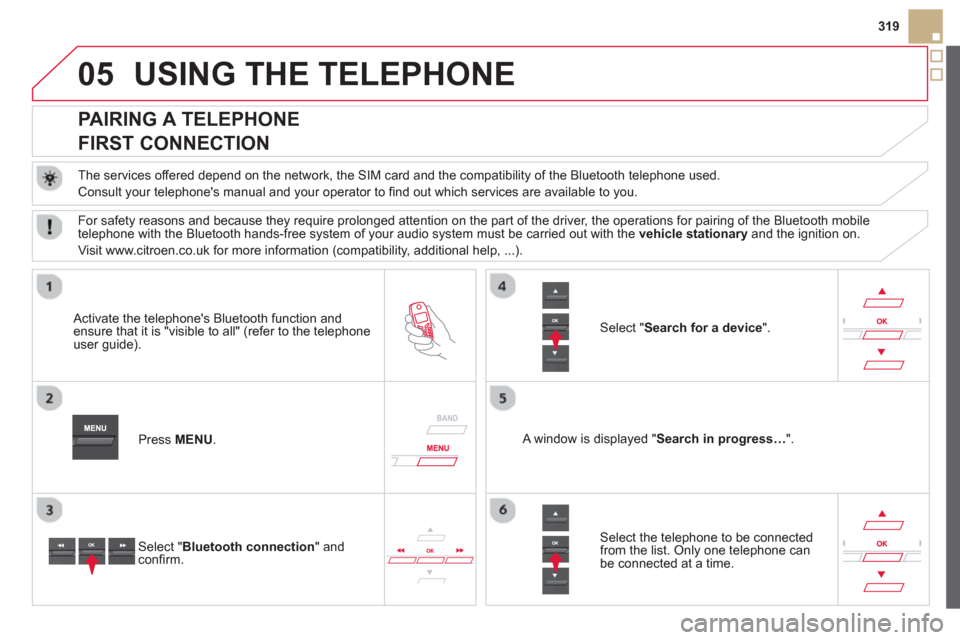
05
319
USING THE TELEPHONE
PAIRING A TELEPHONE
FIRST CONNECTION
The services offered depend on the network, the SIM card and the compatibility of the Bluetooth telephone used.
Consult
your telephone's manual and your operator to fi nd out which services are available to you.
Activate the telephone's Bluetooth function andensure that it is "visible to all" (refer to the telephone
user guide).
Pr
ess MENU . A window is displayed "Search in progress…".
Select the tele
phone to be connected from the list. Only one telephone can be connected at a time.
Select " Search for a device".
For sa
fety reasons and because they require prolonged attention on the part of the driver, the operations for pairing of the Bluetooth mobile
telephone with the Bluetooth hands-free system of your audio system must be carried out with the vehicle stationaryand the ignition on.
Visit www.citroen.co.uk
for more information (compatibility, additional help, ...).
Select " Bluetooth connection" andconfi rm.
Page 322 of 356
05USING THE TELEPHONE
A virtual keypad is displayed on the
screen: enter a code with at least 4 digitsand conform with OK.
A message is displayed on the screen of the
telephone: enter the same code and confi rm.
A message appears in the screen to confi rm the result of theconnection.
Pairin
g can also be initiated from the telephone by searching for detected Bluetooth devices.
Accept the connection to the telephone.
I
f pairing fails, try again; the number of attempts is not limited. The director
y and the calls list can be accessed after the
synchronisation period (if the telephone is compatible).
Automatic connection must be confi gured in the telephone to allow
the connection each time the vehicle is started.
In some cases, the reference number of the tele
phone or the
Bluetooth address may appear instead of the name of the telephone.
Pair/connect the telephone then listen: see the AUDI
O section.
STREAMING - PLAYING AUDIO
FILES VIA BLUETOOTH
Page 323 of 356
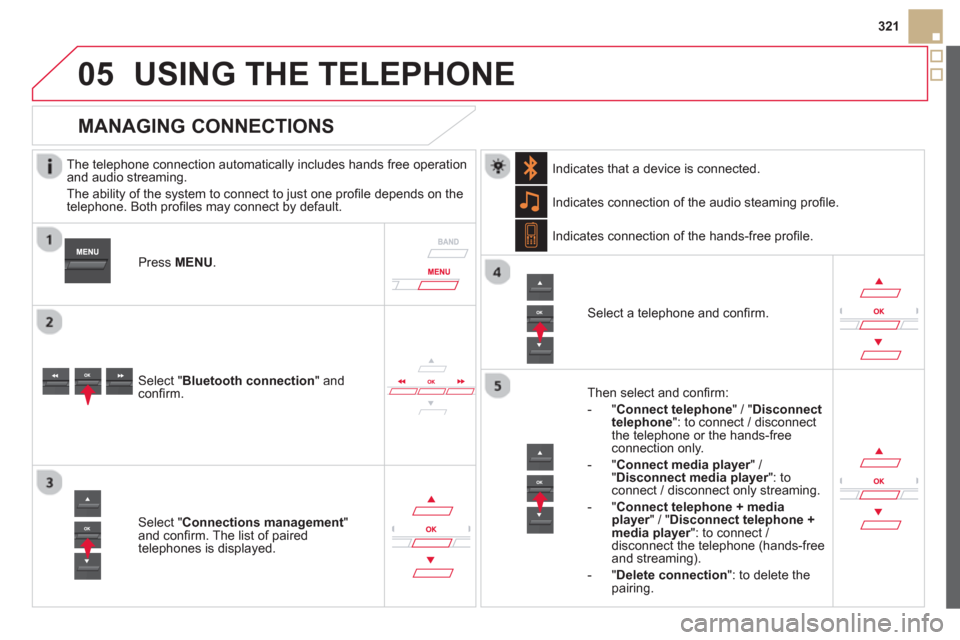
05
321
USING THE TELEPHONE
The telephone connection automatically includes hands free operation
and audio streaming.
The abilit
y of the system to connect to just one profi le depends on the
telephone. Both profi les may connect by default.
Pr
ess MENU .
Select " Bluetooth connection" andconfi rm. Indicates connection of the audio steamin
g profi le.
MANAGING CONNECTIONS
Select " Connections management"and confi rm. The list of paired
telephones is displayed.
Select a telephone and confi rm. Indicates connection o
f the hands-free profi le.
Th
en select and confi rm:
- " Connect telephon
e
" / "Disconnect
telephone ": to connect / disconnect
the telephone or the hands-free
connection only.
-
"Connect media player" / r" Disconnect media player": to rconnect / disconnect only streaming.
- " Connect tele
phone + mediaplayer
" / "rDisconnect telephone +media player
": to connect / rdisconnect the telephone (hands-free
and streaming).
-
"Delete connection ": to delete the pairing. In
dicates that a device is connected.
Page 326 of 356
05
SRC
USING THE TELEPHONE
During a call, press OK
to display the contextual menu.
Han
g up
In the contextual menu:
-
select "Telephone mode" to
transfer the call to the telephone.
-
deselect " Telephone mode
" totransfer the call to the vehicle. In th
e contextual menu:
-
select " Micro OFF
" to switch off themicrophone.
-
deselect " Micro OFF" to switch the
microphone on.
In certain cases, the combined mode has to activated
from the
telephone.
If the contact has been cut off, when
you reconnect on returning to
the vehicle, the Bluetooth connection will be restored automatically (depending on the compatibility of the telephone).
MANAGING CALLS
A long press on one of these buttons also ends the call.
In the contextual menu, select "Hangup " to end the call.
Secret - Mute
(so that the caller cannot hear)
Combined mode
(to leave the vehicle without ending the call)
Page 328 of 356
05USING THE TELEPHONE
DIRECTORY
The telephone directory is sent to the system, depending on the compatibility of the telephone.
The directory is provisional and depends on the Bluetoothconnection.
Contacts imported from the telephone to the audio s
ystem directory
are saved in a permanent directory visible to all, whatever the
telephone connected.To modify the contacts saved in the
system, press MENUthen select "Telephone " and confi rm.
Select " Directory management" andconfi rm.
Y
ou can:
-
"Consult an entry ",
-
"Delete an entry ",
-
"Delete all entries ".
Select " Directory" to see the list of contacts.
Make a lon
g press on SOURCE
or SRCfor access to the directory
or press OK, and
select "Call
" and confi rm.