Page 342 of 420
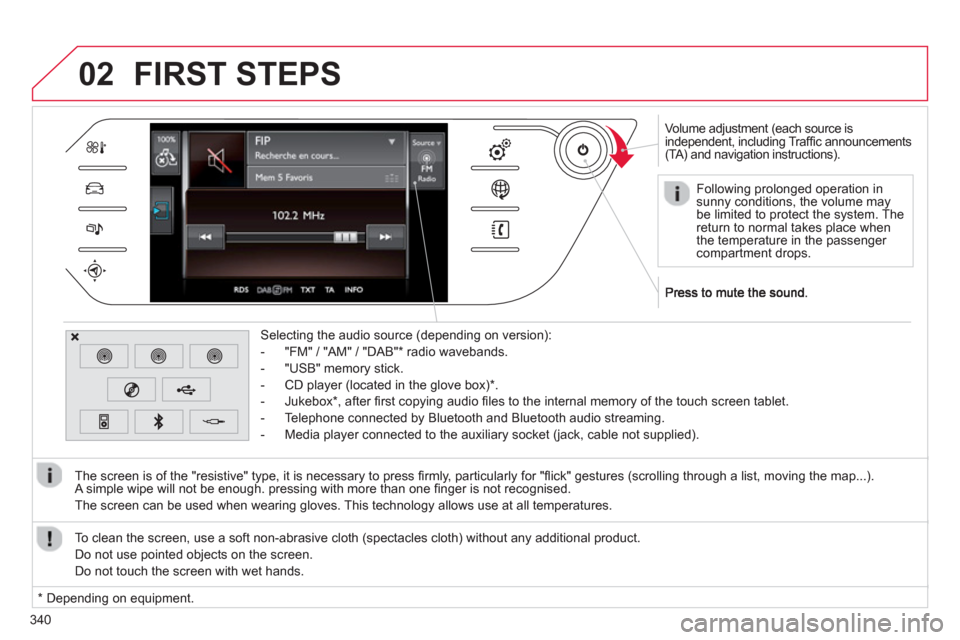
340
02
Volume adjustment (each source is
independent, including Traffi c announcements(TA) and navigation instructions).
Selectin
g the audio source (depending on version):
- "FM"
/ "AM" / "DAB" * radio wavebands.
- "USB" memor
y stick.
-
CD player (located in the glove box) *
.
- Jukebox
*
, after fi rst copying audio fi les to the internal memory of the touch screen tablet.
- Telephone connected by Bluetooth and Bluetooth audio streaming.
- Media pla
yer connected to the auxiliary socket (jack, cable not supplied).
The screen is of the "resistive" t
ype, it is necessary to press fi rmly, particularly for "fl ick" gestures (scrolling through a list, moving the map...).
A simple wipe will not be enough. pressing with more than one fi nger is not recognised.
The screen can be used when wearin
g gloves. This technology allows use at all temperatures.
FIRST STEPS
*
Depending on equipment. To clean the screen, use a so
ft non-abrasive cloth (spectacles cloth) without any additional product.
Do not use pointed ob
jects on the screen.
D
o not touch the screen with wet hands.
Following prolonged operation in
sunny conditions, the volume may be limited to protect the system. Thereturn to normal takes place when
the temperature in the passenger compartment drops.
Page 367 of 420
365
05
Towards a recent destination
Towards a contact
Navigation towards a contact imported from a telephone is only
possible if the address entered is compatible with the system.
Select " Enter destination".
Select an address from the list offered.
Select "Enter destination ".
Select "Contacts".
Select a destination from the contacts in the listoffered.
Select "Navigate to".
Select the criteria then "Confi rm " to start guidance.
Select " Navigate to".
Select the criteria then "Confi rm " or press
"Show route on map
" to start guidance.
Pr
ess on Navigation
to display the primary
page then go to the secondary page.
Press on Navigation
to display the primary
page then go to the secondary page.
NAVIGATION - GUIDANCE
Page 371 of 420
369369
05
These functions are only available if Risk Areas have been
downloaded and installed on the system. Select "Settings".
Select "Alert confi g.".
Risk area alert settings
It is then possible to activate Risk Areas alerts then:
-
"Audible warning"
- "Alert only when navigating"
- "Alert only for overspeed"
- "Displa
y speed limits"
- Timin
g: the choice of timing allows the time before giving a Risk Area alert to be defi ned.
Select "Confi rm".
Press on Navigationto display the primary page then go to the secondary page.
NAVIGATION - GUIDANCE
Page 402 of 420
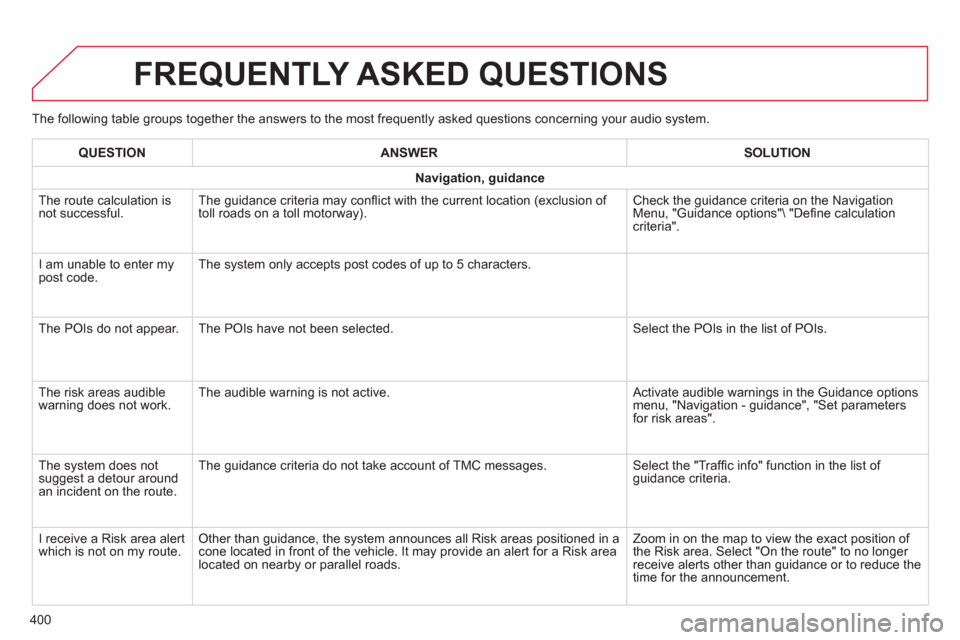
400
The following table groups together the answers to the most frequently asked questions concerning your audio system.
FREQUENTLY ASKED QUESTIONS
QUESTIONANSWER SOLUTION
Navigation, guidance
The route calculation is not successful. The guidance criteria may confl ict with the current location (exclusion of
toll roads on a toll motorway). Check the guidance criteria on the Navigation Menu, "Guidance options"\ "Defi ne calculation criteria".
I am unable to enter m
ypost code. The system only accepts post codes of up to 5 characters.
The P
OIs do not appear. The POIs have not been selected. Select the POIs in the list of POIs.
Th
e risk areas audiblewarning does not work. The audible warning is not active. Activate audible warnings in the Guidance options menu, "Navigation - guidance", "Set parameters
for risk areas".
The s
ystem does notsuggest a detour around an incident on the route. The
guidance criteria do not take account of TMC messages. Select the "Traffi c info" function in the list of guidance criteria.
I receive a Risk area alert
which is not on my route. Other than guidance, the system announces all Risk areas positioned in a cone located in front of the vehicle. It may provide an alert for a Risk area located on nearby or parallel roads. Zoom in on the map to view the exact position of
the Risk area. Select "On the route" to no longer receive alerts other than guidance or to reduce the
time for the announcement.
Page 415 of 420
.
413
Visual search
Instruments and controls
Touch screen tablet 26-32 Equipment settings 28 -30 Setting the date/time 57 GPS Navigation / Multimedia audiosystem / Bluetooth telephone 337- 405 Ventilation 104-105 Heating 10 6 Dual-zone manual air conditioning 107-108 Dual-zone automatic air conditioning 109 -114 Demisting / defrosting 114 -115
Door mirrors 101-102 Electric windows, deactivating 82-83
5/6 -speed manual gearbox 149 Gear shift indicator 159
Automatic gear box 15 4 -15 8Electronic gearbox system 150-153 Gear shift indicator 159
Opening the bonnet 310
Cour tesy lamps 219
Rear view mirror 102
Panoramic sunroof 220Instrument panels 33-37 Lighting dimmer 55 Warning lamps 38 -50 Indicators 51-53 - service indicator - oil level indicator
Electric parking brake 141-147