Page 354 of 420
352
04
CD, MP3 CD, USB player, auxiliary input
Insert the CD in the player, insert the USBmemory stick in the USB player or connect theUSB peripheral to the USB port using a suitablecable (not supplied)
The system builds playlists (in temporarymemory), an operation which can take froma few seconds to several minutes at the fi rstconnection.
R
educe the number of non-music fi les and the number of folders to reduce the waiting time.
The playlists are updated every time the ignition
is switched off or connection of a USB memory stick. However, the system memorises these
lists and if they are not modifi ed, the loadingtime will be shorter.
Selection of source
The steering mounted SRC(source) button can be used to go to thenext media source, available if the source is active.
"CD / CD MP
3"
"
USB, iPod"
"
Bluetooth (streaming)
"
"Auxiliary
"
"Radio"
Select change of source then choose the source.
Press on Mediato display the primary page.
MUSIC
Page 357 of 420
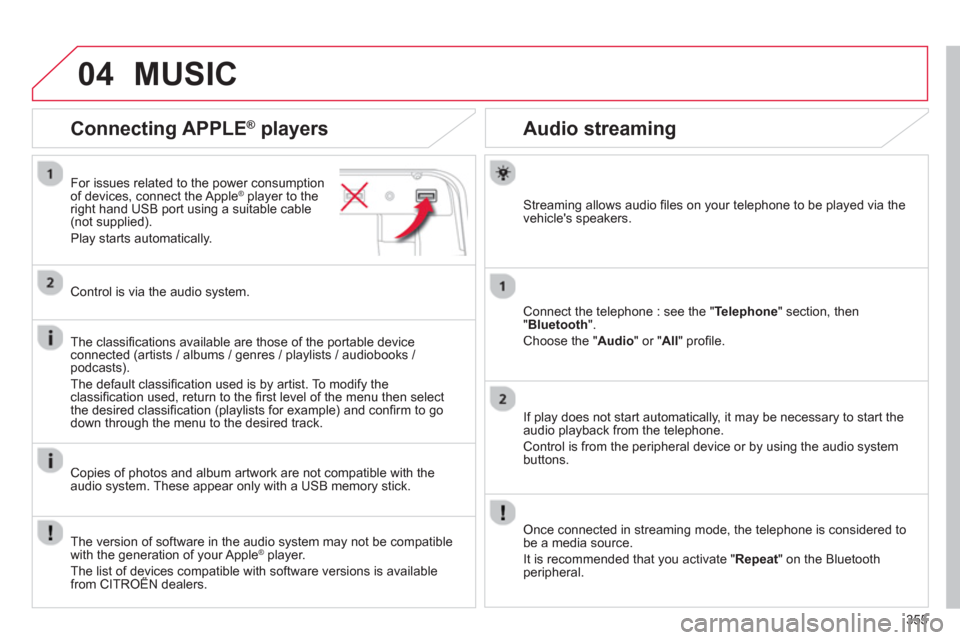
355
04
Audio streaming
Streaming allows audio fi les on your telephone to be played via the
vehicle's speakers.
Connect the tele
phone : see the "Telephone " section, then"Bluetooth".
Choose the " Audio " or " All" profi le.
I
f play does not start automatically, it may be necessary to start the audio playback from the telephone.
Control is from the peripheral device or b
y using the audio system buttons.
Once connected in streaming mode, the telephone is considered tobe a media source.
It is recommended that
you activate " Repeat" on the Bluetooth
peripheral.
Connecting APPLE ®
players
For issues related to the power consumption
of devices, connect the Apple® player to the®
right hand USB port using a suitable cable (not supplied).
Pla
y starts automatically.
Control is via the audio system.
The classi
fi cations available are those of the portable deviceconnected (artists / albums / genres / playlists / audiobooks / podcasts).
The default classifi cation used is b
y artist. To modify theclassifi cation used, return to the fi rst level of the menu then select
the desired classifi cation (playlists for example) and confi rm to godown through the menu to the desired track.
Copies of photos and album artwork are not compatible with the
audio system. These appear only with a USB memory stick.
MUSIC
The version of software in the audio system may not be compatible
with the generation of your Apple ®player.
The list of devices compatible with software versions is availablefrom CITROËN dealers.
p
Page 390 of 420
07
388388
CONNECTED SERVICES
Level 1Level 2
"Connected services"
Primary page
:
Drivin
g assistance applications, see followingpage on "CITROËNpp ,
MULT ICITY CONNECT" * .
Identifi cation
DUN connection settingsInternetNavigation
Transfer rate
It may be that certain new generation smartphonesare not compatible with this standard.
Secondar
y page:
Internet navigation via
Bluetooth telephone Dial-Up Networking (DUN).
* De
pending on country. pg y
Page 394 of 420
392
08
Level 1Level 2Level 3
Bluetooth menu
Telephone options
Telephonep
"Telephone"
Secondary page
Page 395 of 420
393
Level 1Level 2Level 3Comments
Telephone
Secondary page
Bluetooth menuSearch
Start the search for another peripheral device to connect.
Disconnect Stop the Bluetooth connection to the selected peripheral device.
Update Import the contacts from the selected telephone to store them in the audio system.
Delete
Delete the selected telephone.
Confi rm
Save the settings.
Telephone
Secondary page
Search for devicesTele
phone profi le
Start the search for peripheral devicesStreaming profi le
Internet pro
fi le
Telephone
Secondary page
Telephone optionsPut on hold
Cut the microphone temporarily so that the contact cannot hear your conversation with a passenger.
Update
Import the contacts from the selected telephone to save then in the audio system.
Choice of rin
gtone: Choose the telephone ringtone and volume.
Memory info. Contact records used and free, percentage of storage space used by internal contacts and Bluetoothcontacts.
Confi rm
Save the settings.
Page 396 of 420
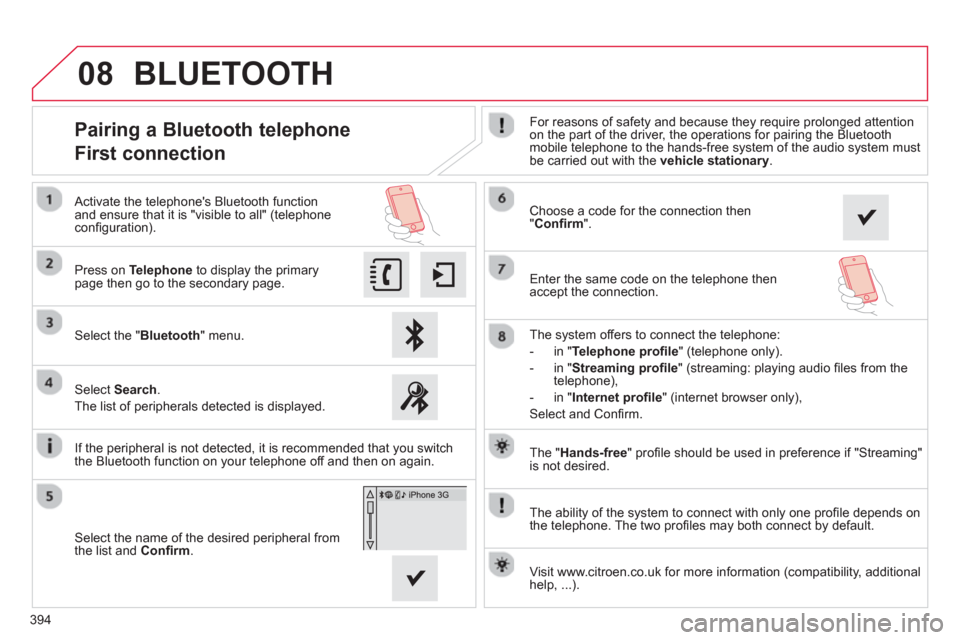
394
08
The "Hands-free
" profi le should be used in preference if "Streaming"
is not desired.
The abilit
y of the system to connect with only one profi le depends on
the telephone. The two profi les may both connect by default.
Pairing a Bluetooth telephone
First connection For reasons of safety and because they require prolonged attention
on the part of the driver, the operations for pairing the Bluetoothmobile telephone to the hands-free system of the audio system must be carried out with the vehicle stationary
.
Select the "Bluetooth" menu. Pr
ess on Telephoneto display the primarypage then go to the secondary page.
Select Search.
The list of peripherals detected is displayed.
Activate the telephone's Bluetooth
function and ensure that it is "visible to all" (telephoneconfi guration).
The s
ystem offers to connect the telephone:
-
in"Te l ephone profi le
" (telephone only).
-
in "Streaming profi le" (streaming: playing audio fi les from the
telephone),
- in "Internet
profi le" (internet browser only),
Select and Confi rm.
Select the name of the desired peripheral from
the list and Confi rm .
Visit www.citroen.co.uk
for more information (compatibility, additional help, ...).
BLUETOOTH
If the peripheral is not detected, it is recommended that you switch
the Bluetooth function on your telephone off and then on again.
Choose a code for the connection then "Confi rm".
Enter the same code on the telephone then
acce
pt the connection.
Page 397 of 420
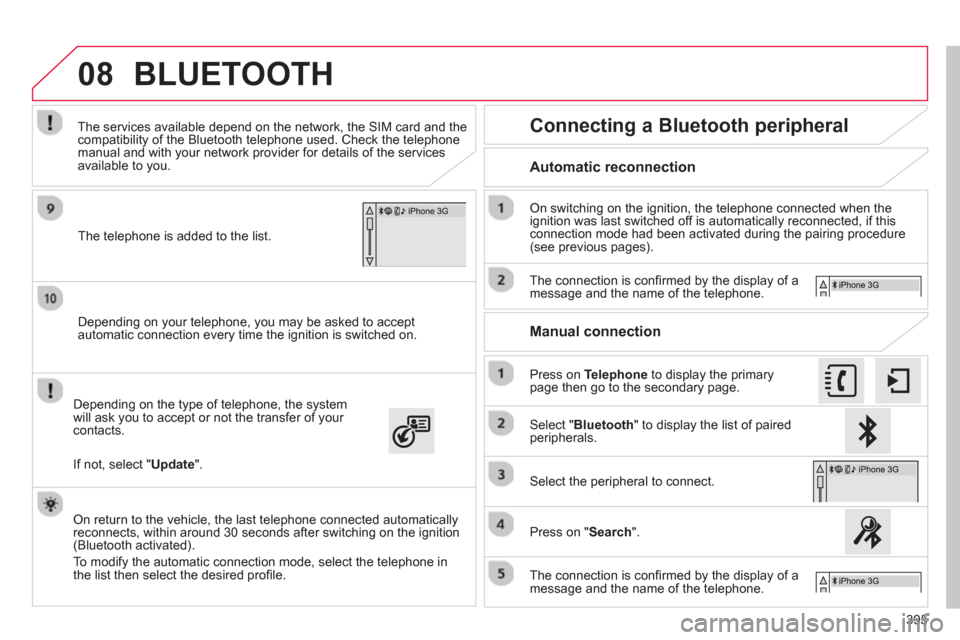
395
08
Depending on your telephone, you may be asked to accept
automatic connection every time the ignition is switched on.
Dependin
g on the type of telephone, the system will ask you to accept or not the transfer of your contacts.
The services available depend on the network, the
SIM card and thecompatibility of the Bluetooth telephone used. Check the telephone
manual and with your network provider for details of the services
available to you.
On return to the vehicle, the last telephone connected automatically
reconnects, within around 30 seconds after switching on the ignition (Bluetooth activated).
To modif
y the automatic connection mode, select the telephone in
the list then select the desired profi le.
The tele
phone is added to the list.
BLUETOOTH
If not, select "Update
".
Automatic reconnection
Connecting a Bluetooth peripheral
On switching on the ignition, the telephone connected when the
ignition was last switched off is automatically reconnected, if this connection mode had been activated during the pairing procedure (see previous pages).
The connection is con
fi rmed by the display of a message and the name of the telephone.
Press on Telephoneto display the primary page then go to the secondary page.
Manual connection
Select "Bluetooth
" to display the list of pairedperipherals.
Select the peripheral to connect.
Press on "Search".
The connection is confi rmed by the display of a message and the name of the telephone.
Page 398 of 420
08
396
Receiving a call
An incoming call is announced by a ring and a superimposed display
in the screen.
Make a short press on the steering mounted TEL
button to accept an incoming call.
Make a lon
g press on the steering mountedTEL
button to reject the call.
or
Select "End call".
Managing paired telephones
Press on Telephone
to display the primarypage then go to the secondary page.
Select " Bluetooth" to display the list of paired
peripheral devices.
Select the peripheral in the list.
Select:
-"Search"
or "Disconnect
" to connect or disconnect the Bluetooth connection with
the peripheral selected.
-
"Delete" to remove the pairing.
BLUETOOTH
This function allows the connection or disconnection of a peripheral
device as well as the deletion of a pairing.