Page 267 of 340
06
265
USING THE TELEPHONE
Options during a call *
During a call, press the MODE
button
several times to select display of the
telephone screen, then press " OK
" to
open the contextual menu.
Select " Private mode
" and confi rm to
take the call on the handset.
Or select " Hands-free mode
" and
confi rm to take the call via the vehicle's
speakers.
Select " Put call on hold
" and confi rm to
put the current call on hold.
Or select " Resume the call
" and
confi rm to resume the call on hold.
Select " DTMF ring tones
" to use the
numerical keypad, so as to navigate
through the menu of an interactive vocal
server.
Select " Hang up
" to end the call.
*
Depending on the compatibility of the phone and your service plan.
it is possible to hold a 3-way conference
call by making 2 calls in succession*.
Select " Conference
mode call
" in the
contextual menu accessible using this
button.
Or make a short press on this button.
Page 269 of 340
07
267
RADIO
Access to the "RADIO" menu
" FM / AM band / DAB
"
" Change waveband
" (" AM / FM /
DAB
")
" Guidance options
" (" TA, RDS,
FM alternative frequencies /
DAB
")
" Audio settings
" (see this section)
" Update radio list
"
Alphabetical list of stations
received.
Press
or
or use the rotary control to select the
previous or next station in the list.
This list can also be displayed by pressing LIST
on the
steering mounted controls.
Go from the list to the menu (left/right).
or
A long press on LIST
refreshes
the list of stations received.
Press RADIO
.
Page 270 of 340
07
268
RADIO
By alphabetical list
Press RADIO
or LIST
, select the station
of your choice and confi rm.
By automatic frequency search
Press
or
for the automatic search
for a lower or higher radio frequency.
Or turn the thumb wheel at the steering
mounted controls.
By manual frequency search
Press
or
to adjust the radio
frequency step by step.
Selecting a station
The external environment (hill, building, tunnel, underground car park…) may interfere with the reception, including in RDS station tracking mode.
This phenomenon is a normal result of the way in which radio waves are transmitted and does not in any way indicate a fault with the audio system.
The quality of reception is represented by the number of
active waves in this symbol.
Press RADIO
or OK
to display the
contextual menu.
Changing waveband
Select " Change waveband
".
Select " AM / FM
" and confi rm.
Page 272 of 340

07
270
RADIO
Press " RADIO
".
DAB (Digital Audio Broadcasting)
Digital radio
Digital radio provides a higher quality reception and also the
graphical display of information for the radio station, by selecting
"Video mode" in "Radio favourites" (Options).
The different radio multiplex services offer a choice of stations
displayed in alphabetical order.
Select " Change band
" and confi rm.
Selection " DAB
" and confi rm.
Digital radio - DAB/FM auto tracking
"DAB" does not have 100% coverage of the country.
When the digital signal is weak, "DAB / FM auto tracking" allows you
to continue listening to the same station, by automatically switching
to the corresponding analogue "FM" station (if one exists).
Change of station in the same "multiplex".
Manual search for a "multiplex".
Press " RADIO
".
Select " Options
" and confi rm.
Select " FM/DAB
" and confi rm.
If "DAB / FM auto tracking" is on, there will be a difference of a few
seconds in the programme when the system changes to analogue
"FM" radio with sometimes a variation in volume.
Display of the "DAB" band then becomes "DAB (FM)".
When the strength of the digital signal is good again, the system
automatically switches back to "DAB".
If the "DAB" station you are listening to is not available on "FM"
(" DAB/FM
" option greyed out), or if "DAB / FM auto tracking" is not
on, the sound will be cut when the digital signal is too weak.
Page 273 of 340
08
271
MUSIC MEDIA PLAYERS
Access to the "MUSIC MEDIA PLAYER" menu
" MEDIA
"
" Change Media
"
" Eject USB device
" (if USB
connected)
" Play mode
" (" Normal
",
" Random
", " Random on all
media
", " Repetition
")
" Audio settings
" (see this section)
" Activate / Deactivate AUX input
" List of the current media
tracks.
This list can also be displayed by pressing LIST
at the steering mounted controls.
Go from the list to the menu (left/right).
or
Press MUSIC
.
Page 274 of 340
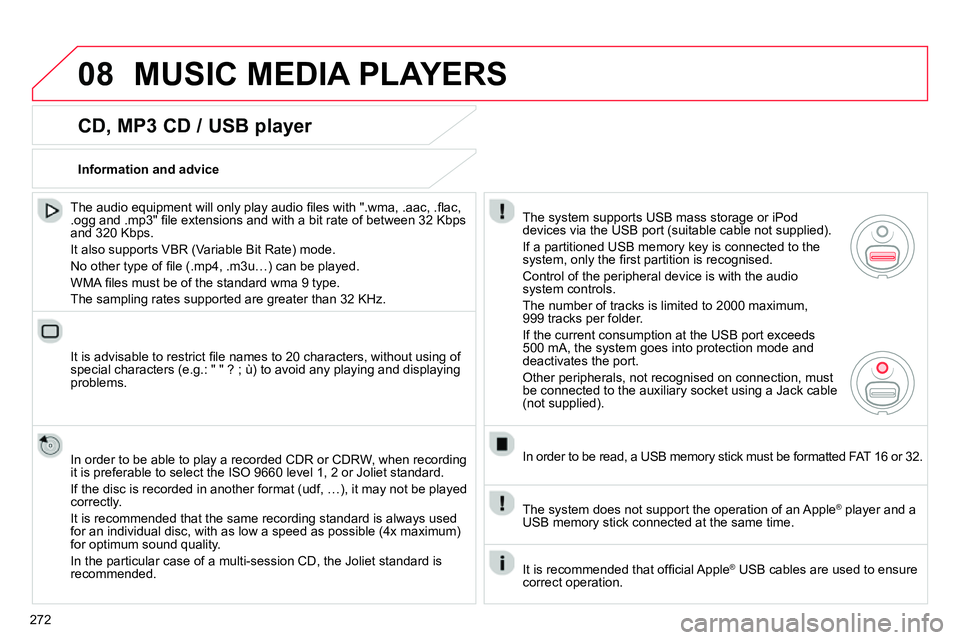
08
272
MUSIC MEDIA PLAYERS
CD, MP3 CD / USB player
The audio equipment will only play audio fi les with ".wma, .aac, .fl ac,
.ogg and .mp3" fi le extensions and with a bit rate of between 32 Kbps
and 320 Kbps.
It also supports VBR (Variable Bit Rate) mode.
No other type of fi le (.mp4, .m3u…) can be played.
WMA fi les must be of the standard wma 9 type.
The sampling rates supported are greater than 32 KHz.
It is advisable to restrict fi le names to 20 characters, without using of
special characters (e.g.: " " ? ; ù) to avoid any playing and displaying
problems.
In order to be able to play a recorded CDR or CDRW, when recording
it is preferable to select the ISO 9660 level 1, 2 or Joliet standard.
If the disc is recorded in another format (udf, …), it may not be played
correctly.
It is recommended that the same recording standard is always used
for an individual disc, with as low a speed as possible (4x maximum)
for optimum sound quality.
In the particular case of a multi-session CD, the Joliet standard is
recommended.
Information and advice
The system supports USB mass storage or iPod
devices via the USB port (suitable cable not supplied).
If a partitioned USB memory key is connected to the
system, only the fi rst partition is recognised.
Control of the peripheral device is with the audio
system controls.
The number of tracks is limited to 2000 maximum,
999 tracks per folder.
If the current consumption at the USB port exceeds
500 mA, the system goes into protection mode and
deactivates the port.
Other peripherals, not recognised on connection, must
be connected to the auxiliary socket using a Jack cable
(not supplied).
In order to be read, a USB memory stick must be formatted FAT 16 or 32.
The system does not support the operation of an Apple
®
player and a
USB memory stick connected at the same time.
It is recommended that offi cial Apple
®
USB cables are used to ensure
correct operation.
Page 275 of 340

08
273
MUSIC MEDIA PLAYERS
Sources
Insert the CD in the player, insert the USB memory
stick in the USB player or connect the USB
peripheral to the USB port using a suitable cable
(not supplied) .
The system builds playlists (in temporary memory),
an operation which can take from a few seconds to
several minutes at the fi rst connection.
Reduce the number of non-music fi les and the
number of folders to reduce the waiting time.
The playlists are updated every time the ignition is
switched off or connection of a USB memory stick.
However, the system memorises these lists and
if they are not modifi ed, the loading time will be
shorter.
Play starts automatically after a period which
depends on the capacity of the USB memory stick.
Selection of source
The SOURCE
button on the steering mounted controls allows a
direct change to the next media source.
" CD / CD MP3
"
" USB, iPod
"
" AUX
"
" STREAMING
" " RADIO
"
Press MUSIC
to display the " MEDIA
"
menu.
Select " Following media source
" and
confi rm.
Repeat the operation as many times as necessary to obtain the
desired media source (except for radio which is accessible either
with SOURCE
or RADIO
).
Page 278 of 340
08
276
MUSIC MEDIA PLAYERS
USING THE AUXILIARY INPUT (AUX)
JACK/RCA AUDIO CABLE NOT SUPPLIED
Connect the portable device (MP3, WMA player…) to the RCA audio
sockets (white and red) using a JACK-RCA audio cable.
Press MUSIC
to display the " MUSIC
"
menu.
Select " Activate / Deactivate AUX
input
" and confi rm.
First adjust the volume of your portable
device (to a high level). Then adjust the
volume of your audio system.
Display and management of the controls are via the portable device.