Page 4 of 284
.
.
Contents
Conventional child seats 104
Isofi x child seats 110
Child lock 113
Child safety
Instrument panel 22
Indicator and warning lamps 23
Indicators 31
Adjustment buttons 34
Monitoring Familiarisation
Screen without audio equipment 35
Screen with audio equipment 37
Tr i p c o m p u t e r 47
Multifunction screens
Ventilation 50
Rear screen demist/defrost 52
Heating 53
Manual air conditioning 53
Dual-zone digital air conditioning 55
Scented air freshener 58
Front seats 59
Rear seats 62
Mirrors 64
Steering wheel adjustment 65
Comfort
Remote control key 66
Window controls 70
Doors 72
Boot 75
Panoramic sunroof 76
Fuel tank 77
Misfuel prevention (Diesel) 79
Access
Lighting controls 80
LED lamps 84
Cornering lighting 85
Headlamp adjustment 86
Wiper controls 87
Courtesy lamps 90
Boot lamp 92
Visibility
Front fi ttings 93
Rear fi ttings 97
Boot fi ttings 100
Fittings Eco-driving
Page 5 of 284

.
Contents
Direction indicators 114
Hazard warning lamps 114
Horn 114
Emergency or assistance call 115
Braking assistance systems 115
Tr ajectory control systems 117
Front seat belts 118
Airbags 122
Safety
Parking brake 126
6-speed manual gearbox 126
Gear effi ciency indicator 127
6-speed electronic gearbox system 128
Hill start assist 132
Stop & Start 133
Speed limiter 136
Cruise control 138
Rear parking sensors 140
Reversing camera 142
Driving
Emergency or assistance 199
eMyWay 201
Audio system 255
Audio and telematics
Alphabetical index
Bonnet 144
Running out of fuel (Diesel) 145
Petrol engines 146
Diesel engines 147
Checking levels 148
Checks 150
Checks
Te m p o r a ry puncture repair kit 152
Changing a wheel 157
Changing a bulb 164
Changing a fuse 173
Battery 180
Energy economy mode 182
Changing a wiper blade 183
To w i ng the vehicle 184
To w i ng a trailer 186
Fitting roof bars 187
Accessories 188
Snow chains 190
Practical informationTechnical data
Petrol engines 191
Petrol weights 192
LPG engines 193
LPG weights 194
Diesel engines 195
Diesel weights 196
Dimensions 197
Identifi cation markings 198
Page 9 of 284
.Familiarisation
7
conditioning
This system allows you to set a different
l
evel of comfort for the driver and frontpassenger. It then controls this level
automatically relative to the ambient conditions.
Speed limiter / Cruise control
These two functions allow you tocontrol the speed of the vehicle in
accordance with the value that you have
programmed.
Scented air freshener
This air freshener diffuses the fragrance
that
you have selected throughout the passenger compartment by means of its
location in the ventilation system.
Audio and communication
systems
These systems benefit from the latest
technology: MP3 compatible audiosystem, eMyWay, auxiliary sockets, emergency or assistance call. 5
5
136 / 1385
8
199
Interior
Page 11 of 284
.Familiarisation
9
1. Steering lock and ignition. 2.Audio equipment steering mounted control stalk.3.Wiper / screenwash / trip computer controlstalk.4.
Central adjustable air vents.
5. Storage tray.
Scented air freshener.
6
.Sunshine sensor.
7. Passenger's air bag. 8.Side adjustable air vent.9.
Passenger's airbag deactivation switch.10.Glove box.11.
Dynamic stability control (ESP/ASR) switch
Parking sensors switch.
Central locking switch.
Hazard warning lamps switch.
Stop & Star t switch. 12. Heating / air conditioning controls.13.Audio equipment. 14.Emergency or assistance call. 15.12 V socket (100 W max).16.
USB por t / auxiliary socket.17.Cup holder. 18.Heated seat controls.19.
Parking brake.
Instruments and controls
Page 37 of 284
2
Multifunction screens
35
This displays the following information:
- time,
- date,
- ambient temperature
(this flashes if there isa risk of ice),
- state of the openings (doors, boot, etc.),
- trip computer (refer to the end of the section).
Warning messages or information messagesmay appear temporarily. These can be clearedby pressing the "Back"button.
Monochrome screen A (without audio equipment)
Controls
Main menu
There are three display control buttons: -"Back"
to abandon the operation inprogress,-
"MENU"to scroll through the menus or sub-menus,
- "OK"
to select the menu or sub-menu required.
�)
Press the "MENU"
button to scroll through
the various menus of the main menu :
- vehicle configuration,
- options,
- display adjust,
- language,
- units.�)
Press the "OK"button to select the menurequired.
Displays in the screen
Page 39 of 284
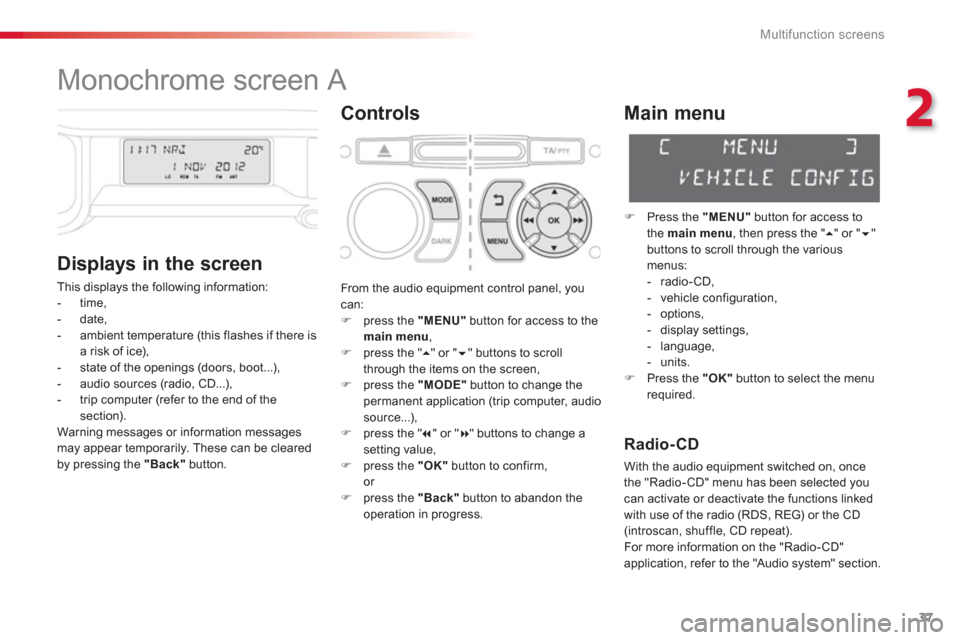
2
Multifunction screens
37
Monochrome screen A
Controls
Displa
ys in the screen
This displays the following information:
- time,
- date,
- ambient temperature
(this flashes if there isa risk of ice),
- state of the openings (doors, boot...),
- audio sources (radio, CD...),
- trip computer (refer to the end of the section).
Warning messages or information messagesmay appear temporarily. These can be cleared
by pressing the "Back"button.
Main menu
�)
Press the "MENU"
button for access to
the main menu
, then press the " �� " or "��"buttons to scroll through the variousmenus:
- radio-CD,
- vehicle configuration,
- options,
- displa
y settings,
- language,
- units.�)
Press the "OK"button to select the menurequired.
From the audio equipment control panel, youcan: �)
press the "MENU"
button for access to themain menu
, �)
press the " ��
" or " ��" buttons to scroll
through the items on the screen, �) press the "MODE"
button to change the
permanent application (trip computer, audiosource...),�) press the " �� " or "�� " buttons to change asetting value,�)
press the "OK"button to confirm,or �)
press the "Back"button to abandon the
operation in progress.
Radio-CD
With the audio equipment switched on, once
the "Radio-CD" menu has been selected youcan activate or deactivate the functions linkedwith use of the radio (RDS, REG) or the CD(introscan, shuffle, CD repeat).
For more information on the "Radio- CD"
application, refer to the "Audio s
ystem" section.
Page 44 of 284

Multifunction screens
42
Displays in the eMyWay
s
ystem colour screen
Display confi guration
This menu allows you to adjust the brightness
of the display, the display contrast and the colour of the map (day/night and auto mode), to
set the date and time, the date format, the time format... Set the date and time�) Press the SETUP button.�)
Select the "Date & Time" function and
press the dial to confirm.
�) Select the "Set date & time" function and
press the dial to confirm.
Voice synthesis
This menu allows you to manage the voicesynthesis.
For more information, refer to the "Audio and
telematics" section.
Vehicle parameters
This menu allows you to activate or deactivatecertain systems. This displa
ys the following information:
- time,
- date,
- audio functions,
- navigation system information.
"SETUP" menu
Press the SETUP button to access the
"SETUP"
menu. It gives you access to thefollowing functions:
- Display configuration,
- Voice synthesis,
- Vehicle parameters,
- Tr i p c o m p u t e r.
For safety reasons, configuration of the multifunction screen by the driver mustonly be done when stationary.
Tr ip computer
This menu allows you to display trip computer
information.
�)Adjust the settings using the directionalarrows one by one, confirming with the dial.�)Select the "Date format" function and press
the dial to confirm. �)Confirm the desired format with the dial. �)Select the "Time format" function andpress the dial to confirm. �)Confirm the desired format with the dial.
Page 45 of 284
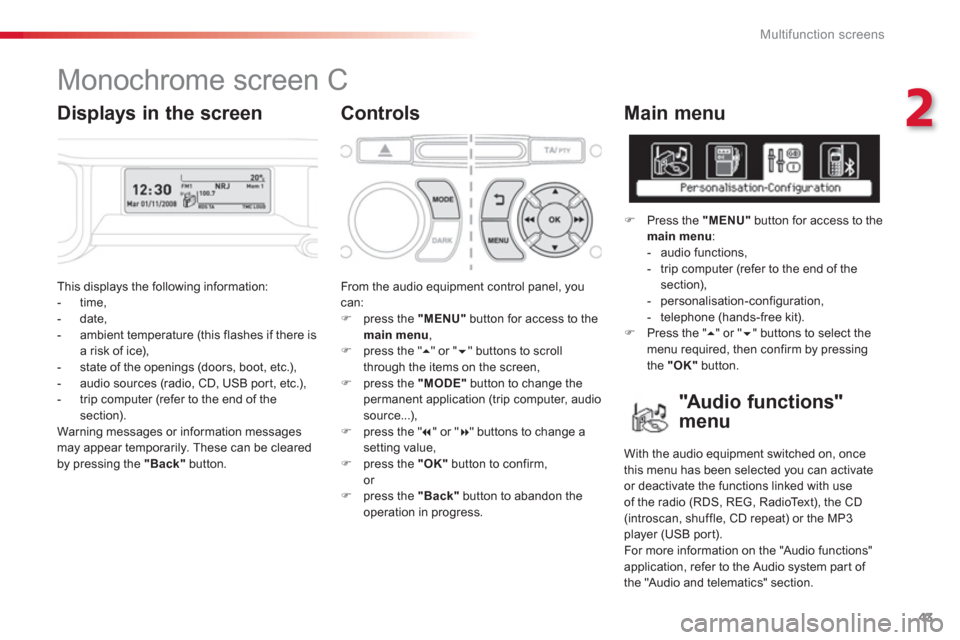
2
Multifunction screens
43
This displays the following information:
- time,
- date,
- ambient temperature (this flashes if there isa risk of ice),
- state of the openings (doors, boot, etc.),
- audio sources (radio, CD, USB port, etc.),
- trip computer (refer to the end of the section).
Warnin
g messages or information messagesmay appear temporarily. These can be clearedby pressing the "Back"button.
From the audio equipment control panel, youcan: �)
press the "MENU"
button for access to themain menu
, �)
press the " ��
" or " ��" buttons to scroll
through the items on the screen, �) press the "MODE"
button to change the
permanent application (trip computer, audiosource...),
�) press the " �� " or "�� " buttons to change asetting value,�)
press the "OK"button to confirm,
or �) press the "Back"button to abandon the
operation in progress.
Main menu
�)
Press the "MENU"
button for access to themain menu
:
- audio functions,
- trip computer
(refer to the end of the section),
- personalisation-configuration,
- telephone (hands-free kit). �)
Press the " �� " or " �� " buttons to select themenu required, then confirm by pressing
the "OK"
button.
Monochrome screen C
Controls
"Au d i o f u n c t i o n s"
menu
With the audio equipment switched on, once
this menu has been selected you can activate or deactivate the functions linked with useof the radio (RDS, REG, RadioText), the CD (introscan, shuffle, CD repeat) or the MP3
player (USB por t).
For more information on the "Audio functions"
application, refer to the Audio system part of
the "Audio and telematics" section.
Displays in the screen