Page 202 of 268
9.30
07USING THE TELEPHONE
DIRECTORY / SYNCHRONIZING CONTACTS
Press PHONE then select "
Contacts
management " and confi rm.
Select "New contact
" to enter a new contact.
Select "Sort by Name/First name" tochoose the order in which they appear.
Select "Delete all contacts" to delete
the contacts saved in the system.
Selection "Synchronization options
":
- No synchronization: only the contacts saved in the system (always present).
- Display telephone contacts: only the
contacts saved in the telephone.
- Displa
y SIM card contacts: only thecontacts saved on the SIM card.
- Displa
y all phone contacts: contacts on the SIM card and in the
telephone.
Select "Import all the entries
" to import
all the contacts in the telephone and
save them in the system.
Once imported, a contact remains visible
whatever telephone is connected.
Select "Contact mem. status" to see thenumber of contacts saved in the systemor imported, and the free memory.
Page 203 of 268
9.31
07
MANAGING CONTACTS
Press PHONEthen select "Directory of contacts" and confi rm.
Select the desired contact and con fi rm.
Select " Import" to copy one contact to
the system.
Select " Call" to start the call.
Select " Open " to view an external contact
or modify a contact saved in the system.
Select OK
Select " Delete" to delete a contact savedin the system.
It is necessar
y to import an external contact to modify the record.
It will be saved in the system. It is not possible to modify or delete contacts in the telephone or the SIM card via the Bluetoothconnection.
USING THE TELEPHONE
or
press t
he back button to exit this menu.
Delete the addresses saved in the director
y of contacts:
-
Press on PHONE.
- Select "Directory of contacts".
-
Select "Display contacts" and confi rm, then select the address.
-
Select "Delete" and confi rm.
(This operation must be carried out contact by contact).
Page 205 of 268
9.33
07USING THE TELEPHONE
CALLING A RECENTLY ENTERED NUMBERPr
ess TEL, select "Call list" andconfi rm,
Select the desired number and confi rm.
To erase the calls lo
g, press PHONE twice, select " Phone functions " and confi rm then select " Delete calls log" andconfi rm.
ENDING A CALL
Press PHONEthen select "OK" to end
the call.
Or make a long press on TELat the
steering mounted controls.
Or make two short presses on TELat
the steering mounted controls.
Or press the MODE button, as many
times as necessary, until the telephone
screen is displayed.
press PHONE to display the calls log.
or
Press "OK" to display the contextualmenu then select " Hang up" andconfi rm.
Page 206 of 268
9.34
07
RECEIVING A CALL
An incoming call is announced by a ring and a superimposed displayon the screen.
"Yes " to accept the call is selected bydefault.
Pr
ess " OK" to accept the call.
Select " No" and confi rm to reject the call.
A short press on TELaccepts an incoming call.
A long press on TEL rejects an incomingcall.
Page 207 of 268
9.35
07USING THE TELEPHONE
OPTIONS DURING A CALL *
During a call, press the MODE button
several times to select display of the
telephone screen, then press "
OK " to
open the contextual menu.
Select " Private mode " and confi rm totake the call on the handset.
Or select " Hands-free mode" andconfi rm to take the call via the vehicle's
speakers.
Select " Put call on hold " and confi rm to put the current call on hold.
Or select " Resume the call" andconfi rm to resume the call on hold.
Select " DTMF ring tones " to use thenumerical keypad, so as to navigate
through the menu of an interactive vocal server.
Select " Hang up " to end the call.
* Depending on the compatibility of the phone and your service plan. it is possible to hold a 3-wa
y conferencecall by making 2 calls in succession*. Select "Conferencemode call" in the contextual menu accessible using thisbutton.
Or make a short press on this button.
Page 211 of 268
9.39
08RADIO
By alphabetical list
Pr
ess RADIO, select the station of your choice and confi rm.
B
y automatic frequency search
Pr
ess �� or �� for the automatic searchfor a lower or higher radio frequency.
Or turn the thumb wheel at the steeringmounted controls.
B
y manual frequency search
Pr
ess �� or �� to adjust the radio
frequency step by step.
SELECTING A STATION
The external environment (hill, building, tunnel, underground car park...) may interfere with the reception, including in RDS station tracking mode. This phenomenon is a normal result of the way in which radio waves are transmitted and does not in any way indicate a fault with the audiosystem.
The qualit
y of reception is represented by the number of
active waves in this symbol.
Pr
ess RADIO or OK to display the contextual menu.
CHANGING WAVEBAND
Select "Change waveband ".
Select "AM / FM" and confi rm.
Page 215 of 268
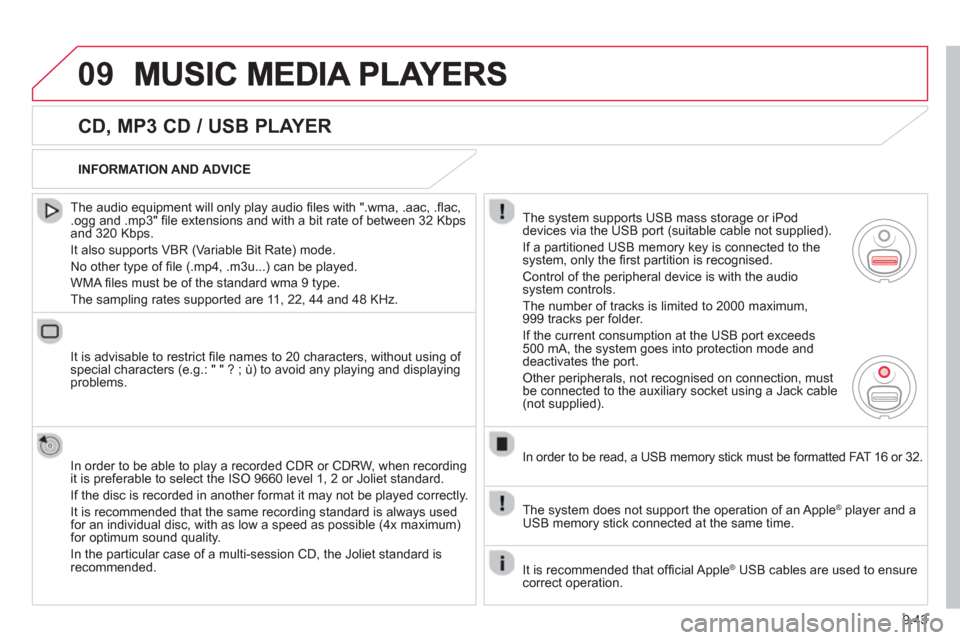
9.43
09
CD, MP3 CD / USB PLAYER
The audio equipment will only play audio fi les with ".wma, .aac, .fl ac, .ogg and .mp3" fi le extensions and with a bit rate of between 32 Kbps
and 320 Kbps.
It also supports VBR
(Variable Bit Rate) mode.
No other t
ype of fi le (.mp4, .m3u...) can be played.
WMA
fi les must be of the standard wma 9 type.
The samplin
g rates supported are 11, 22, 44 and 48 KHz.
It is advisable to restrict fi le names to 20 characters, without usin
g of special characters (e.g.: " " ? ; ù) to avoid any playing and displayingproblems.
In order to be able to pla
y a recorded CDR or CDRW, when recording
it is preferable to select the ISO 9660 level 1, 2 or Joliet standard.
If the disc is recorded in another format it ma
y not be played correctly.
It is recommended that the same recordin
g standard is always used
for an individual disc, with as low a speed as possible (4x maximum)for optimum sound quality.
In the particular case o
f a multi-session CD, the Joliet standard isrecommended.
INFORMATION AND ADVICE
The s
ystem supports USB mass storage or iPod
devices via the USB port (suitable cable not supplied).
I
f a partitioned USB memory key is connected to the system, only the fi rst partition is recognised.
Control of the peripheral device is with the audiosystem controls.
The number of tracks is limited to 2000 maximum,
999 tracks per folder.
I
f the current consumption at the USB port exceeds 500 mA, the system goes into protection mode and
deactivates the port.
Other peripherals, not recognised on connection, must
be connected to the auxiliary socket using a Jack cable (not supplied).
In order to be read, a USB memor
y stick must be formatted FAT 16 or 32.
The s
ystem does not support the operation of an Apple ®player and a USB memory stick connected at the same time.
It is recommended that o
ffi cial Apple ® USB cables are used to ensure ®
correct operation.
Page 216 of 268
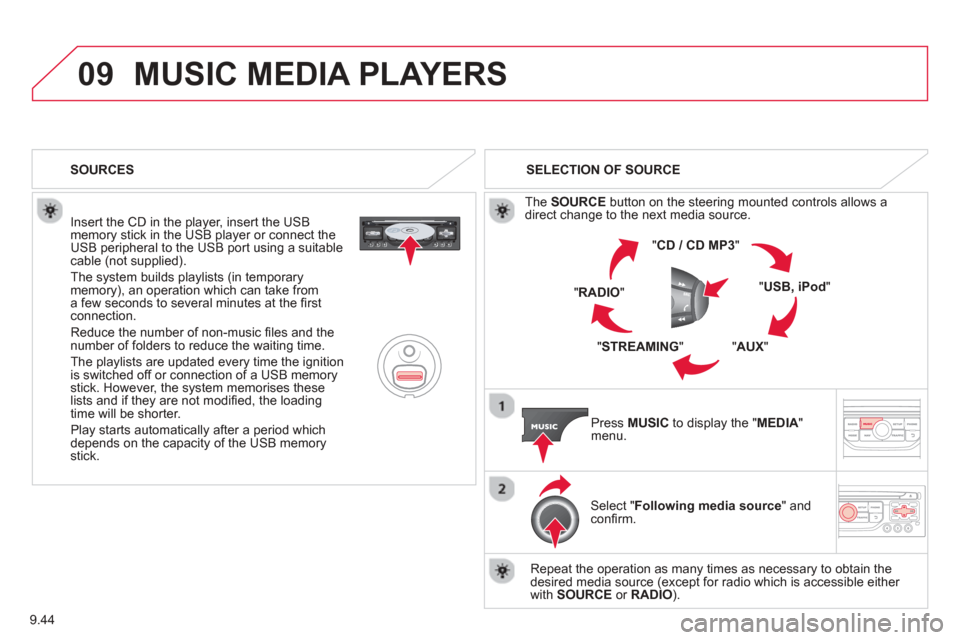
9.44
09MUSIC MEDIA PLAYERS
Insert the CD in the player, insert the USBmemory stick in the USB player or connect theUSB peripheral to the USB port using a suitablecable (not supplied).
The s
ystem builds playlists (in temporarymemory), an operation which can take froma few seconds to several minutes at the fi rstconnection.
R
educe the number of non-music fi les and the number of folders to reduce the waiting time.
The pla
ylists are updated every time the ignition
is switched off or connection of a USB memory stick. However, the system memorises these
lists and if they are not modifi ed, the loadingtime will be shorter.
Pla
y starts automatically after a period which
depends on the capacity of the USB memory stick. SELECTION OF SOURCE
Th
e SOURCE button on the steering mounted controls allows a
direct change to the next media source.
" CD / CD MP
3 "
"
USB, iPod "
"AUX " "STREAMING "
"RADIO "
Press MUSICto display the "MEDIA " menu.
Select "Following media source " and confi rm.
Repeat the operation as man
y times as necessary to obtain the
desired media source (except for radio which is accessible either
with SOURCE or RADIO).
SOURCES