2013 CHRYSLER TOWN AND COUNTRY ESP
[x] Cancel search: ESPPage 2 of 140

if YOu A r E T h E firs T r Egis TE r E d r ETA i L O WNE r O f Y O ur v E hi CLE,
Y
O u
MA
Y
OBT
A i N
A
C
OMPL i MENTA r
Y
P
ri NTE d
C
OPY
O
f
T
h E O
WNE
r’s
M
AN u
AL
, N A
vig
AT i ON / u CONNECT
® MANuALs O r WA rr ANTY B OOKLET
B
Y
CALL
i
N
g 1-800-247-9753 (
u
.
s
.) O
r 1-800-387-1143 (C ANA d
A
)
O
r
B
Y
C
ONTACT
i
N
g
YO
ur d
EALE
r.
The driver’s primary responsibility is the safe operation of the vehicle. driving while distracted
can result in loss of vehicle control, resulting in a collision and personal injury. Chrysler g roup
LLC strongly recommends that the driver use extreme caution when using any device or
feature that may take their attention off the road.
use
of any electrical devices such as cell
phones, computers, portable radios, vehicle navigation or other devices by the driver while
the vehicle is moving is dangerous and could lead to a serious collision. Texting while driving
is also dangerous and should never be done while the vehicle is moving.
if
you find yourself
unable to devote your full attention to vehicle operation, pull off the road to a safe location
and stop your vehicle.
s
ome
s
tates or Provinces prohibit the use of cellular telephones or
texting while driving.
i
t is alw
ays the driver’s responsibility to comply with all local laws.
IMPO
rT
ANT: This
us
er
gu
ide is intended to familiarize you with the
important features of your vehicle. The DVD enclosed contains your Owner’s
Manual, Navigation/
u
connect
® Manuals, Warranty Booklets, Tire Warranty and ro
adside Assistance (new vehicles purchased in the u. S.) or ro adside Assistance
(new vehicles purchased in Canada) in electronic format. We hope you find it
useful.
re
placement
d
vd
kits may be purchased by visiting www.techauthority.com.
Copyright 2013 Chrysler
g
r
oup LLC.
WArNING
driving after drinking can lead to a collision. Your perceptions are less sharp, your
reflexes are slower, and your judgment is impaired when you have been drinking.
Never drink and then drive. Dr IVING AND Al
C
O h O l:
drunk
en driving is one of the most
frequent causes of collisions. Your driving ability can be seriously impaired with blood
alcohol levels far below the legal minimum. i
f y
ou are drinking, don’t drive. r ide with
a designated non-drinking driver, call a cab, a friend, or use public transportation.
This guide has been prepared to help you get quickly acquainted with your new
Chrysler and to provide a convenient reference source for common questions.
ho
wever, it is not a substitute for your Owner’s Manual.
fo
r complete operational
instructions, maintenance procedures and important safety messages, please
consult your Owner’s Manual, Navigation/
uc
onnect
® Manuals and other Warning
Labels in your vehicle. Not all features shown in this guide may apply to your vehicle.
fo
r additional information on accessories to help personalize your vehicle, visit
mopar.com or your local Chrysler dealer.
Page 6 of 140

VEHICLES SOLD IN CANADA
With respect to any vehicles sold in Canada, the name Chrysler Group LLC shall be deemed to
be deleted and the name Chrysler Canada Inc. used in substitution.
WARNING!
• Pedals that cannot move freely can cause loss of vehicle control and increase the risk ofserious personal injury.
• Always make sure that objects cannot fall into the driver foot well while the vehicle is
moving. Objects can become trapped under the brake pedal and accelerator pedal
causing a loss of vehicle control.
• Failure to properly follow floor mat installation or mounting can cause interference with
the brake pedal and accelerator pedal operation causing loss of control of the vehicle.
• Never use the ‘PARK’ position as a substitute for the parking brake. Always apply the parking brake fully when parked to guard against vehicle movement and possible injury or
damage.
• Refer to your Owner's Manual on the DVD for further details.
INTRODUCTION/WELCOME
4
Page 28 of 140

Second Row Heated Seats
• Second row heated seat switches are lo-cated in the sliding door handle trim panels.
• Press the switch once to select High-level heating. Press the switch a second time to
select Low-level heating. Press the switch a
third time to shut the heating elements Off.
• If the High-level setting is selected, the sys- tem will automatically switch to Low-level
after approximately 30 minutes. The Low-
level setting will turn Off automatically after
approximately 45 minutes.
WARNING!
• Persons who are unable to feel pain to the skin because of advanced age, chronic illness,
diabetes, spinal cord injury, medication, alcohol use, exhaustion or other physical condi-
tions must exercise care when using the seat heater. It may cause burns even at low
temperatures, especially if used for long periods of time.
• Do not place anything on the seat that insulates against heat, such as a blanket or cushion.
This may cause the seat heater to overheat. Sitting in a seat that has been overheated
could cause serious burns due to the increased surface temperature of the seat.
HEATED STEERING WHEEL
• The steering wheel contains a heating ele-ment that heats the steering wheel to one
temperature setting.
• The heated steering wheel switch is located on the center instrument panel.
• Press the switch once to turn the heating element On. Press the switch a second time
to turn the heating element Off.
• Once the heated steering wheel has been turned on, it will operate for approximately
58 to 70 minutes before automatically shut-
ting off. The heated steering wheel can shut off early or may not turn on when the steering
wheel is already warm.
GETTING STARTED
26
Page 33 of 140

SPEED CONTROL
• The Speed Control switches are located onthe steering wheel.
Cruise ON/OFF
• Push the ON/OFF button to activate theSpeed Control.
• CRUISE
will appear on the instrument
cluster to indicate the Speed Control is on.
• Push the ON/OFF button a second time to turn the system off.
SET
•With the Speed Control on, push and release
the SET – button to set a desired speed.
Accel/Decel
• Once a speed is set, pushing the RES + button once or the SET – button once will increase or decrease the set speed approximately 1 mph (2 km/h).
• Push and hold the RES + button to accelerate in 5 mph (8 km/h) increments or push and hold the SET – button to decelerate in 5 mph (8 km/h) increments; release the button to save the
new set speed.
Resume
• To resume a previously selected set speed in memory, push the RES + button and release.
Cancel
• Push the CANCEL button, or apply the brakes to cancel the set speed and maintain the setspeed memory.
• Push the ON/OFF button to turn the system off and erase the set speed memory.
WARNING!
• Leaving the Electronic Speed Control system on when not in use is dangerous. You could accidentally set the system or cause it to go faster than you want. You could lose control
and have a collision. Always leave the Electronic Speed Control system off when you are
not using it.
• Electronic Speed Control can be dangerous where the system cannot maintain a constant speed. Your vehicle could go too fast for the conditions, and you could lose control.
A collision could be the result. Do not use Electronic Speed Control in heavy traffic or on
roads that are winding, icy, snow-covered or slippery.
OPERATING YOUR VEHICLE
31
Page 69 of 140

Main Navigation Menu
Finding Points Of Interest
• From the NAV main menu, touch the “Points of Interest” soft-key.
• Select a Category and then a subcategory, if necessary.
• Select your destination and touch “GO.”
Finding A Place By Entering The Street Address
• From the NAV main menu, touch “New Destination,” then touch “Street Address.”
NOTE:
If the State and/or Country displayed are incorrect, touch the corresponding soft-key to make
the correction.
•
Once the Country and State are set and the Street Address screen is displayed, begin spelling the
street name in the speller. In the upper right corner the number of possible roads decreases.
• Touch the “LIST” soft-key to display a list of possible street names. Select the correct street name.
• Next input the number.
• In the Confirm Route screen the navigation radio displays the complete address, a map of the destination area, and the current routing method for you to verify.
• Touch the “GO” soft-key to activate the route guidance.
ELECTRONICS
67
Page 73 of 140
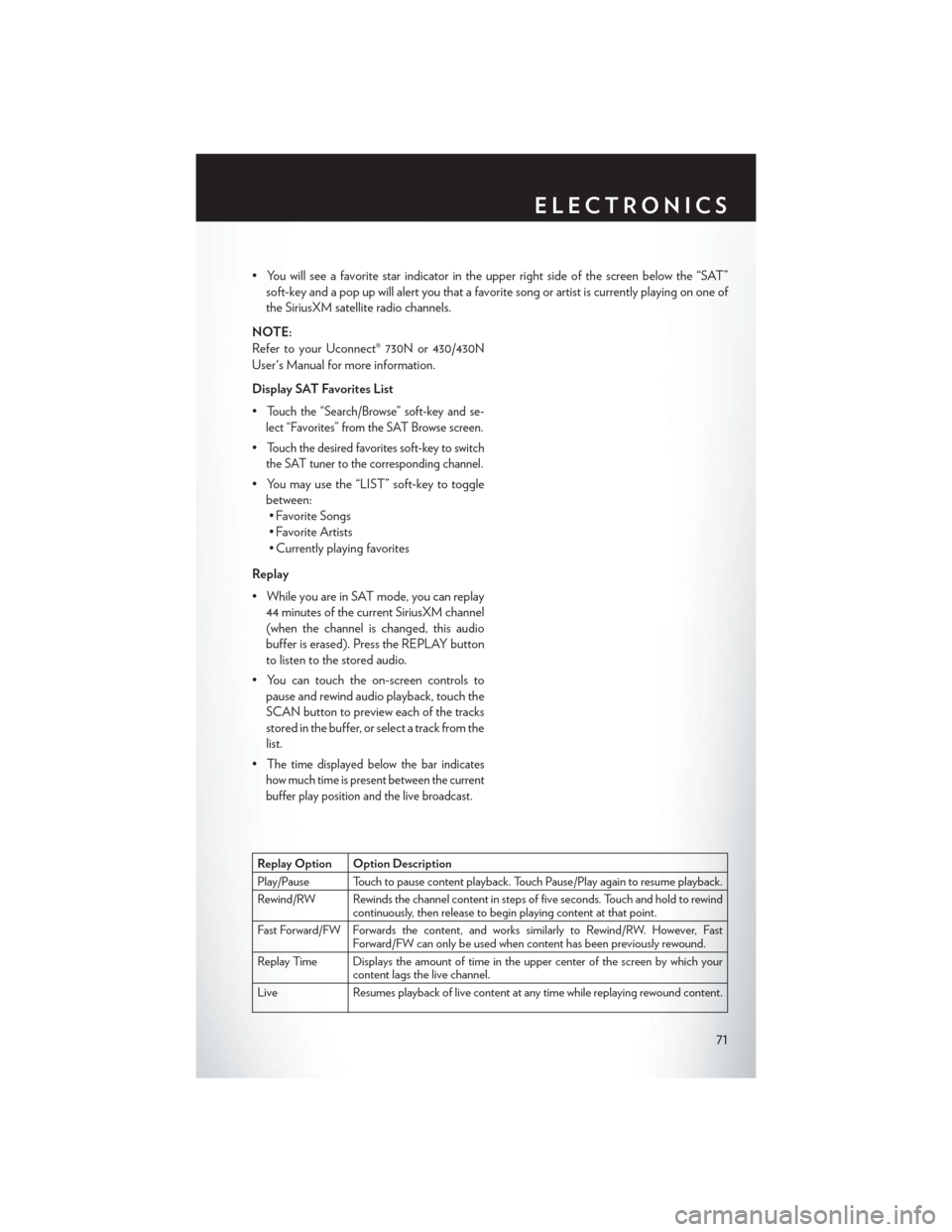
• You will see a favorite star indicator in the upper right side of the screen below the “SAT”soft-key and a pop up will alert you that a favorite song or artist is currently playing on one of
the SiriusXM satellite radio channels.
NOTE:
Refer to your Uconnect® 730N or 430/430N
User's Manual for more information.
Display SAT Favorites List
•
Touch the “Search/Browse” soft-key and se-
lect “Favorites” from the SAT Browse screen.
•Touch the desired favorites soft-key to switch
the SAT tuner to the corresponding channel.
• You may use the “LIST” soft-key to toggle between:• Favorite Songs
• Favorite Artists
• Currently playing favorites
Replay
• While you are in SAT mode, you can replay 44 minutes of the current SiriusXM channel
(when the channel is changed, this audio
buffer is erased). Press the REPLAY button
to listen to the stored audio.
• You can touch the on-screen controls to pause and rewind audio playback, touch the
SCAN button to preview each of the tracks
stored in the buffer, or select a track from the
list.
•
The time displayed below the bar indicates
how much time is present between the current
buffer play position and the live broadcast.
Replay Option Option Description
Play/Pause Touch to pause content playback. Touch Pause/Play again to resume playback.
Rewind/RW Rewinds the channel content in steps of five seconds. Touch and hold to rewind continuously, then release to begin playing content at that point.
Fast Forward/FW Forwards the content, and works similarly to Rewind/RW. However, Fast Forward/FW can only be used when content has been previously rewound.
Replay Time Displays the amount of time in the upper center of the screen by which your content lags the live channel.
Live Resumes playback of live content at any time while replaying rewound content.
ELECTRONICS
71
Page 81 of 140
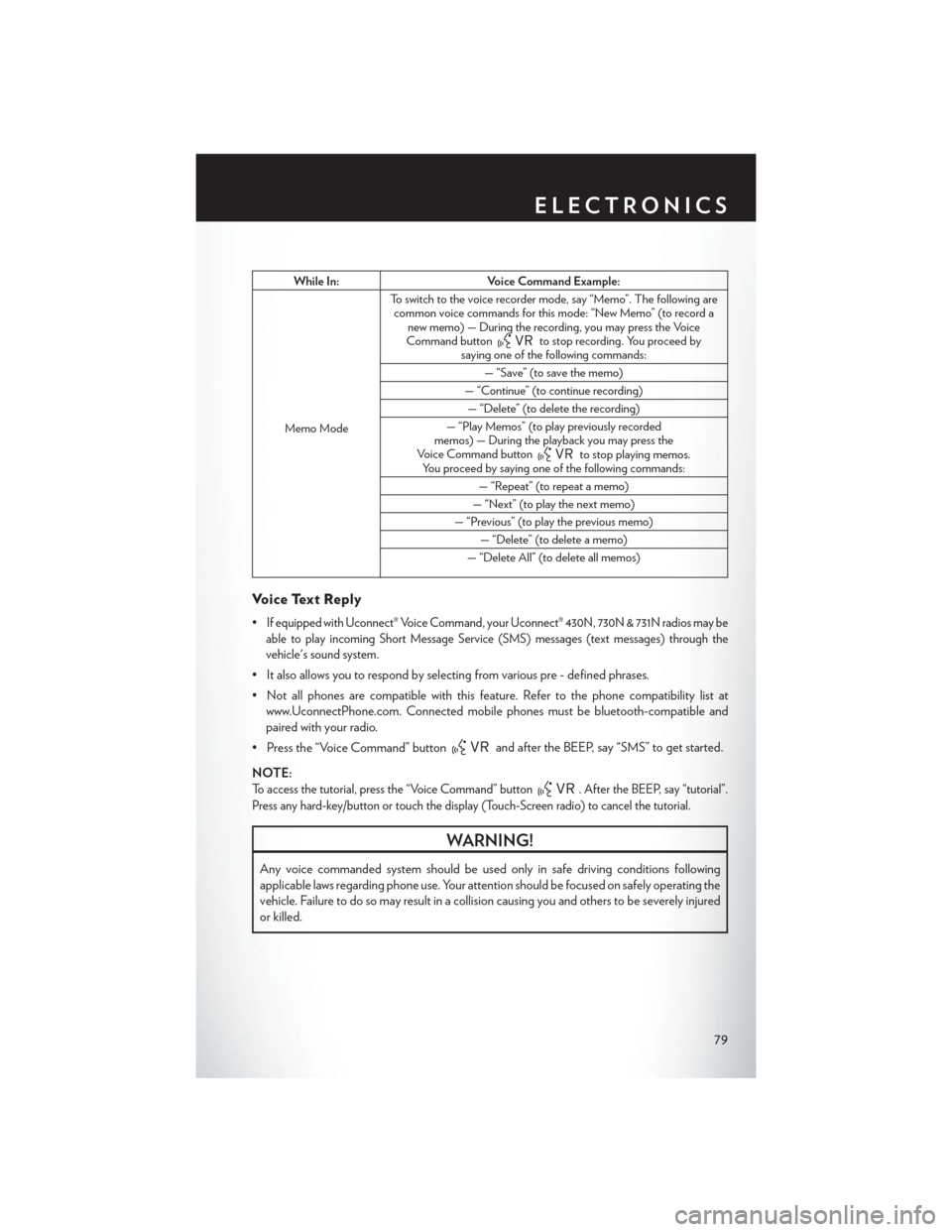
While In:Voice Command Example:
Memo Mode To switch to the voice recorder mode, say “Memo”. The following are
common voice commands for this mode: “New Memo” (to record a new memo) — During the recording, you may press the Voice
Command button
to stop recording. You proceed by
saying one of the following commands:
— “Save” (to save the memo)
— “Continue” (to continue recording) — “Delete” (to delete the recording)
— “Play Memos” (to play previously recorded
memos) — During the playback you may press the
Voice Command button
to stop playing memos.
You proceed by saying one of the following commands:
— “Repeat” (to repeat a memo)
— “Next” (to play the next memo)
— “Previous” (to play the previous memo) — “Delete” (to delete a memo)
— “Delete All” (to delete all memos)
Voice Text Reply
•If equipped with Uconnect® Voice Command, your Uconnect® 430N, 730N & 731N radios may be
able to play incoming Short Message Service (SMS) messages (text messages) through the
vehicle's sound system.
• It also allows you to respond by selecting from various pre - defined phrases.
• Not all phones are compatible with this feature. Refer to the phone compatibility list at www.UconnectPhone.com. Connected mobile phones must be bluetooth-compatible and
paired with your radio.
• Press the “Voice Command” button
and after the BEEP, say “SMS” to get started.
NOTE:
To access the tutorial, press the “Voice Command” button. After the BEEP, say “tutorial”.
Press any hard-key/button or touch the display (Touch-Screen radio) to cancel the tutorial.
WARNING!
Any voice commanded system should be used only in safe driving conditions following
applicable laws regarding phone use. Your attention should be focused on safely operating the
vehicle. Failure to do so may result in a collision causing you and others to be severely injured
or killed.
ELECTRONICS
79
Page 82 of 140
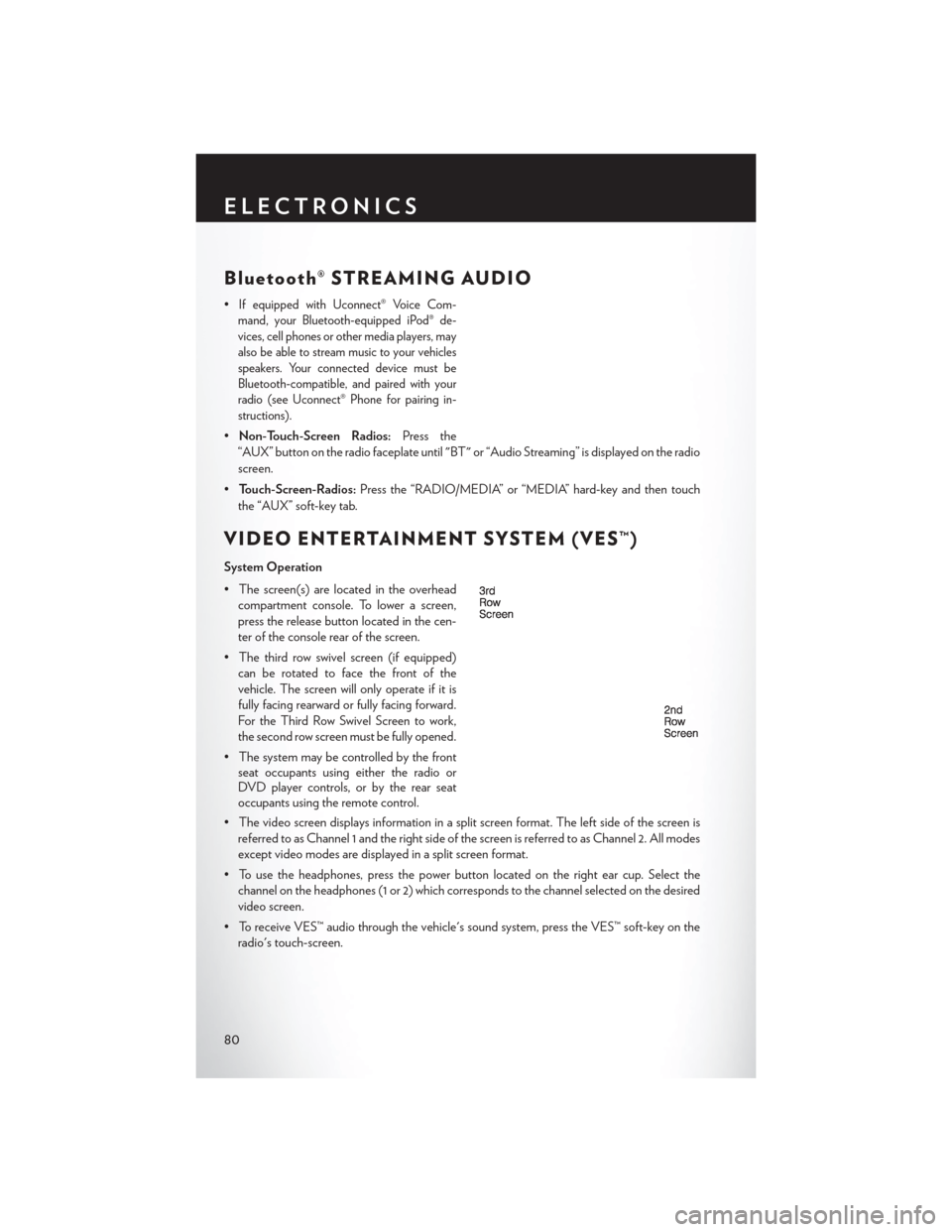
Bluetooth® STREAMING AUDIO
•If equipped with Uconnect® Voice Com-
mand, your Bluetooth-equipped iPod® de-
vices, cell phones or other media players, may
also be able to stream music to your vehicles
speakers. Your connected device must be
Bluetooth-compatible, and paired with your
radio (see Uconnect® Phone for pairing in-
structions).
• Non-Touch-Screen Radios: Press the
“AUX” button on the radio faceplate until "BT" or “Audio Streaming” is displayed on the radio
screen.
• Touch-Screen-Radios: Press the “RADIO/MEDIA” or “MEDIA” hard-key and then touch
the “AUX” soft-key tab.
VIDEO ENTERTAINMENT SYSTEM (VES™)
System Operation
• The screen(s) are located in the overhead compartment console. To lower a screen,
press the release button located in the cen-
ter of the console rear of the screen.
• The third row swivel screen (if equipped) can be rotated to face the front of the
vehicle. The screen will only operate if it is
fully facing rearward or fully facing forward.
For the Third Row Swivel Screen to work,
the second row screen must be fully opened.
• The system may be controlled by the front seat occupants using either the radio or
DVD player controls, or by the rear seat
occupants using the remote control.
• The video screen displays information in a split screen format. The left side of the screen is referred to as Channel 1 and the right side of the screen is referred to as Channel 2. All modes
except video modes are displayed in a split screen format.
• To use the headphones, press the power button located on the right ear cup. Select the channel on the headphones (1 or 2) which corresponds to the channel selected on the desired
video screen.
• To receive VES™ audio through the vehicle's sound system, press the VES™ soft-key on the radio's touch-screen.
ELECTRONICS
80