Page 153 of 699
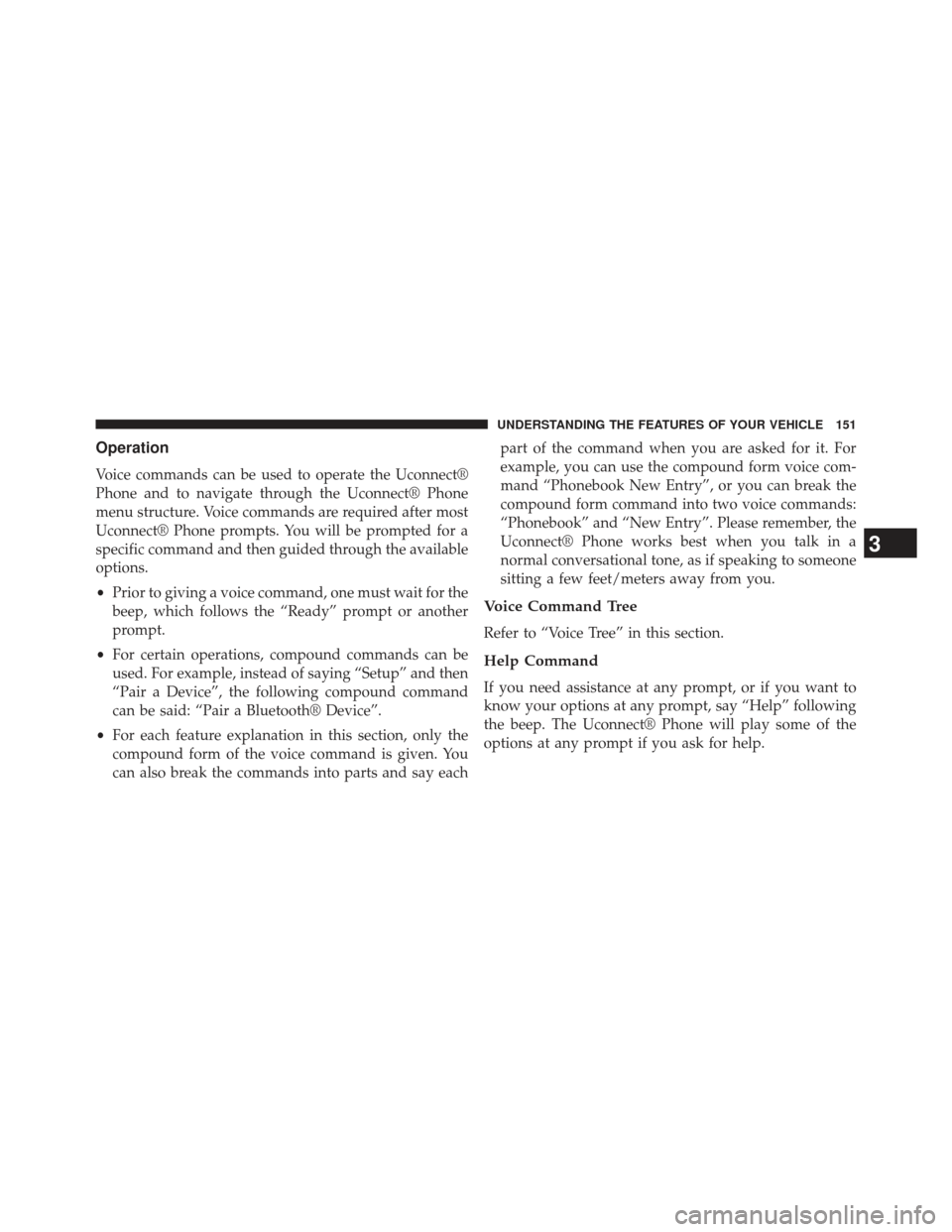
Operation
Voice commands can be used to operate the Uconnect®
Phone and to navigate through the Uconnect® Phone
menu structure. Voice commands are required after most
Uconnect® Phone prompts. You will be prompted for a
specific command and then guided through the available
options.
•Prior to giving a voice command, one must wait for the
beep, which follows the “Ready” prompt or another
prompt.
• For certain operations, compound commands can be
used. For example, instead of saying “Setup” and then
“Pair a Device”, the following compound command
can be said: “Pair a Bluetooth® Device”.
• For each feature explanation in this section, only the
compound form of the voice command is given. You
can also break the commands into parts and say each part of the command when you are asked for it. For
example, you can use the compound form voice com-
mand “Phonebook New Entry”, or you can break the
compound form command into two voice commands:
“Phonebook” and “New Entry”. Please remember, the
Uconnect® Phone works best when you talk in a
normal conversational tone, as if speaking to someone
sitting a few feet/meters away from you.
Voice Command Tree
Refer to “Voice Tree” in this section.
Help Command
If you need assistance at any prompt, or if you want to
know your options at any prompt, say “Help” following
the beep. The Uconnect® Phone will play some of the
options at any prompt if you ask for help.
3
UNDERSTANDING THE FEATURES OF YOUR VEHICLE 151
Page 310 of 699
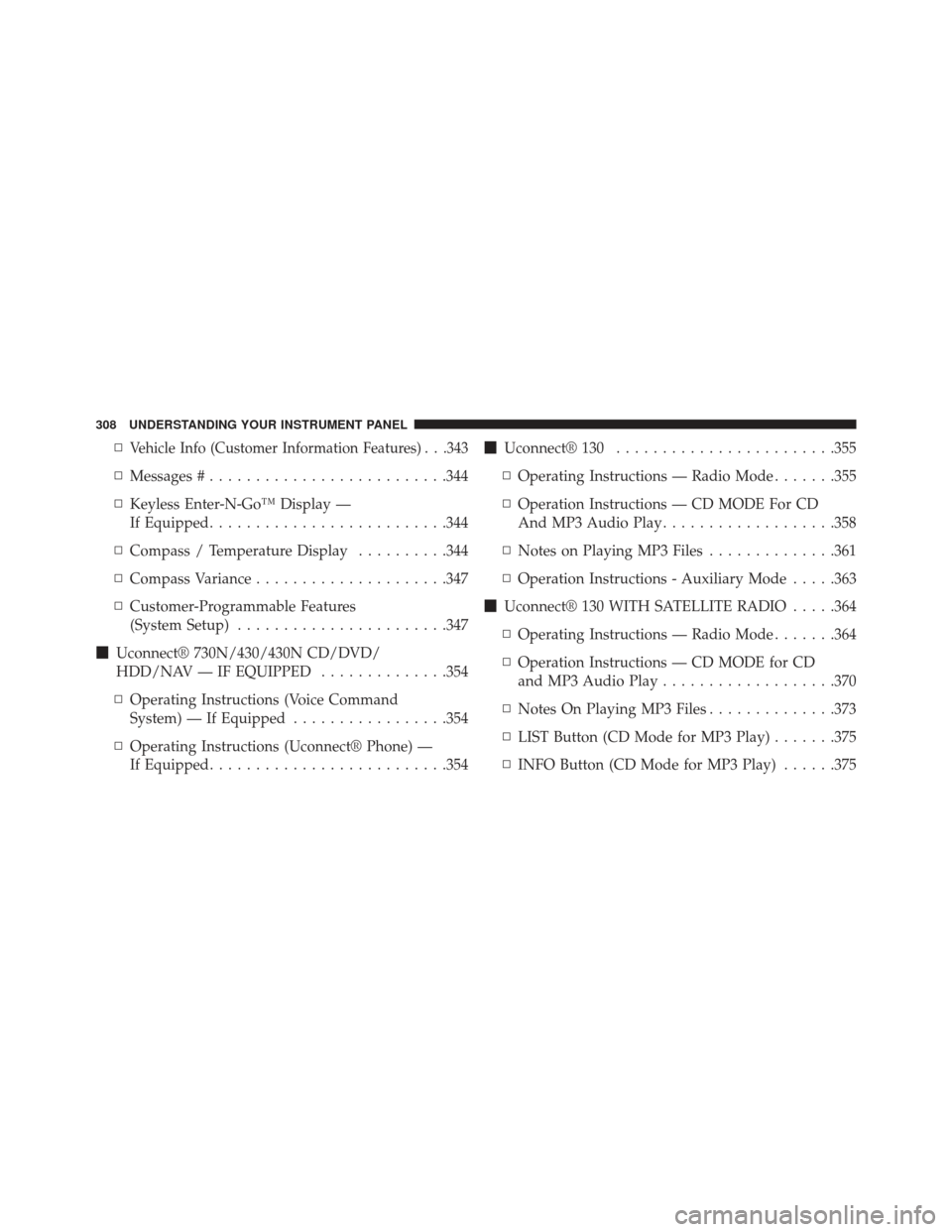
▫Vehicle Info (Customer Information Features) . . .343
▫Messages # ......................... .344
▫ Keyless Enter-N-Go™ Display —
If Equipped ......................... .344
▫ Compass / Temperature Display ..........344
▫ Compass Variance .....................347
▫ Customer-Programmable Features
(System Setup) ...................... .347
� Uconnect® 730N/430/430N CD/DVD/
HDD/NAV — IF EQUIPPED ..............354
▫ Operating Instructions (Voice Command
System) — If Equipped .................354
▫ Operating Instructions (Uconnect® Phone) —
If Equipped ......................... .354�
Uconnect® 130 ....................... .355
▫ Operating Instructions — Radio Mode .......355
▫ Operation Instructions — CD MODE For CD
And MP3 Audio Play ...................358
▫ Notes on Playing MP3 Files ..............361
▫ Operation Instructions - Auxiliary Mode .....363
� Uconnect® 130 WITH SATELLITE RADIO .....364
▫ Operating Instructions — Radio Mode .......364
▫ Operation Instructions — CD MODE for CD
and MP3 Audio Play ...................370
▫ Notes On Playing MP3 Files ..............373
▫ LIST Button (CD Mode for MP3 Play) .......375
▫ INFO Button (CD Mode for MP3 Play) ......375
308 UNDERSTANDING YOUR INSTRUMENT PANEL
Page 409 of 699
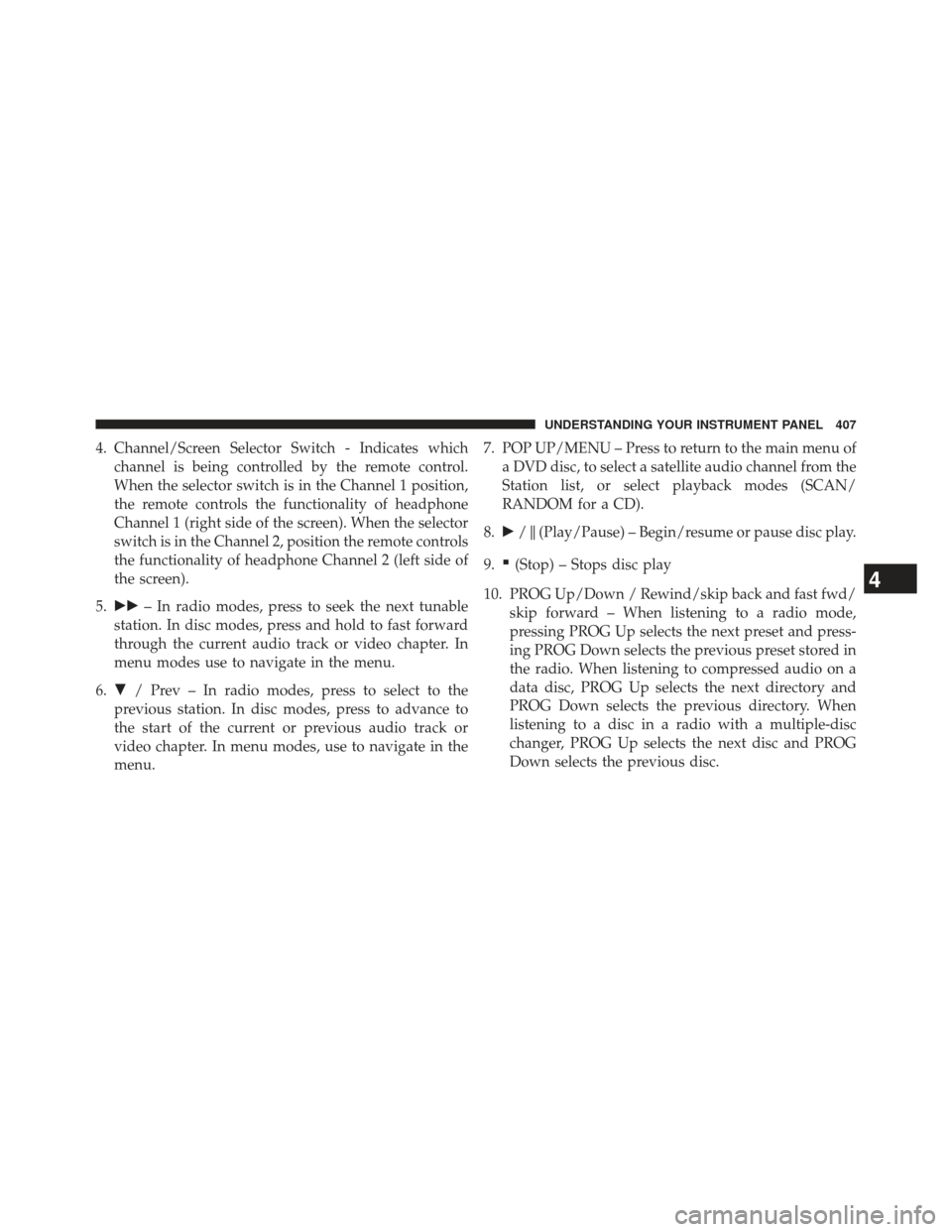
4. Channel/Screen Selector Switch - Indicates whichchannel is being controlled by the remote control.
When the selector switch is in the Channel 1 position,
the remote controls the functionality of headphone
Channel 1 (right side of the screen). When the selector
switch is in the Channel 2, position the remote controls
the functionality of headphone Channel 2 (left side of
the screen).
5. �� – In radio modes, press to seek the next tunable
station. In disc modes, press and hold to fast forward
through the current audio track or video chapter. In
menu modes use to navigate in the menu.
6. � / Prev – In radio modes, press to select to the
previous station. In disc modes, press to advance to
the start of the current or previous audio track or
video chapter. In menu modes, use to navigate in the
menu. 7. POP UP/MENU – Press to return to the main menu of
a DVD disc, to select a satellite audio channel from the
Station list, or select playback modes (SCAN/
RANDOM for a CD).
8. �/�(Play/Pause) – Begin/resume or pause disc play.
9.
▪(Stop) – Stops disc play
10. PROG Up/Down / Rewind/skip back and fast fwd/ skip forward – When listening to a radio mode,
pressing PROG Up selects the next preset and press-
ing PROG Down selects the previous preset stored in
the radio. When listening to compressed audio on a
data disc, PROG Up selects the next directory and
PROG Down selects the previous directory. When
listening to a disc in a radio with a multiple-disc
changer, PROG Up selects the next disc and PROG
Down selects the previous disc.
4
UNDERSTANDING YOUR INSTRUMENT PANEL 407
Page 420 of 699
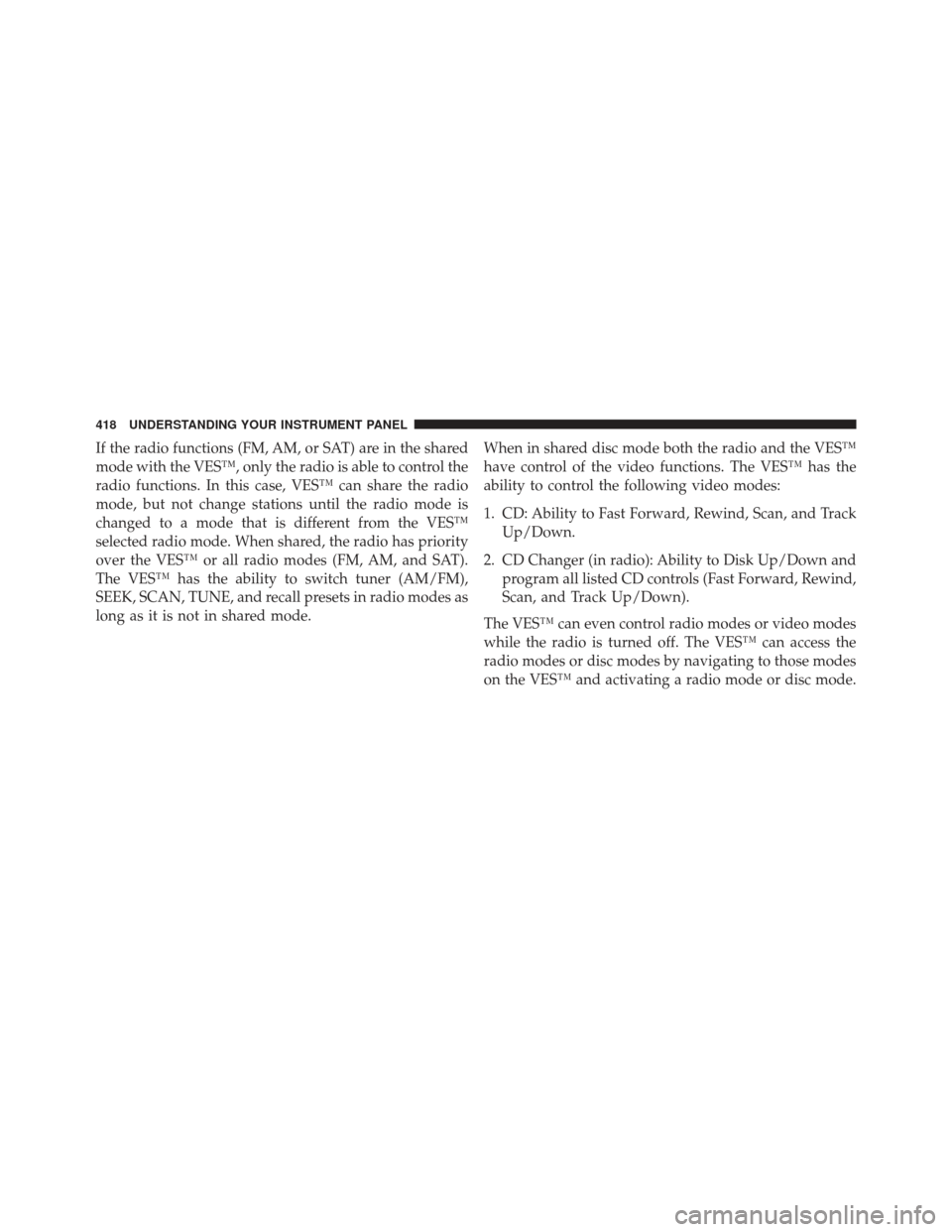
If the radio functions (FM, AM, or SAT) are in the shared
mode with the VES™, only the radio is able to control the
radio functions. In this case, VES™ can share the radio
mode, but not change stations until the radio mode is
changed to a mode that is different from the VES™
selected radio mode. When shared, the radio has priority
over the VES™ or all radio modes (FM, AM, and SAT).
The VES™ has the ability to switch tuner (AM/FM),
SEEK, SCAN, TUNE, and recall presets in radio modes as
long as it is not in shared mode.When in shared disc mode both the radio and the VES™
have control of the video functions. The VES™ has the
ability to control the following video modes:
1. CD: Ability to Fast Forward, Rewind, Scan, and Track
Up/Down.
2. CD Changer (in radio): Ability to Disk Up/Down and program all listed CD controls (Fast Forward, Rewind,
Scan, and Track Up/Down).
The VES™ can even control radio modes or video modes
while the radio is turned off. The VES™ can access the
radio modes or disc modes by navigating to those modes
on the VES™ and activating a radio mode or disc mode.
418 UNDERSTANDING YOUR INSTRUMENT PANEL
Page 422 of 699
Numeric Keypad MenuWhen the display for either Channel 1 or Channel 2
shows DIRECT TUNE, pressing the remote control’s OK
button activates a numeric keypad menu. This screen
makes it easy to enter a specific tuner frequency, satellite
channel, or track number. To enter the desired digit:
1. Press the remote control’s navigation buttons (�,�,
�, �) to navigate to the desired digit.
2. When the digit is highlighted, press the remote con- trol’s ENTER/OK button to select the digit. Repeat
these steps until all digits are entered.
3. To delete the last digit, navigate to the Del button and press the remote control’s ENTER/OK button.
4. After all of the digits are entered, navigate to the Go button and press the remote control’s ENTER/OK
button.
Numeric Keypad Menu
420 UNDERSTANDING YOUR INSTRUMENT PANEL
Page 423 of 699
Station List Menu
When listening to Satellite audio, pressing the remote
control’s POP UP/MENU button displays a list of all
available channels. Navigate this list using the remote
control’s navigation buttons (�,�) to find the desired
station, press the remote control’s ENTER/OK button to
tune to that station. To jump through the list more
quickly, navigate to the Page Up and Page Down icons on
the screen.
Disc Menu
When listening to a CD Audio or CD Data disc, pressing
the remote control’s POP UP/MENU button displays a
list of all commands which control playback of the disc.
Using the options you can activate or cancel Scan play
and Random play.
Disc Menu For CDs
4
UNDERSTANDING YOUR INSTRUMENT PANEL 421