Page 132 of 592

NOTE:For phones which are not made a favorite, the
phone priority is determined by the order in which it was
paired. The latest phone paired will have the higher
priority.
You can also use the following VR commands to bring up
the Paired Phone screen from any screen on the radio:
• “Show Paired Phones” or
• “Connect My Phone”
Pair A Bluetooth® Streaming Audio Device
•Touch the “Media” soft-key to begin,
• Change the Source to Bluetooth®,
• Touch the “Bluetooth®” soft-key to display the Paired
Audio Devices screen,
• Touch the “Add Device” soft-key, NOTE:
If there is no device currently connected with the
system, a pop-up will appear.
• Search for available devices on your Bluetooth® en-
abled audio device. When prompted on the device,
enter the PIN shown on the Uconnect® screen,
• Uconnect® Phone will display an in process screen
while the system is connecting,
• When the pairing process has successfully completed,
the system will prompt you to choose whether or not
this is your favorite device. Selecting Yes will make
this device the highest priority. This device will take
precedence over other paired devices within range.
NOTE: For devices which are not made a favorite, the
device priority is determined by the order in which it was
paired. The latest device paired will have the higher
priority.
130 UNDERSTANDING THE FEATURES OF YOUR VEHICLE
Page 133 of 592

You can also use the following VR command to bring up
a list of paired audio devices.
•“Show Paired Phones” or
• “Connect My Phone”
Connecting To A Particular Mobile Phone Or
Audio Device After Pairing
Uconnect® Phone will automatically connect to the high-
est priority paired phone and/or Audio Device within
range. If you need to choose a particular phone or Audio
Device follow these steps:
•Touch the “Settings” soft-key,
• Touch the “Phone/Bluetooth®” soft-key,
• Touch to select the particular Phone or the “Paired
Audio Sources” soft-key and then an Audio Device,
• Touch the X to exit out of the Settings screen.
Disconnecting A Phone or Audio Device
•Touch the “Settings” soft-key,
• Touch the “Phone/Bluetooth®” soft-key,
• Touch the + soft-key located to the right of the device
name,
• The options pop-up will be displayed,
• Touch the “Disconnect Device” soft-key,
• Touch the X to exit out of the Settings screen.
Deleting A Phone Or Audio Device
•Touch the “Settings” soft-key,
• Touch the Phone/Bluetooth® soft-key,
• Touch the + soft-key located to the right of the device
name for a different Phone or Audio Device than the
currently connected device,
3
UNDERSTANDING THE FEATURES OF YOUR VEHICLE 131
Page 134 of 592

•The options pop-up will be displayed,
• Touch the “Delete Device” soft-key,
• Touch the X to exit out of the Settings screen.
Making A Phone Or Audio Device A Favorite
•Touch the “Settings” soft-key,
• Touch the “Phone/Bluetooth®” soft-key,
• Touch the + soft-key located to the right of the device
name,
• The options pop-up will be displayed,
• Touch the “Make Favorite” soft-key; you will see the
chosen device move to the top of the list,
• Touch the X to exit out of the Settings screen.
Phonebook Download — Automatic Phonebook
Transfer From Mobile Phone – If Equipped
If equipped and specifically supported by your phone,
Uconnect® Phone automatically downloads names (text
names) and number entries from the mobile phone’s
phonebook. Specific Bluetooth® Phones with Phone
Book Access Profile may support this feature. See
Uconnect® website, www.UconnectPhone.com, for sup-
ported phones.
•To call a name from a downloaded mobile phone book,
follow the procedure in the Voice Recognition Quick
Reference section.
• Automatic download and update of a phone book, if
supported, begins as soon as the Bluetooth® wireless
phone connection is made to the Uconnect® Phone, for
example, after you start the vehicle.
132 UNDERSTANDING THE FEATURES OF YOUR VEHICLE
Page 135 of 592
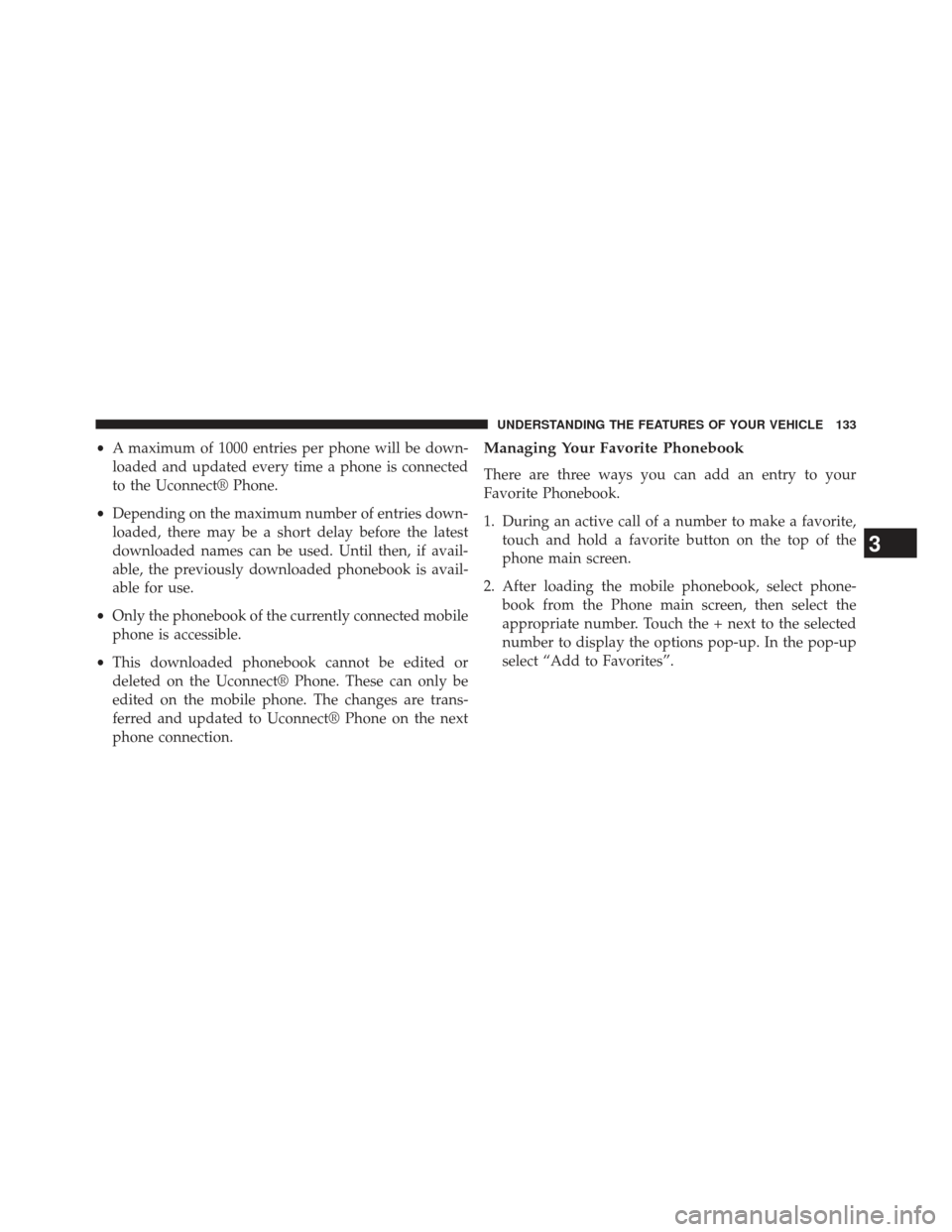
•A maximum of 1000 entries per phone will be down-
loaded and updated every time a phone is connected
to the Uconnect® Phone.
• Depending on the maximum number of entries down-
loaded, there may be a short delay before the latest
downloaded names can be used. Until then, if avail-
able, the previously downloaded phonebook is avail-
able for use.
• Only the phonebook of the currently connected mobile
phone is accessible.
• This downloaded phonebook cannot be edited or
deleted on the Uconnect® Phone. These can only be
edited on the mobile phone. The changes are trans-
ferred and updated to Uconnect® Phone on the next
phone connection.Managing Your Favorite Phonebook
There are three ways you can add an entry to your
Favorite Phonebook.
1. During an active call of a number to make a favorite, touch and hold a favorite button on the top of the
phone main screen.
2. After loading the mobile phonebook, select phone- book from the Phone main screen, then select the
appropriate number. Touch the + next to the selected
number to display the options pop-up. In the pop-up
select “Add to Favorites”.
3
UNDERSTANDING THE FEATURES OF YOUR VEHICLE 133
Page 137 of 592
To Remove A Favorite
•To remove a Favorite, select phonebook from the
Phone main screen.
• Next select Favorites on the left side of the screen and
then touch the + Options soft-key. •
Touch the + next to the Favorite you would like to
remove.
• The Options pop-up will display, touch “Remove from
Favs”.
3
UNDERSTANDING THE FEATURES OF YOUR VEHICLE 135
Page 140 of 592
Call Controls
The touch-screen allows you to control the following call
features:
•Answer
• End
• Ignore
• Hold/unhold
• Mute/unmute
• Transfer the call to/from the phone
• Swap two active calls
• Join two active calls together
Touch-Tone Number Entry
•Touch the “Phone” soft-key,
• Touch the “Dial” soft-key,
• The Touch-Tone screen will be displayed,
• Use the numbered soft-keys to enter the number and
touch “Call”.
To send a touch tone using Voice Recognition (VR), press
the
button while in a call and say “Send 1234#” or
you can say “Send Voicemail Password” if Voicemail
password is stored in your mobile phonebook.
138 UNDERSTANDING THE FEATURES OF YOUR VEHICLE
Page 141 of 592
Recent Calls
You may browse up to 34 of the most recent of each of the
following call types:
•Incoming Calls
• Outgoing Calls
• Missed Calls •
All Calls
These can be accessed by touching the “recent calls”
soft-key on the Phone main screen.
You can also press the
button and say “Show my
incoming calls” from any screen and the Incoming calls
will be displayed.
You can also press the
button and say “Show my
recent calls” from any screen and the All calls screen will
be displayed.
NOTE: Incoming can also be replaced with “Outgoing”,
“Recent” or “Missed”.
Answer Or Ignore An Incoming Call — No Call
Currently In Progress
When you receive a call on your mobile phone, the
Uconnect® Phone will interrupt the vehicle audio sys-
tem, if on, and will ask if you would like to answer the
3
UNDERSTANDING THE FEATURES OF YOUR VEHICLE 139
Page 147 of 592
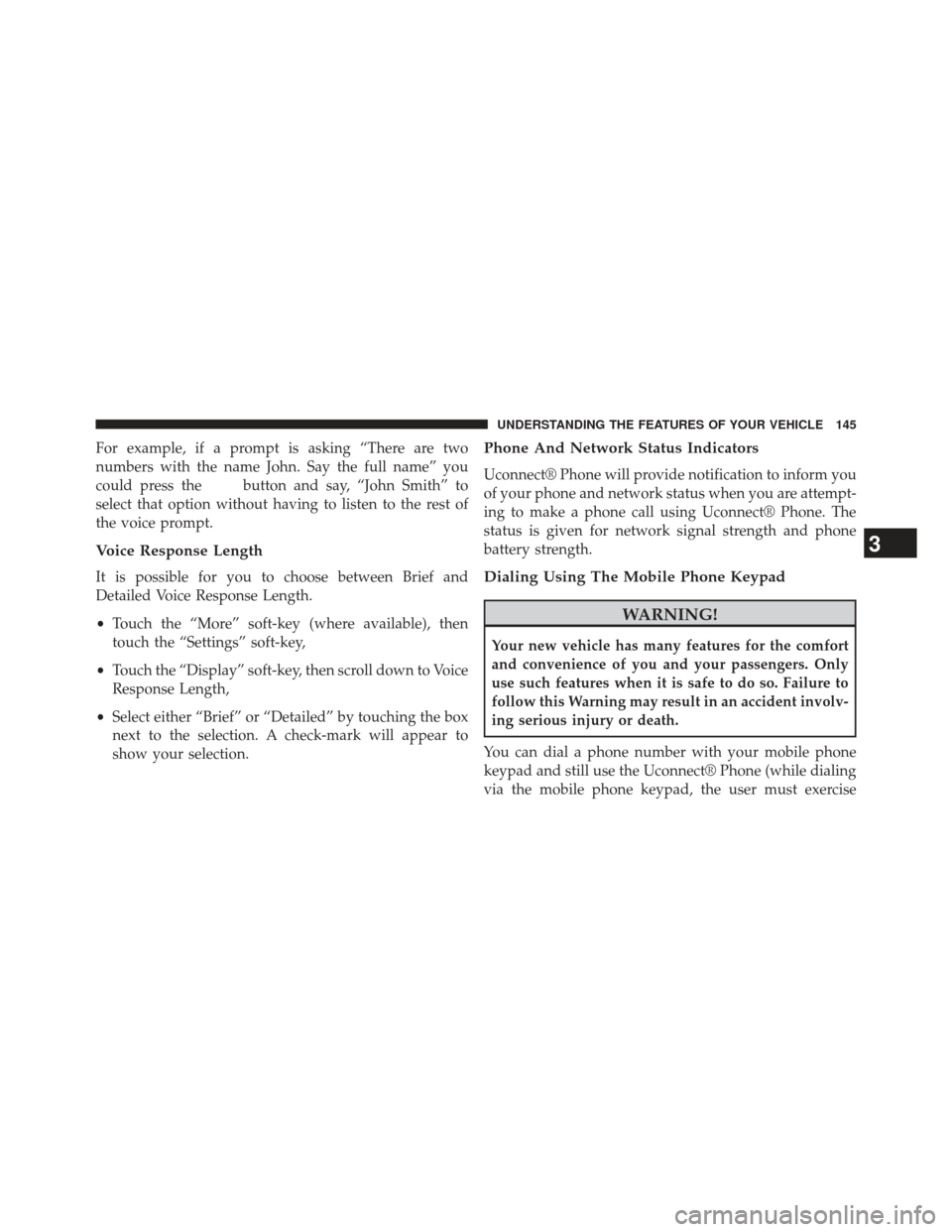
For example, if a prompt is asking “There are two
numbers with the name John. Say the full name” you
could press the
button and say, “John Smith” to
select that option without having to listen to the rest of
the voice prompt.
Voice Response Length
It is possible for you to choose between Brief and
Detailed Voice Response Length.
• Touch the “More” soft-key (where available), then
touch the “Settings” soft-key,
• Touch the “Display” soft-key, then scroll down to Voice
Response Length,
• Select either “Brief” or “Detailed” by touching the box
next to the selection. A check-mark will appear to
show your selection.
Phone And Network Status Indicators
Uconnect® Phone will provide notification to inform you
of your phone and network status when you are attempt-
ing to make a phone call using Uconnect® Phone. The
status is given for network signal strength and phone
battery strength.
Dialing Using The Mobile Phone Keypad
WARNING!
Your new vehicle has many features for the comfort
and convenience of you and your passengers. Only
use such features when it is safe to do so. Failure to
follow this Warning may result in an accident involv-
ing serious injury or death.
You can dial a phone number with your mobile phone
keypad and still use the Uconnect® Phone (while dialing
via the mobile phone keypad, the user must exercise
3
UNDERSTANDING THE FEATURES OF YOUR VEHICLE 145