2013 CHRYSLER 200 ad blue
[x] Cancel search: ad bluePage 3 of 108

INTRODUCTION/WELCOME
WELCOME FROM CHRYSLER
GROUPLLC ..................2
CONTROLS AT A GLANCE
DRIVER COCKPIT...............4
INSTRUMENT CLUSTER ...........6
GETTING STARTED
KEYFOB ....................8
REMOTE START................8
THEFT ALARM .................9
SEATBELT....................9
SUPPLEMENTAL RESTRAINT
SYSTEM (SRS) — AIR BAGS .........10
CHILD RESTRAINTS .............11
FRONTSEATS .................13
REAR SEATS ..................14
HEATEDSEATS ................15
TILT/TELESCOPING STEERING
COLUMN ...................15
OPERATING YOUR VEHICLE
ENGINE BREAK-IN
RECOMMENDATIONS ............16
TURN SIGNAL/LIGHTS LEVER .......16
WIPER/WASHER LEVER ...........18
SPEED CONTROL ..............19
MANUAL CLIMATE CONTROLS .....20
AUTOMATIC TEMPERATURE
CONTROLS (ATC) ..............21
POWER SUNROOF .............22
WIND BUFFETING ..............23
ELECTRONICS
YOUR VEHICLE'S SOUND SYSTEM ....24
Uconnect® 130 . . ................26
Uconnect® 130 WITH SiriusXM
SATELLITE RADIO ..............28
Uconnect® 430/430N ..............31
Uconnect® 730N ................40
SiriusXM SATELLITE RADIO/TRAVEL
LINK .......................51
STEERING WHEEL AUDIO CONTROLS..54
SETTING THE ANALOG CLOCK . . . . . 54
iPod®/USB/MP3 CONTROL .........55
Uconnect® Phone ................56
Uconnect® VOICE COMMAND .......58
Bluetooth® STREAMING AUDIO .......61
ELECTRONIC VEHICLE INFORMATION
CENTER (EVIC) ................61
PROGRAMMABLE FEATURES .......62UNIVERSAL GARAGE DOOR OPENER
(HomeLink®)
..................63
POWER OUTLETS ..............66
UTILITY
TRAILER TOWING WEIGHTS
(MAXIMUM TRAILER WEIGHT
RATINGS) ...................67
RECREATIONAL TOWING
(BEHIND MOTORHOME, ETC.) ......68
WHAT TO DO IN EMERGENCIES
ROADSIDE ASSISTANCE..........69
INSTRUMENT CLUSTER WARNING
LIGHTS .....................69
IF YOUR ENGINE OVERHEATS . . . . . . 73
JACKING AND TIRE CHANGING . . . . . 74
BATTERY LOCATION ............79
JUMP-STARTING . . . ............79
SHIFT LEVER OVERRIDE ..........81
TOWING A DISABLED VEHICLE . . ....82
FREEING A STUCK VEHICLE ........82
EVENT DATA RECORDER (EDR) . . . . . . 83
MAINTAINING YOUR VEHICLE
OPENING THE HOOD ...........84
ENGINE COMPARTMENT .........85
FLUIDSANDCAPACITIES .........87
MAINTENANCE SCHEDULE ........89
MAINTENANCE RECORD .........92
FUSES ......................93
TIRE PRESSURES ...............95
WHEEL AND WHEEL TRIM CARE .....95
EXTERIOR BULBS ..............96
CONSUMER ASSISTANCE
CHRYSLER GROUP LLC
CUSTOMER CENTER ............97
CHRYSLER CANADA INC.
CUSTOMER CENTER ............97
ASSISTANCE FOR THE HEARING
IMPAIRED ...................97
PUBLICATIONS ORDERING ........97
REPORTING SAFETY DEFECTS IN
THEUNITEDSTATES ............98
MOPAR ACCESSORIES
AUTHENTIC ACCESSORIES
BYMOPAR® ..................99
INDEX...................100
FAQ(HowTo?)
FREQUENTLY ASKED QUESTIONS . . . . 103
TABLE OF CONTENTS
Page 58 of 108

Uconnect® Phone
• To determine if your vehicle is equipped with Uconnect® Phone, press the “Uconnect® Phone”button
located on the radio faceplate. If your vehicle has this feature, you will hear a voice
prompt. If not, you will see a message on the radio “Uconnect phone not available”.
• The Uconnect® Phone is a voice-activated, hands-free, in-vehicle communications system with Voice Command Capability (see Voice Command section).
NOTE:
To access the tutorial, press the “Uconnect® Phone” button
. After the BEEP, say “tutorial.”
Press any hard-key/button or touch the display (Touch-Screen radio) to cancel the “tutorial”.
• The Uconnect® Phone allows you to dial a phone number with your mobile phone using simple voice commands.
• Refer to your vehicle Owner's Manual on the DVD for further details.
NOTE:
The Uconnect® Phone requires a mobile phone equipped with the Bluetooth® Hands-Free
Profile, Version 1.0 or higher. For Uconnect® Customer Support: U.S. residents - visit
www.UconnectPhone.com or call 1–877–855–8400. Canadian Residents - call, 1-800-465–2001
(English) or 1-800-387-9983 (French). This site will provide specific instructions based on the
type of mobile phone being paired.
Phone Pairing
NOTE:
• Pairing is a one - time initial setup before using the phone.
• Prior to starting the pairing procedure ensure all additional phones within the vehicle have their Bluetooth® disabled.
• Press the “Phone”
button to begin.
• Wait for the “ready” prompt and BEEP.
• After the BEEP, say ”setup” or “Uconnect device setup”.
• After the BEEP, say “device pairing”.
• After the BEEP, say “pair a device”.
• Follow the audible prompts.
• You will be asked to say a four-digit Personal Identification Number (PIN), which you will
later need to enter into your mobile phone.
You can say any four-digit PIN. You will not
need to remember this PIN after the initial
pairing process.
• You will then be prompted to give the phone pairing a name (each phone paired should have a unique name).
ELECTRONICS
56
Page 59 of 108

• Next you will be asked to give this new pairing a priority of 1 through 7 (up to seven phonesmay be paired); 1 is the highest and 7 is the lowest priority. The system will only connect to the
highest priority phone that exists within the proximity of the vehicle.
• You will then need to start the pairing procedure on your cell phone. Follow the Bluetooth® instructions in your cell phone Owner's Manual to complete the phone pairing setup.
Phonebook
Phonebook Download – Automatic Phonebook Transfer From Mobile Phone
•
If equipped and specifically supported by your phone, Uconnect® Phone automatically down-
loads names (text names) and number entries from your mobile phone’s phonebook. Specific
Bluetooth® Phones with Phone Book Access Profile may support this feature. Automatic Transfer
is indicated by a green arrow at the bottom of the screen. See www.UconnectPhone.com for
supported phones.
• Automatic download and update, if sup- ported, begins as soon as the Bluetooth®
wireless phone connection is made to the
Uconnect® Phone. For example, after you
start the vehicle.
NOTE:
The mobile phone may require authorization
prior to download.
• A maximum of 1000 entries per phone will be downloaded and updated every time a phone is connected to the Uconnect® Phone.
• Depending on the maximum number of entries downloaded, there may be a short delay before the latest downloaded names can be used. Until then, if available, the previously
downloaded phonebook is available for use.
• Only the phonebook of the currently connected mobile phone is accessible.
• Only the mobile phone’s phonebook is downloaded. The SIM card phonebook is not part of the Mobile phonebook.
• This downloaded phonebook cannot be edited or deleted on the Uconnect® Phone. These can only be edited on the mobile phone. The changes are transferred and updated to
Uconnect® Phone on the next phone connection.
Making A Phone Call
• Press the “Phone” button.
• After the BEEP, say “dial” (or “call” a name).
• After the BEEP, say number (or name).
Receiving A Call – Accept (And End)
• When an incoming call rings/is announced on Uconnect®, press the Phone button.
• To end a call, press the Phone button
.
ELECTRONICS
57
Page 61 of 108

• Start a dialogue by pressing the “Voice Command” button, you will hear a beep. The
beep is your signal to give a command. Below are a list of voice commands for each of the
different modes.
Common Voice Commands (Examples)
While In: Voice Command Example:
Main Menu “Radio AM” (to switch to the AM radio mode)
“Radio FM” (to switch to the FM radio mode)
“Satellite Radio” (to switch to the Satellite radio mode) “Disc” (to switch to the disc mode)
“USB” (to switch to the USB mode)
“Bluetooth Streaming” (to switch to the Bluetooth Streaming mode) “Memo” (to switch to the memo recorder)
“System Setup” (to switch to system setup)
Radio Mode “Frequency” (to change the frequency)
“Next Station” (to select the next station)
“Previous Station” (to select the previous station) “Radio Menu” (to switch to the radio menu)“Main Menu” (to switch to the main menu)
SiriusXM Satellite Radio Mode “Channel Number” (to change the channel by its spoken number)
“Next Channel” (to select the next channel)
“Previous Channel” (to select the previous channel) “List Channel” (to hear a list of available channels)
"Channel Name" (to change the channel by its spoken name) “Select Name” (to say the name of a channel)“Radio Menu” (to switch to the radio menu)“Main Menu” (to switch to the main menu)
Disc Mode “Track” (#) (to change the track)
“Next Track” (to play the next track)
“Previous Track” (to play the previous track) “Main Menu” (to switch to the main menu)
ELECTRONICS
59
Page 62 of 108

While In:Voice Command Example:
Memo Mode To switch to the voice recorder mode, say “Memo”. The following
are common voice commands for this mode: “New Memo”
(to record a new memo) — During the recording, you may press the
Voice Command button
to stop recording. You proceed by
saying one of the following commands:
— “Save” (to save the memo)
— “Continue” (to continue recording) — “Delete” (to delete the recording)
— “Play Memos” (to play previously recorded memos) — During the playback you may press the Voice Command button
to
stop playing memos. You proceed by saying one of the following commands:
— “Repeat” (to repeat a memo)
— “Next” (to play the next memo)
— “Previous” (to play the previous memo) — “Delete” (to delete a memo)
— “Delete All” (to delete all memos)
Voice Text Reply
• If equipped with Uconnect® Voice Command, your Uconnect® 430N, 730N & 731N radios may be able to play incoming Short Message Service (SMS) messages (text messages)
through the vehicle's sound system.
• It also allows you to respond by selecting from various pre - defined phrases.
• Not all phones are compatible with this feature. Refer to the phone compatibility list at www.UconnectPhone.com. Connected mobile phones must be bluetooth-compatible and
paired with your radio.
• Press the “Voice Command” button
and after the BEEP, say “SMS” to get started.
NOTE:
To access the tutorial, press the “Voice Command” button
. After the BEEP, say
“tutorial”. Press any hard-key/button or touch the display (Touch-Screen radio) to cancel the
tutorial.
WARNING!
Any voice commanded system should be used only in safe driving conditions following
applicable laws regarding phone use. Your attention should be focused on safely operating the
vehicle. Failure to do so may result in a collision causing you and others to be severely injured
or killed.
ELECTRONICS
60
Page 63 of 108
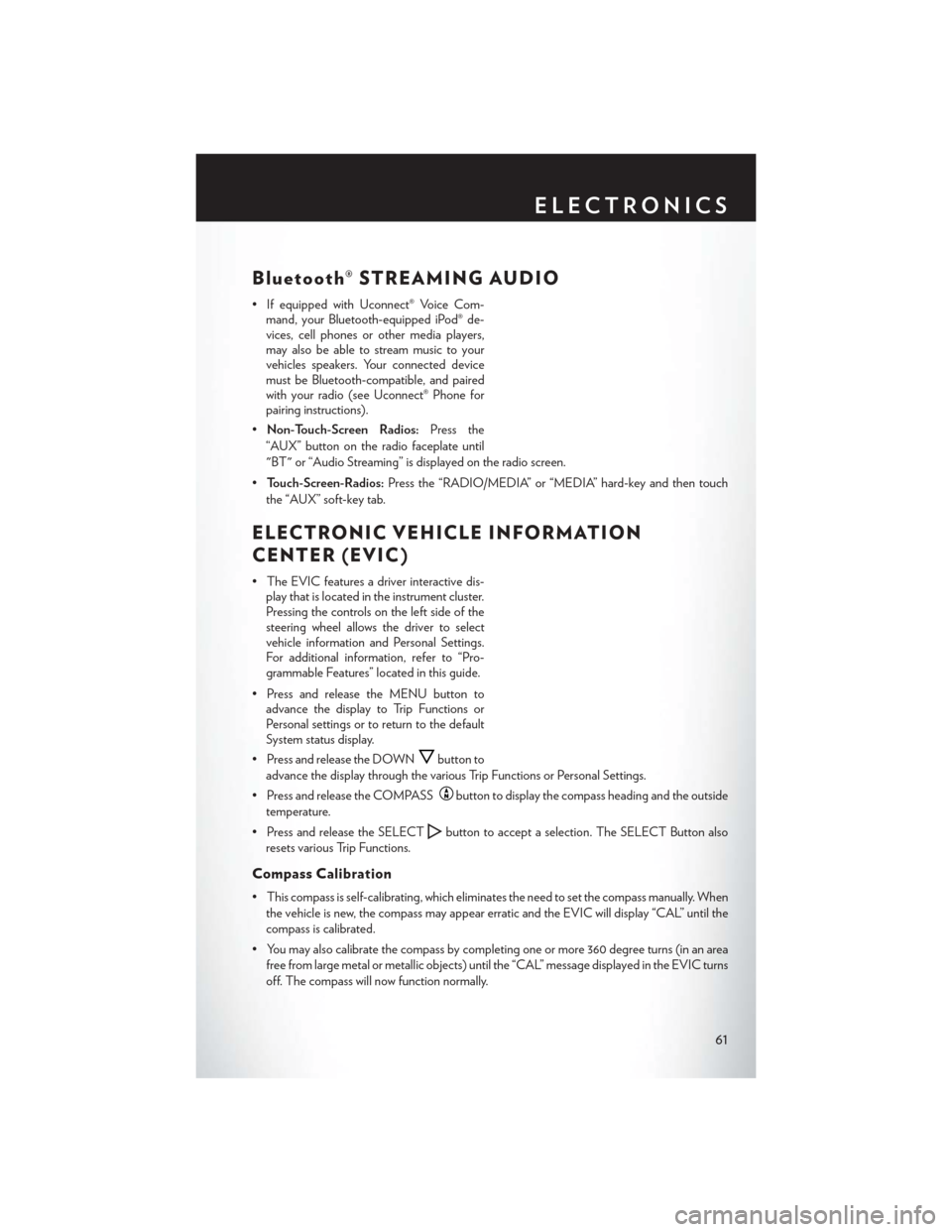
Bluetooth® STREAMING AUDIO
• If equipped with Uconnect® Voice Com-mand, your Bluetooth-equipped iPod® de-
vices, cell phones or other media players,
may also be able to stream music to your
vehicles speakers. Your connected device
must be Bluetooth-compatible, and paired
with your radio (see Uconnect® Phone for
pairing instructions).
• Non-Touch-Screen Radios: Press the
“AUX” button on the radio faceplate until
"BT" or “Audio Streaming” is displayed on the radio screen.
• Touch-Screen-Radios: Press the “RADIO/MEDIA” or “MEDIA” hard-key and then touch
the “AUX” soft-key tab.
ELECTRONIC VEHICLE INFORMATION
CENTER (EVIC)
• The EVIC features a driver interactive dis- play that is located in the instrument cluster.
Pressing the controls on the left side of the
steering wheel allows the driver to select
vehicle information and Personal Settings.
For additional information, refer to “Pro-
grammable Features” located in this guide.
• Press and release the MENU button to advance the display to Trip Functions or
Personal settings or to return to the default
System status display.
• Press and release the DOWN
button to
advance the display through the various Trip Functions or Personal Settings.
• Press and release the COMPASS
button to display the compass heading and the outside
temperature.
• Press and release the SELECT
button to accept a selection. The SELECT Button also
resets various Trip Functions.
Compass Calibration
• This compass is self-calibrating, which eliminates the need to set the compass manually. When the vehicle is new, the compass may appear erratic and the EVIC will display “CAL” until the
compass is calibrated.
• You may also calibrate the compass by completing one or more 360 degree turns (in an area free from large metal or metallic objects) until the “CAL” message displayed in the EVIC turns
off. The compass will now function normally.
ELECTRONICS
61
Page 95 of 108

FUSES
Integrated Power Module
• The Integrated Power Module (fuses) is located in the engine compartment near the aircleaner assembly. This center contains cartridge fuses and mini fuses. A label that identifies
each component may be printed on the inside of the cover.
Cavity Cartridge Fuse Mini Fuse Description
1 40 Amp Green — Power Top Module – If Equipped
2 — 20 Amp Yellow Brake Vacuum Pump
3 —10 Amp Red Center High Mounted Stop Light
(CHMSL)/Brake Switch
4 —10 Amp Red Ignition Switch
5 — 20 Amp Yellow Trailer Tow – If Equipped
6 —10 Amp Red Power Mirror Switch/Climate Controls
7 — 30 Amp Green Ignition Off Draw (IOD) Sense 1
8 — 30 Amp Green Ignition Off Draw (IOD) Sense 2
9 40 Amp Green
Battery Feed – Power Seats – If Equipped
10 — 20 Amp YellowInstrument Panel/Power Locks/Interior
Lights
11— 15 Amp Lt Blue Selectable Power Outlet (Inside Center
Arm Rest)
12 — 20 Amp Yellow —
13 — 20 Amp Yellow Ignition/Cigar Lighter
14 —10 Amp Red Instrument Panel
15 40 Amp Green — Radiator Fan Relay
16 — 15 Amp Lt. Blue Sunroof – If Equipped
17 —10 Amp Red Wireless Control Module (WCM)/
Clock/Steering Control Module (SCM)
18 40 Amp Green — Auto Shutdown (ASD) Relay
MAINTAINING YOUR VEHICLE
93
Page 96 of 108

Cavity Cartridge Fuse Mini FuseDescription
19 — 20 Amp Yellow Audio Amplifier – If Equipped
20 — 15 Amp Lt. Blue Radio
21 —10 Amp Red Siren – If Equipped
22 —10 Amp Red Ignition Run – Climate Controls/Hot
Cupholder – If Equipped
23 — 15 Amp Lt. Blue Auto Shutdown (ASD) Relay 3
24 — 25 Amp Natural Sunroof – If Equipped
25 —10 Amp Red Ignition Run — Heated Mirrors -
If Equipped
26 — 15 Amp Lt. Blue Auto Shutdown (ASD) Relay 2
27 —10 Amp Red Ignition Run – Occupant Classification
Module (OCM)/Occupant Restraint
Controller (ORC)
28 —10 Amp Red Ignition Run — Occupant Classification
Module (OCM)/Occupant Restraint
Controller (ORC)
29 — — Hot Car (No Fuse Required)
30 — 20 Amp Yellow Ignition Run – Heated Seats –
If Equipped
31 — — Spare
32 30 Amp Pink — Auto Shutdown (ASD) Relay 1
33 —10 Amp Red
Switch Bank/Diagnostic Link Connector/
Powertrain Control Module (PCM)
34 30 Amp Pink —Anti-Lock Brakes (ABS) Module –
If Equipped/Electronic Stability Control
(ESC) Module – If Equipped
35 40 Amp Green — Anti-Lock Brakes (ABS) Module –
If Equipped/Electronic Stability Control
(ESC) Module – If Equipped
36 30 Amp Pink —Passenger Door Module (PDM)/Driver
Door Module (DDM)
37 — 25 Amp Natural Power Top Module – If Equipped
CAUTION!
• When installing the integrated power module cover, it is important to ensure the cover is
properly positioned and fully latched. Failure to do so may allow water to get into the
integrated power module, and possibly result in a electrical system failure.
• When replacing a blown fuse, it is important to use only a fuse having the correct amperage rating. The use of a fuse with a rating other than indicated may result in a
dangerous electrical system overload. If a properly rated fuse continues to blow, it
indicates a problem in the circuit that must be corrected.
MAINTAINING YOUR VEHICLE
94