2013 CHEVROLET TRAVERSE AUX
[x] Cancel search: AUXPage 9 of 444

Black plate (3,1)Chevrolet Traverse Owner Manual - 2013 - CRC 2nd Edition - 11/13/12
In Brief 1-3
1.Air Vents on page 8‑10.
2. Turn and Lane-Change Lever. See Turn and Lane-Change
Signals on page 6‑4 (Out
of View).
Windshield Wiper/Washer on
page 5‑4 (Out of View).
3. Instrument Cluster on page 5‑11.
4. Instrument Panel Storage on
page 4‑1.
USB Port (Inside IP Storage) (If
Equipped). See Auxiliary
Devices on page 7‑35.
5. CD Player. See CD Player
(Radio without Touchscreen) on
page 7‑21 orCD Player (Radio
with Touchscreen) on page 7‑23.
6. Infotainment on page 7‑1.
Navigation/Radio System (If
Equipped). See the infotainment
manual. 7.
Exterior Lamp Controls on
page 6‑1.
Fog Lamps on page 6‑5 (If
Equipped).
8. Hood Release. See Hood on
page 10‑4.
9. Parking Brake on page 9‑26.
10. Data Link Connector (DLC) (Out of View). See Malfunction
Indicator Lamp on page 5‑17.
11. Dome Lamp Override. SeeDome Lamps on page 6‑6.
Instrument Panel Illumination
Control on page 6‑5.
12. Cruise Control on page 9‑29.
13. Steering Wheel Adjustment on
page 5‑2.
14. Horn on page 5‑4.
15. Steering Wheel Controls on
page 5‑2 (If Equipped). 16. Driver Information Center (DIC)
Buttons. See Driver Information
Center (DIC) (Without DIC
Buttons) on page 5‑29 or
Driver Information Center (DIC)
(With DIC Buttons) on
page 5‑24.
17. Climate Control Systems on
page 8‑1 (If Equipped).
Dual Automatic Climate Control
System on page 8‑4 (If
Equipped).
18. Shift Lever. See Shifting Into
Park on page 9‑18.
19. Power Outlets on page 5‑8.
Page 25 of 444

Black plate (19,1)Chevrolet Traverse Owner Manual - 2013 - CRC 2nd Edition - 11/13/12
In Brief 1-19
Radio with Touchscreen
PUSH/O:Press to turn the system
on and off. Turn to adjust the
volume.
Z: Press to eject a disc from the
CD. See CD Player (Radio without
Touchscreen) on page 7‑21 orCD
Player (Radio with Touchscreen) on
page 7‑23. AUX Port:
3.5 mm (1/8 in)
connection for external audio
devices.
PUSH/SEL: Turn to manually find a
station or highlight a menu
selection. Press to select a
highlighted selection.
D: Press to go to the Home Page.
See “Home Page” inOperation
(Radio without Touchscreen) on
page 7‑6 orOperation (Radio with
Touchscreen) on page 7‑8.
SRCE: Press to change the audio
source to AM, FM, SiriusXM
®(if
equipped), CD, USB, iPod®,
or AUX.
FAV: Press to display the favorite
list or add a favorite. See Operation
(Radio without Touchscreen) on
page 7‑6 orOperation (Radio with
Touchscreen) on page 7‑8.
©SEEK or SEEK¨: Seek or scan
stations and tracks. See Operation
(Radio without Touchscreen) on
page 7‑6 orOperation (Radio with
Touchscreen) on page 7‑8.
/BACK: Press to return to the
previous screen in a menu.
Storing Radio Station Presets
Up to 30 preset stations can be
stored. AM, FM, and SiriusXM (if
equipped) can be mixed.
Page 26 of 444

Black plate (20,1)Chevrolet Traverse Owner Manual - 2013 - CRC 2nd Edition - 11/13/12
1-20 In Brief
1. From the AM, FM, or SiriusXMmain page, press and hold any
1−5 buttons or one of the preset
screen buttons at the bottom of
the screen. After a few seconds,
a beep is heard and the new
preset information displays on
that screen button.
2. Repeat for each preset.
Setting the Time and Date
Press Settings on the Home Page,
then press the Set Time or Set Date
settings screen button to display the
different options for setting the time
and date.
Set Time:
.Press the up or down arrows to
increase or decrease the Hours,
Minutes, AM, PM, or 24 hr on
the clock.
.Press and hold to quickly
increase or decrease the time
settings.
.Press OK or the Back screen
button to save the adjustments
that were made.
Set Date:
.Press the up or down arrows to
increase or decrease the Month,
Day, and Year settings.
.Press and hold to quickly
increase or decrease the date
settings.
.Press OK or the Back screen
button to save the adjustments
that were made.
See Clock (Radio with Touchscreen)
on page 5‑8 orClock (Radio without
Touchscreen) on page 5‑7.
Satellite Radio
Vehicles with a SiriusXM®satellite
radio tuner and a valid SiriusXM
satellite radio subscription can
receive SiriusXM programming.
SiriusXM Satellite Radio
Service
SiriusXM is a satellite radio service
based in the 48 contiguous United
States and 10 Canadian provinces.
SiriusXM satellite radio has a wide
variety of programming and
commercial-free music, coast to
coast, and in digital-quality sound.
A fee is required to receive the
SiriusXM service.
Refer to:
.www.siriusxm.com or call
1-866-635-2349 (U.S.).
.www.xmradio.ca or call
1-877-209-0079 (Canada).
See Satellite Radio (Radio without
Touchscreen) on page 7‑15 or
Satellite Radio (Radio with
Touchscreen) on page 7‑19.
Portable Audio Devices
This vehicle may have an auxiliary
input on the radio faceplate and a
USB port in the instrument panel
storage area. External devices such
Page 27 of 444

Black plate (21,1)Chevrolet Traverse Owner Manual - 2013 - CRC 2nd Edition - 11/13/12
In Brief 1-21
as iPods®, laptop computers, MP3
players, CD changers, USB storage
devices, etc. can be connected to
the auxiliary port using a 3.5 mm
(1/8 in) input jack or the USB port
depending on the audio system.
See Auxiliary Devices on page 7‑35.
Bluetooth®
The Bluetooth®system allows users
with a Bluetooth-enabled mobile
phone to make and receive
hands-free calls using the vehicle
audio system and controls.
The Bluetooth-enabled mobile
phone must be paired with the
in-vehicle Bluetooth system before it
can be used in the vehicle. Not all
phones will support all functions.
See Bluetooth on page 7‑46.
Steering Wheel Controls
Vehicles with audio steering wheel
controls could differ depending on
the vehicle's options. Some audio
controls can be adjusted at the
steering wheel.
worc/x:Press to select
preset or favorite radio stations,
select tracks on a CD or select
tracks and navigate folders on an
iPod
®or USB device.
b/g: For vehicles without
Touchscreen, press to silence the
vehicle speakers only. Press again to turn the sound on. For vehicles
with OnStar
®systems, press and
hold for longer than two seconds to
interact with those systems.
For vehicles with Touchscreen,
press and hold to silence the
vehicle speakers only. Press again
to turn the sound on. Press to
interact with OnStar
®or Bluetooth
systems.
For vehicles with OnStar
®systems.
See OnStar Overview on page 14‑1.
c/x:Press to reject an
incoming call, or end a current call.
SRCE: Press to switch between
the radio, CD, and for equipped
vehicles, front auxiliary, and rear
auxiliary.
¨: Press to go to the next radio
station while in AM, FM,
or SiriusXM
®.
Press
¨to go to the next track or
chapter while sourced to the
CD slot.
Page 113 of 444
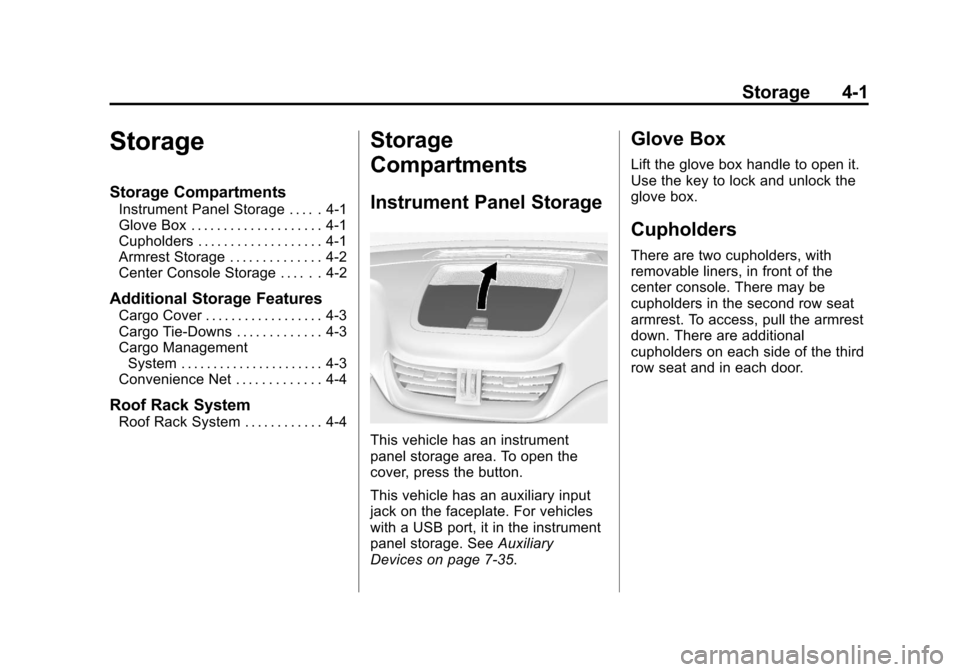
Black plate (1,1)Chevrolet Traverse Owner Manual - 2013 - CRC 2nd Edition - 11/13/12
Storage 4-1
Storage
Storage Compartments
Instrument Panel Storage . . . . . 4-1
Glove Box . . . . . . . . . . . . . . . . . . . . 4-1
Cupholders . . . . . . . . . . . . . . . . . . . 4-1
Armrest Storage . . . . . . . . . . . . . . 4-2
Center Console Storage . . . . . . 4-2
Additional Storage Features
Cargo Cover . . . . . . . . . . . . . . . . . . 4-3
Cargo Tie-Downs . . . . . . . . . . . . . 4-3
Cargo ManagementSystem . . . . . . . . . . . . . . . . . . . . . . 4-3
Convenience Net . . . . . . . . . . . . . 4-4
Roof Rack System
Roof Rack System . . . . . . . . . . . . 4-4
Storage
Compartments
Instrument Panel Storage
This vehicle has an instrument
panel storage area. To open the
cover, press the button.
This vehicle has an auxiliary input
jack on the faceplate. For vehicles
with a USB port, it in the instrument
panel storage. See Auxiliary
Devices on page 7‑35.
Glove Box
Lift the glove box handle to open it.
Use the key to lock and unlock the
glove box.
Cupholders
There are two cupholders, with
removable liners, in front of the
center console. There may be
cupholders in the second row seat
armrest. To access, pull the armrest
down. There are additional
cupholders on each side of the third
row seat and in each door.
Page 121 of 444

Black plate (3,1)Chevrolet Traverse Owner Manual - 2013 - CRC 2nd Edition - 11/13/12
Instruments and Controls 5-3
To select preset or favorite radio
stations:
.Press and releaseworc/x
to go to the next or previous
radio station stored as a preset
or favorite.
To select tracks on a CD:
Press and release
worc/xto
go to the next or previous track.
To select tracks on an iPod or USB
device:
1. Press and hold
worc/x
while listening to a song until the
contents of the current folder
display on the radio display.
2. Press and release
worc/x
to scroll up or down the list, then
press and hold , or press to play
the highlighted track.
1. Press and hold
worc/x
while listening to a song until the
contents of the current folder
display on the radio display. 2. Press and release
worc/x
to go back to the previous
folder list.
3. Press and release
worc/x
to scroll up or down the list
.To select a folder, press
and hold
w, or press¨
when the folder is
highlighted.
.To go back further in the
folder list, press and hold
c/x.
b/g(Mute/Push to Talk): For
vehicles without Touchscreen, press
to silence the vehicle speakers only.
Press again to turn the sound on.
For vehicles with OnStar
®systems,
press and hold for longer than
two seconds to interact with those
systems.
For vehicles with Touchscreen,
press and hold to silence the
vehicle speakers only. Press again
to turn the sound on. Press to
interact with OnStar
®or Bluetooth
systems. For vehicles with OnStar
®systems.
See OnStar Overview on page 14‑1.
c/x(End): Press to reject an
incoming call, or end a current call.
SRCE (Source): Press to switch
between the radio, CD, and for
equipped vehicles, front auxiliary,
and rear auxiliary.
¨(Seek): Press to go to the next
radio station while in AM, FM,
or SiriusXM
®.
Press
¨to go to the next track or
chapter while sourced to the
CD slot.
Press
¨to select a track or a folder
when navigating folders on an iPod
or USB device.
+
eor −e(Volume): Press to
increase or to decrease the volume.
Page 181 of 444

Black plate (1,1)Chevrolet Traverse Owner Manual - 2013 - CRC 2nd Edition - 11/13/12
Infotainment System 7-1
Infotainment
System
Introduction
Infotainment . . . . . . . . . . . . . . . . . . . 7-1
Theft-Deterrent Feature . . . . . . . 7-2
Overview (Radio withoutTouchscreen) . . . . . . . . . . . . . . . . 7-3
Overview (Radio with Touchscreen) . . . . . . . . . . . . . . . . 7-5
Operation (Radio without Touchscreen) . . . . . . . . . . . . . . . . 7-6
Operation (Radio with Touchscreen) . . . . . . . . . . . . . . . . 7-8
Radio
AM-FM Radio (Radio withoutTouchscreen) . . . . . . . . . . . . . . . 7-11
AM-FM Radio (Radio with Touchscreen) . . . . . . . . . . . . . . . 7-12
Satellite Radio (Radio without Touchscreen) . . . . . . . . . . . . . . . 7-15
Satellite Radio (Radio with Touchscreen) . . . . . . . . . . . . . . . 7-19
Radio Reception . . . . . . . . . . . . . 7-20
Multi-Band Antenna . . . . . . . . . . 7-21
Audio Players
CD Player (Radio without Touchscreen) . . . . . . . . . . . . . . . 7-21
CD Player (Radio with Touchscreen) . . . . . . . . . . . . . . . 7-23
MP3 (Radio with
Touchscreen) . . . . . . . . . . . . . . . 7-25
MP3 (Radio without Touchscreen) . . . . . . . . . . . . . . . 7-29
Auxiliary Devices . . . . . . . . . . . . 7-35
Rear Seat Infotainment
Rear Seat Audio (RSA) System . . . . . . . . . . . . . . . . . . . . . 7-36
Rear Audio Controller (RAC) . . . . . . . . . . . 7-45
Phone
Bluetooth . . . . . . . . . . . . . . . . . . . . 7-46
Settings
Settings . . . . . . . . . . . . . . . . . . . . . . 7-53
Trademarks and License
Agreements
Trademarks and LicenseAgreements . . . . . . . . . . . . . . . . 7-56
Introduction
Infotainment
Read the following pages to
become familiar with the
infotainment system featured in this
owner manual.
{WARNING
Taking your eyes off the road
for too long or too often while
using any infotainment features
can cause a crash resulting in
injury or death. Do not give
extended attention to
infotainment tasks while
driving. Focus your attention
on driving and limit glances to
the instrument cluster or center
stack screens. Use voice
guidance whenever possible.
Page 184 of 444

Black plate (4,1)Chevrolet Traverse Owner Manual - 2013 - CRC 2nd Edition - 11/13/12
7-4 Infotainment System
8.H(Clock)
.Press to set the clock.
9. BAND
.Press to scroll through the
available bands AM, FM,
or SiriusXM if equipped.
10.
©SEEK
.Seeks the previous
station.
11.
¨SEEK
.Seeks the next station. 12.
P(Power/Volume)
.Press to turn the
infotainment system on
or off.
.Turn to adjust the volume.
13.
sREV (Reverse)
.Press and hold to go
backward fast through a
track.
14.
\FWD (Forward)
.Press and hold to fast
forward through a track. 15. CD/AUX
.Press to scroll through
selecting the CD or an
auxiliary device.
16. Auxiliary Input Jack
.Use to connect external
audio devices.
17.
ZEJECT
.Press to eject the
loaded CD.