2013 CHEVROLET CAPTIVA SPORT AUX
[x] Cancel search: AUXPage 7 of 374

Black plate (3,1)Chevrolet Captiva Sport Owner Manual - 2013 - crc - 11/12/12
In Brief 1-31. Air Vents on page 8 ‑ 8 .
2. Instrument Panel Illumination
Control on page 6 ‑ 4 .
3. Turn and Lane-Change Lever.
See Turn and Lane-Change
Signals on page 6 ‑ 3 .
4. Instrument Cluster on page 5 ‑ 9 .
5. Windshield Wiper/Washer on
page 5 ‑ 3 .
6. AM-FM Radio on page 7 ‑ 5 .
7. Auxiliary Input Jack. See
Auxiliary Devices on page 7 ‑ 19 .
8. Fog Lamps on page 6 ‑ 4 .
Exterior Lamp Controls on
page 6 ‑ 1 .
9. Driver Information Center (DIC)
Buttons. See Driver Information
Center (DIC) on page 5 ‑ 23 . 10. Instrument Panel Storage on
page 4 ‑ 1 .
11. Data Link Connector (DLC)
(Out of View). See Malfunction
Indicator Lamp on page 5 ‑ 14 .
12. Hood Release. See Hood on
page 10 ‑ 3 .
13. Cruise Control on page 9 ‑ 29 .
14. Steering Wheel Adjustment on
page 5 ‑ 2 .
15. Horn on page 5 ‑ 3 .
16. Steering Wheel Controls on
page 5 ‑ 2 (If Equipped).
17. Rear Window Wiper/Washer on
page 5 ‑ 4 .
18. Traction Control System (TCS)
on page 9 ‑ 27 .
19. Shift Lever. See Automatic
Transmission on page 9 ‑ 20 . 20. Climate Control Systems on
page 8 ‑ 1 (If Equipped).
Automatic Climate Control
System on page 8 ‑ 4 (If
Equipped).
21. Hazard Warning Flashers on
page 6 ‑ 3 .
22. Passenger Airbag Status
Indicator. See Passenger
Sensing System (United
States) on page 3 ‑ 25 .
23. Passenger Safety Belt
Reminder. See Safety Belt
Reminders on page 5 ‑ 11 .
Page 21 of 374

Black plate (17,1)Chevrolet Captiva Sport Owner Manual - 2013 - crc - 11/12/12
In Brief 1-17
Portable Audio Devices The vehicle may have a 3.5 mm
(1/8 in) auxiliary input jack on the
audio faceplate and a USB port in
the center console. Some portable
audio devices such as iPods ®
, MP3
players, and USB storage devices
can be connected to the vehicle
using a 3.5 mm (1/8 in) cable or a
USB cable.
See Auxiliary Devices on page 7 ‑ 19 .
Bluetooth ®
For vehicles with a Bluetooth
system, it allows users with a
Bluetooth-enabled cell phone to
make and receive hands-free calls
using the vehicle ’ s audio system
and controls.
The Bluetooth-enabled cell phone
must be paired with the Bluetooth
system before it can be used in the
vehicle. Not all phones will support
all functions. For more information,
see www.gm.com/bluetooth and
Bluetooth on page 7 ‑ 23 . Steering Wheel Controls
For vehicles with audio steering
wheel controls, some audio controls
can be adjusted at the steering
wheel.
+ / − : Press and release to go to
the next or the previous preset radio
station or CD track.
J /
0 : For vehicles with Bluetooth ®
and OnStar ®
, press to interact with
those systems. Press and release to
mute the system. Press it again to
turn the sound back on. K : Press to reject an incoming
call, or end a current call. Press to
silence the vehicle speakers while
using the infotainment system.
Press again to turn the sound on.
v + or
v − : Move the thumbwheel
up or down to increase or to
decrease the volume.
Cruise Control
E : Press to turn the cruise control
system on and off. An indicator light
comes on.
Page 149 of 374

Black plate (1,1)Chevrolet Captiva Sport Owner Manual - 2013 - crc - 11/12/12
Infotainment System 7-1
Infotainment
System Introduction Infotainment . . . . . . . . . . . . . . . . . . . 7-1
Theft-Deterrent Feature . . . . . . . 7-2
Overview . . . . . . . . . . . . . . . . . . . . . . 7-2
Operation . . . . . . . . . . . . . . . . . . . . . 7-3
Radio AM-FM Radio . . . . . . . . . . . . . . . . . 7-5
Satellite Radio . . . . . . . . . . . . . . . . 7-6
Radio Reception . . . . . . . . . . . . . . 7-9
Fixed Mast Antenna . . . . . . . . . 7-10
Satellite Radio Antenna . . . . . . 7-10
Audio Players CD Player . . . . . . . . . . . . . . . . . . . 7-10
MP3 . . . . . . . . . . . . . . . . . . . . . . . . . 7-15
Auxiliary Devices . . . . . . . . . . . . 7-19
Phone Bluetooth . . . . . . . . . . . . . . . . . . . . 7-23 Introduction Infotainment Read the following pages to
become familiar with the
infotainment system features.
{ WARNINGTaking your eyes off the road for
extended periods could cause a
crash resulting in injury or death
to you or others. Do not give
extended attention to infotainment
tasks while driving.
This system provides access to
many audio and non ‐ audio listings.
To minimize taking your eyes off the
road while driving, do the following
while the vehicle is parked: .
Become familiar with the
operation and controls of the
audio system. .
Set up the tone, speaker
adjustments, and preset radio
stations.
For more information, see Defensive
Driving on page 9 ‑ 3 .
Notice: Contact your dealer
before adding any equipment.
Adding audio or communication
equipment could interfere with
the operation of the engine, radio,
or other systems, and could
damage them. Follow federal
rules covering mobile radio and
telephone equipment.
The vehicle has Retained
Accessory Power (RAP). With RAP,
the infotainment system can play
even after the ignition is turned off.
See Retained Accessory Power
(RAP) on page 9 ‑ 17 for more
information.
Page 151 of 374
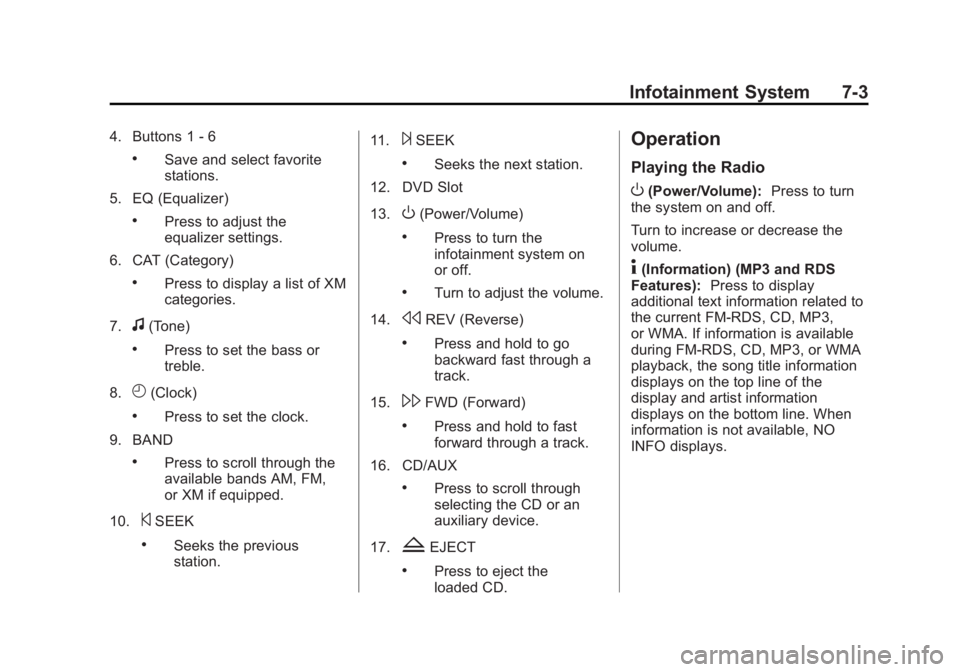
Black plate (3,1)Chevrolet Captiva Sport Owner Manual - 2013 - crc - 11/12/12
Infotainment System 7-34. Buttons 1 - 6 .
Save and select favorite
stations.
5. EQ (Equalizer) .
Press to adjust the
equalizer settings.
6. CAT (Category) .
Press to display a list of XM
categories.
7.
f (Tone) .
Press to set the bass or
treble.
8.
H (Clock) .
Press to set the clock.
9. BAND .
Press to scroll through the
available bands AM, FM,
or XM if equipped.
10.
© SEEK .
Seeks the previous
station. 11.
¨ SEEK .
Seeks the next station.
12. DVD Slot
13.
O (Power/Volume) .
Press to turn the
infotainment system on
or off. .
Turn to adjust the volume.
14.
s REV (Reverse) .
Press and hold to go
backward fast through a
track.
15.
\ FWD (Forward) .
Press and hold to fast
forward through a track.
16. CD/AUX .
Press to scroll through
selecting the CD or an
auxiliary device.
17.
Z EJECT .
Press to eject the
loaded CD. Operation Playing the Radio
O (Power/Volume): Press to turn
the system on and off.
Turn to increase or decrease the
volume.
4 (Information) (MP3 and RDS
Features): Press to display
additional text information related to
the current FM-RDS, CD, MP3,
or WMA. If information is available
during FM-RDS, CD, MP3, or WMA
playback, the song title information
displays on the top line of the
display and artist information
displays on the bottom line. When
information is not available, NO
INFO displays.
Page 159 of 374
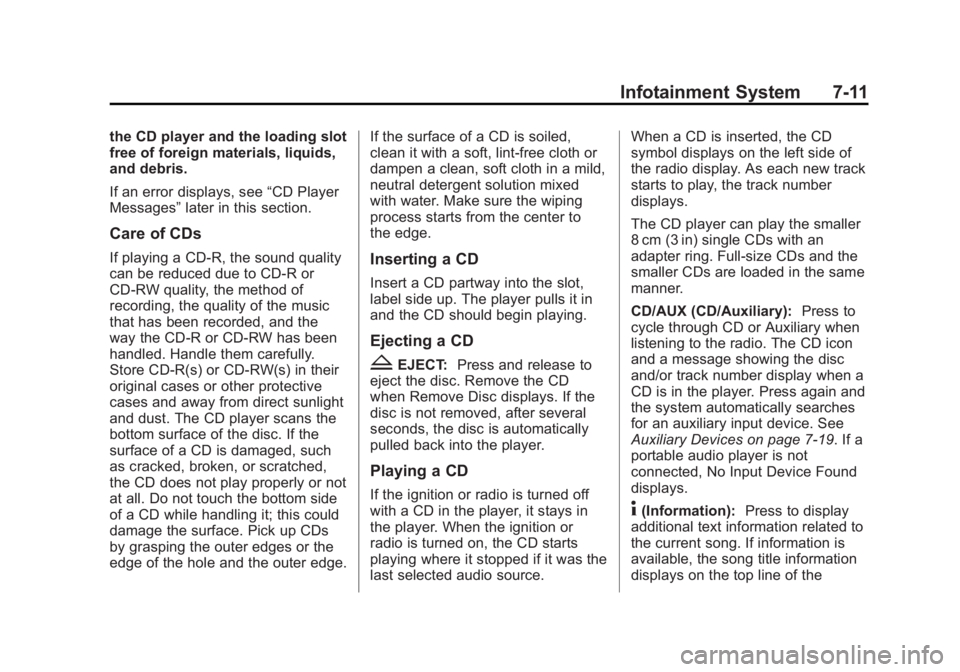
Black plate (11,1)Chevrolet Captiva Sport Owner Manual - 2013 - crc - 11/12/12
Infotainment System 7-11the CD player and the loading slot
free of foreign materials, liquids,
and debris.
If an error displays, see “ CD Player
Messages ” later in this section.
Care of CDs If playing a CD-R, the sound quality
can be reduced due to CD-R or
CD-RW quality, the method of
recording, the quality of the music
that has been recorded, and the
way the CD-R or CD-RW has been
handled. Handle them carefully.
Store CD-R(s) or CD-RW(s) in their
original cases or other protective
cases and away from direct sunlight
and dust. The CD player scans the
bottom surface of the disc. If the
surface of a CD is damaged, such
as cracked, broken, or scratched,
the CD does not play properly or not
at all. Do not touch the bottom side
of a CD while handling it; this could
damage the surface. Pick up CDs
by grasping the outer edges or the
edge of the hole and the outer edge. If the surface of a CD is soiled,
clean it with a soft, lint-free cloth or
dampen a clean, soft cloth in a mild,
neutral detergent solution mixed
with water. Make sure the wiping
process starts from the center to
the edge.
Inserting a CD Insert a CD partway into the slot,
label side up. The player pulls it in
and the CD should begin playing.
Ejecting a CD
Z EJECT: Press and release to
eject the disc. Remove the CD
when Remove Disc displays. If the
disc is not removed, after several
seconds, the disc is automatically
pulled back into the player.
Playing a CD
If the ignition or radio is turned off
with a CD in the player, it stays in
the player. When the ignition or
radio is turned on, the CD starts
playing where it stopped if it was the
last selected audio source. When a CD is inserted, the CD
symbol displays on the left side of
the radio display. As each new track
starts to play, the track number
displays.
The CD player can play the smaller
8 cm (3 in) single CDs with an
adapter ring. Full-size CDs and the
smaller CDs are loaded in the same
manner.
CD/AUX (CD/Auxiliary): Press to
cycle through CD or Auxiliary when
listening to the radio. The CD icon
and a message showing the disc
and/or track number display when a
CD is in the player. Press again and
the system automatically searches
for an auxiliary input device. See
Auxiliary Devices on page 7 ‑ 19 . If a
portable audio player is not
connected, No Input Device Found
displays.
4 (Information): Press to display
additional text information related to
the current song. If information is
available, the song title information
displays on the top line of the
Page 167 of 374
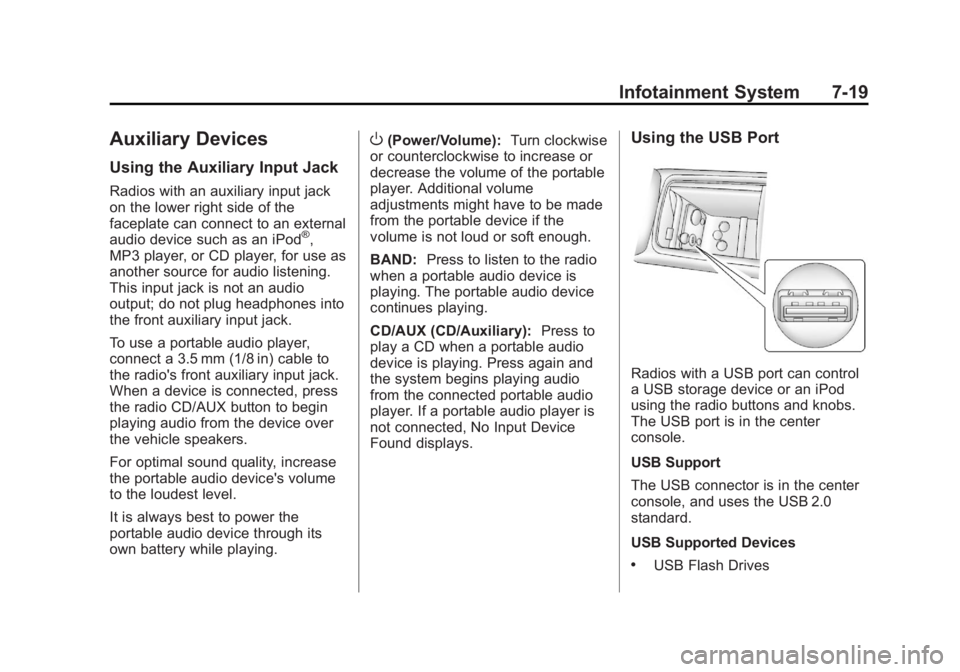
Black plate (19,1)Chevrolet Captiva Sport Owner Manual - 2013 - crc - 11/12/12
Infotainment System 7-19
Auxiliary Devices Using the Auxiliary Input Jack Radios with an auxiliary input jack
on the lower right side of the
faceplate can connect to an external
audio device such as an iPod ®
,
MP3 player, or CD player, for use as
another source for audio listening.
This input jack is not an audio
output; do not plug headphones into
the front auxiliary input jack.
To use a portable audio player,
connect a 3.5 mm (1/8 in) cable to
the radio's front auxiliary input jack.
When a device is connected, press
the radio CD/AUX button to begin
playing audio from the device over
the vehicle speakers.
For optimal sound quality, increase
the portable audio device's volume
to the loudest level.
It is always best to power the
portable audio device through its
own battery while playing. O (Power/Volume): Turn clockwise
or counterclockwise to increase or
decrease the volume of the portable
player. Additional volume
adjustments might have to be made
from the portable device if the
volume is not loud or soft enough.
BAND: Press to listen to the radio
when a portable audio device is
playing. The portable audio device
continues playing.
CD/AUX (CD/Auxiliary): Press to
play a CD when a portable audio
device is playing. Press again and
the system begins playing audio
from the connected portable audio
player. If a portable audio player is
not connected, No Input Device
Found displays. Using the USB Port
Radios with a USB port can control
a USB storage device or an iPod
using the radio buttons and knobs.
The USB port is in the center
console.
USB Support
The USB connector is in the center
console, and uses the USB 2.0
standard.
USB Supported Devices .
USB Flash Drives
Page 168 of 374
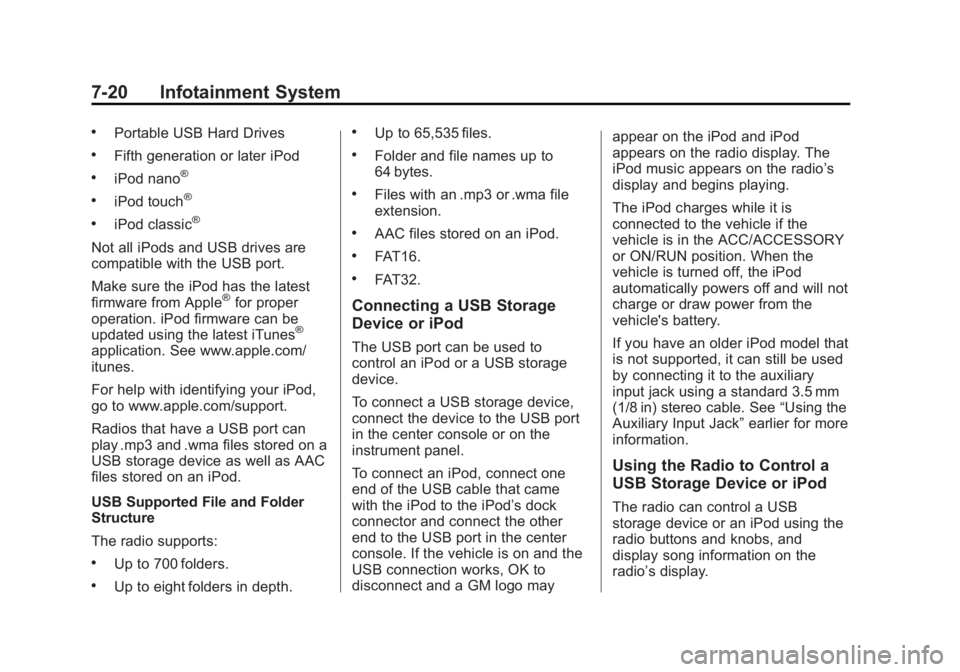
Black plate (20,1)Chevrolet Captiva Sport Owner Manual - 2013 - crc - 11/12/12
7-20 Infotainment System .
Portable USB Hard Drives .
Fifth generation or later iPod .
iPod nano ®
.
iPod touch ®
.
iPod classic ®
Not all iPods and USB drives are
compatible with the USB port.
Make sure the iPod has the latest
firmware from Apple ®
for proper
operation. iPod firmware can be
updated using the latest iTunes ®
application. See www.apple.com/
itunes.
For help with identifying your iPod,
go to www.apple.com/support.
Radios that have a USB port can
play .mp3 and .wma files stored on a
USB storage device as well as AAC
files stored on an iPod.
USB Supported File and Folder
Structure
The radio supports: .
Up to 700 folders. .
Up to eight folders in depth. .
Up to 65,535 files. .
Folder and file names up to
64 bytes. .
Files with an .mp3 or .wma file
extension. .
AAC files stored on an iPod. .
FAT16. .
FAT32.
Connecting a USB Storage
Device or iPod The USB port can be used to
control an iPod or a USB storage
device.
To connect a USB storage device,
connect the device to the USB port
in the center console or on the
instrument panel.
To connect an iPod, connect one
end of the USB cable that came
with the iPod to the iPod ’ s dock
connector and connect the other
end to the USB port in the center
console. If the vehicle is on and the
USB connection works, OK to
disconnect and a GM logo may appear on the iPod and iPod
appears on the radio display. The
iPod music appears on the radio ’ s
display and begins playing.
The iPod charges while it is
connected to the vehicle if the
vehicle is in the ACC/ACCESSORY
or ON/RUN position. When the
vehicle is turned off, the iPod
automatically powers off and will not
charge or draw power from the
vehicle's battery.
If you have an older iPod model that
is not supported, it can still be used
by connecting it to the auxiliary
input jack using a standard 3.5 mm
(1/8 in) stereo cable. See “ Using the
Auxiliary Input Jack ” earlier for more
information.
Using the Radio to Control a
USB Storage Device or iPod
The radio can control a USB
storage device or an iPod using the
radio buttons and knobs, and
display song information on the
radio ’ s display.
Page 268 of 374
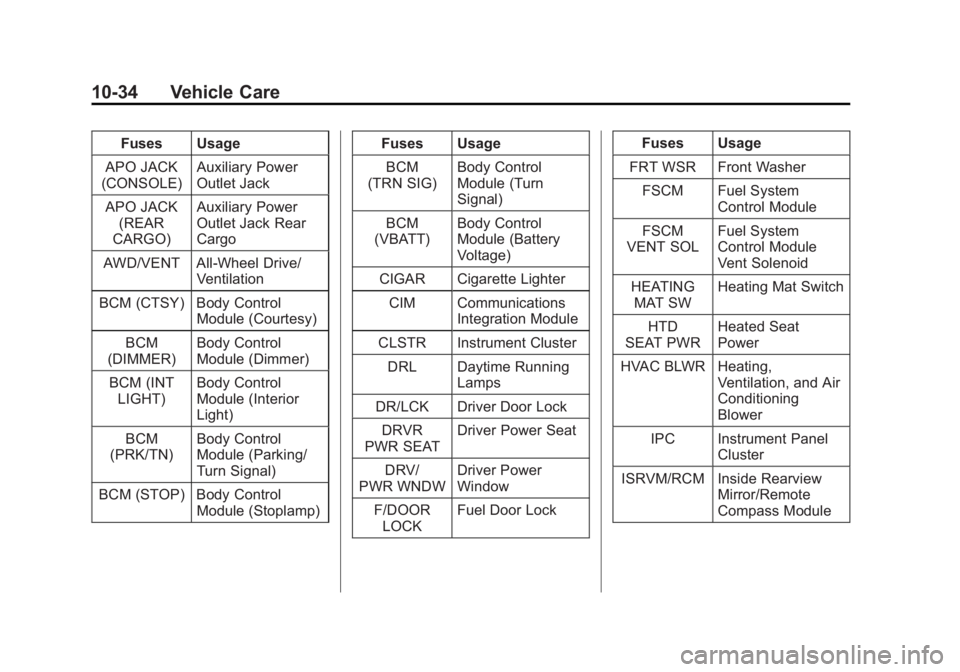
Black plate (34,1)Chevrolet Captiva Sport Owner Manual - 2013 - crc - 11/12/12
10-34 Vehicle Care Fuses Usage
APO JACK
(CONSOLE) Auxiliary Power
Outlet Jack
APO JACK
(REAR
CARGO) Auxiliary Power
Outlet Jack Rear
Cargo
AWD/VENT All-Wheel Drive/
Ventilation
BCM (CTSY) Body Control
Module (Courtesy)
BCM
(DIMMER) Body Control
Module (Dimmer)
BCM (INT
LIGHT) Body Control
Module (Interior
Light)
BCM
(PRK/TN) Body Control
Module (Parking/
Turn Signal)
BCM (STOP) Body Control
Module (Stoplamp) Fuses Usage
BCM
(TRN SIG) Body Control
Module (Turn
Signal)
BCM
(VBATT) Body Control
Module (Battery
Voltage)
CIGAR Cigarette Lighter
CIM Communications
Integration Module
CLSTR Instrument Cluster
DRL Daytime Running
Lamps
DR/LCK Driver Door Lock
DRVR
PWR SEAT Driver Power Seat
DRV/
PWR WNDW Driver Power
Window
F/DOOR
LOCK Fuel Door Lock Fuses Usage
FRT WSR Front Washer
FSCM Fuel System
Control Module
FSCM
VENT SOL Fuel System
Control Module
Vent Solenoid
HEATING
MAT SW Heating Mat Switch
HTD
SEAT PWR Heated Seat
Power
HVAC BLWR Heating,
Ventilation, and Air
Conditioning
Blower
IPC Instrument Panel
Cluster
ISRVM/RCM Inside Rearview
Mirror/Remote
Compass Module