2013 CADILLAC XTS phone
[x] Cancel search: phonePage 1 of 438

Black plate (1,1)Cadillac XTS Owner Manual - 2013 - 1st - 4/13/12
2013 Cadillac XTS Owner ManualM
In Brief. . . . . . . . . . . . . . . . . . . . . . . . 1-1
Instrument Panel . . . . . . . . . . . . . . 1-2
Initial Drive Information . . . . . . . . 1-4
Vehicle Features . . . . . . . . . . . . . 1-15
Performance and Maintenance . . . . . . . . . . . . . . . . 1-22
Keys, Doors, and Windows . . . . . . . . . . . . . . . . . . . . 2-1
Keys and Locks . . . . . . . . . . . . . . . 2-1
Doors . . . . . . . . . . . . . . . . . . . . . . . . 2-14
Vehicle Security . . . . . . . . . . . . . . 2-16
Exterior Mirrors . . . . . . . . . . . . . . . 2-18
Interior Mirrors . . . . . . . . . . . . . . . . 2-20
Windows . . . . . . . . . . . . . . . . . . . . . 2-20
Roof . . . . . . . . . . . . . . . . . . . . . . . . . . 2-24
Seats and Restraints . . . . . . . . . 3-1
Head Restraints . . . . . . . . . . . . . . . 3-2
Front Seats . . . . . . . . . . . . . . . . . . . . 3-4
Rear Seats . . . . . . . . . . . . . . . . . . . 3-11
Safety Belts . . . . . . . . . . . . . . . . . . 3-14
Airbag System . . . . . . . . . . . . . . . . 3-22
Child Restraints . . . . . . . . . . . . . . 3-41 Storage
. . . . . . . . . . . . . . . . . . . . . . . 4-1
Storage Compartments . . . . . . . . 4-1
Additional Storage Features . . . 4-4
Instruments and Controls . . . . 5-1
Controls . . . . . . . . . . . . . . . . . . . . . . . 5-2
Warning Lights, Gauges, and
Indicators . . . . . . . . . . . . . . . . . . . . 5-8
Information Displays . . . . . . . . . . 5-27
Vehicle Messages . . . . . . . . . . . . 5-34
Vehicle Personalization . . . . . . . 5-44
Universal Remote System . . . . 5-50
Lighting . . . . . . . . . . . . . . . . . . . . . . . 6-1
Exterior Lighting . . . . . . . . . . . . . . . 6-1
Interior Lighting . . . . . . . . . . . . . . . . 6-6
Lighting Features . . . . . . . . . . . . . . 6-7
Infotainment System . . . . . . . . . 7-1
Introduction . . . . . . . . . . . . . . . . . . . . 7-1
Radio . . . . . . . . . . . . . . . . . . . . . . . . . . 7-7
Audio Players . . . . . . . . . . . . . . . . 7-11
Phone . . . . . . . . . . . . . . . . . . . . . . . . 7-18
Trademarks and License Agreements . . . . . . . . . . . . . . . . . 7-29 Climate Controls
. . . . . . . . . . . . . 8-1
Climate Control Systems . . . . . . 8-1
Air Vents . . . . . . . . . . . . . . . . . . . . . 8-11
Maintenance . . . . . . . . . . . . . . . . . 8-12
Driving and Operating . . . . . . . . 9-1
Driving Information . . . . . . . . . . . . . 9-2
Starting and Operating . . . . . . . 9-14
Engine Exhaust . . . . . . . . . . . . . . 9-21
Automatic Transmission . . . . . . 9-22
Drive Systems . . . . . . . . . . . . . . . . 9-24
Brakes . . . . . . . . . . . . . . . . . . . . . . . 9-25
Ride Control Systems . . . . . . . . 9-28
Cruise Control . . . . . . . . . . . . . . . . 9-31
Driver Assistance Systems . . . 9-42
Fuel . . . . . . . . . . . . . . . . . . . . . . . . . . 9-55
Towing . . . . . . . . . . . . . . . . . . . . . . . 9-60
Conversions and Add-Ons . . . 9-65
Vehicle Care . . . . . . . . . . . . . . . . . 10-1
General Information . . . . . . . . . . 10-2
Vehicle Checks . . . . . . . . . . . . . . . 10-3
Headlamp Aiming . . . . . . . . . . . 10-23
Bulb Replacement . . . . . . . . . . 10-23
Electrical System . . . . . . . . . . . . 10-25
Wheels and Tires . . . . . . . . . . . 10-34
Page 9 of 438

Black plate (3,1)Cadillac XTS Owner Manual - 2013 - 1st - 4/13/12
In Brief 1-3
1.Air Vents on page 8‑11.
2. Instrument Panel Illumination
Control on page 6‑6.
Head-Up Display (HUD) on
page 5‑30 (If Equipped).
3. Exterior Lamp Controls on
page 6‑1.
Turn and Lane-Change Lever.
See Turn and Lane-Change
Signals on page 6‑5.
4. Instrument Cluster on page 5‑9.
Driver Information Center (DIC)
Display. See Driver Information
Center (DIC) on page 5‑27.
5. Windshield Wiper/Washer on
page 5‑3.
6. Hazard Warning Flashers on
page 6‑5.
Lane Departure Warning (LDW)
on page 9‑53.
Traction Control System (TCS)
on page 9‑28.
StabiliTrak
®System on
page 9‑29. 7. Infotainment Display.
Infotainment System. See the
infotainment manual.
8. Glove Box Button. See Glove
Box on page 4‑2.
Parking Assist Button. See
Driver Assistance Systems on
page 9‑42.
9. Electric Parking Brake on
page 9‑26.
Instrument Panel Storage on
page 4‑1.
10. Data Link Connector (DLC) (Out of View). See Malfunction
Indicator Lamp on page 5‑18.
11. Cruise Control on page 9‑31.
Adaptive Cruise Control on
page 9‑34 (If Equipped).
Forward Collision Alert (FCA)
System on page 9‑47 (If
Equipped).
Phone Button. See Steering
Wheel Controls on page 5‑2. 12.
Steering Wheel Adjustment on
page 5‑2.
13. Horn on page 5‑3.
14. Steering Wheel Controls on
page 5‑2.
15. Start/Stop Button. See Ignition
Positions on page 9‑15.
16. Shift Lever. See Automatic
Transmission on page 9‑22.
17. Instrument Panel Storage on
page 4‑1.
18. Dual Automatic Climate Control
System (Uplevel) on page 8‑1
orDual Automatic Climate
Control System (Base) on
page 8‑6.
Heated and Ventilated Seats
on page 1‑8.
Page 21 of 438

Black plate (15,1)Cadillac XTS Owner Manual - 2013 - 1st - 4/13/12
In Brief 1-15
Transmission
Automatic Transmission
Tap Shift
Tap Shift allows the driver to
manually control the automatic
transmission. To use Tap Shift, the
shift lever must be in M (Manual
Mode). Vehicles with this feature
have indicators on the steering
wheel. The controls are on the back
of the steering wheel. Tap the left
control to downshift, and the right
control to upshift. A DriverInformation Center (DIC) message
indicates the gear the vehicle is in.
See
Manual Mode on page 9‑24.
Vehicle Features
Radio(s)
O
:Press to turn the system on
and off. Turn to increase or
decrease the volume.
RADIO: Press to choose between
FM, AM, and XM™, if equipped.
{: Press to go to the Home Page.
MENU: Press to select a menu.
MEDIA: Press to change the audio
source between CD, USB, SD Card,
and AUX.
7: Press to seek the previous
station or track.
6: Press to seek the next station
or track.
See Overview on page 7‑3 about
these and other radio features.
Mixed-Audio Favorites
Favorites can be stored including
radio stations, phone, and tone
settings.
Page 23 of 438
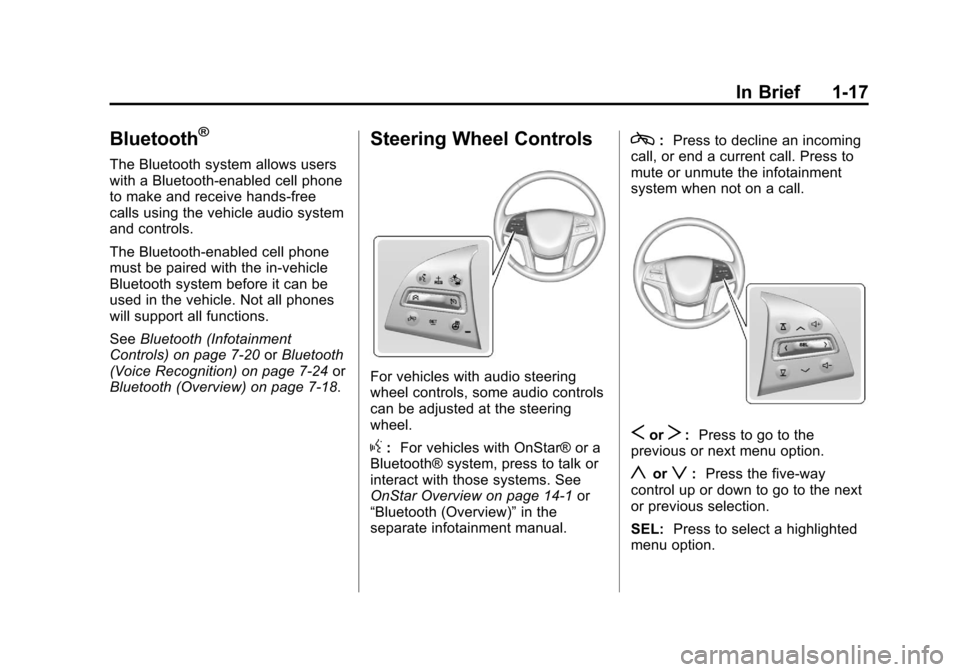
Black plate (17,1)Cadillac XTS Owner Manual - 2013 - 1st - 4/13/12
In Brief 1-17
Bluetooth®
The Bluetooth system allows users
with a Bluetooth-enabled cell phone
to make and receive hands-free
calls using the vehicle audio system
and controls.
The Bluetooth-enabled cell phone
must be paired with the in-vehicle
Bluetooth system before it can be
used in the vehicle. Not all phones
will support all functions.
SeeBluetooth (Infotainment
Controls) on page 7‑20 orBluetooth
(Voice Recognition) on page 7‑24 or
Bluetooth (Overview) on page 7‑18.
Steering Wheel Controls
For vehicles with audio steering
wheel controls, some audio controls
can be adjusted at the steering
wheel.
g: For vehicles with OnStar® or a
Bluetooth® system, press to talk or
interact with those systems. See
OnStar Overview on page 14‑1 or
“Bluetooth (Overview)” in the
separate infotainment manual.
c: Press to decline an incoming
call, or end a current call. Press to
mute or unmute the infotainment
system when not on a call.
SorT: Press to go to the
previous or next menu option.
yorz: Press the five-way
control up or down to go to the next
or previous selection.
SEL: Press to select a highlighted
menu option.
Page 24 of 438

Black plate (18,1)Cadillac XTS Owner Manual - 2013 - 1st - 4/13/12
1-18 In Brief
rorq:Press to go to the next
or previous favorite radio station or
CD/MP3 track.
x+ orx−: Press to increase or
decrease the volume.
See Steering Wheel Controls on
page 5‑2.
Cruise Control
J: Press to turn the system on
and off. An indicator appears in the
instrument cluster when turned on. +RES:
Press briefly to resume to a
previously set speed or to increase
vehicle speed if the cruise control is
already activated.
SET−: Press briefly to set the
speed and activate cruise control or
to decrease vehicle speed if the
cruise control is already activated.
*: Press to disengage cruise
control without erasing the set
speed from memory.
See Cruise Control on page 9‑31 or
Adaptive Cruise Control on
page 9‑34 (if equipped).
Infotainment System
See the infotainment manual for
information on the radio, audio
players, phone, navigation system,
and voice or speech recognition.
It also includes information on
settings and downloadable
applications (if equipped).
Driver Information
Center (DIC)
The DIC display is in the instrument
cluster. It shows the status of many
vehicle systems.
yorz:Press the five-way
control to move up or down in a list.
SorT: Press the five-way control
to move between the interactive
display zones in the cluster. Press
Sto go back to the previous menu.
Page 26 of 438

Black plate (20,1)Cadillac XTS Owner Manual - 2013 - 1st - 4/13/12
1-20 In Brief
The vehicle may also have the Front
Parking Assist system, a higher
speed Backing Warning System,
and the Rear Automatic Braking
system.
SeeDriver Assistance Systems on
page 9‑42.
Active Emergency
Braking System
If the vehicle has Adaptive Cruise
Control (ACC) it also has the Active
Emergency Braking System, which
includes Intelligent Brake
Assist (IBA) and the Automatic
Collision Preparation (ACP) System.
These systems can provide a boost
to braking or automatically brake the
vehicle to help avoid crashes.
See Active Emergency Braking
System on page 9‑49.
Power Outlets
The accessory power outlets can be
used to plug in electrical equipment,
such as a cell phone or MP3 player.
The vehicle has three accessory
power outlets:
.Inside the front storage area
below the climate control
system.
.Inside the center console.
.On the rear of the center
console.
Lift the cover to access the
accessory power outlet.
See Power Outlets on page 5‑6.
Universal Remote System
This system provides a way to
replace up to three remote control
transmitters used to activate
devices such as garage door
openers, security systems, and
home automation devices.
Read the instructions completely
before attempting to program the
Universal Remote system. Because
of the steps involved, it may be
helpful to have another person
Page 126 of 438

Black plate (6,1)Cadillac XTS Owner Manual - 2013 - 1st - 4/13/12
5-6 Instruments and Controls
To set the date:
1. Press the SETTINGS screenbutton and press Time and Date.
2. Press Set Date and press + or −
to increase or decrease month,
day, or year.
3. Press
}to go back to the
previous menu.
To set the clock display:
1. Press the SETTINGS screen button and press Time and Date.
2. Press Clock Display and press OFF or ON to turn the clock
display off or on.
3. Press
}to go back to the
previous menu.
Power Outlets
The accessory power outlets can be
used to plug in electrical equipment,
such as a cell phone or MP3 player. The vehicle has three accessory
power outlets:
.Inside the front storage area
below the climate control
system.
.Inside the center console.
.On the rear of the center
console.
Lift the cover to access the
accessory power outlet.
Certain accessory power plugs may
not be compatible with the
accessory power outlet and could
overload vehicle or adapter fuses.
If a problem is experienced, see
your dealer.
When adding electrical equipment,
be sure to follow the proper
installation instructions included with
the equipment. See Add-On
Electrical Equipment on page 9‑65.
Notice: Hanging heavy
equipment from the power outlet
can cause damage not covered
by the vehicle warranty. The power outlets are designed for
accessory power plugs only, such
as cell phone charge cords.
Power Outlet 110 Volt
Alternating Current
The vehicle may have a power
outlet on the rear of the center
console. It can be used to plug in
electrical equipment that uses a
maximum limit of 150 watts.
An indicator light on the outlet turns
on to show it is in use. The light
comes on when the ignition is in
ON/RUN and equipment requiring
Page 132 of 438

Black plate (12,1)Cadillac XTS Owner Manual - 2013 - 1st - 4/13/12
5-12 Instruments and Controls
Use the five-way control on the right
side of the steering wheel to move
between the different display zones
and scroll through the different
displays.
To change the cluster configuration:
1. Find the Settings page in one ofthe interactive display zones on
the cluster.
2. Press SEL to enter the Settings menu.
3. Scroll down to highlight Display Layout. Then press SEL to
select it.
4. Each layout in the menu is represented by a small preview
image of the display layout.
Scroll up or down and highlight
the selection. Press SEL to
select the desired cluster
configuration.
5. Exit the Display Layout menu by pressing
S.
Cluster Application Displays
The cluster can display information
regarding Navigation, Audio, and
Phone.
Navigation
If there is no active route, a
compass will be displayed. If there
is an active route, press SEL to end
route guidance or turn the voice
prompts on or off.
Audio
While the Audio application page is
displayed, press SEL to enter the
Audio menu. In the Audio menu,
search for music or change the
audio source.
Phone
While the Phone application page is
displayed, press SEL to enter the
Phone menu. In the Phone menu,
if there is no active phone call, view
recent calls or scroll through
contacts. If there is an active call,
mute the phone or switch to handset
operation.
Cluster Settings Menu
To enter the cluster settings menu:
1. Use the five-way control on theright side of the steering wheel
to find the Settings page in one
of the interactive display zones
on the cluster.
2. Press SEL on the center of the five-way control to enter the
Settings menu.
Units: Press SEL while Units is
highlighted to enter the Unit menu.
Choose English or metric units by
pressing SEL while the desired item
is highlighted. A checkmark will be
displayed next to the selected item.
Info Pages: Press SEL while Info
Pages is highlighted to select the
items to be displayed in the DIC info
displays. See Driver Information
Center (DIC) on page 5‑27.