2013 CADILLAC XTS pairing phone
[x] Cancel search: pairing phonePage 200 of 438

Black plate (18,1)Cadillac XTS Owner Manual - 2013 - 1st - 4/13/12
7-18 Infotainment System
AUX Menu
Press the MENU knob to display the
AUX menu and the following may
display:
Tone Settings:Select to adjust
Bass, Midrange, Treble, Balance,
Fade, and EQ (Equalizer). See
“Tone Settings” under“Playing an
Audio CD.”
Auto Volume: If equipped, see
“Playing an Audio CD.”
Bose AudioPilot: If equipped, see
“Playing an Audio CD.”Phone
Bluetooth (Overview)
Instructions for using the cell phone
may differ between infotainment
systems. For vehicles with the CUE
infotainment system, see the CUE
infotainment manual.
Bluetooth-capable systems can
interact with many cell phones,
allowing:
.Placement and receipt of calls in
a hands-free mode.
.Sharing of the cell phone’s
address book or contact list with
the vehicle.
To minimize driver distraction,
before driving, and with the vehicle
parked:
.Become familiar with the
features of the cell phone.
Organize the phone book and
contact lists clearly and delete duplicate or rarely used entries.
If possible, program speed dial
or other shortcuts.
.Review the controls and
operation of the infotainment
system.
.Pair cell phone(s) to the vehicle.
The system may not work with
all cell phones. See
“Pairing”in
this section.
.If the cell phone has voice
dialing capability, learn to use
that feature to access the
address book or contact list. See
“Voice Pass-Thru” in this
section.
.See “Storing and Deleting Phone
Numbers” in this section.
{WARNING
When using a cell phone, it can
be distracting to look too long or
too often at the screen of the
phone or the infotainment
(Continued)
Page 202 of 438

Black plate (20,1)Cadillac XTS Owner Manual - 2013 - 1st - 4/13/12
7-20 Infotainment System
the volume level. The adjusted
volume level remains in memory for
later calls. The system maintains a
minimum volume level.
Other Information
The Bluetooth® word mark and
logos are owned by the Bluetooth®
SIG, Inc. and any use of such marks
by General Motors is under license.
Other trademarks and trade names
are those of their respective owners.
Bluetooth (Infotainment
Controls)
For information about how to
navigate the menu system using the
infotainment controls, seeOverview
on page 7‑3.
Infotainment Controls
5(Phone): Press the OnStar
phone button to access the OnStar
Bluetooth menu.
CALL: Press the area just above
the chrome bar and below the CALL
screen button to make a call. END:
Press the area just above the
chrome bar and below the END
screen button to end the
current call.
MUTE MIC: Press the area just
above the chrome bar and below
MUTE MIC to mute the current call.
KEYPAD: Press the area just
above the chrome bar and below
the KEYPAD screen button to
access the keypad screen. Turn the
MENU knob to highlight a digit and
press the MENU knob to select.
Continue this process for all digits.
PAIR: Press the area just above
the chrome bar and below the PAIR
screen button to pair a device.
DELETE: Press the area just
above the chrome bar and below
the DELETE screen button to delete
a device.
CONNECT: Press the area just
above the chrome bar and below
the CONNECT screen button to
connect a device that is already
paired.
Pairing
A Bluetooth-enabled cell phone
must be paired to the Bluetooth
system and then connected to the
vehicle before it can be used. See
your cell phone manufacturer's user
guide for Bluetooth functions before
pairing the cell phone. If a Bluetooth
phone is not connected, calls can
be made using OnStar Hands-Free
Calling, if available. SeeOnStar
Overview on page 14‑1.
Pairing Information
.Up to five cell phones can be
paired to the Bluetooth system.
.The pairing process is disabled
when the vehicle is moving.
.Pairing only needs to be
completed once, unless the
pairing information on the cell
phone changes or the cell phone
is deleted from the system.
.Only one paired cell phone can
be connected to the Bluetooth
system at a time.
Page 203 of 438

Black plate (21,1)Cadillac XTS Owner Manual - 2013 - 1st - 4/13/12
Infotainment System 7-21
.If multiple paired cell phones are
within range of the system, the
system connects to the first
available paired cell phone in the
order that they were first paired
to the system. To link to a
different paired phone, see
“Linking to a Different Phone”
later in this section.
Pairing a Phone or Device
1. Turn the MENU knob, then press the MENU knob to select the
PHONE screen button.
2. Turn the MENU knob and press to select Bluetooth Devices.
3. Press the area just above the chrome bar and below the PAIR
screen button. A four-digit
Personal Identification Number
(PIN) appears on the display.
The PIN is used in Step 4.
4. Start the pairing process on the cell phone to be paired to the
vehicle. See the cell phone
manufacturer's user guide for
information on this process. 5. Locate the device named
“Your
Vehicle” in the list on the cell
phone. Follow the instructions
on the cell phone to enter the
PIN provided in Step 2. The
system recognizes the new
connected phone after the
pairing process is complete.
6. If the phone prompts to accept connection or allow phone book
download, select always accept
and allow. The phone book may
not be available if not accepted.
7. Repeat to pair additional phones or devices.
Listing All Paired and Connected
Phones
1. To list all paired devices, turn the MENU knob, then press to
select the PHONE screen
button.
2. Turn the MENU knob and press to select Bluetooth Devices. Deleting a Paired Phone
1. Turn the MENU knob, then press
to select the PHONE screen
button.
2. Turn the MENU knob and press to select Bluetooth Devices.
3. Turn the MENU knob to highlight the phone to be deleted.
4. Press the area just above the chrome bar and below the
DELETE screen button to delete
the highlighted device.
Phone Menu
Once a phone is connected and
selected, the following may display:
Recent Calls: Press the area just
above the chrome bar and below to
access the recent calls from the
connected device.
Contacts: Press the area just
above the chrome bar and below to
access the contacts list from the
connected device.
Page 206 of 438

Black plate (24,1)Cadillac XTS Owner Manual - 2013 - 1st - 4/13/12
7-24 Infotainment System
Bluetooth (Voice
Recognition)
Using Voice Recognition
To use voice recognition, pressg
on the steering wheel. Use the
commands below for the various
voice features. For additional
information, say“Help”while you
are in a voice recognition menu.
Pairing
A Bluetooth-enabled cell phone
must be paired to the Bluetooth
system and then connected to the
vehicle before it can be used. See
your cell phone manufacturer's user
guide for Bluetooth functions before
pairing the cell phone. If a Bluetooth
phone is not connected, calls can
be made using OnStar Hands-Free
Calling, if available. See OnStar
Overview on page 14‑1.
Pairing Information
.Up to five cell phones can be
paired to the Bluetooth system.
.The pairing process is disabled
when the vehicle is moving.
.Pairing only needs to be
completed once, unless the
pairing information on the cell
phone changes or the cell phone
is deleted from the system.
.Only one paired cell phone can
be connected to the Bluetooth
system at a time.
.If multiple paired cell phones are
within range of the system, the
system connects to the first
available paired cell phone in the
order that they were first paired
to the system. To link to a
different paired phone, see
“Connecting to a Different
Phone” later in this section.
Pairing a Phone
1. Press
g. The system responds
“Ready,” followed by a tone.
2. Say “Bluetooth.” 3. Say
“Pair.”The system responds
with instructions and a four-digit
Personal Identification Number
(PIN). The PIN is used in Step 5.
4. Start the pairing process on the cell phone that you want to pair.
For help with this process, see
your cell phone manufacturer's
user guide.
5. Locate the device named “Your
Vehicle” in the list on the cell
phone. Follow the instructions
on the cell phone to enter the
PIN provided in Step 3. After the
PIN is successfully entered, the
system prompts you to provide a
name for the paired cell phone.
This name will be used to
indicate which phones are
paired and connected to the
vehicle. The system responds
with “
successfully paired” after the
pairing process is complete.
6. Repeat Steps 1−5 to pair additional phones.
Page 211 of 438
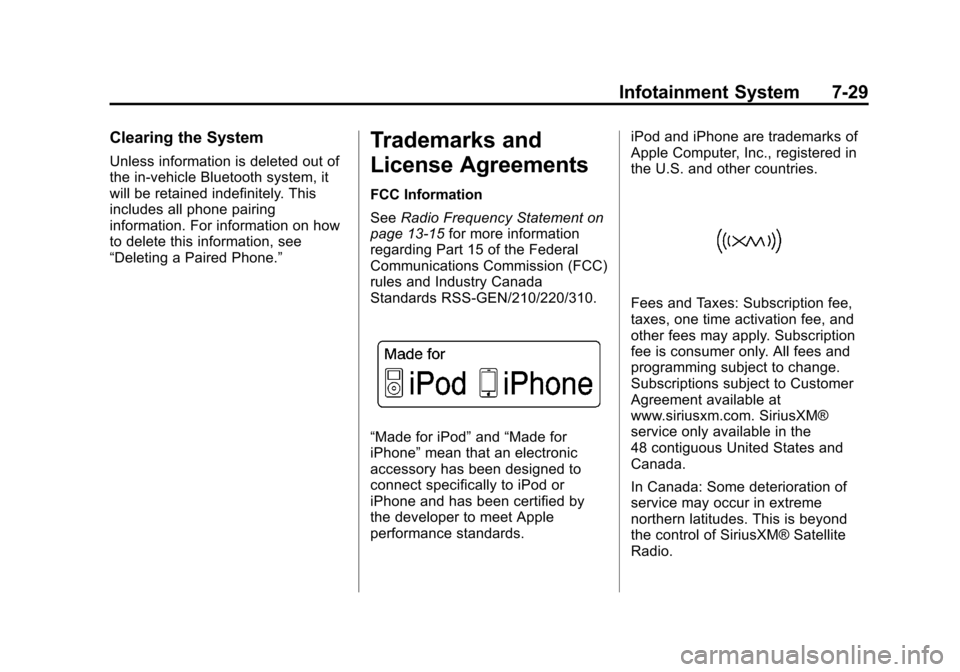
Black plate (29,1)Cadillac XTS Owner Manual - 2013 - 1st - 4/13/12
Infotainment System 7-29
Clearing the System
Unless information is deleted out of
the in-vehicle Bluetooth system, it
will be retained indefinitely. This
includes all phone pairing
information. For information on how
to delete this information, see
“Deleting a Paired Phone.”
Trademarks and
License Agreements
FCC Information
SeeRadio Frequency Statement on
page 13‑15 for more information
regarding Part 15 of the Federal
Communications Commission (FCC)
rules and Industry Canada
Standards RSS-GEN/210/220/310.
“Made for iPod” and“Made for
iPhone” mean that an electronic
accessory has been designed to
connect specifically to iPod or
iPhone and has been certified by
the developer to meet Apple
performance standards. iPod and iPhone are trademarks of
Apple Computer, Inc., registered in
the U.S. and other countries.
Fees and Taxes: Subscription fee,
taxes, one time activation fee, and
other fees may apply. Subscription
fee is consumer only. All fees and
programming subject to change.
Subscriptions subject to Customer
Agreement available at
www.siriusxm.com. SiriusXM®
service only available in the
48 contiguous United States and
Canada.
In Canada: Some deterioration of
service may occur in extreme
northern latitudes. This is beyond
the control of SiriusXM® Satellite
Radio.