2013 CADILLAC XTS bluetooth
[x] Cancel search: bluetoothPage 203 of 438

Black plate (21,1)Cadillac XTS Owner Manual - 2013 - 1st - 4/13/12
Infotainment System 7-21
.If multiple paired cell phones are
within range of the system, the
system connects to the first
available paired cell phone in the
order that they were first paired
to the system. To link to a
different paired phone, see
“Linking to a Different Phone”
later in this section.
Pairing a Phone or Device
1. Turn the MENU knob, then press the MENU knob to select the
PHONE screen button.
2. Turn the MENU knob and press to select Bluetooth Devices.
3. Press the area just above the chrome bar and below the PAIR
screen button. A four-digit
Personal Identification Number
(PIN) appears on the display.
The PIN is used in Step 4.
4. Start the pairing process on the cell phone to be paired to the
vehicle. See the cell phone
manufacturer's user guide for
information on this process. 5. Locate the device named
“Your
Vehicle” in the list on the cell
phone. Follow the instructions
on the cell phone to enter the
PIN provided in Step 2. The
system recognizes the new
connected phone after the
pairing process is complete.
6. If the phone prompts to accept connection or allow phone book
download, select always accept
and allow. The phone book may
not be available if not accepted.
7. Repeat to pair additional phones or devices.
Listing All Paired and Connected
Phones
1. To list all paired devices, turn the MENU knob, then press to
select the PHONE screen
button.
2. Turn the MENU knob and press to select Bluetooth Devices. Deleting a Paired Phone
1. Turn the MENU knob, then press
to select the PHONE screen
button.
2. Turn the MENU knob and press to select Bluetooth Devices.
3. Turn the MENU knob to highlight the phone to be deleted.
4. Press the area just above the chrome bar and below the
DELETE screen button to delete
the highlighted device.
Phone Menu
Once a phone is connected and
selected, the following may display:
Recent Calls: Press the area just
above the chrome bar and below to
access the recent calls from the
connected device.
Contacts: Press the area just
above the chrome bar and below to
access the contacts list from the
connected device.
Page 204 of 438

Black plate (22,1)Cadillac XTS Owner Manual - 2013 - 1st - 4/13/12
7-22 Infotainment System
Keypad:Press the area just above
the chrome bar and below to access
the keypad to make a call using the
connected device.
Bluetooth Devices: Press the area
just above the chrome bar and
below to display a list of paired
Bluetooth devices.
Making a Call Using
Phone Book
For cell phones that support the
phone book feature, the Bluetooth
system can use the contacts stored
on your cell phone to make calls.
See your cell phone manufacturer ’s
user guide or contact your wireless
provider to find out if this feature is
supported by your phone.
When a cell phone supports the
phone book feature, the Phone
Book and Call Lists menus are
automatically available.
The Phone Book menu allows you
to access the phone book stored in
the cell phone to make a call. The Call Lists menu allows you to
access the phone numbers from the
Incoming Calls, Outgoing Calls, and
Missed Calls menus on the cell
phone to make a call.
To make a call using the Phone
Book menu:
1. Turn the MENU knob, then press
to select the PHONE screen
button.
2. Turn the MENU knob to highlight Contacts and press to select.
3. Turn the Menu knob to highlight the letter group and press to
select.
4. Turn the MENU knob to highlight the contact.
5. To place the call, press the area just above the chrome bar and
below the CALL screen button. To make a call using the Call
Lists menu:
1. Turn the MENU knob, then press
to select the PHONE screen
button.
2. Press the MENU knob.
3. Turn the MENU knob to highlight Recent Calls and press to
select.
4. Turn the MENU knob to highlight the contact or the phone
number.
5. To place the call, press the area just above the chrome bar and
below the CALL screen button.
Making a Call
To make a call:
1. Turn the MENU knob, then pressto select the PHONE screen
button.
2. Turn the MENU knob and press to select Keypad.
Page 205 of 438

Black plate (23,1)Cadillac XTS Owner Manual - 2013 - 1st - 4/13/12
Infotainment System 7-23
3. Turn the MENU knob to highlightthe first digit and press to select.
Continue this process through
the number. To call, press the
area just above the chrome bar
and below the CALL screen
button.
Accepting or Declining a Call
When an incoming call is received,
the infotainment system mutes and
a ring tone is heard in the vehicle.
Accepting a Call
To accept a call, do one of the
following:
.Press the area just above the
chrome bar and below the
ANSWER screen button.
.Selectg.
Declining a Call
To decline a call, do one of the
following:
.Press the area just above the
chrome bar and below the
IGNORE screen button.
.Selectior do nothing.
Call Waiting
Call waiting must be supported on
the Bluetooth phone and enabled by
the wireless service carrier to work.
Accepting a Call Waiting Call
To accept a call waiting call, do one
of the following:
.Press the area just above the
chrome bar and below the
SWITCH screen button.
.Selectg.
Declining a Call Waiting Call
To decline a call waiting call, do one
of the following:
.Press the area just above the
chrome bar and below the
IGNORE screen button.
.Selecti.
Ending a Call
To end a call, do one of the
following:
.Press the area just above the
chrome bar and below the END
screen button.
.Selecti.
Dual Tone Multi-Frequency
(DTMF) Tones
The in-vehicle Bluetooth system can
send numbers during a call. This is
used when calling a menu-driven
phone system.
1. When a call is active, turn the MENU knob, then press to
select the PHONE screen
button.
2. Press the area just above the chrome bar and below the
KEYPAD screen button.
3. Turn the MENU knob to highlight the first digit and press to select.
Continue this process through
the number.
Page 206 of 438

Black plate (24,1)Cadillac XTS Owner Manual - 2013 - 1st - 4/13/12
7-24 Infotainment System
Bluetooth (Voice
Recognition)
Using Voice Recognition
To use voice recognition, pressg
on the steering wheel. Use the
commands below for the various
voice features. For additional
information, say“Help”while you
are in a voice recognition menu.
Pairing
A Bluetooth-enabled cell phone
must be paired to the Bluetooth
system and then connected to the
vehicle before it can be used. See
your cell phone manufacturer's user
guide for Bluetooth functions before
pairing the cell phone. If a Bluetooth
phone is not connected, calls can
be made using OnStar Hands-Free
Calling, if available. See OnStar
Overview on page 14‑1.
Pairing Information
.Up to five cell phones can be
paired to the Bluetooth system.
.The pairing process is disabled
when the vehicle is moving.
.Pairing only needs to be
completed once, unless the
pairing information on the cell
phone changes or the cell phone
is deleted from the system.
.Only one paired cell phone can
be connected to the Bluetooth
system at a time.
.If multiple paired cell phones are
within range of the system, the
system connects to the first
available paired cell phone in the
order that they were first paired
to the system. To link to a
different paired phone, see
“Connecting to a Different
Phone” later in this section.
Pairing a Phone
1. Press
g. The system responds
“Ready,” followed by a tone.
2. Say “Bluetooth.” 3. Say
“Pair.”The system responds
with instructions and a four-digit
Personal Identification Number
(PIN). The PIN is used in Step 5.
4. Start the pairing process on the cell phone that you want to pair.
For help with this process, see
your cell phone manufacturer's
user guide.
5. Locate the device named “Your
Vehicle” in the list on the cell
phone. Follow the instructions
on the cell phone to enter the
PIN provided in Step 3. After the
PIN is successfully entered, the
system prompts you to provide a
name for the paired cell phone.
This name will be used to
indicate which phones are
paired and connected to the
vehicle. The system responds
with “
successfully paired” after the
pairing process is complete.
6. Repeat Steps 1−5 to pair additional phones.
Page 207 of 438

Black plate (25,1)Cadillac XTS Owner Manual - 2013 - 1st - 4/13/12
Infotainment System 7-25
Listing All Paired and Connected
Phones
The system can list all cell phones
paired to it. If a paired cell phone is
also connected to the vehicle, the
system responds with“is connected”
after that phone name.
1. Press
g. The system responds
“Ready,” followed by a tone.
2. Say “Bluetooth.”
3. Say “List.”
Deleting a Paired Phone
If the phone name to delete is
unknown, see “Listing All Paired
and Connected Phones.”
1. Press
g. The system responds
“Ready,” followed by a tone.
2. Say “Bluetooth.”
3. Say “Delete.” The system asks
for which phone to delete.
4. Say the name of the phone to delete. Connecting to a Different Phone
To connect to a different cell phone,
the Bluetooth system looks for the
next available cell phone in the
order in which all available cell
phones were paired. This may need
to be repeated depending on how
many cell phones have been
connected.
1. Press
g. The system responds
“Ready,” followed by a tone.
2. Say “Bluetooth.”
3. Say “Change phone.”
.If another cell phone is
found, the response will be
“
connected.”
.If another cell phone is not
found, the original phone
remains connected.
Storing and Deleting Phone
Numbers
The following commands are used
to delete and store phone numbers. Store:
This command will store a
phone number, or a group of
numbers as a name tag.
Digit Store: This command allows
a phone number to be stored as a
name tag by entering the digits one
at a time.
Delete: This command is used to
delete individual name tags.
Delete All Name Tags: This
command deletes all stored name
tags in the Hands-Free Calling
Directory and the Destinations
Directory.
Using the “Store”Command
1. Press
g. The system responds
“Ready,” followed by a tone.
2. Say “Store.”
3. Say the phone number or group of numbers all at once with no
pauses, then follow the
directions given by the system to
save a name tag for this number.
Page 210 of 438

Black plate (28,1)Cadillac XTS Owner Manual - 2013 - 1st - 4/13/12
7-28 Infotainment System
3. Use the dial or call command todial the number of the third party
to be called.
4. Once the call is connected, press
gto link all callers
together.
Ending a Call
Pressito end a call.
Transferring a Call
Audio can be transferred between
the Bluetooth system and the cell
phone.
The cell phone must be paired and
connected with the Bluetooth
system before a call can be
transferred. The connection process
can take up to two minutes after the
ignition is turned to ON/RUN.
To Transfer Audio from the
Bluetooth System to a Cell Phone
During a call with the audio in the
vehicle:
1. Press
g. 2. Say
“Transfer Call.”
To Transfer Audio to the Bluetooth
System from a Cell Phone
During a call with the audio on the
cell phone, press
g. The audio
transfers to the vehicle. If the audio
does not transfer to the vehicle, use
the audio transfer feature on the cell
phone. See your cell phone
manufacturer's user guide for more
information.
Voice Pass-Thru
Voice pass-thru allows access to the
voice recognition commands on the
cell phone. See your cell phone
manufacturer's user guide to see if
the cell phone supports this feature.
To access contacts stored in the cell
phone:
1. Press
g. The system responds
“Ready,” followed by a tone.
2. Say “Bluetooth.” 3. Say
“Voice.” The system
responds “OK, accessing
The cell phone's normal prompt
messages will go through their cycle
according to the phone's operating
instructions.
Dual Tone Multi-Frequency
(DTMF) Tones
The Bluetooth system can send
numbers and the numbers stored as
name tags during a call. You can
use this feature when calling a
menu-driven phone system.
Account numbers can also be
stored for use.
Sending a Number or Name Tag
During a Call
1. Press
g. The system responds
“Ready,” followed by a tone.
2. Say “Dial.”
3. Say the number or name tag to send.
Page 211 of 438
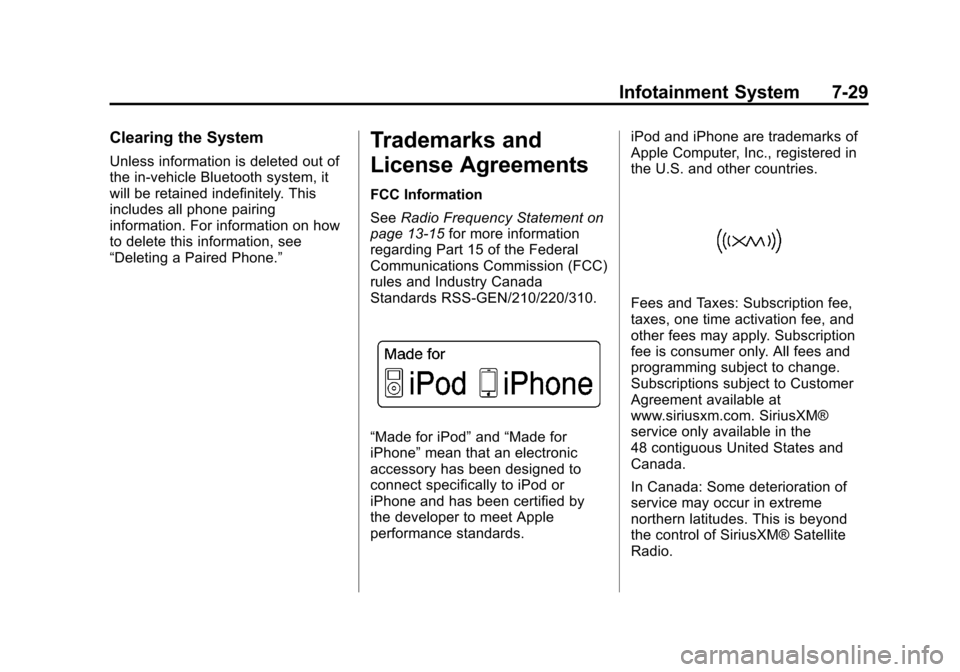
Black plate (29,1)Cadillac XTS Owner Manual - 2013 - 1st - 4/13/12
Infotainment System 7-29
Clearing the System
Unless information is deleted out of
the in-vehicle Bluetooth system, it
will be retained indefinitely. This
includes all phone pairing
information. For information on how
to delete this information, see
“Deleting a Paired Phone.”
Trademarks and
License Agreements
FCC Information
SeeRadio Frequency Statement on
page 13‑15 for more information
regarding Part 15 of the Federal
Communications Commission (FCC)
rules and Industry Canada
Standards RSS-GEN/210/220/310.
“Made for iPod” and“Made for
iPhone” mean that an electronic
accessory has been designed to
connect specifically to iPod or
iPhone and has been certified by
the developer to meet Apple
performance standards. iPod and iPhone are trademarks of
Apple Computer, Inc., registered in
the U.S. and other countries.
Fees and Taxes: Subscription fee,
taxes, one time activation fee, and
other fees may apply. Subscription
fee is consumer only. All fees and
programming subject to change.
Subscriptions subject to Customer
Agreement available at
www.siriusxm.com. SiriusXM®
service only available in the
48 contiguous United States and
Canada.
In Canada: Some deterioration of
service may occur in extreme
northern latitudes. This is beyond
the control of SiriusXM® Satellite
Radio.
Page 426 of 438

Black plate (2,1)Cadillac XTS Owner Manual - 2013 - 1st - 4/13/12
i-2 INDEX
AutomaticDoor Locks . . . . . . . . . . . . . . . . . . . 2-12
Headlamp System . . . . . . . . . . . . . 6-4
Level Control . . . . . . . . . . . . . . . . . 9-31
Transmission . . . . . . . . . . . . . . . . . 9-22
Transmission Fluid . . . . . . . . . 10-10
Automatic Transmission
Manual Mode . . . . . . . . . . . . . . . . . 9-24
Shift Lock ControlFunction Check . . . . . . . . . . . 10-21
Auxiliary Jack . . . . . . . . . . . . . . . . . . 7-17
B
Battery . . . . . . . . . . . . . . . . . . . . . . . 10-20
Exterior Lighting BatterySaver . . . . . . . . . . . . . . . . . . . . . . . . 6-8
Jump Starting . . . . . . . . . . . . . . . 10-71
Power Protection . . . . . . . . . . . . . . 6-8
Voltage and Charging Messages . . . . . . . . . . . . . . . . . . . 5-34
Blade Replacement, Wiper . . . 10-22
Bluetooth . . . . . . . . . . 7-18, 7-20, 7-24 Brake
Parking, Electric . . . . . . . . . . . . . . 9-26
System Warning Light . . . . . . . . 5-20
Brakes . . . . . . . . . . . . . . . . . . . . . . . . 10-18 Antilock . . . . . . . . . . . . . . . . . . . . . . . 9-25
Assist . . . . . . . . . . . . . . . . . . . . . . . . . 9-27
Fluid . . . . . . . . . . . . . . . . . . . . . . . . 10-19
System Messages . . . . . . . . . . . . 5-35
Braking . . . . . . . . . . . . . . . . . . . . . . . . . 9-3
Braking System Active Emergency . . . . . . . . . . . . 1-20
Break-In, New Vehicle . . . . . . . . . 9-14
Bulb Replacement . . . . . . . . . . . . 10-25 Back-up Lamps . . . . . . . . . . . . . 10-23
Headlamp Aiming . . . . . . . . . . . 10-23
Headlamps . . . . . . . . . . . . . . . . . 10-23
High Intensity Discharge(HID) Lighting . . . . . . . . . . . . . 10-23
License Plate Lamps . . . . . . . 10-24
Buying New Tires . . . . . . . . . . . . . 10-50
C
Calibration . . . . . . . . . . . . . . . . . . . . . . 5-5
California Fuel Requirements . . . . . . . . . . . 9-56
Perchlorate MaterialsRequirements . . . . . . . . . . . . . . . 10-3
Warning . . . . . . . . . . . . . . . . . . . . . . 10-2
Canadian Vehicle Owners . . . . . . . . iii
Capacities and Specifications . . . . . . . . . . . . . . . . 12-2
Carbon Monoxide
Engine Exhaust . . . . . . . . . . . . . . . 9-21
Trunk . . . . . . . . . . . . . . . . . . . . . . . . . 2-14
Winter Driving . . . . . . . . . . . . . . . . . 9-7
Card Reader SD . . . . . . . . . . . . . . . . . . . . . . . . . . . . 7-17
Cargo Management System . . . . . . . . . . 4-4
Tie-Downs . . . . . . . . . . . . . . . . . . . . . 4-4
Cautions, Danger, and
Warnings . . . . . . . . . . . . . . . . . . . . . . . . iv
CD Player . . . . . . . . . . . . . . . . . . . . . 7-11
Center Console Storage . . . . . . . . 4-3
Chains, Tire . . . . . . . . . . . . . . . . . . 10-55
Charging System Light . . . . . . . . 5-18