2013 CADILLAC ESCALADE display
[x] Cancel search: displayPage 274 of 532

Black plate (92,1)Cadillac Escalade/Escalade ESV Owner Manual - 2013 - CRC 2nd Edition - 10/
9/12
7-92 Infotainment System
Name
Press the Name screen button to
display traffic events in the order of
distance. The closest event is
shown first.
Refresh
Press the Refresh screen button to
update the screen with all of the
latest traffic events, miles, etc.
Traffic events update approximately
every two minutes. To update the
events immediately, press the
Refresh screen button.Scrolling to Traffic Events on
the Map
While scrolling the map, traffic
condition icons may appear. Traffic
events may appear up to 75 mi
(125 km) from your current position.
To receive information about the
traffic condition, place the cross
hairs over the traffic condition icon.
After pressing the INFO
(information) screen button, the type
of traffic condition, the street name,
and a description of the trafficcondition displays. See
“Scrolling
the Map” underMaps on page 7‑64
for more information.
To display traffic events in another
state or a great distance away,
scroll to the desired area, and then
stop scrolling. Wait for the traffic to
update. It may take up to
two minutes before traffic in this new
area can be received and displayed.
Traffic Event Display Categories
The following are traffic condition
categories and symbols that can
appear on the display:
Category 1, Road Closure:
q(Road Closed): Road and/or
ramps closed.
Category 2, Traffic Delayed:
o(Stopped Traffic): Traffic
stopped, stop and go traffic, delayed
and congested traffic.
Category 3, Incidents:
p(Alert): Object in the roadway,
disabled vehicle, or dangerous road
conditions.
Page 275 of 532

Black plate (93,1)Cadillac Escalade/Escalade ESV Owner Manual - 2013 - CRC 2nd Edition - 10/
9/12
Infotainment System 7-93
t(Accident):Roadway obstructed
due to accident.
s(Road Works): Delayed traffic
due to construction.
Category 4, Advisories:
j/r(Road Condition): Delayed
or stopped traffic, lane blocked or
closed due to a road condition.
k(Weather): Heavy rain, snow,
or fog weather condition.
m(Parking): Available
parking area.
l(Information): Special event,
general information, or warning. Detailed Traffic Event Screens
Traffic Event Screen
The detailed Traffic Event screens
are used to display additional details
of a traffic event condition. This
screen may display if:
.Scrolling to an event on the map
and then pressing INFO.
.Selecting a traffic event listed on
the Traffic Event List screen.
The Traffic Event screen may
display when approaching a traffic
event. Back, Map, More, and Avoid
These buttons have common
functions across all three Detailed
Traffic Event screens.
Back:
Press to return to the
previous screen.
Map: If available, press to display
the related traffic event on the map.Map Traffic Event Icon with Back
Screen
More: Press to display more of the
traffic event description, if the whole
event does not fit in the given
display.
Page 276 of 532

Black plate (94,1)Cadillac Escalade/Escalade ESV Owner Manual - 2013 - CRC 2nd Edition - 10/
9/12
7-94 Infotainment System
Avoid:This button is used to avoid
the location of an event on the
route. If pressed, a new route is
calculated and the related traffic
event is avoided. After the new
route has been calculated, the
navigation system goes to the full
map screen and shows the new
route.
The Avoid button is only available if
the event is on the route ahead.
Traffic Voice Prompts
The traffic voice prompts are part of
the current navigation voice
prompts. If the navigation voice
prompts are turned off, all traffic
prompts are also turned off.
If the voice prompts are on,
whenever an Alert for Approaching
Traffic is displayed, the system
gives the related voice prompt. The
content of the voice prompt
depends on actual traffic event data.
The RPT (Repeat) button is for
navigation traffic maneuvers only.
It is not used to repeat traffic prompts. During a traffic voice
prompt, if RPT is pressed, the
current prompt playback cancels.
Traffic prompts are disabled during
OnStar (if equipped) or Voice
Recognition activity.
XM Weather (If Equipped)
Press the Weather screen button to
display the Current or Extended
Forecast Weather.
The Extended Forecast Weather
screen displays five days of the
forecasted weather at the vehicle’s
current position.
Press the Location button located
near the top leftside of the screen to
change the current location to a new
location from a list of 156 supported
cities. The display will then update
the extended forecast for the new
chosen location.
Press the Current Weather button
located near the bottom leftside of
the Extended Forecast Screen to
display the current weather at the
vehicle’s current position. Weather
alerts will also be displayed in the
Alerts nearby area. These alerts
include Flash Flood Warning, Flood
Warning, Special Marine Warning,
Tornado Warning, and
Thunderstorm Warning.
Page 277 of 532
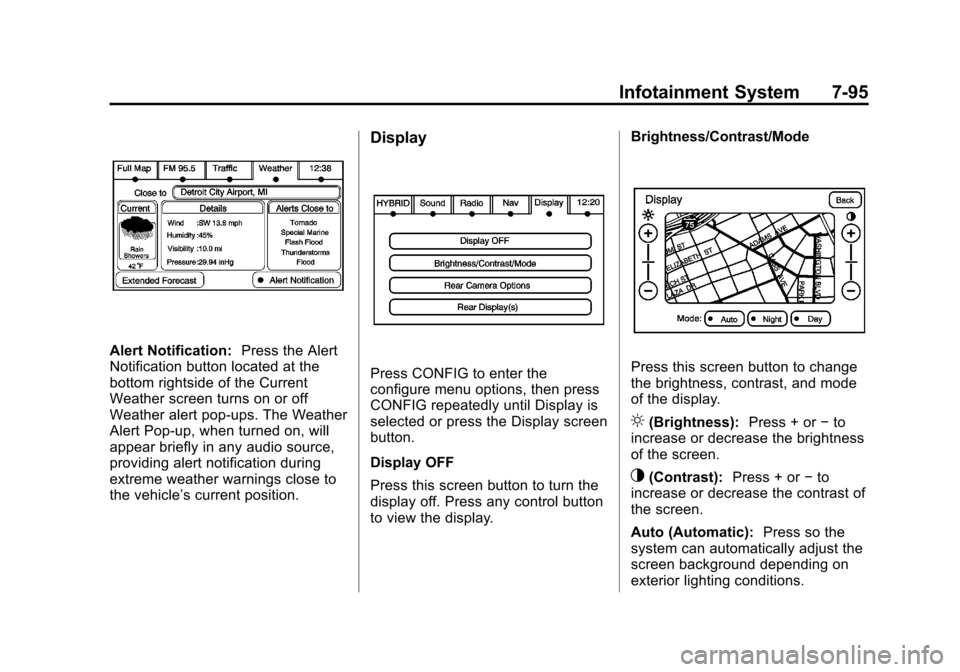
Black plate (95,1)Cadillac Escalade/Escalade ESV Owner Manual - 2013 - CRC 2nd Edition - 10/
9/12
Infotainment System 7-95
Alert Notification:Press the Alert
Notification button located at the
bottom rightside of the Current
Weather screen turns on or off
Weather alert pop-ups. The Weather
Alert Pop-up, when turned on, will
appear briefly in any audio source,
providing alert notification during
extreme weather warnings close to
the vehicle’ s current position.
Display
Press CONFIG to enter the
configure menu options, then press
CONFIG repeatedly until Display is
selected or press the Display screen
button.
Display OFF
Press this screen button to turn the
display off. Press any control button
to view the display. Brightness/Contrast/ModePress this screen button to change
the brightness, contrast, and mode
of the display.
](Brightness):
Press + or−to
increase or decrease the brightness
of the screen.
_(Contrast): Press + or−to
increase or decrease the contrast of
the screen.
Auto (Automatic): Press so the
system can automatically adjust the
screen background depending on
exterior lighting conditions.
Page 278 of 532

Black plate (96,1)Cadillac Escalade/Escalade ESV Owner Manual - 2013 - CRC 2nd Edition - 10/
9/12
7-96 Infotainment System
Night:Press to make the map
background darker.
Day: Press to make the map
background brighter.
Rear Vision Camera (If Equipped)
Rear Camera Options: Press to
display options available.
The available options are:
Video: Press to turn on or off.
Symbols: Press to turn on or off.
Guiding Lines: Press to turn on
or off. For more information about the Rear
Vision Camera, see
Rear Vision
Camera (RVC) on page 9‑47 in the
vehicle owner manual.
Rear Display(s)
Press the Rear Display(s) screen
button to allow the choice of
sources for rear display between
front disc, rear aux, or usb,
if connected.
Setting the Clock
The navigation system time and the
analog clock operate independently.
Changing the time through the
navigation system does not change
the time on the analog clock. See
Clock on page 5‑7 to change the
analog clock time.
Press CONFIG to enter the
configure menu options, then press
CONFIG repeatedly until the time is
selected or press the time screen
button.
Hours: Press−or + to decrease or
increase the hours.
Minutes: Press−or + to decrease
or increase the minutes.
12/24 Format: Select the 12
screen button for standard time;
select the 24 screen button for
military time.
Page 280 of 532

Black plate (98,1)Cadillac Escalade/Escalade ESV Owner Manual - 2013 - CRC 2nd Edition - 10/
9/12
7-98 Infotainment System
.Surface streets run parallel to a
freeway.
.Vehicle has just been transferred
by a vehicle carrier or a ferry.
.Current position calibration is set
incorrectly.
.Vehicle is traveling at high
speed.
.Vehicle changes directions more
than once, or when the vehicle is
turning on a turn table in a
parking lot.
.Vehicle is entering and/or exiting
a parking lot or a garage.
.GPS signal is not received.
.Roof carrier is installed on the
vehicle.
.Vehicle is being driven with tire
chains.
.Tires are replaced.
.Tire pressure for the tires is
incorrect.
.Tires are worn.
.First time the map DVD is
inserted.
.Battery is disconnected for
several days.
.Vehicle is driving in heavy traffic
where driving is at low speeds,
and the vehicle is stopped and
started repeatedly.
See your dealer if other problems
occur.
Problems with Route
Guidance
Inappropriate route guidance may
occur under one or more of the
following conditions:
.You have not turned onto the
road indicated.
.Route guidance may not be
available when using automatic
rerouting for the next right or
left turn.
.The route may not be changed
when using automatic rerouting.
.There is no route guidance when
turning at an intersection.
.Plural names of places may be
announced occasionally.
.It may take a long time to
operate automatic rerouting
during high-speed driving.
.Automatic rerouting may display
a route returning to the set
stopover if you are heading for a
destination without passing
through a set stopover.
.The route prohibits the entry of a
vehicle due to a regulation by
time or season or any other
regulation which may be given.
.Some routes may not be
searched.
.The route to the destination may
not be shown if there are new
roads, if roads have recently
changed, or if certain roads are
not listed on the map DVD. See
Database Coverage
Explanations on page 7‑100
Page 284 of 532

Black plate (102,1)Cadillac Escalade/Escalade ESV Owner Manual - 2013 - CRC 2nd Edition - 10/
9/12
7-102 Infotainment System
If not currently driving on a route,
the system automatically creates the
voice tag destination as the final
destination. If driving on a route, the
system automatically creates the
voice tag destination as a stopover.
Up to three stopovers can be
created.
Storing Voice Tags
From the address book entry
information page, press the Add
Voice tag screen button. The
system responds“Name Please?”
and you will have four seconds to
record a name. The system asks for
confirmation of the name before
saving it as a voice tag.
Navigation Help
This command instructs the system
to assist with navigation commands.
Display Commands
Use the following display commands
to set the display mode.
Display [set] day [mode]: Sets the
display to daytime mode. Display [set] night [mode]:
Sets
the display to night mode.
Display [set] auto [mode]: Sets
the display to automatic mode. The
system changes between day and
night mode automatically.
System help: Instructs the system
to assist with display commands.
Radio Commands
The following are radio commands
that can be accessed by clearly
stating the commands exactly as
they are written.
Radio [band] [select] AM, radio
[band] [select] FM, radio [band]
[select] XM (if equipped), radio
[band] [select] satellite (if
equipped): Instructs the system to
go to either the AM, FM, or XM (if
equipped).
Radio [select] (frequency) AM,
radio [select] (frequency) FM:
Instructs the system to go to a
specific frequency on either AM
or FM. Radio [select] (channel) XM (if
equipped), radio [select]
(channel) satellite (if equipped):
Instructs the system to go to a
specific channel on the XM band (if
equipped).
Radio help:
Instructs the system to
assist with radio commands.
CD Commands
The following are CD, MP3, and
DVD commands that can be
accessed by clearly stating the
commands exactly as they are
written.
CD, DVD, Disc: Use this command
to select a CD, DVD, or disc that is
currently loaded.
CD, DVD, Disc, [select] track (one,
two, three, etc.): Instructs the
system to select a specific track
number.
CD, DVD, Disc select next
folder: Use this command to select
the next folder on the MP3 or
audio DVD.
Page 294 of 532

Black plate (2,1)Cadillac Escalade/Escalade ESV Owner Manual - 2013 - CRC 2nd Edition - 10/
9/12
8-2 Climate Controls
Off:Press the driver side
temperature knob to turn the climate
control system off. Outside air still
enters the vehicle, and is directed to
the floor. This direction can be
changed by pressing the mode
button. The temperature can also be
adjusted using either temperature
knob. Press the up or down arrows
on the fan switch, the defrost button,
the AUTO button, driver side
temperature knob, or the air
conditioning button to turn the
system on when it is off.
Driver and Passenger Side
Temperature Knob
The driver and passenger side
temperature knobs are used to
adjust the temperature of the air
coming through the system on the
driver or passenger side of the
vehicle. The temperature can be
adjusted even if the system is
turned off. This is possible since
outside air always flows through the
system as the vehicle is moving forward unless it is set to
recirculation mode. See
“Recirculation”
later in this section.
Turn the knob clockwise or
counterclockwise to increase or
decrease the cabin temperature.
The display will show the
temperature setting increasing or
decreasing.
Set the passenger temperature
setting to match the driver
temperature setting by pressing the
passenger temperature knob.
When in defrost mode the
passenger temperature setting
cannot be changed.
Automatic Operation
AUTO (Automatic): When
automatic operation is active the
system will control the inside
temperature, the air delivery, and
the fan speed. Use the steps below to place the
entire system in automatic mode:
1. Press the AUTO button.
When AUTO is selected, the
display will change to show the
current temperature(s) and
AUTO come on the display. The
current delivery mode and fan
speed will also be displayed for
approximately 5 seconds.
When AUTO is selected, the air
conditioning operation and air
inlet will be automatically
controlled. The air conditioning
compressor will run when the
outside temperature is over
about 4°C (40°F). The air inlet
will normally be set to outside
air. If it is hot outside, the air
inlet may automatically switch to
recirculate inside air to help
quickly cool down the vehicle.
The light on the button comes on
in recirculation.