2013 CADILLAC CTS CD player
[x] Cancel search: CD playerPage 23 of 70

Black plate (23,1)Cadillac CTS/CTS-V Navigation System - 2013 - crc - 8/21/12
Infotainment System 23
r/j(Play/Pause):
1. Press to pause the CD, the pause symbol displays. This
button then changes to the play
button.
2. Press the play button to play the CD.
Random:
1. Press to hear the disc played in random (tracks and folders)
order.
2. Press the Random screen button to turn off random play.
r(Rewind):
1. Press and hold to rewind quickly through a track selection.
A sound is heard at a reduced
volume.
2. Release this button to stop rewinding. The display shows
the elapsed time of the track.
[(Forward):
1. Press and hold to fast forward quickly through a track selection.
A sound is heard at a reduced
volume.
2. Release this button to stop fast forwarding. The display shows
the elapsed time of the track.
TUNE/TONE Knob: Turn to go to
the next or previous track.
q r(Category): Select the left or
right arrow to go to the previous or
next folder/Artist/Album/Genre on
the disc.
uSEEK /tSEEK:
1. Press the right arrow to go to the next track.
2. Press the left arrow to go to the start of the current track, if more
than five seconds have played
or to the previous track,
if five seconds or less have
played.
3. If either arrow is pressed more than once, the player will
continue moving backward or
forward through the CD. The
sound mutes while seeking.
Music Navigator: Press the center
button on the main screen to display
Music Navigator.
Selecting any of the following
screen buttons, when in MP3,
displays the Music Navigator screen
for each of the following categories:
.All Songs : Press this to view all
songs stored on the Disc. Select
a song name from that list.
It may take a few minutes for the
system to show the list. Once a
Page 24 of 70

Black plate (24,1)Cadillac CTS/CTS-V Navigation System - 2013 - crc - 8/21/12
24 Infotainment System
song has been selected from
this category, the song name will
appear in the center button on
the main screen.
.Folder: Press to view the
folders that have been stored on
the Disc. Select a folder name to
view all songs in this folder,
select a song. It may take a few
minutes for the system to show
a list. Once a song has been
selected from this category, the
folder name appears in the
center button on the main
screen to show that music is
being played from a specific
folder.
.Artist : Press to view the artists
that have been stored on the
Disc. Select an artist name to
view all songs on that list, select
a song. It may take a few
minutes for the system to show
the list. Once a song has been
selected from this category, the
artist name appears in the
center button on the main screen to show that music is
being played from a specific
artist.
.Album
: Press to view the
albums that have been stored on
the Disc. Select an album name
to view all songs on that list,
select a song. It may take a few
minutes for the system to show
the list. Once a song has been
selected from this category, the
album name appears in the
center button on the main
screen to show that music is
being played from a specific
album.
.Genre : Press to view the
genres that have been stored on
the Disc. Select a genre name to
view all songs on that list, select
a song. Once a song has been
selected from this category, the
genre name appears in the
center button on the main
screen to show that music is
being played from a specific
genre. Audiobooks are also available
through the Genre menu screen.
Hard Drive Device (HDD)
With a hard drive device you are
able to record songs from your CD
player or a mass media storage
device connected by a USB
connector. The hard drive has at the
most 9 GB memory capacity for
storage of media files.
The types of formats supported by
the HDD are:
.MP3
.MP3-PRO (with Spectral Band
Replication)
.WMA
.AAC
.OGG Vorbis
.Audible.com
Recording from a CD
To record all tracks:
1. Load a CD.
Page 27 of 70

Black plate (27,1)Cadillac CTS/CTS-V Navigation System - 2013 - crc - 8/21/12
Infotainment System 27
uSEEK /tSEEK:
1. Press the right arrow to go to the next track.
2. Press the left arrow to go to the start of the current track, if more
than five seconds have played
or to the previous track,
if five seconds or less have
played.
3. If either arrow is pressed more than once, the player continues
moving backward or forward
through the HDD. The sound
mutes while seeking.
q r(Category):
1. Select the left or right arrow to go to the previous or next
Album/Playlist/Artist/Genre/
Audiobook on the HDD.
2. Press the center button on the main screen to display Music
Navigator.
Music Navigator Screen
Selecting any of the following
screen buttons, when in HDD,
displays the Music Navigator screen
for each of the following categories.
All Songs:
1. Press to view all songs storedon HDD.
2. Select a song name from that list. It may take a few minutes for
the system to show the list.
Once a song has been selected
from this category, the song
name will appear in the center
button on the main screen.
Playlists:
1. Press to view the playlists that have been stored on the HDD.
2. Select a playlist name to view all songs that have been stored in
this list, select a song. Once a
song has been selected from
this category, the "Playlist”
appears in the center button on the main screen to show that
music is being played in
this mode.
Under the playlist category, there is
a submenu button called, More
Like This.
1. Press this button to see a playlist of songs similar to the
current song is generated by
music recognition technology
and related data that are
provided by Gracenote.
2. Select a song to listen to after the list is created.
3. Press the Refresh screen button to generate the new list.
Once a song has been selected
from this category, the “AutoPlay”
appears in the center button on the
main screen to show music is being
played in this mode.
Artists:
1. Press to view the artists that have been stored on the HDD.
Page 29 of 70

Black plate (29,1)Cadillac CTS/CTS-V Navigation System - 2013 - crc - 8/21/12
Infotainment System 29
or only some of a CD exists, the
entire CD records to the hard drive.
This could result in duplicate songs.
CD Eject
If the CD is ejected before the
recording process has completed,
tracks that have been completely
recorded are stored to the hard
drive, incomplete tracks are
discarded.
Power Mode
If the system is turned off during a
CD or USB recording process, it will
stop. When the radio is turned back
on, the recording process needs to
be started again.
Saving HDD Favorites
During HDD playback, select one of
the lower buttons to save songs in
its category. Each category has six
presets.To add a song from a category, you
must be listening to the song. Press
and hold the lower button until
“Favorite saved...”
displays on the
screen.
Deleting a Song from a Playlist
Once a song has been added to a
Playlist, to remove the song from
the Playlist, select the song and
start playback. Press the DEL
button to display the options to
delete the song from Playlist, HDD
or Delete Playlist, and select the
softkey below Playlist.
Audio Book
With audio book, content can be
downloaded from www.audible.com
and files can be transferred to the
vehicle by either a CD or a USB
storage device.
The use of the audible.com
playback feature requires that the
audible.com account be activated
with the radio. For more information
on creating an account, visit
www.audible.com/caraudio. The activation process requires the
Vehicle Identification Number (VIN)
of the vehicle.
Auxiliary Devices
The navigation system has an
auxiliary input jack located in the
center console. This is not an audio
output; do not plug the headphone
set into the front auxiliary input jack.
You can however, connect an
external audio device such as an
iPod, laptop computer, MP3 player,
CD changer, or cassette tape
player, etc. to the auxiliary input jack
for use as another source for audio
listening.
Drivers are encouraged to set up
any auxiliary device while the
vehicle is in P (Park). See
“Defensive Driving”
in the Index of
the vehicle owner manual for more
information on driver distraction.
To use a portable audio player,
connect a 3.5 mm (1/8 in) cable to
the auxiliary input jack. When a
device is connected, the system
Page 32 of 70

Black plate (32,1)Cadillac CTS/CTS-V Navigation System - 2013 - crc - 8/21/12
32 Infotainment System
is the industry standard in music
recognition technology and related
content delivery. For more
information, visit
www.gracenote.com.
Updating the Gracenote Database
1. Turn the ignition on.
2. Press
Oto turn the system on.
3. Insert the update disc part way into the slot, label side up. The
player pulls it in.
4. Update Confirmation screen displays along with the version
information. Press the Update
screen button.
5. The system reboots and starts updating the database.
A progress bar displays.
6. The disc automatically ejects after the update is completed.
The system reboots.
Navigation
Using the Navigation
System
This section presents basic
information needed to operate the
navigation system.
Use the navigation control buttons
located on the infotainment system
along with the available
touch-screen buttons on the
navigation screen to operate the
system. See Overview on page 4 for
more information.
Once the vehicle is moving, various
functions are disabled to reduce
driver distractions.
Navigation Control Buttons
The following control buttons are
located on the navigation system:
VOL/
O(Volume/Power):
1. Press to turn the system on and off. 2. Turn this knob to increase or
decrease the volume. The
volume works for the features
that are currently being used;
audio, OnStar
®(if equipped)
changes the volume for the
phone, voice guidance, and
speech recognition changes the
volume of voice prompts.
NAV
n m(Navigation Screen Up/
Down): Press to make the screen
go up and down. In the up position,
all touch-screen buttons can be
viewed or used. In the down
position, a portion of the screen will
be shown that displays the current
audio source and temperature.
!(Dimming Change Button):
The dimming change button on the
navigation faceplate is used to
toggle between these dimming
modes.
NAV (Navigation): Press to view
your vehicle's current position on
the map screen. Each press of this
key cycles through Full Map and the
tab that displays the current audio
Page 34 of 70

Black plate (34,1)Cadillac CTS/CTS-V Navigation System - 2013 - crc - 8/21/12
34 Infotainment System
Maps
This section includes basic
information needed to know about
the map database.
Map Coverage
The maps are stored on the HDD
(Hard Drive). It includes the
48 contiguous United States,
Alaska, Hawaii, portions of Canada,
Puerto Rico, and the US Virgin
Islands.
See“City List” later in this section to
view a detailed explanation of map
coverage and detailed city lists in
each region.
Installing the DVD Map Disc
Your dealer installed the map
database information on the HDD.
After receiving an updated map
disc, it needs to be copied to the
HDD. Read the following steps
completely before operating this
feature.
1. Turn the ignition on. 2. Press
Oto turn the system on.
3. Insert the update disc partway into the slot, label side up. The
player pulls it in.
4. Update Confirmation screen displays with version
information, then press Update.
5. Enter the Authentication Code, then press Enter.
6. If correct code is entered, the system reboots and starts
updating, the status bar
displays.
7. The disc is automatically ejected after the map database update
is completed. The system
reboots.
If the application update file is
included in the disc, the application
update is also done. There is a
slight pause between map update
and application data. The system
may restart multiple times. Make
sure audio has returned for at least
30 to 60 seconds before ejecting
the disc. The disc is not automatically
ejected, pressYafter the
application update is completed.
Ejecting the DVD Map Disc
When the map disc has finished
copying to the HDD, press the
Y
button.
Handling the DVD Map Disc
When handling the DVD map disc,
be careful of the following:
.Handle the disc very carefully to
avoid contamination or flaws.
Signals may not read out
properly if the disc gets
contaminated or flawed.
.If the disc gets soiled, use a soft
cloth to gently wipe it out from
the center of the disc to the
outside. Do not use
photographic record cleaner,
solvents, or other cleaners.
Page 67 of 70
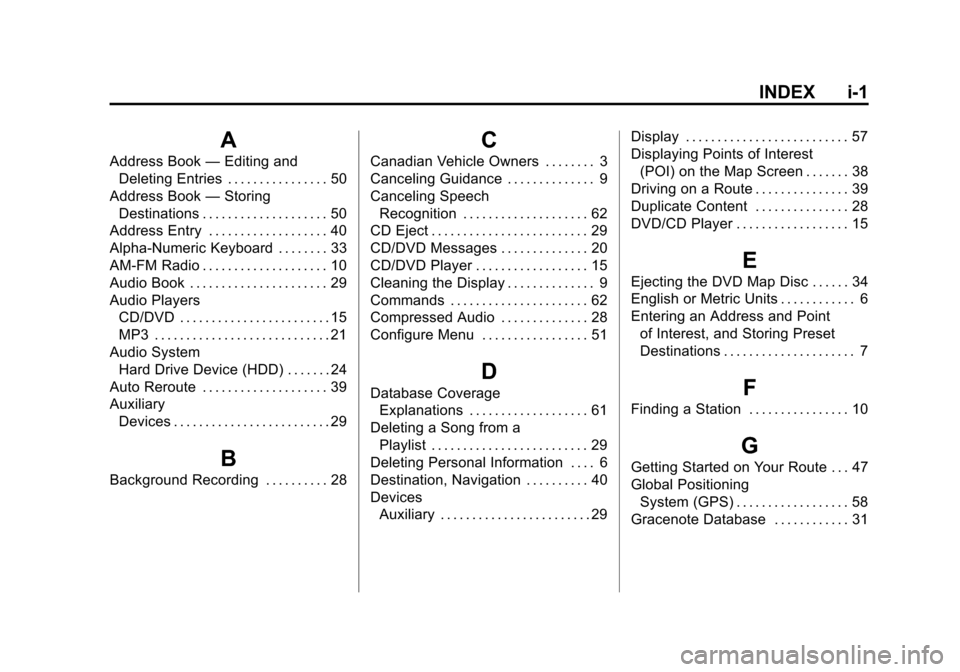
Black plate (1,1)Cadillac CTS/CTS-V Navigation System - 2013 - crc - 8/21/12
INDEX i-1
A
Address Book—Editing and
Deleting Entries . . . . . . . . . . . . . . . . 50
Address Book —Storing
Destinations . . . . . . . . . . . . . . . . . . . . 50
Address Entry . . . . . . . . . . . . . . . . . . . 40
Alpha-Numeric Keyboard . . . . . . . . 33
AM-FM Radio . . . . . . . . . . . . . . . . . . . . 10
Audio Book . . . . . . . . . . . . . . . . . . . . . . 29
Audio Players CD/DVD . . . . . . . . . . . . . . . . . . . . . . . . 15
MP3 . . . . . . . . . . . . . . . . . . . . . . . . . . . . 21
Audio System Hard Drive Device (HDD) . . . . . . . 24
Auto Reroute . . . . . . . . . . . . . . . . . . . . 39
Auxiliary Devices . . . . . . . . . . . . . . . . . . . . . . . . . 29
B
Background Recording . . . . . . . . . . 28
C
Canadian Vehicle Owners . . . . . . . . 3
Canceling Guidance . . . . . . . . . . . . . . 9
Canceling SpeechRecognition . . . . . . . . . . . . . . . . . . . . 62
CD Eject . . . . . . . . . . . . . . . . . . . . . . . . . 29
CD/DVD Messages . . . . . . . . . . . . . . 20
CD/DVD Player . . . . . . . . . . . . . . . . . . 15
Cleaning the Display . . . . . . . . . . . . . . 9
Commands . . . . . . . . . . . . . . . . . . . . . . 62
Compressed Audio . . . . . . . . . . . . . . 28
Configure Menu . . . . . . . . . . . . . . . . . 51
D
Database Coverage Explanations . . . . . . . . . . . . . . . . . . . 61
Deleting a Song from a Playlist . . . . . . . . . . . . . . . . . . . . . . . . . 29
Deleting Personal Information . . . . 6
Destination, Navigation . . . . . . . . . . 40
Devices Auxiliary . . . . . . . . . . . . . . . . . . . . . . . . 29 Display . . . . . . . . . . . . . . . . . . . . . . . . . . 57
Displaying Points of Interest
(POI) on the Map Screen . . . . . . . 38
Driving on a Route . . . . . . . . . . . . . . . 39
Duplicate Content . . . . . . . . . . . . . . . 28
DVD/CD Player . . . . . . . . . . . . . . . . . . 15
E
Ejecting the DVD Map Disc . . . . . . 34
English or Metric Units . . . . . . . . . . . . 6
Entering an Address and Point of Interest, and Storing Preset
Destinations . . . . . . . . . . . . . . . . . . . . . 7
F
Finding a Station . . . . . . . . . . . . . . . . 10
G
Getting Started on Your Route . . . 47
Global PositioningSystem (GPS) . . . . . . . . . . . . . . . . . . 58
Gracenote Database . . . . . . . . . . . . 31
Page 68 of 70

Black plate (2,1)Cadillac CTS/CTS-V Navigation System - 2013 - crc - 8/21/12
i-2 INDEX
H
Handling the DVD Map Disc . . . . . 34
Hard Drive Device (HDD) . . . . . . . . 24
I
Installing the DVD Map Disc . . . . . 34
Introduction . . . . . . . . . . . . . . . . . . . . . . . 3
L
Language . . . . . . . . . . . . . . . . . . . . . . . . . 6
M
Map Adjustments . . . . . . . . . . . . . . . . 35
Map Coverage . . . . . . . . . . . . . . . . . . . 34
Map Scales . . . . . . . . . . . . . . . . . . . . . . 35
Maps . . . . . . . . . . . . . . . . . . . . . . . . . . . . 34
MenuConfigure . . . . . . . . . . . . . . . . . . . . . . . 51
Microsoft
®License Agreement . . . 64
MP3 . . . . . . . . . . . . . . . . . . . . . . . . . . . . . 21
Music Navigator Screen . . . . . . . . . 27
N
Nav (Navigation) . . . . . . . . . . . . . . . . . 52
Navigation Destination . . . . . . . . . . . . . . . . . . . . . 40
Symbols . . . . . . . . . . . . . . . . . . . . . . . . 36
Using the System . . . . . . . . . . . . . . . 32
Navigation Control Buttons . . . . . . 32
O
OnStar®Destination
Download (If Equipped) . . . . . . . . 45
Ordering Map DVDs . . . . . . . . . . . . . . . . . . . . . . 61
Overview . . . . . . . . . . . . . . . . . . . . . . . . 62
Overview, Infotainment System . . . 4
P
Playing a CD . . . . . . . . . . . . . . . . . . . . 15
Playing a DVD . . . . . . . . . . . . . . . . . . . 17
Playing the Radio . . . . . . . . . . . . . . . . 10
Point of Interest (POI) . . . . . . . . . . . 43 Power Mode . . . . . . . . . . . . . . . . . . . . . 29
Preset Destinations
—Adding
or Changing . . . . . . . . . . . . . . . . . . . . 49
Previous Destinations —
Deleting . . . . . . . . . . . . . . . . . . . . . . . . 51
Problems with Route Guidance . . . . . . . . . . . . . . . . . . . . . . 60
R
Radio . . . . . . . . . . . . . . . . . . . . . . . . . . . . 52
Radio Data System (RDS) . . . . . . . 14
Radio Menu . . . . . . . . . . . . . . . . . . . . . 13
Radios
AM-FM Radio . . . . . . . . . . . . . . . . . . . 10
CD/DVD Player . . . . . . . . . . . . . . . . . 15
Satellite . . . . . . . . . . . . . . . . . . . . . . . . . 15
Recording from a CD . . . . . . . . . . . . 24
Recording from a USB Device . . . 25