2013 BUICK REGAL lock
[x] Cancel search: lockPage 2 of 20

2
Exterior Lamps Control
Turn Signal Lever/ Driver Information Center ControlsInstrument Cluster
Tilt/Telescopic Steering Wheel Lever
Hood Release Lever
Windshield Wipers Lever
Cruise Control ButtonsStorage/Fuse Panel Access
Instrument Panel
Oil Pressure
Airbag Readiness
StabiliTrak/Traction Control Warning
Security
Charging System
Safety Belt Reminder
Brake System Warning
PARK Parking Brake Set
Lights On
Low Tire Pressure
Antilock Brake System Warning
Check Engine
Traction Control Off
StabiliTrak/Traction Control Off
Fog Lamps
Cruise Control
Audio Steering Wheel Controls
Symbols
Page 3 of 20

3
Refer to your Owner Manual to learn about the information being relayed \
by the lights and gauges of the instrument cluster, as well as what to do to ensure safety\
and prevent damage to your vehicle.
See Instruments and Controls in your Owner Manual.
Traction Control/ StabiliTrak Button
Electric Parking BrakeMultifunction ControllerFAudio System/ Navigation SystemF
Hazard Warning Flashers Button
Automatic Climate Controls/Heated Seat Buttons
Ultrasonic Rear Parking Assist ButtonF
Power Door Lock Buttons
F Optional equipment
Page 4 of 20

4
Remote Keyless Entry Transmitter
Unlock
Press once to unlock the driver’s door only or press twice to unlock all doors.
Lock
Press to lock all doors. The driver’s door will not lock if open.
Note: THE REMOTE LOCK AND UNLOCK SETTINGS CAN BE CHANGED IN THE VEHICLE SETTINGS MENU BY USING THE AUDIO SYSTEM CONTROLS.
Vehicle Locator/Panic Alarm
Press and release to locate your vehicle.
Press and hold for two seconds to activate the alarm. Press the button again or turn on the ignition to cancel the alarm.
Power Door Locks/Door Opening
• Press the power door Unlock/ Lock button in the center of the instrument panel to unlock or lock all doors.
• To open a locked door from the inside, pull the door handle to unlock the door and then pull the handle again to open the door.
• To prevent a rear door from opening from the inside, activate the Rear Door Security Lock. See your Owner Manual for more information.
See Keys, Doors and Windows in your Owner Manual.
Trunk Release
Press and hold to unlatch the trunk.
Remote Vehicle StartF
Press and release the Lock button and then press and hold the button to start the engine from outside the vehicle. After entering the vehicle, turn the ignition to the On position before driving.
– The engine will run for 10 minutes. Repeat these steps for a 10-minute time extension.
– Only two remote starts are allowed between ignition cycles.
– Press and hold the button to cancel a remote start.
See Keys, Doors and Windows in your Owner Manual.
Express Power Windows
• All windows have an express-down feature. Fully press the desired window switch for the window to lower automatically.
• The front windows have an express-up feature. Fully pull the desired front window switch for the window to go up automatically.
• To partially open a window, gently press and hold the appropriate switch until the
window reaches the desired position.
Note: IF VEHICLE BATTERY POWER IS LOST, THE WINDOWS MUST BE RE-PROGRAMMED FOR THE EXPRESS-UP FEATURE TO OPERATE. FOLLOW THE OWNER MANUAL PROCEDURE.
See Keys, Doors and Windows in your Owner Manual.F Optional equipment
Page 8 of 20

8
IntelliLink System
Buick IntelliLink uses a Bluetooth or USB connection to link a smartphone, cell phone, USB flash drive or portable audio player/iPod™ to the touch screen infotainment display. It offers a variety of entertainment options, including streaming audio from the Internet through a smartphone, and features enhanced hands-free voice control, mu\
sic information and the ability to display photos and play music files from a USB flash drive.
Power/ Volume
SOURCE: Select the audio source
CONFIG: Open the Settings menu
1–6: Tune preset station or press and hold to save preset station
FAV: Display pages of favorite radio stations
HOME: Home screen
INFO: Display available song information
AS Autostore list of stations with strongest signal
Open the Phone menu
MENU/ SELECT: Tune radio stations and open/select menus
Eject CD
Previous or next radio station, track or file
BACK: Move back one level in the menus
Open the Clock menu
TONE: Open the Tone menu
Tune radio stations or play/pause audio
For additional information, see your Infotainment System Owner Manual.
Page 12 of 20

12
Note: AVOID EXTENDED SEARCHING FOR ITEMS OR CONFIGURING SETTINGS WHILE DRIVING.
Navigation SystemF
SRCE: FM, AM, XM, CD, AUX
1–6: Tune preset station or press and hold to save preset station
TONE: Sound settings menu
INFO: Display available song/ navigation information
CONFIG: System settings menu
Previous or next radio station, track or file
HOME: Main menu
Power/ Volume
DEST: Destination or Route screen
NAV: Map screen
RPT: Repeat voice guidance
FAV:Pages of favorite radio stations
AS:Autostore list of stations with strongest signal
MENU/SELECT:Turn outer chrome ring to change radio stations or highlight menu items;press outer chrome ring to select item
Eject discClock menu
BACK: Move back one level in the menus
Phone menu/ Mute
For additional information, see your Infotainment System Owner Manual.F Optional equipment
Page 13 of 20
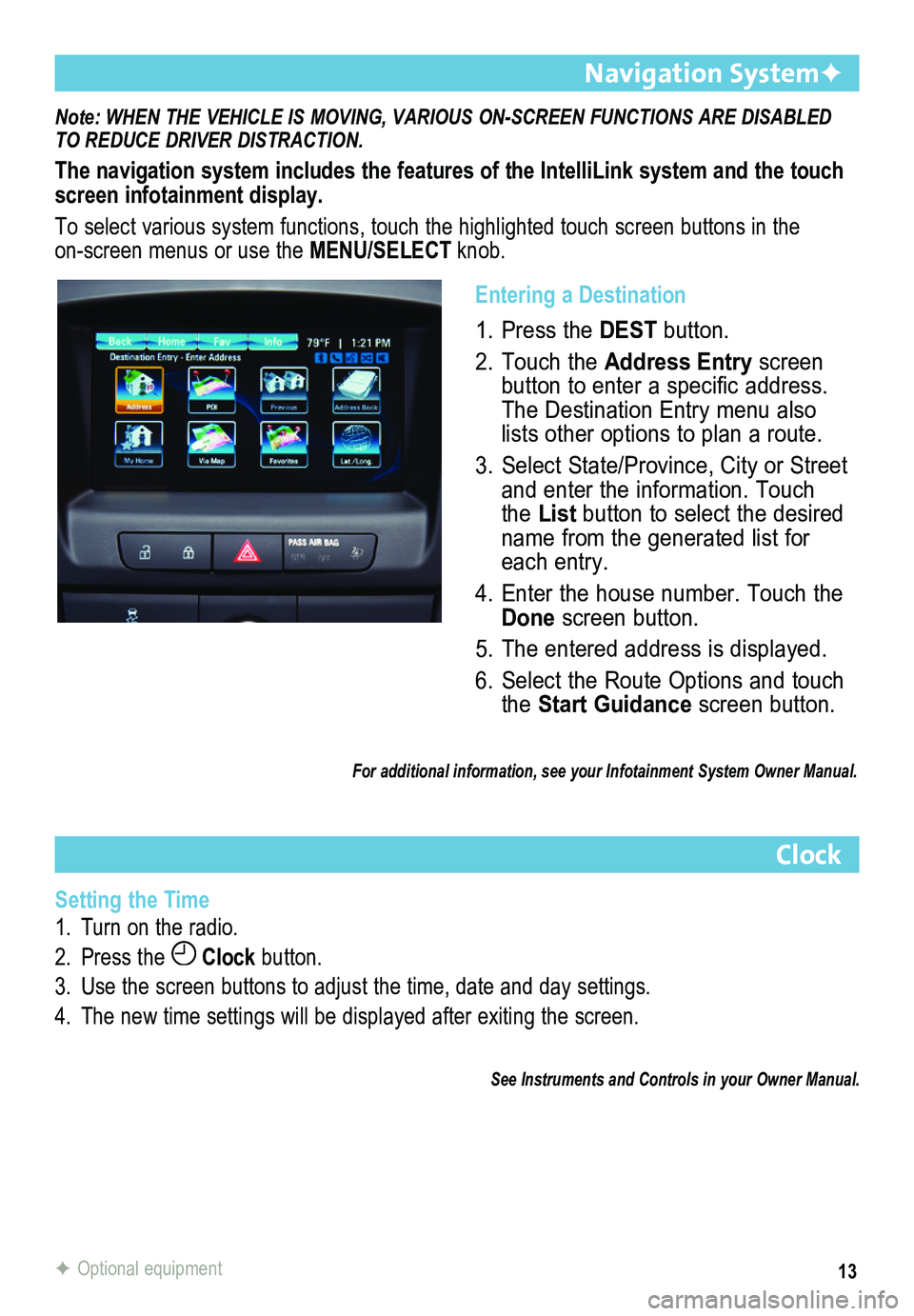
13
Note: WHEN THE VEHICLE IS MOVING, VARIOUS ON-SCREEN FUNCTIONS ARE DISABLED TO REDUCE DRIVER DISTRACTION.
The navigation system includes the features of the IntelliLink system an\
d the touch screen infotainment display.
To select various system functions, touch the highlighted touch screen buttons in the on-screen menus or use the MENU/SELECT knob.
Navigation SystemF
Clock
Setting the Time
1. Turn on the radio.
2. Press the Clock button.
3. Use the screen buttons to adjust the time, date and day settings.
4. The new time settings will be displayed after exiting the screen.
See Instruments and Controls in your Owner Manual.
F Optional equipment
Entering a Destination
1. Press the DEST button.
2. Touch the Address Entry screen button to enter a specific address. The Destination Entry menu also lists other options to plan a route.
3. Select State/Province, City or Street and enter the information. Touch the List button to select the desired name from the generated list for each entry.
4. Enter the house number. Touch the Done screen button.
5. The entered address is displayed.
6. Select the Route Options and touch the Start Guidance screen button.
For additional information, see your Infotainment System Owner Manual.
Page 20 of 20

20
22822966 A
!22822966!
Certain restrictions, precautions and safety procedures apply to your ve\
hicle. Please read your Owner Manual for complete instructions. All information contained herein is based on the \
latest information available at the time of printing and is subject to change without notice. Copyright 2012 General\
Motors. All rights reserved.
Always demand genuine GM Parts
Roadside Assistance
1-800-252-1112 TTY Users: 1-888-889-2438
As the owner of a new Buick, your vehicle is automatically enrolled in the Buick Roadside Assistance program for 6 years/70,000 miles at no expense to you. This value-added \
service is intended to provide you with peace of mind as you drive acros\
s town or travel the open road.
Buick’s Roadside Assistance toll-free number is staffed by a team of trained advisors who are available 24 hours a day, 365 days a year, to contact a service provider for light\
ser vices (fuel delivery, jump-starts, flat tire and lock-outs) or make arrangements to tow your vehicle to the nearest Buick dealer.
Roadside Assistance and OnStar
If you have a current OnStar subscription, press the OnStar button and the vehicle will send your current GPS location to an OnStar Advisor who will speak to yo\
u, assess your problem, contact Roadside Assistance and relay your exact location so you will get the help you need.
Buick Owner Center
The Buick Owner Center, a complimentary service for Buick owners, is a one-stop resource designed to enhance your Buick ownership experience. Exclusive member
benefits include online service reminders, vehicle maintenance tips, online owner manual and special privileges.
Sign up today at my.buick.com.
myBuick and OnStar® Mobile Apps
The myBuick and OnStar RemoteLink mobile apps connect owners to a
variety of vehicle information and services, such as a searchable Owner Manual, real-time fuel information and Roadside Assistance, as well as enabling users to perform Remote Keyless Entry transmitter commands, including locking and unlocking the doors and starting the vehicle.
An active OnStar account is required to use the OnStar mobile app. Downl\
oad the mobile apps from your iPhone® or Android™ device’s app store. To learn more about OnStar
services, press the OnStar button, refer to your Owner Manual, call 1-888-466-7827\
or visit OnStar.com.