2013 BUICK ENCORE display
[x] Cancel search: displayPage 3 of 16

3
Refer to your Owner Manual to learn about the information being conveyed by the lights,
gauges and indicators on the instrument cluster, as well as what to do for safe operation
and to prevent damage to your vehicle.
See In Brief in your Owner Manual.
Infotainment Display
Rear Doors
Safety Lock Button
Lane Departure
WarningF/Ultrasonic
Park AssistF Buttons Passenger’s
Heated Seat ButtonF
Hazard
Warning
Flashers Button
Accessory
Power Outlet/ USB Port/
Auxiliary Input Jack
Driver’s
Heated Seat ButtonF Heated
Steering Wheel
ButtonF
Audio System/
Navigation
SystemF Controls Climate
Controls
F Optional equipment
StabiliTrak
Button
Page 7 of 16
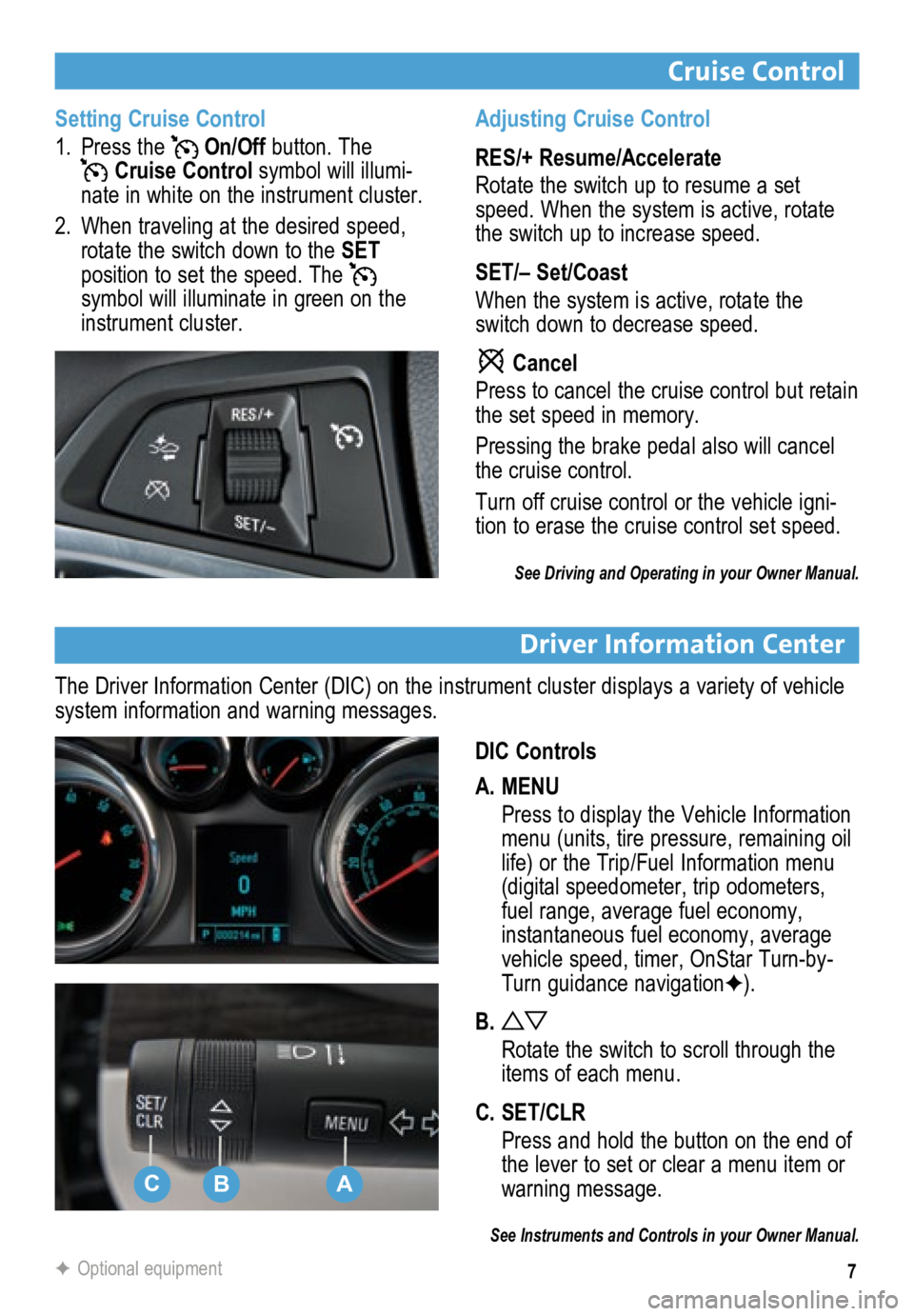
7
Cruise Control
Driver Information Center
DIC Controls
A. MENU
Press to display the Vehicle Information
menu (units, tire pressure, remaining oil
life) or the Trip/Fuel Information menu
(digital speedometer, trip odometers,
fuel range, average fuel economy,
instantaneous fuel economy, average
vehicle speed, timer, OnStar Turn-by-
Turn guidance navigation F).
B.
Rotate the switch to scroll through the
items of each menu.
C. SET/CLR
Press and hold the button on the end of
the lever to set or clear a menu item or
warning message.
See Instruments and Controls in your Owner Manual.
The Driver Information Center (DIC) on the instrument cluster displays a variety of vehicle
system information and warning messages.
F Optional equipment
Setting Cruise Control
1. Press the
On/Off button. The Cruise Control symbol will illumi -
nate in white on the instrument cluster.
2. When traveling at the desired speed,
rotate the switch down to the SET
position to set the speed. The
symbol will illuminate in green on the
instrument cluster. Adjusting Cruise Control
RES/+ Resume/Accelerate
Rotate the switch up to resume a set
speed. When the system is active, rotate
the switch up to increase speed.
SET/– Set/Coast
When the system is active, rotate the
switch down to decrease speed.
Cancel
Press to cancel the cruise control but retain
the set speed in memory.
Pressing the brake pedal also will cancel
the cruise control.
Turn off cruise control or the vehicle igni-
tion to erase the cruise control set speed.
See Driving and Operating in your Owner Manual.
CBA
Page 8 of 16

8
Infotainment System
The infotainment system is controlled using the radio buttons and knobs, voice recognition
and audio steering wheel controls.
VOL
Power/
Volume
HOME:
Home page
Open the
phone menu/ Press and
hold to mute
the speakers
Seek/Previous radio station, track or file
Eject discOpen the
Clock
menu
SRCE:
Select
the audio source FAV:
Display
pages of
favorite radio stations AS:
Autostore list of stations
with strongest signal
Play/
PauseTUNE/MENU:
Turn the knob to highlight
menus or tune
stations; press the knob to
open/select itemsCONFIG:Open the
Configuration Settings menu
1–6:
Favorite preset
stations
BACK:
Move back one level
in a menu
Seek/
Next radio
station, track or file
TONE:
Open
the Tone Settings menu INFO:
Display
available
information
See Infotainment System in your Owner Manual.
Standard color radio shown. For navigation system information, refer to the Infotainment System Owner Manual.
Page 9 of 16
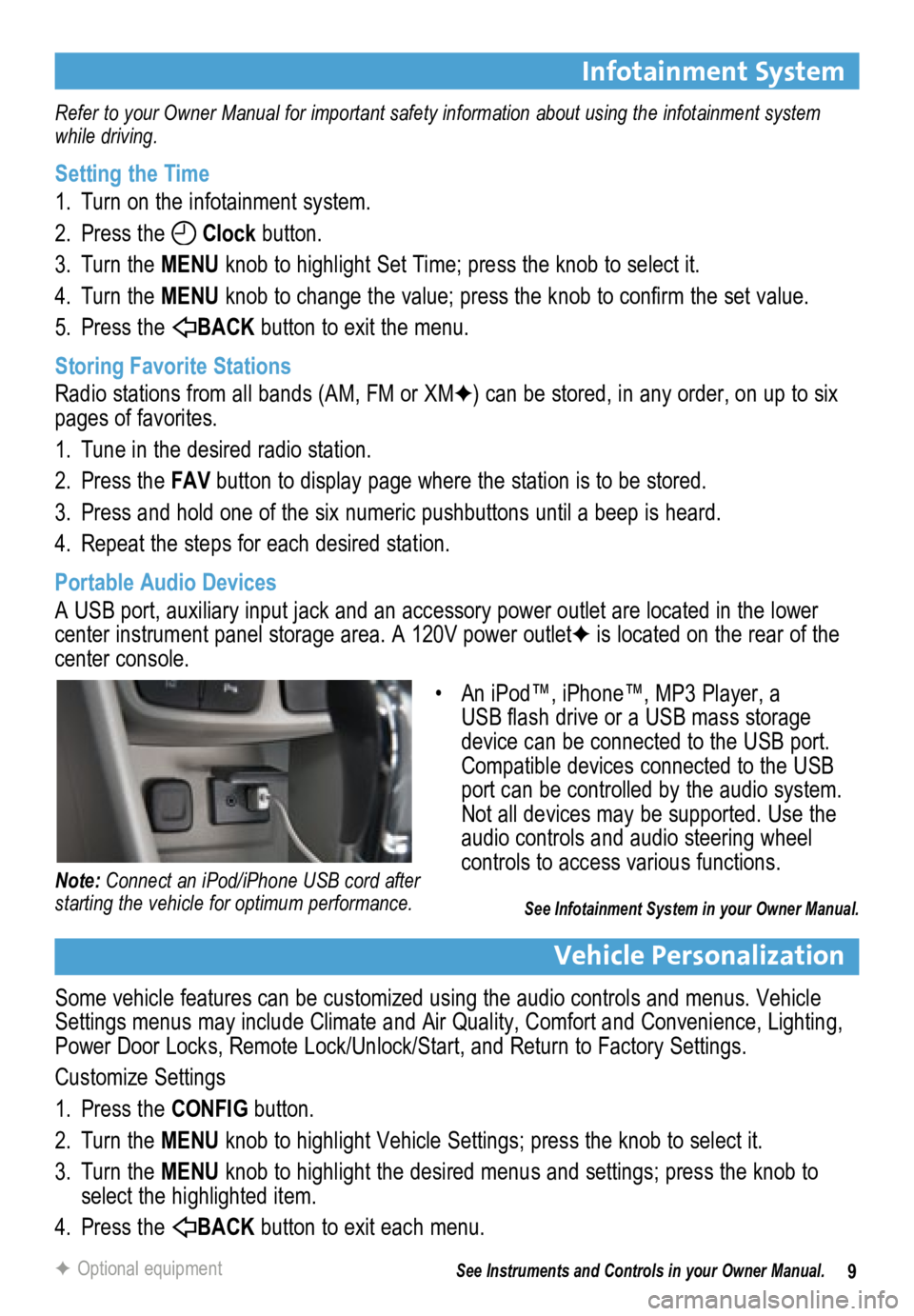
9
Infotainment System
Refer to your Owner Manual for important safety information about using the infotainment system
while driving.
Setting the Time
1. Turn on the infotainment system.
2. Press the
Clock button.
3. Turn the MENU knob to highlight Set Time; press the knob to select it.
4. Turn the MENU knob to change the value; press the knob to confirm the set value.
5. Press the
BACK button to exit the menu.
Storing Favorite Stations
Radio stations from all bands (AM, FM or XMF) can be stored, in any order, on up to six
pages of favorites.
1. Tune in the desired radio station.
2. Press the FAV button to display page where the station is to be stored.
3. Press and hold one of the six numeric pushbuttons until a beep is heard.
4. Repeat the steps for each desired station.
Portable Audio Devices
A USB port, auxiliary input jack and an accessory power outlet are located in the lower
center instrument panel storage area. A 120V power outletF is located on the rear of the
center console.
Vehicle Personalization
Some vehicle features can be customized using the audio controls and menus. Vehicle
Settings menus may include Climate and Air Quality, Comfort and Convenience, Lighting,
Power Door Locks, Remote Lock/Unlock/Start, and Return to Factory Settings.
Customize Settings
1. Press the CONFIG button.
2. Turn the MENU knob to highlight Vehicle Settings; press the knob to select it.
3. Turn the MENU knob to highlight the desired menus and settings; press the knob to
select the highlighted item.
4. Press the
BACK button to exit each menu.
See Instruments and Controls in your Owner Manual.
F Optional equipment
• An iPod™, iPhone™, MP3 Player, a
USB flash drive or a USB mass storage
device can be connected to the USB port.
Compatible devices connected to the USB
port can be controlled by the audio system.
Not all devices may be supported. Use the
audio controls and audio steering wheel
controls to access various functions.
See Infotainment System in your Owner Manual.
Note: Connect an iPod/iPhone USB cord after
starting the vehicle for optimum performance.
Page 11 of 16
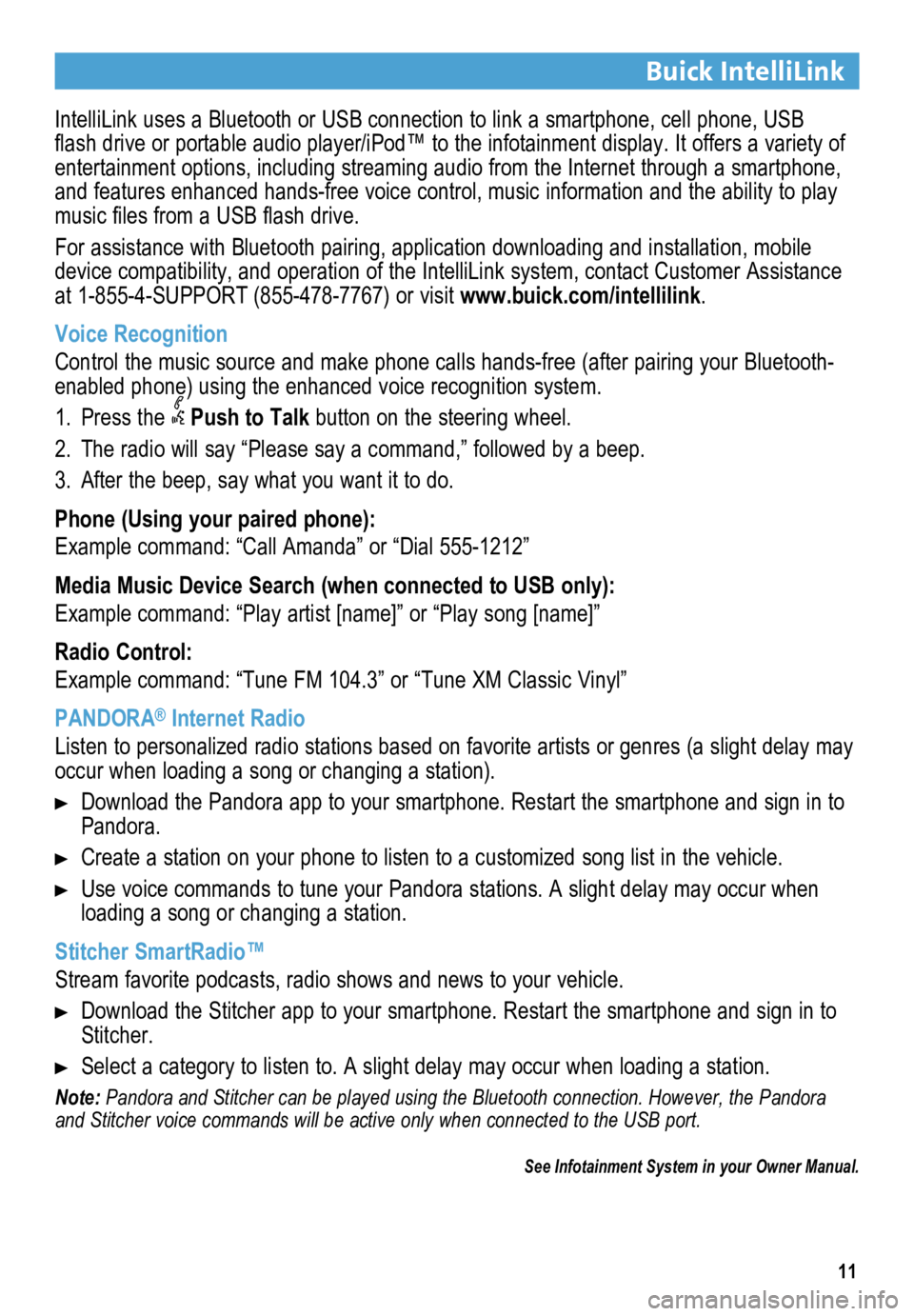
11
Buick IntelliLink
IntelliLink uses a Bluetooth or USB connection to link a smartphone, cell phone, USB
flash drive or portable audio player/iPod™ to the infotainment display. It offers a variety of
entertainment options, including streaming audio from the Internet through a smartphone,
and features enhanced hands-free voice control, music information and th\
e ability to play
music files from a USB flash drive.
For assistance with Bluetooth pairing, application downloading and installation, mobile
device compatibility, and operation of the IntelliLink system, contact Customer Assistance
at 1-855-4-SUPPORT (855-478-7767) or visit www.buick.com/intellilink.
Voice Recognition
Control the music source and make phone calls hands-free (after pairing\
your Bluetooth-
enabled phone) using the enhanced voice recognition system.
1. Press the
Push to Talk button on the steering wheel.
2. The radio will say “Please say a command,” followed by a beep.
3. After the beep, say what you want it to do.
Phone (Using your paired phone):
Example command: “Call Amanda” or “Dial 555-1212”
Media Music Device Search (when connected to USB only):
Example command: “Play artist [name]” or “Play song [name]”
Radio Control:
Example command: “Tune FM 104.3” or “Tune XM Classic Vinyl”
PANDORA
® Internet Radio
Listen to personalized radio stations based on favorite artists or genres (a slight delay may
occur when loading a song or changing a station).
Download the Pandora app to your smartphone. Restart the smartphone and \
sign in to
Pandora.
Create a station on your phone to listen to a customized song list in the vehicle.
Use voice commands to tune your Pandora stations. A slight delay may occur when
loading a song or changing a station.
Stitcher SmartRadio™
Stream favorite podcasts, radio shows and news to your vehicle.
Download the Stitcher app to your smartphone. Restart the smartphone and sign in to
Stitcher.
Select a category to listen to. A slight delay may occur when loading a \
station.
Note: Pandora and Stitcher can be played using the Bluetooth connection. However, the Pandora
and Stitcher voice commands will be active only when connected to the USB port.
See Infotainment System in your Owner Manual.
Page 13 of 16

13
Ultrasonic Parking AssistF
Rear Vision Camera
Lane Departure WarningF
When the vehicle is in Reverse, a view of the area behind the vehicle appears on the
infotainment screen.
To turn the system Off or On, press the CONFIG button on the infotainment system
to open the Configure menu and select Display > Rear Camera Options > Camera.
A checkmark indicates the system is On.
Note: The system may not display a clear image if dirt, snow or ice builds up on the camera lens.
Clean the camera, located above the license plate, with water and a soft cloth.
See Driving and Operating in your Owner Manual.
When crossing a detected lane marking without using a turn signal, a visual alert is
displayed on the instrument panel and audible beeps sound.
To turn the system Off or On, press the Lane Departure Warning button on the
lower center of the instrument panel.
Note: The system operates only at speeds greater than 35 mph. The visual alert and display turn off
at speeds below 35 mph.
See Driving and Operating in your Owner Manual.
F Optional equipment
Ultrasonic sensors in the front and rear bumpers help you avoid collidin\
g with objects when
parking. Detected objects are indicated by audible beeps, which become more frequent
as the vehicle gets closer to an object. When the distance is less than 12 in. (30cm),
the beeps are continuous. Both front and rear park assist operate when the vehicle is in
Reverse.
To turn the system Off or On, press the Parking Assist button on the lower center
of the instrument panel.
Note: The system operates only at speeds less than 5 mph. The system may not be available if dirt,
snow or ice builds up on the sensors. Keep the vehicle clean for proper operation.
See Driving and Operating in your Owner Manual.
Forward Collision AlertF
When the green symbol is
displayed on the instrument cluster, the system is tracking
the vehicle ahead. When approaching a vehicle directly ahead too quickly, a visual alert is
displayed on the Driver Information Center and audible beeps sound.
Press the Forward Collision Alert button on the steering wheel to select a follow
gap setting of Far, Medium, Near, or Off.
See Driving and Operating in your Owner Manual.
Page 14 of 16

14F Optional equipment
Automatic Transmission
Manual Mode
Manual Mode allows the driver to manually
select the range of gear positions. This
feature can be used to drive the vehicle
in a sportier manner or to downshift when
driving on a downhill grade to provide
engine braking.
1. Move the shift lever to the Manual (M)
position.
2. Press the + (plus) or – (minus) button
on the shift lever to upshift or downshift.
The current gear will be displayed on
the Driver Information Center.
If vehicle speed is too high or too low for
the requested gear, the shift will not occur.
See Driving and Operating in your Owner Manual.
Traction Control and StabiliTrak® Systems
The traction control system limits wheelspin and the StabiliTrak stabili\
ty control system
assists with directional control of the vehicle in difficult driving conditions. Both systems
turn on automatically every time the vehicle is started.
Turning the Systems Off/On
To turn off traction control, press the Traction Control/StabiliTrak Off button on the
center of the instrument panel. The
Traction Control Off light will illuminate on the
instrument cluster. Turn off traction control if the vehicle is stuck an\
d rocking the vehicle
is required.
To turn off both traction control and StabiliTrak, press and hold the button. The
Traction Control Off light and StabiliTrak Off light will illuminate on the instrument
cluster.
Press the button again to turn on both systems.
See Driving and Operating in your Owner Manual.
Hill Start Assist
When stopped on a steep hill, the Hill Start Assist feature prevents the\
vehicle from rolling
before driving off, whether facing uphill or downhill. During the transi\
tion between when the
driver releases the brake pedal and starts to accelerate, Hill Start Assist holds the brake
pressure (for up to two seconds) to ensure the vehicle doesn't roll.
See Driving and Operating in your Owner Manual.
Page 15 of 16

15
Tire Pressure Monitor
Engine Oil Life System
The Low Tire Pressure warning light on the instrument cluster illuminates when one
or more of the vehicle's tires is significantly under-inflated. The proper tire pressures for
the vehicle are listed on the Tire and Loading Information label located\
below the driver’s
door latch. Current tire pressures can be viewed in the Driver Information Ce\
nter Vehicle
Information menu.
Tire pressure is affected by cold weather and distance driven. If the low tire pressure
warning light illuminates when the vehicle is first started and then turns off as the vehicle is
driven, check for the proper tire pressures.
Refer to your owner manual for information about normal monthly tire maintenance.
See Vehicle Care in your Owner Manual.
The Oil Life System calculates engine oil life based on vehicle use and displays Change
Engine Oil Soon on the Driver Information Center (DIC) when it’s necessary to change the
engine oil and filter. The system should be reset to 100% only following an oil change.
Resetting the Oil Life System
1. Press the MENU button to display the Vehicle Information menu on the DIC.
2. Rotate the
switch to view Remaining Oil Life.
3. Press the SET/CLR button until 100% is displayed.
See Vehicle Care in your Owner Manual.
Cargo Shade
Remove the Shade
1. Unhook the cords (A) from the liftgate.
2. Lift the shade out of the rear hinges (B).
3. Slide the shade along the channels (C)
to store it behind the rear seats.
Install the Shade
1. Insert the shade into the rear hinges.
2. Hook the cords to the liftgate.
See Storage in your Owner Manual.
Storage Features
F Optional equipment
B
C
A