2013 BMW X1 XDRIVE 35I navigation update
[x] Cancel search: navigation updatePage 138 of 291

Navigation systemVehicle equipment
This chapter describes all series equipment as
well as country-specific and special equipment
offered for this model series.Therefore, it also
describes equipment that may not be found in
your vehicle, for instance due to the selected
special equipment or the country version. This
also applies to safety-related functions and sys‐
tems.
General information
The navigation system can determine the pre‐
cise position of the vehicle, with the aid of sat‐
ellites and vehicle sensors, and can reliably
guide you to every entered destination.
Entries in stationary vehicle
Enter data only when the vehicle is sta‐
tionary, and always give priority to the applicable
traffic regulations in the event of any contradic‐
tion between traffic and road conditions and the
instructions issued by the navigation system.
Failure to take to this precaution can place you
in violation of the law and put vehicle occupants
and other road users in danger.◀
Opening the navigation system1. Press the button on the controller.2."Navigation"
The navigation system can also be called
up directly using the button on the con‐
troller.
Navigation data
Information on navigation data
1."Navigation"2.Open "Options".3."Navigation system version"
Information is displayed on the data version.
Updating the navigation data
General information
Navigation data are stored in the vehicle and can
be updated.
Current navigation data and the authorization
code are available from your service center.
▷Depending on the data volume, a data up‐
date may take several hours.▷Update during the trip to preserve battery.▷During the update, only the basic functions
of the navigation system are available.▷The status of the update can be viewed.▷After the updating process is complete, the
system restarts.▷Remove the medium with the navigation
data after the update.
Performing an update
1.Insert the navigation DVD into the DVD
player with the labeled side facing up.2.Follow the instructions on the Control Dis‐
play.3.Enter the authorization code of the naviga‐
tion DVD.4.Change the DVD if necessary.
After the trip is interrupted, follow the instruc‐
tions on the Control Display.
Viewing the status
1.Open "Options".2."Navigation update"Seite 138NavigationNavigation system138
Online Edition for Part no. 01 40 2 914 595 - VI/12
Page 153 of 291
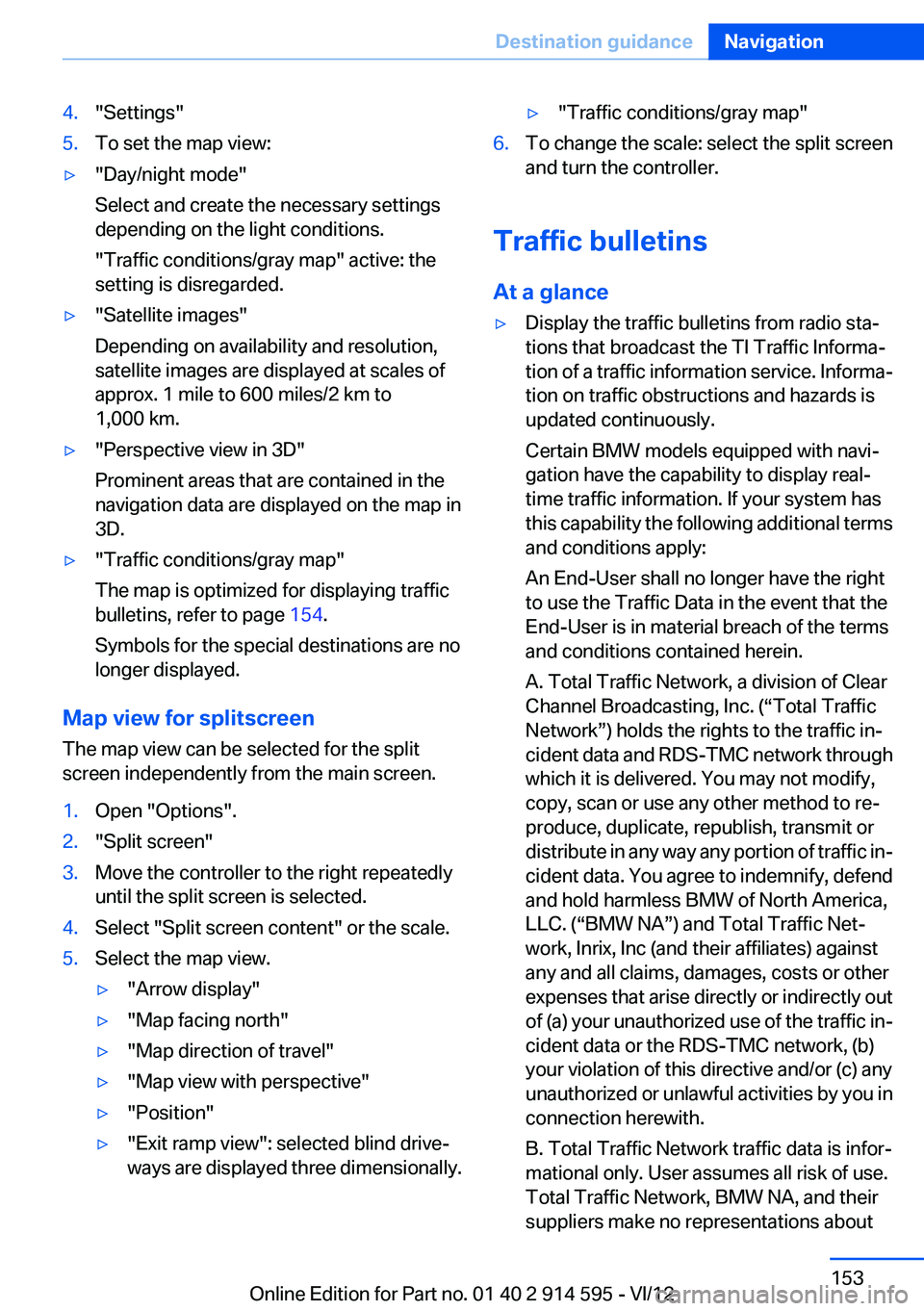
4."Settings"5.To set the map view:▷"Day/night mode"
Select and create the necessary settings
depending on the light conditions.
"Traffic conditions/gray map" active: the
setting is disregarded.▷"Satellite images"
Depending on availability and resolution,
satellite images are displayed at scales of
approx. 1 mile to 600 miles/2 km to
1,000 km.▷"Perspective view in 3D"
Prominent areas that are contained in the
navigation data are displayed on the map in
3D.▷"Traffic conditions/gray map"
The map is optimized for displaying traffic
bulletins, refer to page 154.
Symbols for the special destinations are no
longer displayed.
Map view for splitscreen
The map view can be selected for the split
screen independently from the main screen.
1.Open "Options".2."Split screen"3.Move the controller to the right repeatedly
until the split screen is selected.4.Select "Split screen content" or the scale.5.Select the map view.▷"Arrow display"▷"Map facing north"▷"Map direction of travel"▷"Map view with perspective"▷"Position"▷"Exit ramp view": selected blind drive‐
ways are displayed three dimensionally.▷"Traffic conditions/gray map"6.To change the scale: select the split screen
and turn the controller.
Traffic bulletins
At a glance
▷Display the traffic bulletins from radio sta‐
tions that broadcast the TI Traffic Informa‐
tion of a traffic information service. Informa‐
tion on traffic obstructions and hazards is
updated continuously.
Certain BMW models equipped with navi‐
gation have the capability to display real-
time traffic information. If your system has
this capability the following additional terms
and conditions apply:
An End-User shall no longer have the right
to use the Traffic Data in the event that the
End-User is in material breach of the terms
and conditions contained herein.
A. Total Traffic Network, a division of Clear
Channel Broadcasting, Inc. (“Total Traffic
Network”) holds the rights to the traffic in‐
cident data and RDS-TMC network through
which it is delivered. You may not modify,
copy, scan or use any other method to re‐
produce, duplicate, republish, transmit or
distribute in any way any portion of traffic in‐
cident data. You agree to indemnify, defend
and hold harmless BMW of North America,
LLC. (“BMW NA”) and Total Traffic Net‐
work, Inrix, Inc (and their affiliates) against
any and all claims, damages, costs or other
expenses that arise directly or indirectly out
of (a) your unauthorized use of the traffic in‐
cident data or the RDS-TMC network, (b)
your violation of this directive and/or (c) any
unauthorized or unlawful activities by you in
connection herewith.
B. Total Traffic Network traffic data is infor‐
mational only. User assumes all risk of use.
Total Traffic Network, BMW NA, and their
suppliers make no representations aboutSeite 153Destination guidanceNavigation153
Online Edition for Part no. 01 40 2 914 595 - VI/12
Page 251 of 291
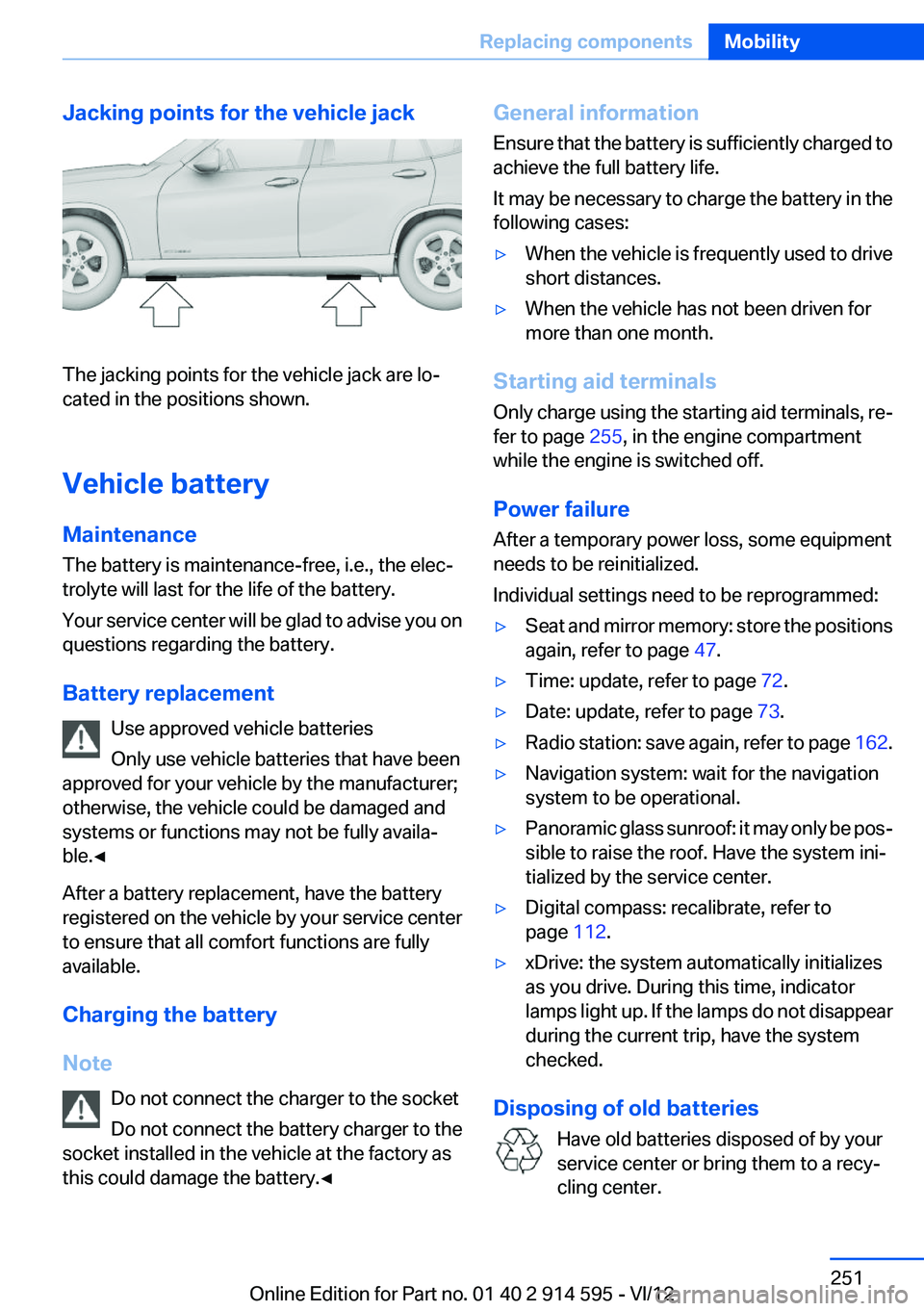
Jacking points for the vehicle jack
The jacking points for the vehicle jack are lo‐
cated in the positions shown.
Vehicle battery
Maintenance
The battery is maintenance-free, i.e., the elec‐
trolyte will last for the life of the battery.
Your service center will be glad to advise you on
questions regarding the battery.
Battery replacement Use approved vehicle batteries
Only use vehicle batteries that have been
approved for your vehicle by the manufacturer;
otherwise, the vehicle could be damaged and
systems or functions may not be fully availa‐
ble.◀
After a battery replacement, have the battery
registered on the vehicle by your service center
to ensure that all comfort functions are fully
available.
Charging the battery
Note Do not connect the charger to the socket
Do not connect the battery charger to the
socket installed in the vehicle at the factory as
this could damage the battery.◀
General information
Ensure that the battery is sufficiently charged to
achieve the full battery life.
It may be necessary to charge the battery in the
following cases:▷When the vehicle is frequently used to drive
short distances.▷When the vehicle has not been driven for
more than one month.
Starting aid terminals
Only charge using the starting aid terminals, re‐
fer to page 255, in the engine compartment
while the engine is switched off.
Power failure
After a temporary power loss, some equipment
needs to be reinitialized.
Individual settings need to be reprogrammed:
▷Seat and mirror memory: store the positions
again, refer to page 47.▷Time: update, refer to page 72.▷Date: update, refer to page 73.▷Radio station: save again, refer to page 162.▷Navigation system: wait for the navigation
system to be operational.▷Panoramic glass sunroof: it may only be pos‐
sible to raise the roof. Have the system ini‐
tialized by the service center.▷Digital compass: recalibrate, refer to
page 112.▷xDrive: the system automatically initializes
as you drive. During this time, indicator
lamps light up. If the lamps do not disappear
during the current trip, have the system
checked.
Disposing of old batteries
Have old batteries disposed of by your
service center or bring them to a recy‐
cling center.
Seite 251Replacing componentsMobility251
Online Edition for Part no. 01 40 2 914 595 - VI/12
Page 286 of 291
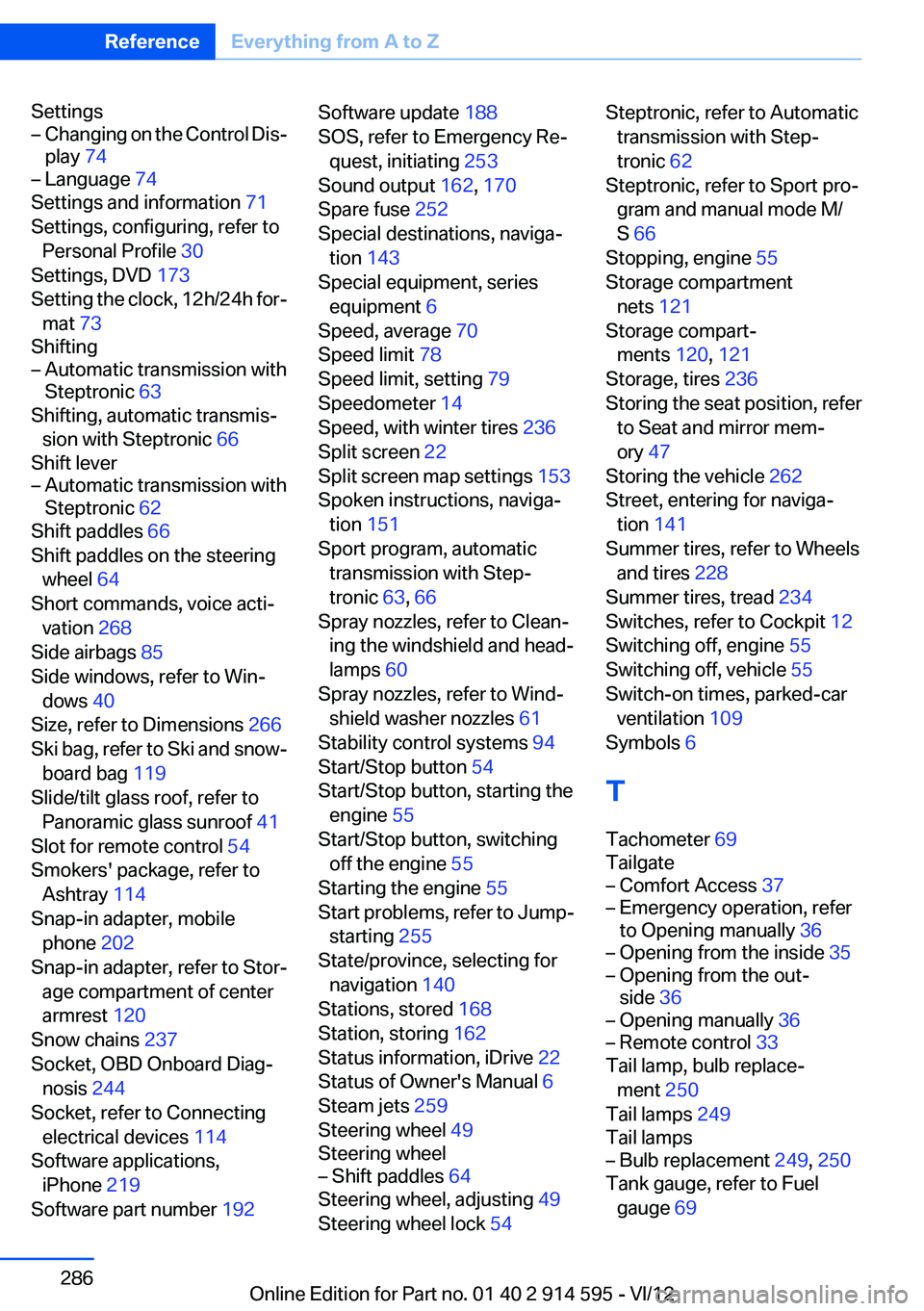
Settings– Changing on the Control Dis‐
play 74– Language 74
Settings and information 71
Settings, configuring, refer to Personal Profile 30
Settings, DVD 173
Setting the clock, 12h/24h for‐ mat 73
Shifting
– Automatic transmission with
Steptronic 63
Shifting, automatic transmis‐
sion with Steptronic 66
Shift lever
– Automatic transmission with
Steptronic 62
Shift paddles 66
Shift paddles on the steering wheel 64
Short commands, voice acti‐ vation 268
Side airbags 85
Side windows, refer to Win‐ dows 40
Size, refer to Dimensions 266
Ski bag, refer to Ski and snow‐ board bag 119
Slide/tilt glass roof, refer to Panoramic glass sunroof 41
Slot for remote control 54
Smokers' package, refer to Ashtray 114
Snap-in adapter, mobile phone 202
Snap-in adapter, refer to Stor‐ age compartment of center
armrest 120
Snow chains 237
Socket, OBD Onboard Diag‐ nosis 244
Socket, refer to Connecting electrical devices 114
Software applications, iPhone 219
Software part number 192
Software update 188
SOS, refer to Emergency Re‐ quest, initiating 253
Sound output 162, 170
Spare fuse 252
Special destinations, naviga‐ tion 143
Special equipment, series equipment 6
Speed, average 70
Speed limit 78
Speed limit, setting 79
Speedometer 14
Speed, with winter tires 236
Split screen 22
Split screen map settings 153
Spoken instructions, naviga‐ tion 151
Sport program, automatic transmission with Step‐
tronic 63, 66
Spray nozzles, refer to Clean‐ ing the windshield and head‐
lamps 60
Spray nozzles, refer to Wind‐ shield washer nozzles 61
Stability control systems 94
Start/Stop button 54
Start/Stop button, starting the engine 55
Start/Stop button, switching off the engine 55
Starting the engine 55
Start problems, refer to Jump- starting 255
State/province, selecting for navigation 140
Stations, stored 168
Station, storing 162
Status information, iDrive 22
Status of Owner's Manual 6
Steam jets 259
Steering wheel 49
Steering wheel– Shift paddles 64
Steering wheel, adjusting 49
Steering wheel lock 54
Steptronic, refer to Automatic
transmission with Step‐
tronic 62
Steptronic, refer to Sport pro‐ gram and manual mode M/
S 66
Stopping, engine 55
Storage compartment nets 121
Storage compart‐ ments 120, 121
Storage, tires 236
Storing the seat position, refer to Seat and mirror mem‐
ory 47
Storing the vehicle 262
Street, entering for naviga‐ tion 141
Summer tires, refer to Wheels and tires 228
Summer tires, tread 234
Switches, refer to Cockpit 12
Switching off, engine 55
Switching off, vehicle 55
Switch-on times, parked-car ventilation 109
Symbols 6
T
Tachometer 69
Tailgate– Comfort Access 37– Emergency operation, refer
to Opening manually 36– Opening from the inside 35– Opening from the out‐
side 36– Opening manually 36– Remote control 33
Tail lamp, bulb replace‐
ment 250
Tail lamps 249
Tail lamps
– Bulb replacement 249, 250
Tank gauge, refer to Fuel
gauge 69
Seite 286ReferenceEverything from A to Z286
Online Edition for Part no. 01 40 2 914 595 - VI/12
Page 288 of 291
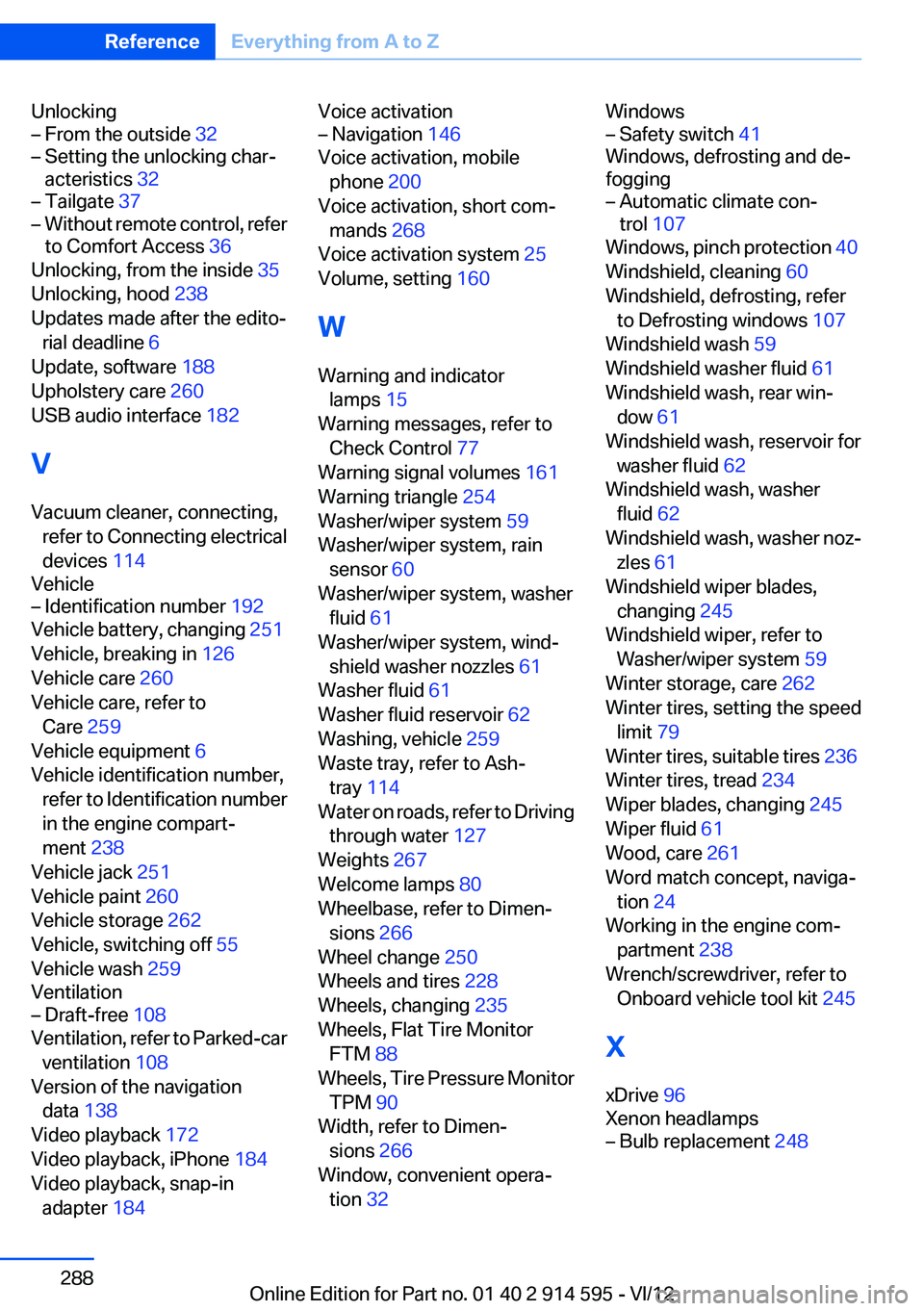
Unlocking– From the outside 32– Setting the unlocking char‐
acteristics 32– Tailgate 37– Without remote control, refer
to Comfort Access 36
Unlocking, from the inside 35
Unlocking, hood 238
Updates made after the edito‐ rial deadline 6
Update, software 188
Upholstery care 260
USB audio interface 182
V
Vacuum cleaner, connecting, refer to Connecting electrical
devices 114
Vehicle
– Identification number 192
Vehicle battery, changing 251
Vehicle, breaking in 126
Vehicle care 260
Vehicle care, refer to Care 259
Vehicle equipment 6
Vehicle identification number, refer to Identification number
in the engine compart‐
ment 238
Vehicle jack 251
Vehicle paint 260
Vehicle storage 262
Vehicle, switching off 55
Vehicle wash 259
Ventilation
– Draft-free 108
Ventilation, refer to Parked-car
ventilation 108
Version of the navigation data 138
Video playback 172
Video playback, iPhone 184
Video playback, snap-in adapter 184
Voice activation– Navigation 146
Voice activation, mobile
phone 200
Voice activation, short com‐ mands 268
Voice activation system 25
Volume, setting 160
W
Warning and indicator lamps 15
Warning messages, refer to Check Control 77
Warning signal volumes 161
Warning triangle 254
Washer/wiper system 59
Washer/wiper system, rain sensor 60
Washer/wiper system, washer fluid 61
Washer/wiper system, wind‐ shield washer nozzles 61
Washer fluid 61
Washer fluid reservoir 62
Washing, vehicle 259
Waste tray, refer to Ash‐ tray 114
Water on roads, refer to Driving through water 127
Weights 267
Welcome lamps 80
Wheelbase, refer to Dimen‐ sions 266
Wheel change 250
Wheels and tires 228
Wheels, changing 235
Wheels, Flat Tire Monitor FTM 88
Wheels, Tire Pressure Monitor TPM 90
Width, refer to Dimen‐ sions 266
Window, convenient opera‐ tion 32
Windows– Safety switch 41
Windows, defrosting and de‐
fogging
– Automatic climate con‐
trol 107
Windows, pinch protection 40
Windshield, cleaning 60
Windshield, defrosting, refer to Defrosting windows 107
Windshield wash 59
Windshield washer fluid 61
Windshield wash, rear win‐ dow 61
Windshield wash, reservoir for washer fluid 62
Windshield wash, washer fluid 62
Windshield wash, washer noz‐ zles 61
Windshield wiper blades, changing 245
Windshield wiper, refer to Washer/wiper system 59
Winter storage, care 262
Winter tires, setting the speed limit 79
Winter tires, suitable tires 236
Winter tires, tread 234
Wiper blades, changing 245
Wiper fluid 61
Wood, care 261
Word match concept, naviga‐ tion 24
Working in the engine com‐ partment 238
Wrench/screwdriver, refer to Onboard vehicle tool kit 245
X
xDrive 96
Xenon headlamps
– Bulb replacement 248Seite 288ReferenceEverything from A to Z288
Online Edition for Part no. 01 40 2 914 595 - VI/12