2013 BMW 640I GRAN COUPE navigation update
[x] Cancel search: navigation updatePage 160 of 305
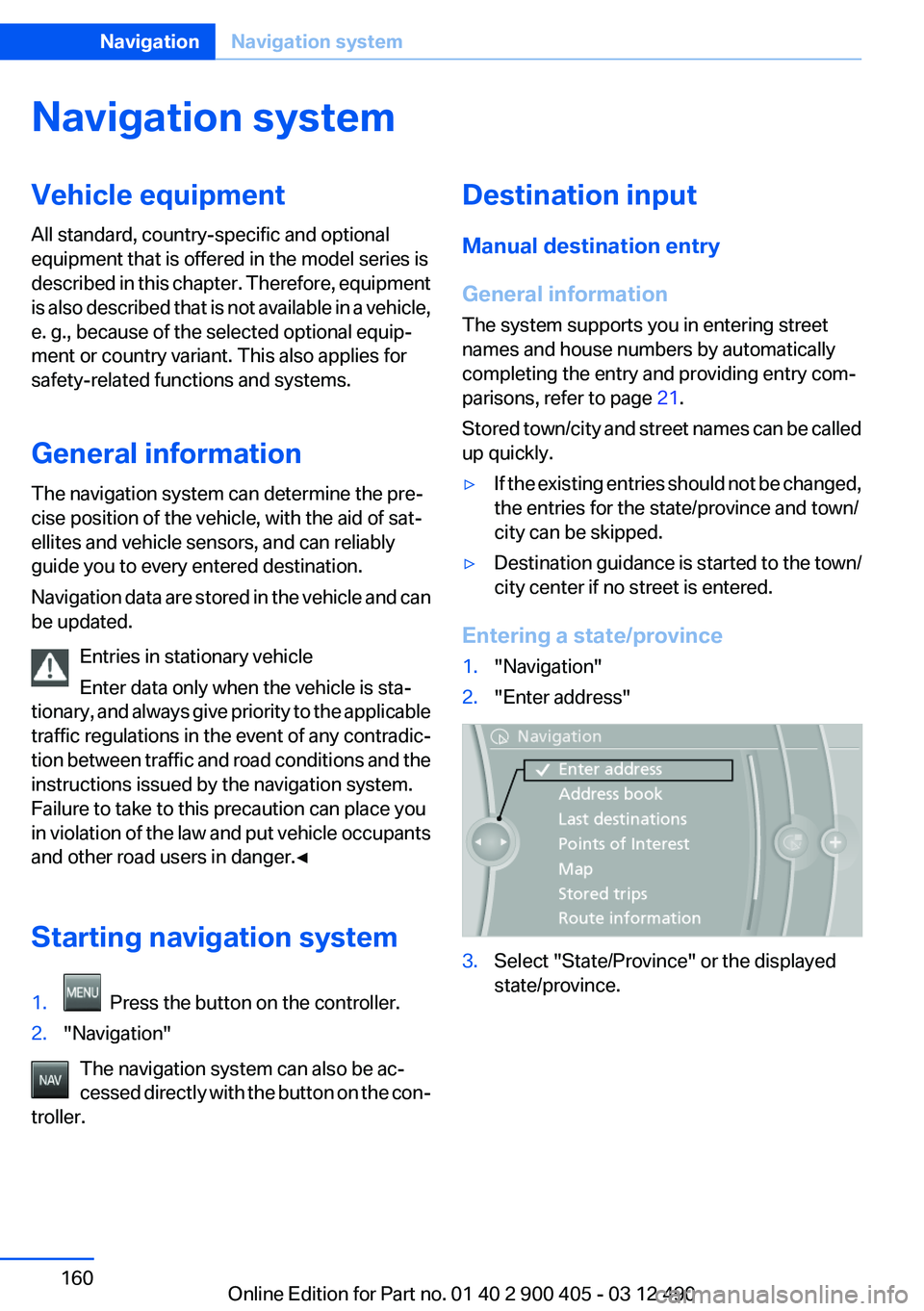
Navigation systemVehicle equipment
All standard, country-specific and optional
equipment that is offered in the model series is
described in this chapter. Therefore, equipment
is also described that is not available in a vehicle,
e. g., because of the selected optional equip‐
ment or country variant. This also applies for
safety-related functions and systems.
General information
The navigation system can determine the pre‐
cise position of the vehicle, with the aid of sat‐
ellites and vehicle sensors, and can reliably
guide you to every entered destination.
Navigation data are stored in the vehicle and can
be updated.
Entries in stationary vehicle
Enter data only when the vehicle is sta‐
tionary, and always give priority to the applicable
traffic regulations in the event of any contradic‐
tion between traffic and road conditions and the
instructions issued by the navigation system.
Failure to take to this precaution can place you
in violation of the law and put vehicle occupants
and other road users in danger.◀
Starting navigation system1. Press the button on the controller.2."Navigation"
The navigation system can also be ac‐
cessed directly with the button on the con‐
troller.
Destination input
Manual destination entry
General information
The system supports you in entering street
names and house numbers by automatically
completing the entry and providing entry com‐
parisons, refer to page 21.
Stored town/city and street names can be called
up quickly.▷If the existing entries should not be changed,
the entries for the state/province and town/
city can be skipped.▷Destination guidance is started to the town/
city center if no street is entered.
Entering a state/province
1."Navigation"2."Enter address"3.Select "State/Province" or the displayed
state/province.Seite 160NavigationNavigation system160
Online Edition for Part no. 01 40 2 900 405 - 03 12 490
Page 172 of 305
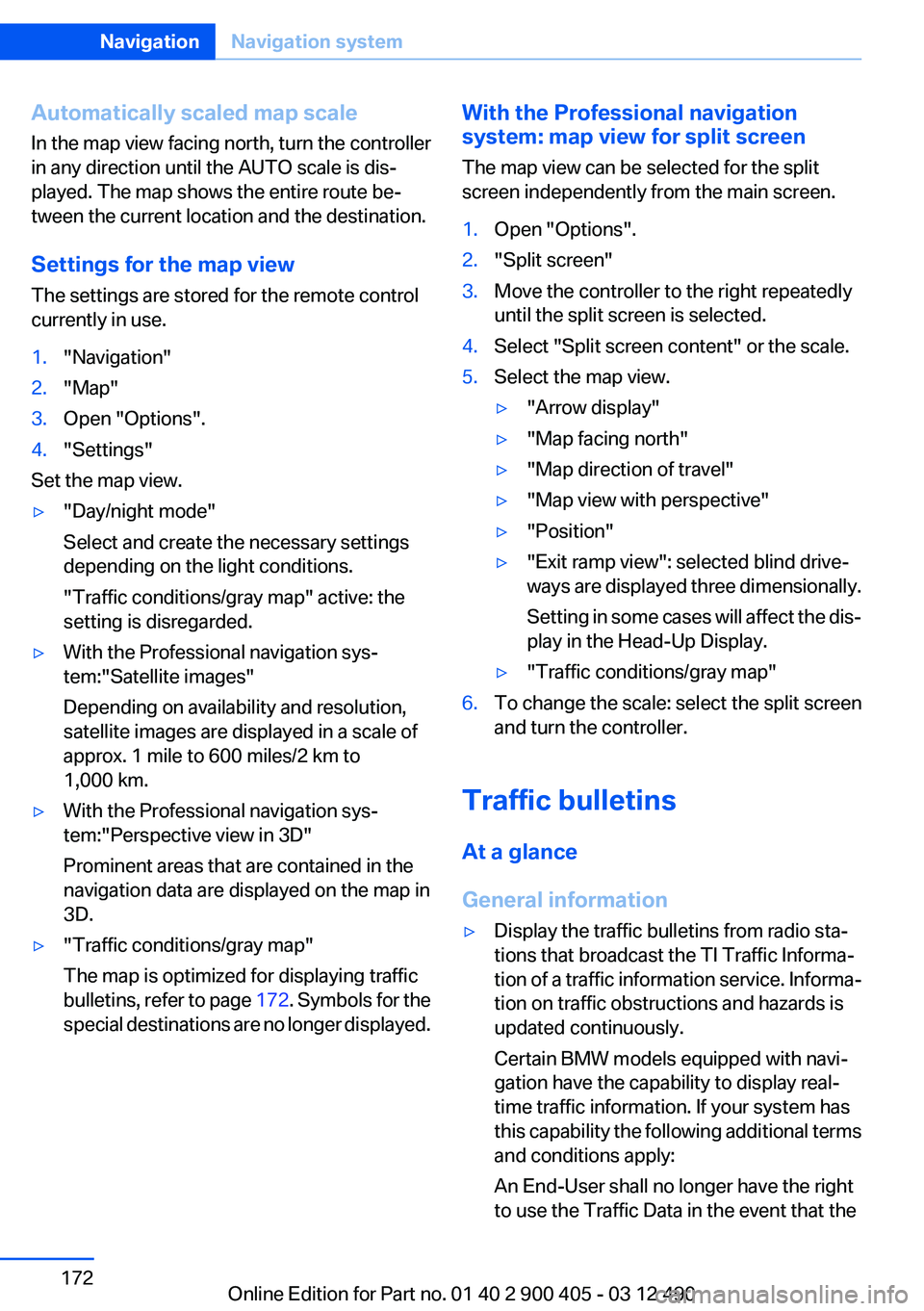
Automatically scaled map scale
In the map view facing north, turn the controller
in any direction until the AUTO scale is dis‐
played. The map shows the entire route be‐
tween the current location and the destination.
Settings for the map view
The settings are stored for the remote control
currently in use.1."Navigation"2."Map"3.Open "Options".4."Settings"
Set the map view.
▷"Day/night mode"
Select and create the necessary settings
depending on the light conditions.
"Traffic conditions/gray map" active: the
setting is disregarded.▷With the Professional navigation sys‐
tem:"Satellite images"
Depending on availability and resolution,
satellite images are displayed in a scale of
approx. 1 mile to 600 miles/2 km to
1,000 km.▷With the Professional navigation sys‐
tem:"Perspective view in 3D"
Prominent areas that are contained in the
navigation data are displayed on the map in
3D.▷"Traffic conditions/gray map"
The map is optimized for displaying traffic
bulletins, refer to page 172. Symbols for the
special destinations are no longer displayed.With the Professional navigation
system: map view for split screen
The map view can be selected for the split
screen independently from the main screen.1.Open "Options".2."Split screen"3.Move the controller to the right repeatedly
until the split screen is selected.4.Select "Split screen content" or the scale.5.Select the map view.▷"Arrow display"▷"Map facing north"▷"Map direction of travel"▷"Map view with perspective"▷"Position"▷"Exit ramp view": selected blind drive‐
ways are displayed three dimensionally.
Setting in some cases will affect the dis‐
play in the Head-Up Display.▷"Traffic conditions/gray map"6.To change the scale: select the split screen
and turn the controller.
Traffic bulletins
At a glance
General information
▷Display the traffic bulletins from radio sta‐
tions that broadcast the TI Traffic Informa‐
tion of a traffic information service. Informa‐
tion on traffic obstructions and hazards is
updated continuously.
Certain BMW models equipped with navi‐
gation have the capability to display real-
time traffic information. If your system has
this capability the following additional terms
and conditions apply:
An End-User shall no longer have the right
to use the Traffic Data in the event that theSeite 172NavigationNavigation system172
Online Edition for Part no. 01 40 2 900 405 - 03 12 490
Page 175 of 305
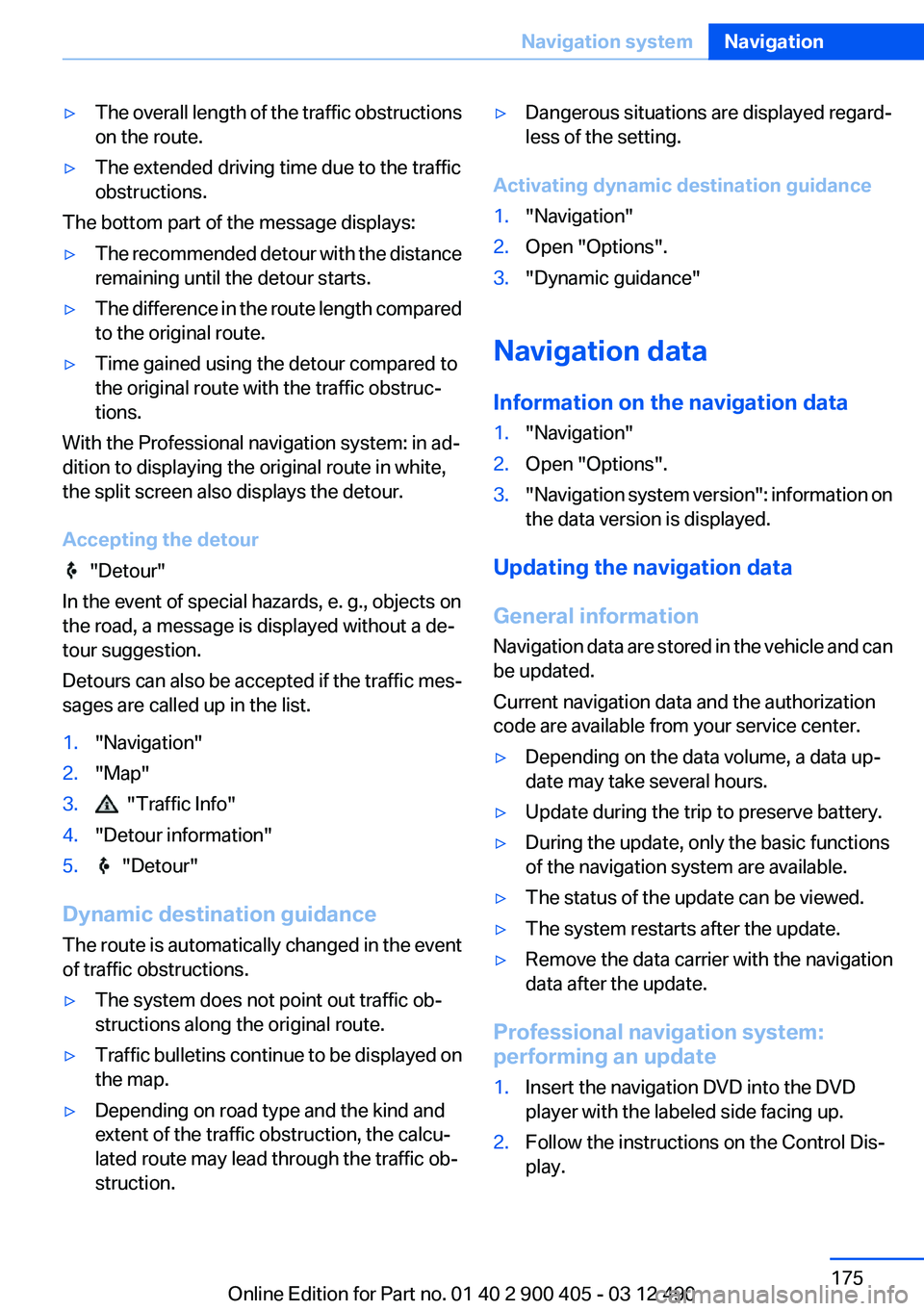
▷The overall length of the traffic obstructions
on the route.▷The extended driving time due to the traffic
obstructions.
The bottom part of the message displays:
▷The recommended detour with the distance
remaining until the detour starts.▷The difference in the route length compared
to the original route.▷Time gained using the detour compared to
the original route with the traffic obstruc‐
tions.
With the Professional navigation system: in ad‐
dition to displaying the original route in white,
the split screen also displays the detour.
Accepting the detour
"Detour"
In the event of special hazards, e. g., objects on
the road, a message is displayed without a de‐
tour suggestion.
Detours can also be accepted if the traffic mes‐
sages are called up in the list.
1."Navigation"2."Map"3. "Traffic Info"4."Detour information"5. "Detour"
Dynamic destination guidance
The route is automatically changed in the event
of traffic obstructions.
▷The system does not point out traffic ob‐
structions along the original route.▷Traffic bulletins continue to be displayed on
the map.▷Depending on road type and the kind and
extent of the traffic obstruction, the calcu‐
lated route may lead through the traffic ob‐
struction.▷Dangerous situations are displayed regard‐
less of the setting.
Activating dynamic destination guidance
1."Navigation"2.Open "Options".3."Dynamic guidance"
Navigation data
Information on the navigation data
1."Navigation"2.Open "Options".3." Navigation system version": information on
the data version is displayed.
Updating the navigation data
General information
Navigation data are stored in the vehicle and can
be updated.
Current navigation data and the authorization
code are available from your service center.
▷Depending on the data volume, a data up‐
date may take several hours.▷Update during the trip to preserve battery.▷During the update, only the basic functions
of the navigation system are available.▷The status of the update can be viewed.▷The system restarts after the update.▷Remove the data carrier with the navigation
data after the update.
Professional navigation system:
performing an update
1.Insert the navigation DVD into the DVD
player with the labeled side facing up.2.Follow the instructions on the Control Dis‐
play.Seite 175Navigation systemNavigation175
Online Edition for Part no. 01 40 2 900 405 - 03 12 490
Page 176 of 305
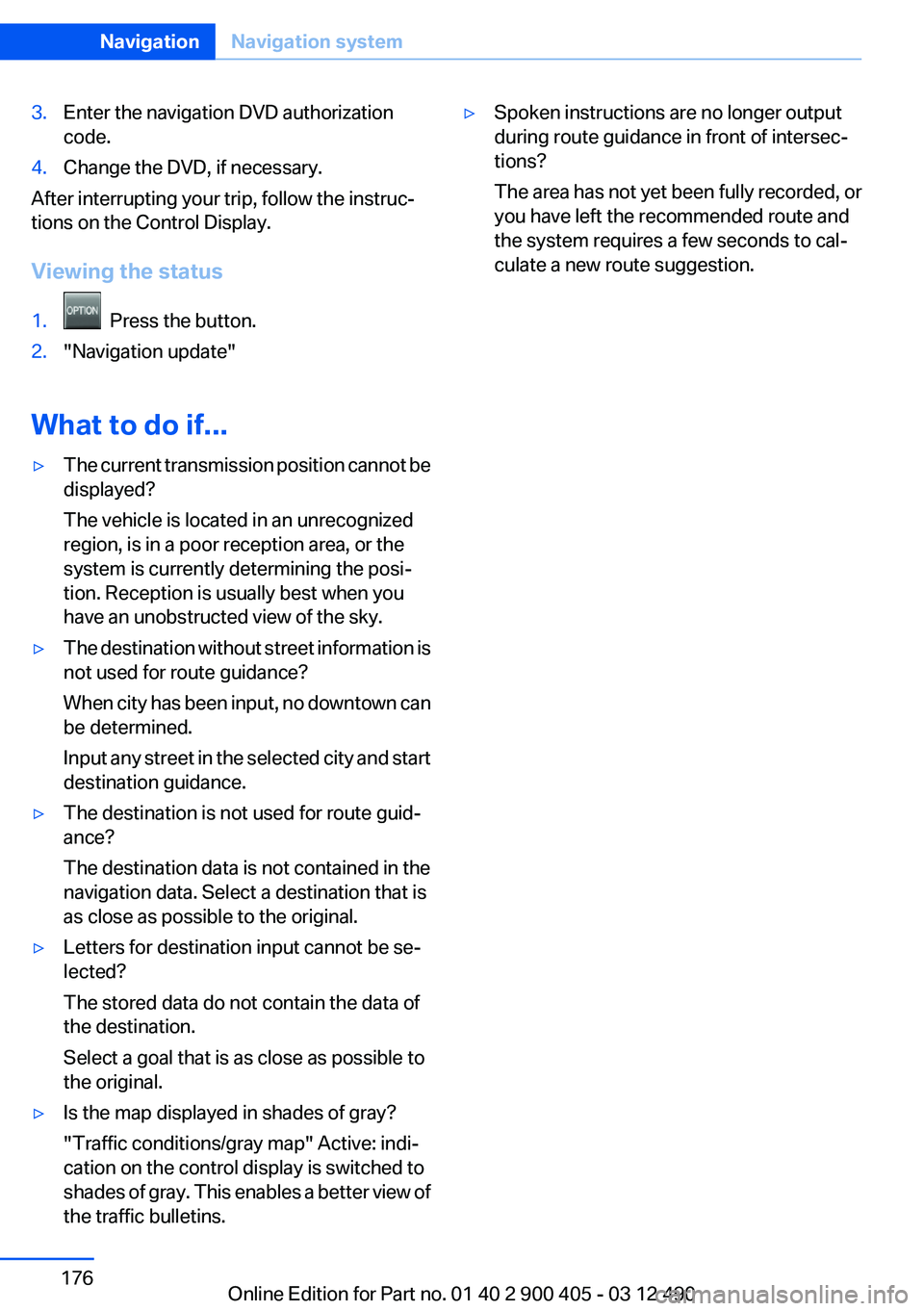
3.Enter the navigation DVD authorization
code.4.Change the DVD, if necessary.
After interrupting your trip, follow the instruc‐
tions on the Control Display.
Viewing the status
1. Press the button.2."Navigation update"
What to do if...
▷The current transmission position cannot be
displayed?
The vehicle is located in an unrecognized
region, is in a poor reception area, or the
system is currently determining the posi‐
tion. Reception is usually best when you
have an unobstructed view of the sky.▷The destination without street information is
not used for route guidance?
When city has been input, no downtown can
be determined.
Input any street in the selected city and start
destination guidance.▷The destination is not used for route guid‐
ance?
The destination data is not contained in the
navigation data. Select a destination that is
as close as possible to the original.▷Letters for destination input cannot be se‐
lected?
The stored data do not contain the data of
the destination.
Select a goal that is as close as possible to
the original.▷Is the map displayed in shades of gray?
"Traffic conditions/gray map" Active: indi‐
cation on the control display is switched to
shades of gray. This enables a better view of
the traffic bulletins.▷Spoken instructions are no longer output
during route guidance in front of intersec‐
tions?
The area has not yet been fully recorded, or
you have left the recommended route and
the system requires a few seconds to cal‐
culate a new route suggestion.Seite 176NavigationNavigation system176
Online Edition for Part no. 01 40 2 900 405 - 03 12 490
Page 268 of 305
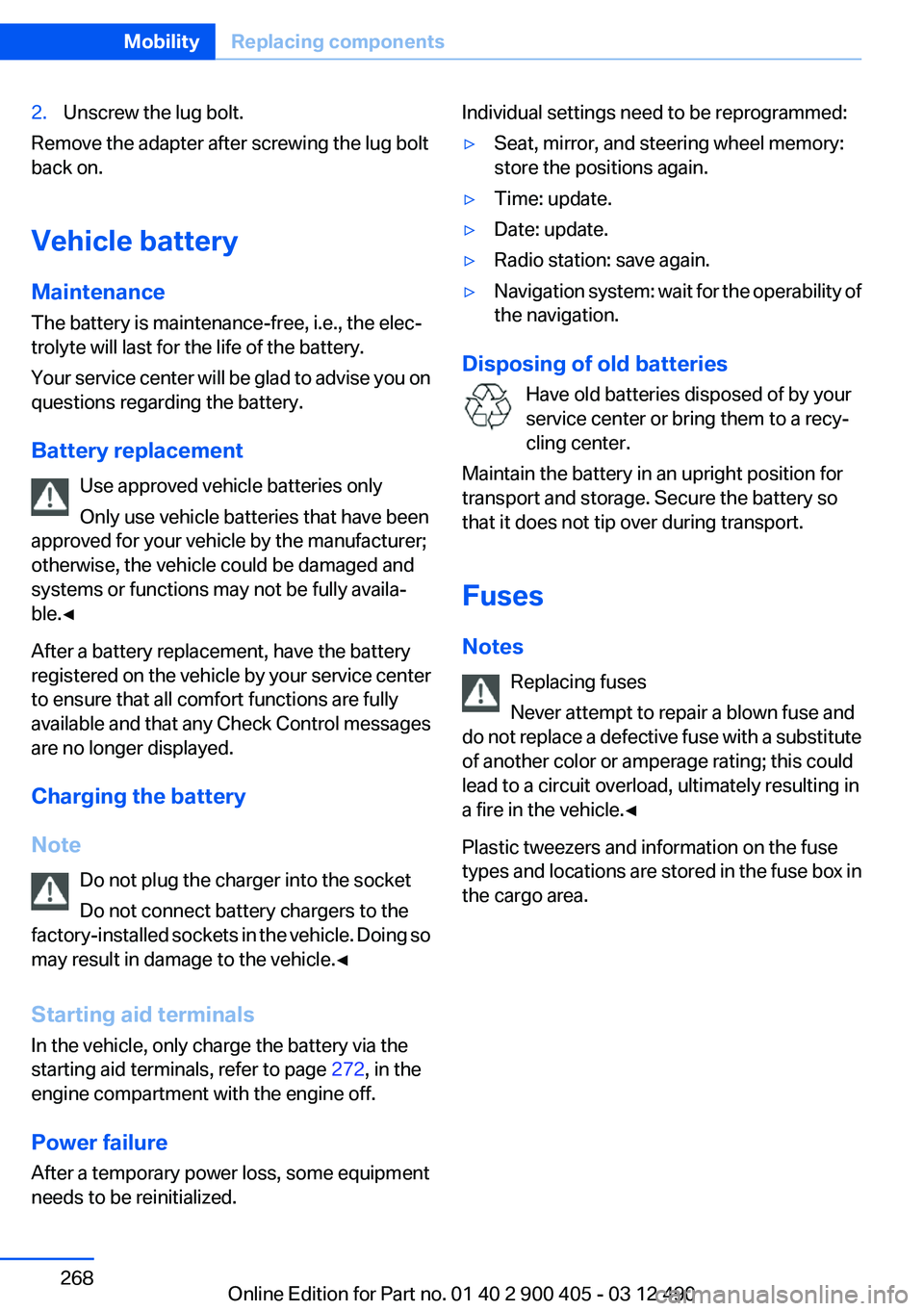
2.Unscrew the lug bolt.
Remove the adapter after screwing the lug bolt
back on.
Vehicle battery
Maintenance
The battery is maintenance-free, i.e., the elec‐
trolyte will last for the life of the battery.
Your service center will be glad to advise you on
questions regarding the battery.
Battery replacement Use approved vehicle batteries only
Only use vehicle batteries that have been
approved for your vehicle by the manufacturer;
otherwise, the vehicle could be damaged and
systems or functions may not be fully availa‐
ble.◀
After a battery replacement, have the battery
registered on the vehicle by your service center
to ensure that all comfort functions are fully
available and that any Check Control messages
are no longer displayed.
Charging the battery
Note Do not plug the charger into the socket
Do not connect battery chargers to the
factory-installed sockets in the vehicle. Doing so
may result in damage to the vehicle.◀
Starting aid terminals
In the vehicle, only charge the battery via the
starting aid terminals, refer to page 272, in the
engine compartment with the engine off.
Power failure
After a temporary power loss, some equipment
needs to be reinitialized.
Individual settings need to be reprogrammed:▷Seat, mirror, and steering wheel memory:
store the positions again.▷Time: update.▷Date: update.▷Radio station: save again.▷Navigation system: wait for the operability of
the navigation.
Disposing of old batteries
Have old batteries disposed of by your
service center or bring them to a recy‐
cling center.
Maintain the battery in an upright position for
transport and storage. Secure the battery so
that it does not tip over during transport.
Fuses
Notes Replacing fuses
Never attempt to repair a blown fuse and
do not replace a defective fuse with a substitute
of another color or amperage rating; this could
lead to a circuit overload, ultimately resulting in
a fire in the vehicle.◀
Plastic tweezers and information on the fuse
types and locations are stored in the fuse box in
the cargo area.
Seite 268MobilityReplacing components268
Online Edition for Part no. 01 40 2 900 405 - 03 12 490
Page 301 of 305
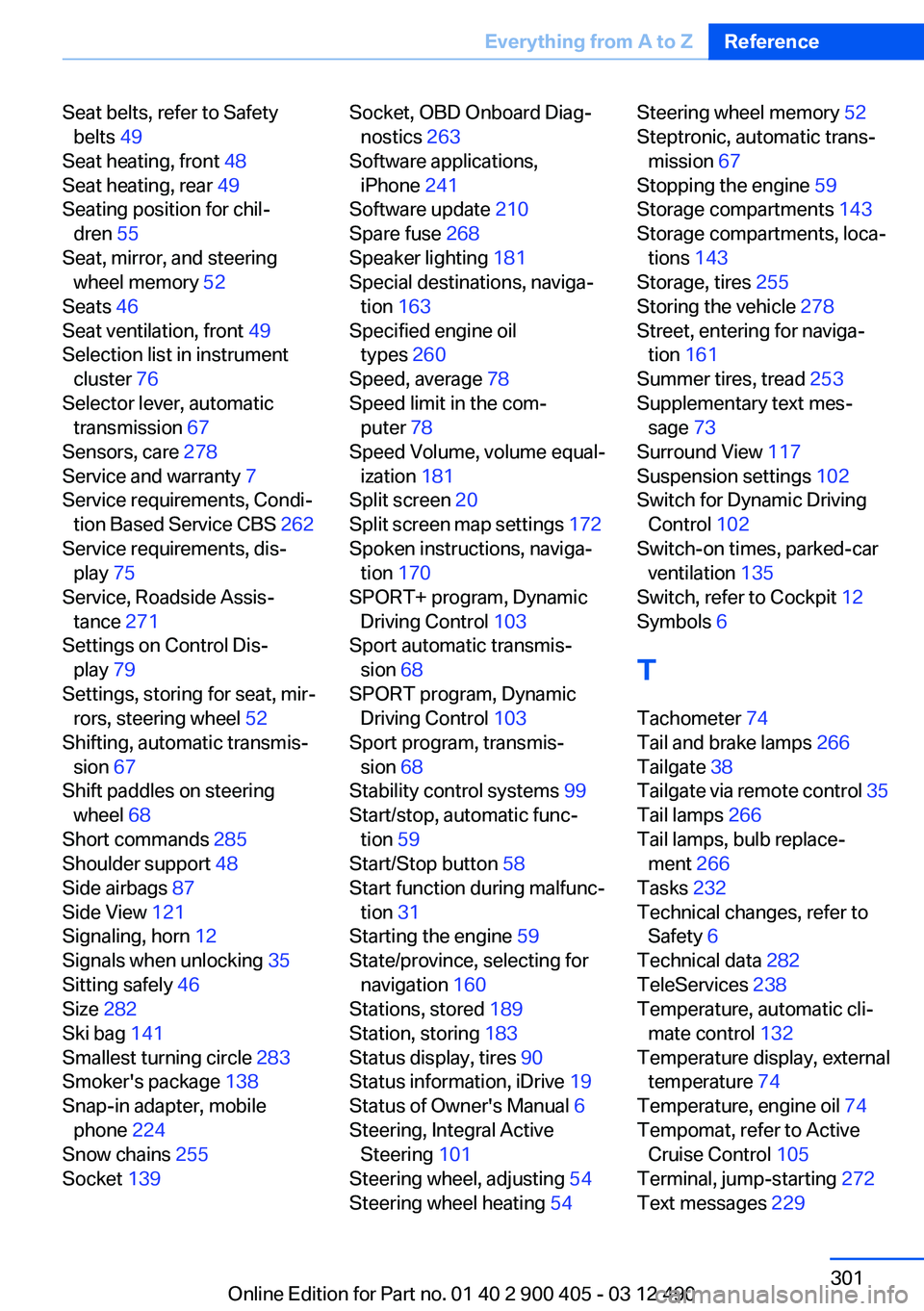
Seat belts, refer to Safetybelts 49
Seat heating, front 48
Seat heating, rear 49
Seating position for chil‐ dren 55
Seat, mirror, and steering wheel memory 52
Seats 46
Seat ventilation, front 49
Selection list in instrument cluster 76
Selector lever, automatic transmission 67
Sensors, care 278
Service and warranty 7
Service requirements, Condi‐ tion Based Service CBS 262
Service requirements, dis‐ play 75
Service, Roadside Assis‐ tance 271
Settings on Control Dis‐ play 79
Settings, storing for seat, mir‐ rors, steering wheel 52
Shifting, automatic transmis‐ sion 67
Shift paddles on steering wheel 68
Short commands 285
Shoulder support 48
Side airbags 87
Side View 121
Signaling, horn 12
Signals when unlocking 35
Sitting safely 46
Size 282
Ski bag 141
Smallest turning circle 283
Smoker's package 138
Snap-in adapter, mobile phone 224
Snow chains 255
Socket 139 Socket, OBD Onboard Diag‐
nostics 263
Software applications, iPhone 241
Software update 210
Spare fuse 268
Speaker lighting 181
Special destinations, naviga‐ tion 163
Specified engine oil types 260
Speed, average 78
Speed limit in the com‐ puter 78
Speed Volume, volume equal‐ ization 181
Split screen 20
Split screen map settings 172
Spoken instructions, naviga‐ tion 170
SPORT+ program, Dynamic Driving Control 103
Sport automatic transmis‐ sion 68
SPORT program, Dynamic Driving Control 103
Sport program, transmis‐ sion 68
Stability control systems 99
Start/stop, automatic func‐ tion 59
Start/Stop button 58
Start function during malfunc‐ tion 31
Starting the engine 59
State/province, selecting for navigation 160
Stations, stored 189
Station, storing 183
Status display, tires 90
Status information, iDrive 19
Status of Owner's Manual 6
Steering, Integral Active Steering 101
Steering wheel, adjusting 54
Steering wheel heating 54 Steering wheel memory 52
Steptronic, automatic trans‐ mission 67
Stopping the engine 59
Storage compartments 143
Storage compartments, loca‐ tions 143
Storage, tires 255
Storing the vehicle 278
Street, entering for naviga‐ tion 161
Summer tires, tread 253
Supplementary text mes‐ sage 73
Surround View 117
Suspension settings 102
Switch for Dynamic Driving Control 102
Switch-on times, parked-car ventilation 135
Switch, refer to Cockpit 12
Symbols 6
T
Tachometer 74
Tail and brake lamps 266
Tailgate 38
Tailgate via remote control 35
Tail lamps 266
Tail lamps, bulb replace‐ ment 266
Tasks 232
Technical changes, refer to Safety 6
Technical data 282
TeleServices 238
Temperature, automatic cli‐ mate control 132
Temperature display, external temperature 74
Temperature, engine oil 74
Tempomat, refer to Active Cruise Control 105
Terminal, jump-starting 272
Text messages 229 Seite 301Everything from A to ZReference301
Online Edition for Part no. 01 40 2 900 405 - 03 12 490
Page 302 of 305
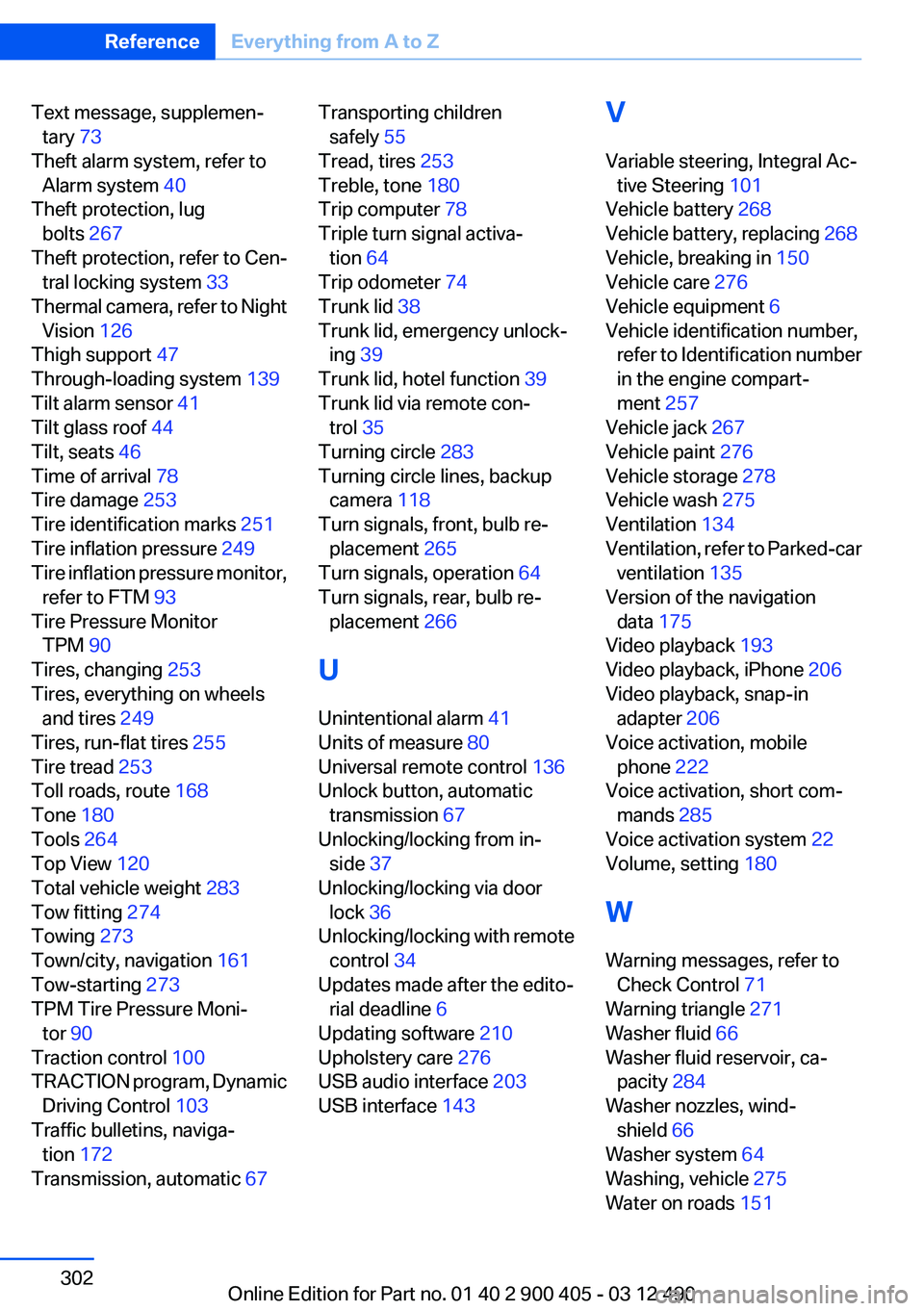
Text message, supplemen‐tary 73
Theft alarm system, refer to Alarm system 40
Theft protection, lug bolts 267
Theft protection, refer to Cen‐ tral locking system 33
Thermal camera, refer to Night Vision 126
Thigh support 47
Through-loading system 139
Tilt alarm sensor 41
Tilt glass roof 44
Tilt, seats 46
Time of arrival 78
Tire damage 253
Tire identification marks 251
Tire inflation pressure 249
Tire inflation pressure monitor, refer to FTM 93
Tire Pressure Monitor TPM 90
Tires, changing 253
Tires, everything on wheels and tires 249
Tires, run-flat tires 255
Tire tread 253
Toll roads, route 168
Tone 180
Tools 264
Top View 120
Total vehicle weight 283
Tow fitting 274
Towing 273
Town/city, navigation 161
Tow-starting 273
TPM Tire Pressure Moni‐ tor 90
Traction control 100
TRACTION program, Dynamic Driving Control 103
Traffic bulletins, naviga‐ tion 172
Transmission, automatic 67 Transporting children
safely 55
Tread, tires 253
Treble, tone 180
Trip computer 78
Triple turn signal activa‐ tion 64
Trip odometer 74
Trunk lid 38
Trunk lid, emergency unlock‐ ing 39
Trunk lid, hotel function 39
Trunk lid via remote con‐ trol 35
Turning circle 283
Turning circle lines, backup camera 118
Turn signals, front, bulb re‐ placement 265
Turn signals, operation 64
Turn signals, rear, bulb re‐ placement 266
U
Unintentional alarm 41
Units of measure 80
Universal remote control 136
Unlock button, automatic transmission 67
Unlocking/locking from in‐ side 37
Unlocking/locking via door lock 36
Unlocking/locking with remote control 34
Updates made after the edito‐ rial deadline 6
Updating software 210
Upholstery care 276
USB audio interface 203
USB interface 143 V
Variable steering, Integral Ac‐ tive Steering 101
Vehicle battery 268
Vehicle battery, replacing 268
Vehicle, breaking in 150
Vehicle care 276
Vehicle equipment 6
Vehicle identification number, refer to Identification number
in the engine compart‐
ment 257
Vehicle jack 267
Vehicle paint 276
Vehicle storage 278
Vehicle wash 275
Ventilation 134
Ventilation, refer to Parked-car ventilation 135
Version of the navigation data 175
Video playback 193
Video playback, iPhone 206
Video playback, snap-in adapter 206
Voice activation, mobile phone 222
Voice activation, short com‐ mands 285
Voice activation system 22
Volume, setting 180
W
Warning messages, refer to Check Control 71
Warning triangle 271
Washer fluid 66
Washer fluid reservoir, ca‐ pacity 284
Washer nozzles, wind‐ shield 66
Washer system 64
Washing, vehicle 275
Water on roads 151 Seite 302ReferenceEverything from A to Z302
Online Edition for Part no. 01 40 2 900 405 - 03 12 490