2013 BMW 640I COUPE trip computer
[x] Cancel search: trip computerPage 71 of 232
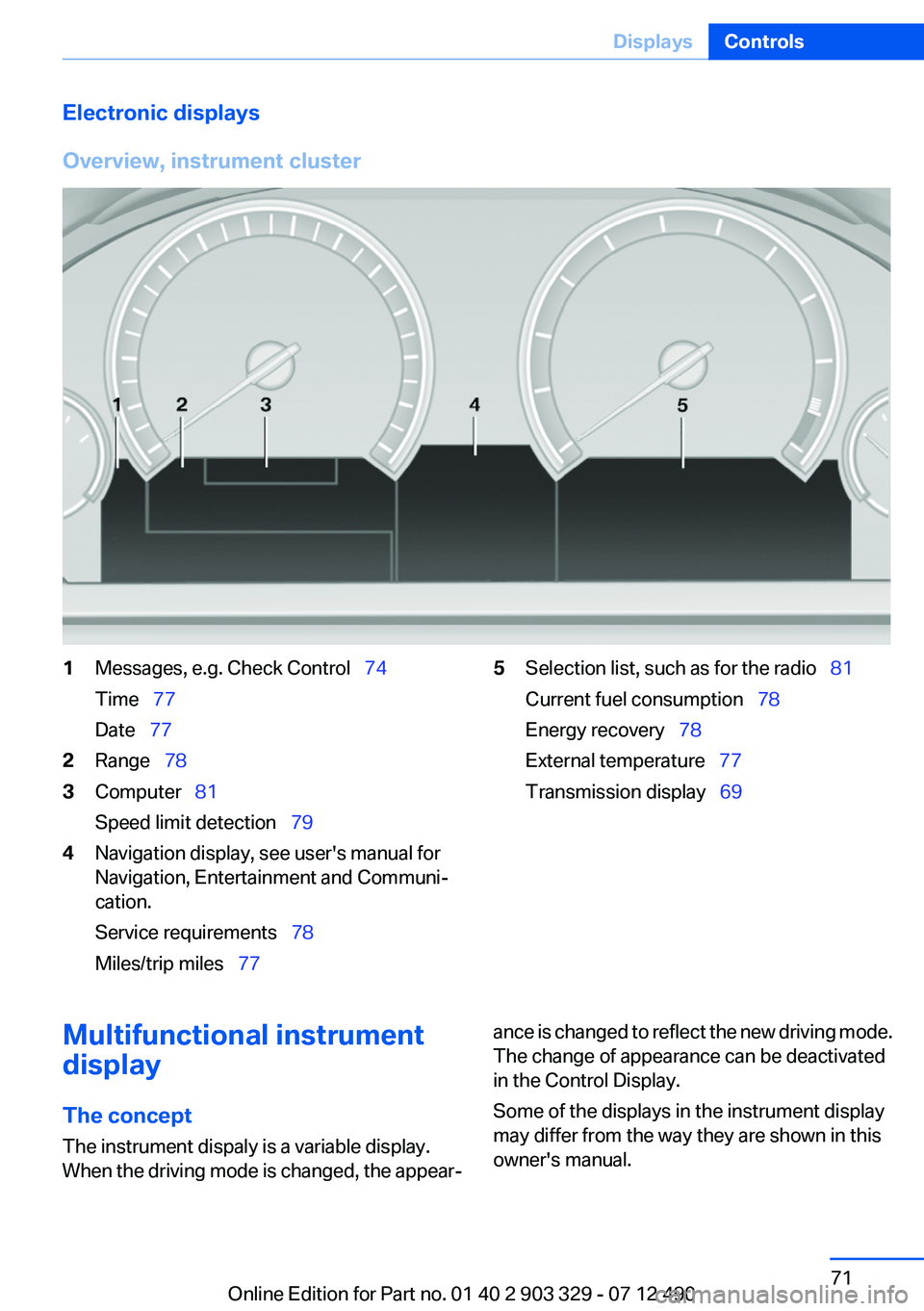
Electronic displays
Overview, instrument cluster1Messages, e.g. Check Control 74
Time 77
Date 772Range 783Computer 81
Speed limit detection 794Navigation display, see user's manual for
Navigation, Entertainment and Communi‐
cation.
Service requirements 78
Miles/trip miles 775Selection list, such as for the radio 81
Current fuel consumption 78
Energy recovery 78
External temperature 77
Transmission display 69Multifunctional instrument
display
The concept
The instrument dispaly is a variable display.
When the driving mode is changed, the appear‐ance is changed to reflect the new driving mode.
The change of appearance can be deactivated
in the Control Display.
Some of the displays in the instrument display
may differ from the way they are shown in this
owner's manual.Seite 71DisplaysControls71
Online Edition for Part no. 01 40 2 903 329 - 07 12 490
Page 76 of 232
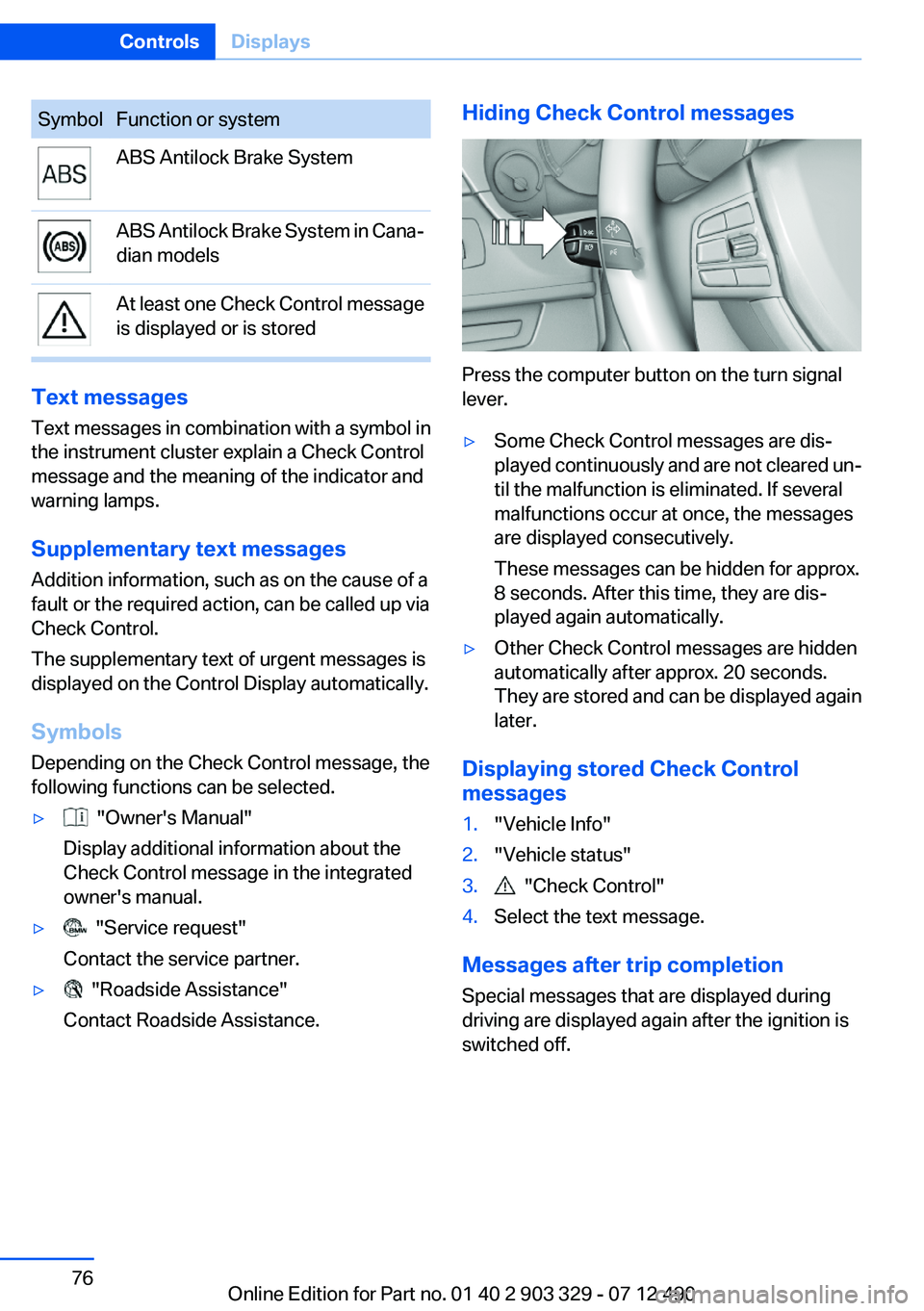
SymbolFunction or systemABS Antilock Brake SystemABS Antilock Brake System in Cana‐
dian modelsAt least one Check Control message
is displayed or is stored
Text messages
Text messages in combination with a symbol in
the instrument cluster explain a Check Control
message and the meaning of the indicator and
warning lamps.
Supplementary text messages
Addition information, such as on the cause of a
fault or the required action, can be called up via
Check Control.
The supplementary text of urgent messages is
displayed on the Control Display automatically.
Symbols
Depending on the Check Control message, the
following functions can be selected.
▷ "Owner's Manual"
Display additional information about the
Check Control message in the integrated
owner's manual.▷ "Service request"
Contact the service partner.▷ "Roadside Assistance"
Contact Roadside Assistance.Hiding Check Control messages
Press the computer button on the turn signal
lever.
▷Some Check Control messages are dis‐
played continuously and are not cleared un‐
til the malfunction is eliminated. If several
malfunctions occur at once, the messages
are displayed consecutively.
These messages can be hidden for approx.
8 seconds. After this time, they are dis‐
played again automatically.▷Other Check Control messages are hidden
automatically after approx. 20 seconds.
They are stored and can be displayed again
later.
Displaying stored Check Control
messages
1."Vehicle Info"2."Vehicle status"3. "Check Control"4.Select the text message.
Messages after trip completion
Special messages that are displayed during
driving are displayed again after the ignition is
switched off.
Seite 76ControlsDisplays76
Online Edition for Part no. 01 40 2 903 329 - 07 12 490
Page 82 of 232
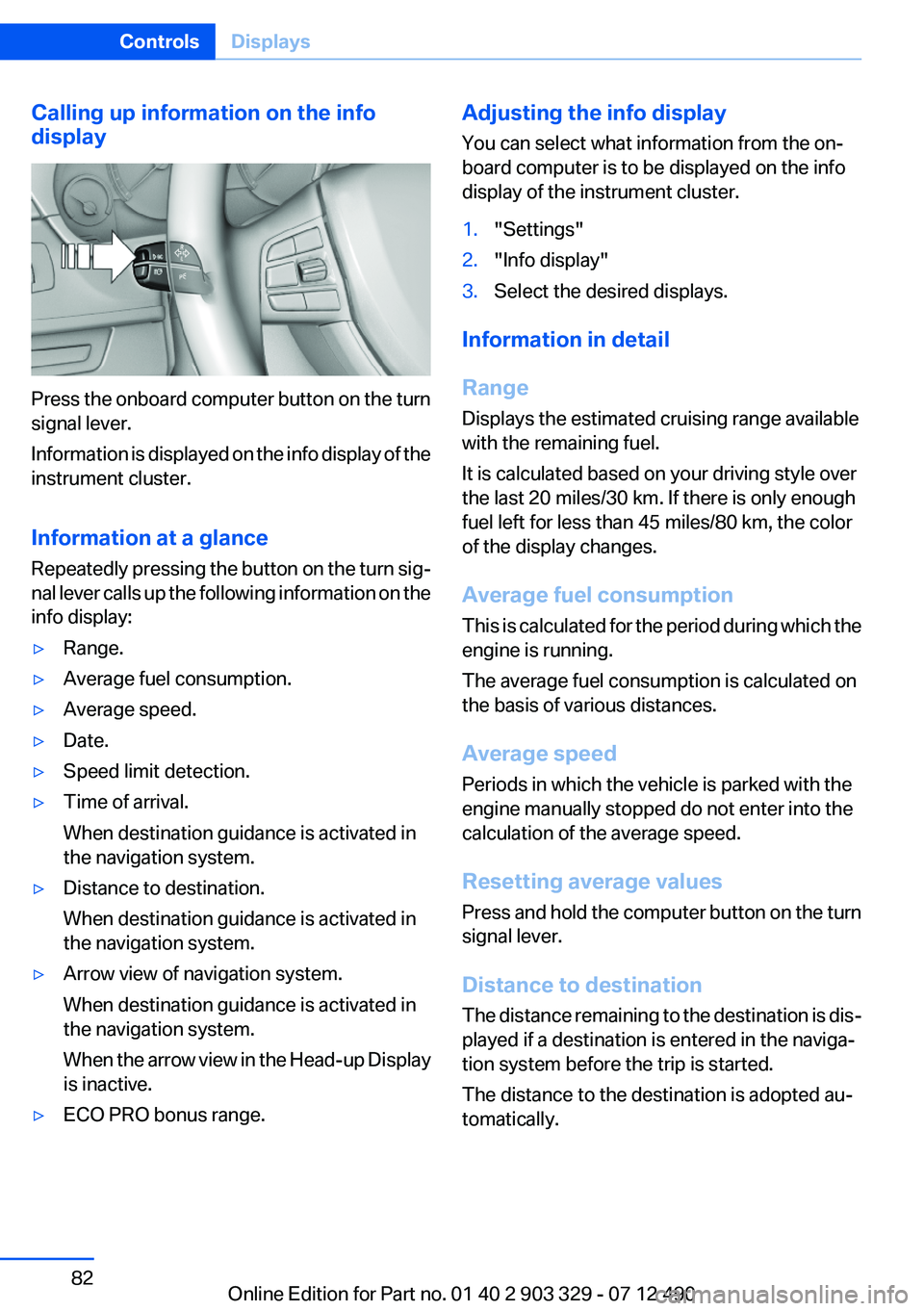
Calling up information on the info
display
Press the onboard computer button on the turn
signal lever.
Information is displayed on the info display of the
instrument cluster.
Information at a glance
Repeatedly pressing the button on the turn sig‐
nal lever calls up the following information on the
info display:
▷Range.▷Average fuel consumption.▷Average speed.▷Date.▷Speed limit detection.▷Time of arrival.
When destination guidance is activated in
the navigation system.▷Distance to destination.
When destination guidance is activated in
the navigation system.▷Arrow view of navigation system.
When destination guidance is activated in
the navigation system.
When the arrow view in the Head-up Display
is inactive.▷ECO PRO bonus range.Adjusting the info display
You can select what information from the on‐
board computer is to be displayed on the info
display of the instrument cluster.1."Settings"2."Info display"3.Select the desired displays.
Information in detail
Range
Displays the estimated cruising range available
with the remaining fuel.
It is calculated based on your driving style over
the last 20 miles/30 km. If there is only enough
fuel left for less than 45 miles/80 km, the color
of the display changes.
Average fuel consumption
This is calculated for the period during which the
engine is running.
The average fuel consumption is calculated on
the basis of various distances.
Average speed
Periods in which the vehicle is parked with the
engine manually stopped do not enter into the
calculation of the average speed.
Resetting average values
Press and hold the computer button on the turn
signal lever.
Distance to destination
The distance remaining to the destination is dis‐
played if a destination is entered in the naviga‐
tion system before the trip is started.
The distance to the destination is adopted au‐
tomatically.
Seite 82ControlsDisplays82
Online Edition for Part no. 01 40 2 903 329 - 07 12 490
Page 83 of 232
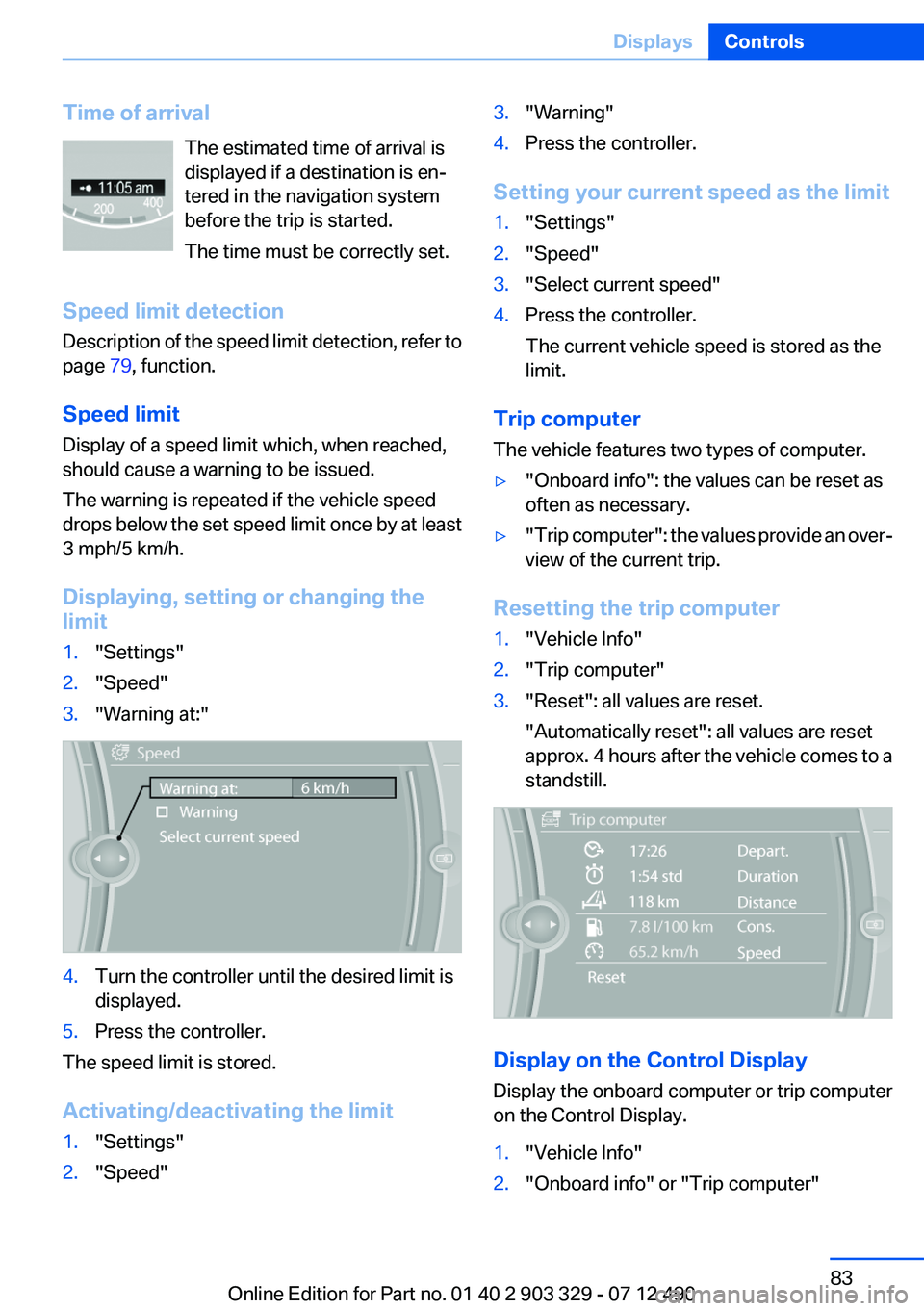
Time of arrivalThe estimated time of arrival is
displayed if a destination is en‐
tered in the navigation system
before the trip is started.
The time must be correctly set.
Speed limit detection
Description of the speed limit detection, refer to
page 79, function.
Speed limit
Display of a speed limit which, when reached,
should cause a warning to be issued.
The warning is repeated if the vehicle speed
drops below the set speed limit once by at least
3 mph/5 km/h.
Displaying, setting or changing the
limit1."Settings"2."Speed"3."Warning at:"4.Turn the controller until the desired limit is
displayed.5.Press the controller.
The speed limit is stored.
Activating/deactivating the limit
1."Settings"2."Speed"3."Warning"4.Press the controller.
Setting your current speed as the limit
1."Settings"2."Speed"3."Select current speed"4.Press the controller.
The current vehicle speed is stored as the
limit.
Trip computer
The vehicle features two types of computer.
▷"Onboard info": the values can be reset as
often as necessary.▷" Trip computer": the values provide an over‐
view of the current trip.
Resetting the trip computer
1."Vehicle Info"2."Trip computer"3."Reset": all values are reset.
"Automatically reset": all values are reset
approx. 4 hours after the vehicle comes to a
standstill.
Display on the Control Display
Display the onboard computer or trip computer
on the Control Display.
1."Vehicle Info"2."Onboard info" or "Trip computer"Seite 83DisplaysControls83
Online Edition for Part no. 01 40 2 903 329 - 07 12 490
Page 214 of 232
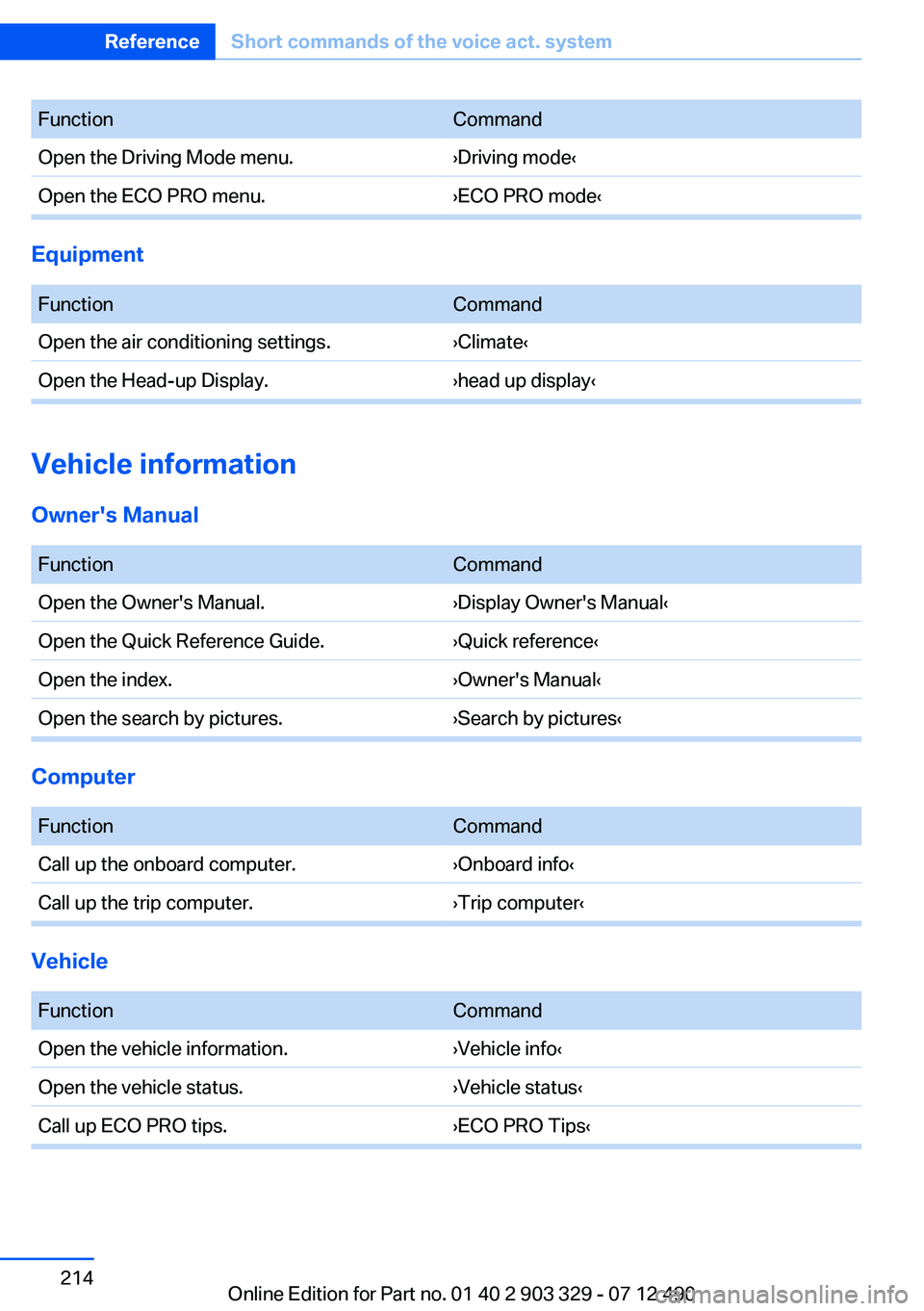
FunctionCommandOpen the Driving Mode menu.›Driving mode‹Open the ECO PRO menu.›ECO PRO mode‹
Equipment
FunctionCommandOpen the air conditioning settings.›Climate‹Open the Head-up Display.›head up display‹
Vehicle information
Owner's Manual
FunctionCommandOpen the Owner's Manual.›Display Owner's Manual‹Open the Quick Reference Guide.›Quick reference‹Open the index.›Owner's Manual‹Open the search by pictures.›Search by pictures‹
Computer
FunctionCommandCall up the onboard computer.›Onboard info‹Call up the trip computer.›Trip computer‹
Vehicle
FunctionCommandOpen the vehicle information.›Vehicle info‹Open the vehicle status.›Vehicle status‹Call up ECO PRO tips.›ECO PRO Tips‹Seite 214ReferenceShort commands of the voice act. system214
Online Edition for Part no. 01 40 2 903 329 - 07 12 490
Page 217 of 232
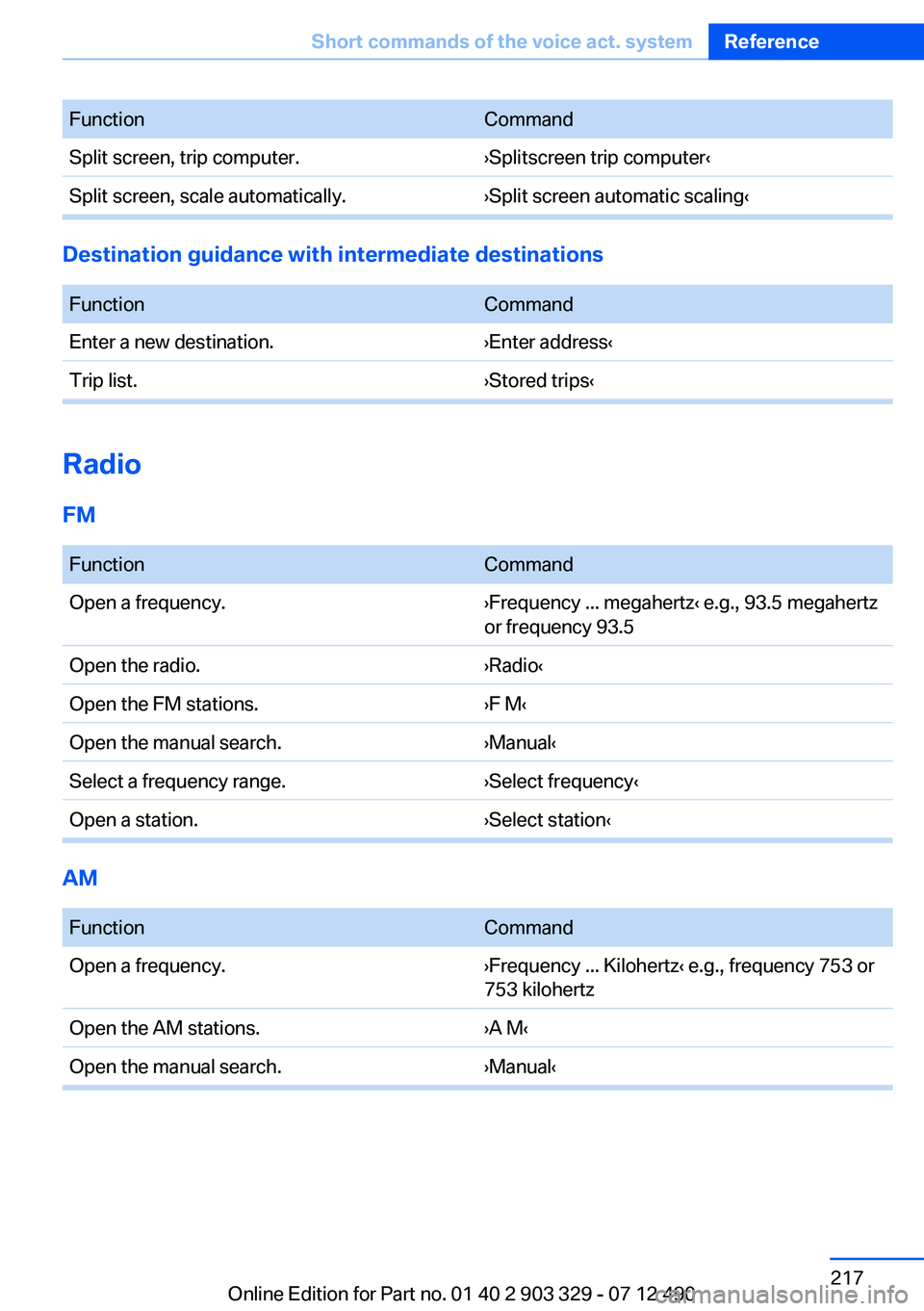
FunctionCommandSplit screen, trip computer.›Splitscreen trip computer‹Split screen, scale automatically.›Split screen automatic scaling‹
Destination guidance with intermediate destinations
FunctionCommandEnter a new destination.›Enter address‹Trip list.›Stored trips‹
Radio
FM
FunctionCommandOpen a frequency.›Frequency ... megahertz‹ e.g., 93.5 megahertz
or frequency 93.5Open the radio.›Radio‹Open the FM stations.›F M‹Open the manual search.›Manual‹Select a frequency range.›Select frequency‹Open a station.›Select station‹
AM
FunctionCommandOpen a frequency.›Frequency ... Kilohertz‹ e.g., frequency 753 or
753 kilohertzOpen the AM stations.›A M‹Open the manual search.›Manual‹Seite 217Short commands of the voice act. systemReference217
Online Edition for Part no. 01 40 2 903 329 - 07 12 490
Page 229 of 232
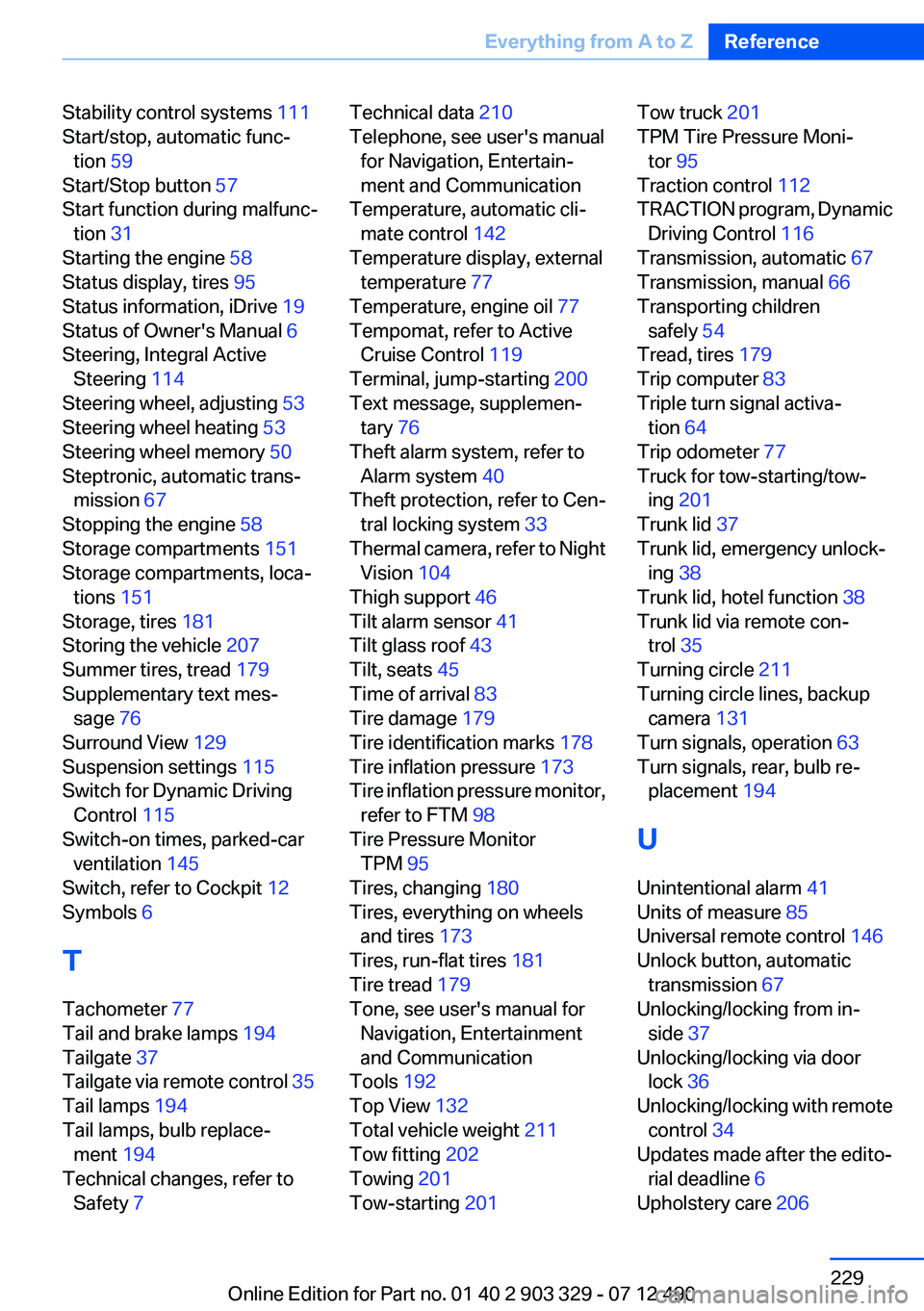
Stability control systems 111
Start/stop, automatic func‐ tion 59
Start/Stop button 57
Start function during malfunc‐ tion 31
Starting the engine 58
Status display, tires 95
Status information, iDrive 19
Status of Owner's Manual 6
Steering, Integral Active Steering 114
Steering wheel, adjusting 53
Steering wheel heating 53
Steering wheel memory 50
Steptronic, automatic trans‐ mission 67
Stopping the engine 58
Storage compartments 151
Storage compartments, loca‐ tions 151
Storage, tires 181
Storing the vehicle 207
Summer tires, tread 179
Supplementary text mes‐ sage 76
Surround View 129
Suspension settings 115
Switch for Dynamic Driving Control 115
Switch-on times, parked-car ventilation 145
Switch, refer to Cockpit 12
Symbols 6
T
Tachometer 77
Tail and brake lamps 194
Tailgate 37
Tailgate via remote control 35
Tail lamps 194
Tail lamps, bulb replace‐ ment 194
Technical changes, refer to Safety 7 Technical data 210
Telephone, see user's manual for Navigation, Entertain‐
ment and Communication
Temperature, automatic cli‐ mate control 142
Temperature display, external temperature 77
Temperature, engine oil 77
Tempomat, refer to Active Cruise Control 119
Terminal, jump-starting 200
Text message, supplemen‐ tary 76
Theft alarm system, refer to Alarm system 40
Theft protection, refer to Cen‐ tral locking system 33
Thermal camera, refer to Night Vision 104
Thigh support 46
Tilt alarm sensor 41
Tilt glass roof 43
Tilt, seats 45
Time of arrival 83
Tire damage 179
Tire identification marks 178
Tire inflation pressure 173
Tire inflation pressure monitor, refer to FTM 98
Tire Pressure Monitor TPM 95
Tires, changing 180
Tires, everything on wheels and tires 173
Tires, run-flat tires 181
Tire tread 179
Tone, see user's manual for Navigation, Entertainment
and Communication
Tools 192
Top View 132
Total vehicle weight 211
Tow fitting 202
Towing 201
Tow-starting 201 Tow truck 201
TPM Tire Pressure Moni‐ tor 95
Traction control 112
TRACTION program, Dynamic Driving Control 116
Transmission, automatic 67
Transmission, manual 66
Transporting children safely 54
Tread, tires 179
Trip computer 83
Triple turn signal activa‐ tion 64
Trip odometer 77
Truck for tow-starting/tow‐ ing 201
Trunk lid 37
Trunk lid, emergency unlock‐ ing 38
Trunk lid, hotel function 38
Trunk lid via remote con‐ trol 35
Turning circle 211
Turning circle lines, backup camera 131
Turn signals, operation 63
Turn signals, rear, bulb re‐ placement 194
U
Unintentional alarm 41
Units of measure 85
Universal remote control 146
Unlock button, automatic transmission 67
Unlocking/locking from in‐ side 37
Unlocking/locking via door lock 36
Unlocking/locking with remote control 34
Updates made after the edito‐ rial deadline 6
Upholstery care 206 Seite 229Everything from A to ZReference229
Online Edition for Part no. 01 40 2 903 329 - 07 12 490